Zight for Troubleshooting
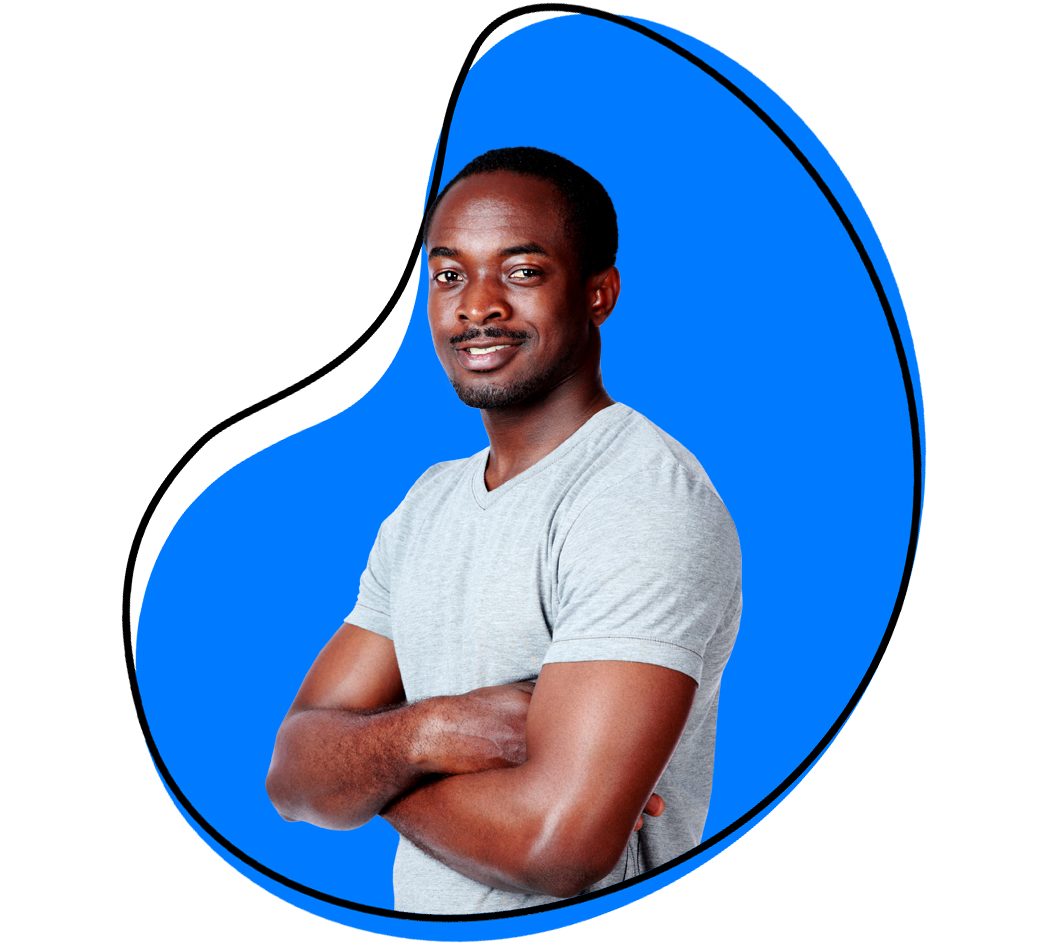
Get A Resolution Faster
Troubleshooting can be tough. Adding visuals and video can make it easier.

Communicate intricate instructions in seconds.

Avoid wordy chat and emails threads.

Increase team collaboration and productivity.

Improve alignment and understanding.
Show, Don't Tell
Use visual context to troubleshoot with your team in a way that’s convenient for everyone.
Record a Video Instead
You don't need to get lost in wordy threads to explain issues and troubleshoot with your colleagues. Video recordings and screen captures help show problems instead of having to explain via text only. Learn More
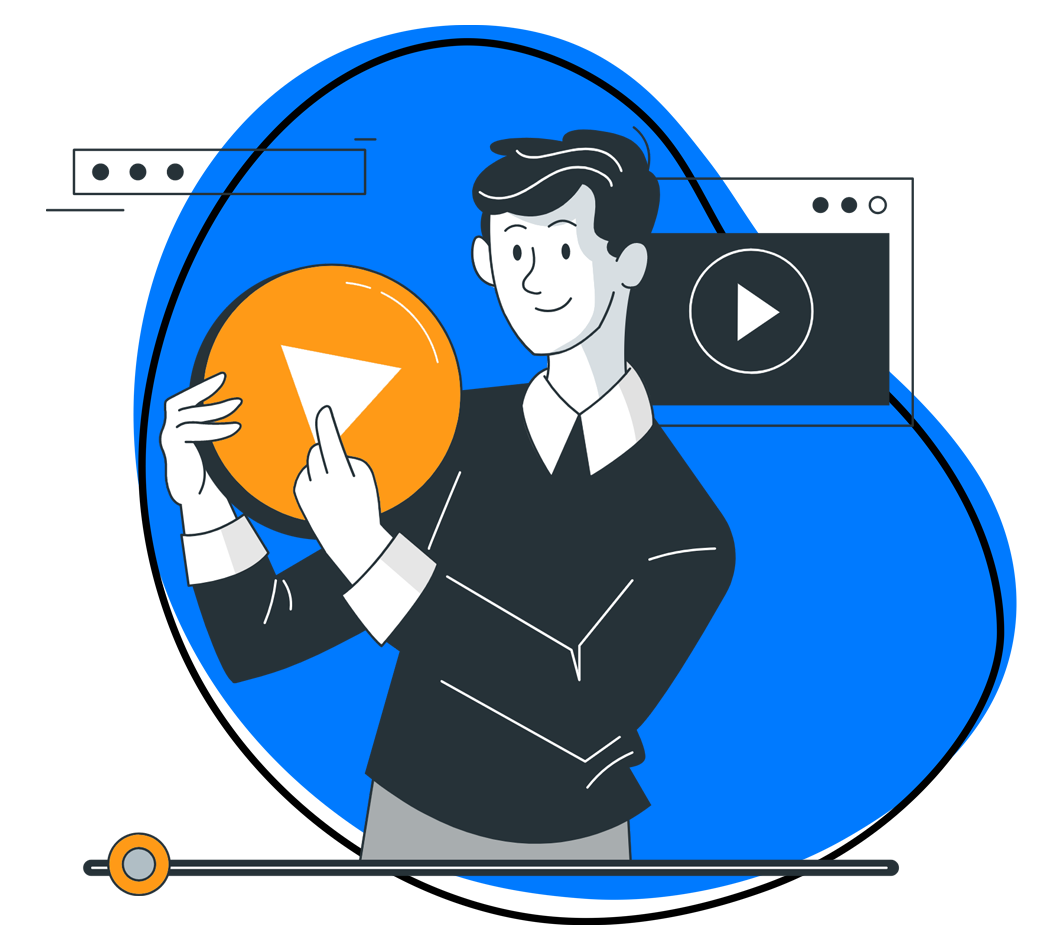
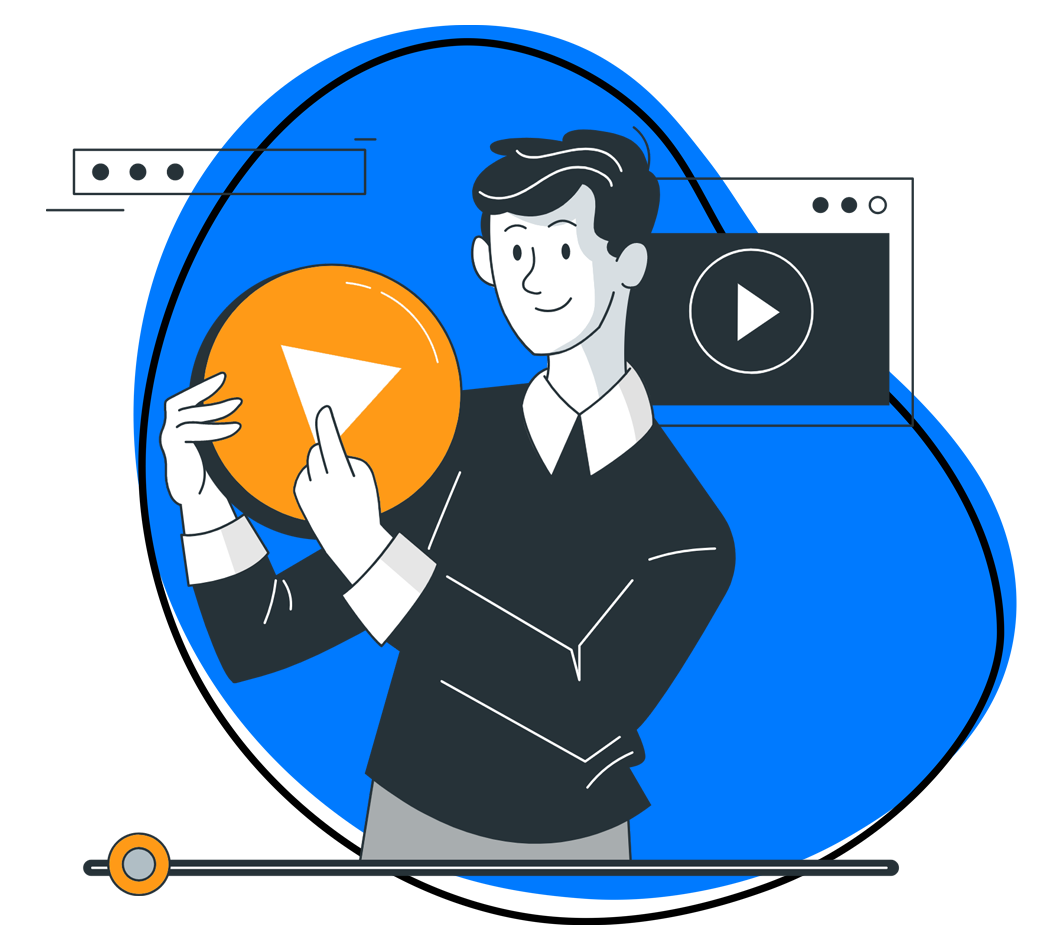
Get to a Resolution Quicker
It's easier to solve a problem with clear back and forth. When it comes to troubleshooting, it's easy to get lost. People enter late to a chat. With Zight you can keep everyone on the same page with async screen recordings, annotated screenshots and GIFs.
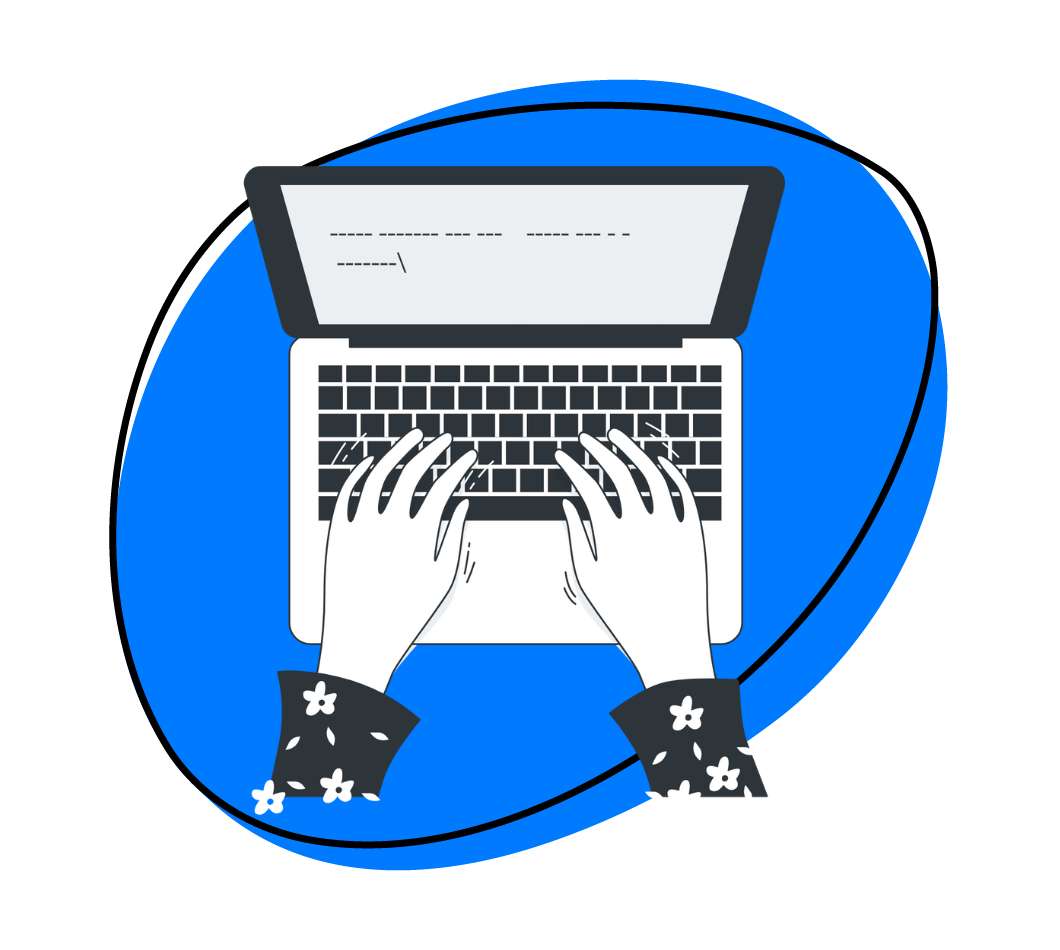
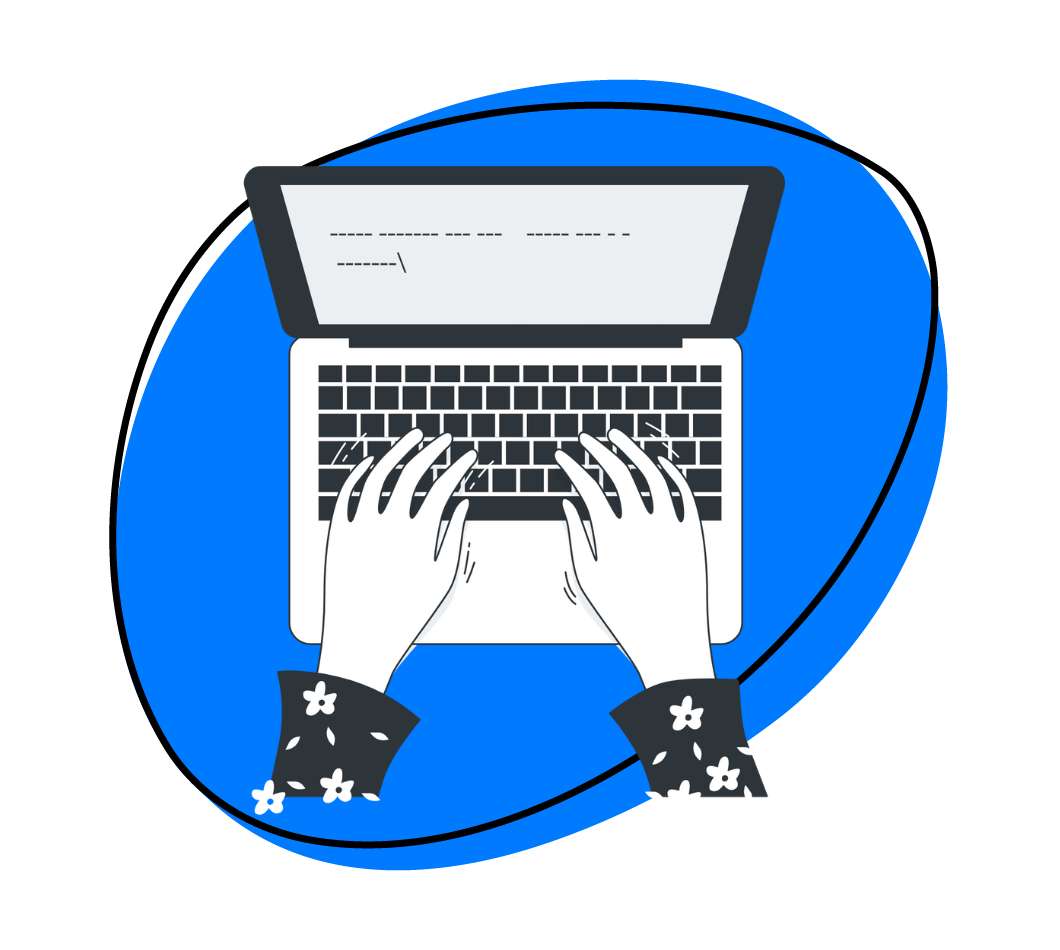
Put a Face to an Issue
It's easy to forget there's a person behind a problem. With Zight you can give emotional context with a personalized webcam and screen recording. Learn More


Stay Connected
Troubleshooting can feel negative, and is often full of friction. Keep your team aligned with important visual context. Learn More
-

All-in-one App
No need to keep track of multiple solutions for screenshots, videos, screen recordings and gifs. Take a full or partial screenshot or dynamically record your screen as a video or gif in to a unified application.
-
Annotations
Add clarity with annotations. Use quick drawings, arrows, lines, emojis and other shapes. Blur any sensitive information or help bring attention to important details that might be overlooked or hard to find.
-

Analytics
Be in the know. See how many views and who has viewed your content. Weekly productivity reports help you recap your own productivity with the sharing items viewed and time saved.
-

Embed
Easily embed content without having to write any code. Sharing methods offer an embed code you can easily copy and paste wherever you want your content to appear.
-

Collections
Create folders to store and organize your content creations. Find items faster, share items with team members easier.
-

Shortcuts
Have a workflow that works for you? Customize your shortcuts to whatever suits you in preferences.


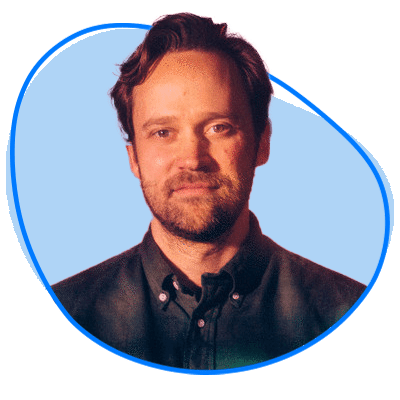
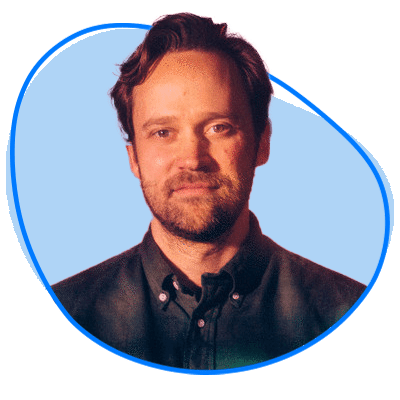


Our Customers Love Us
Best. App. Ever. You’ve made supporting customers and training newer members of the team remotely so easy and simple. Thank you!
Janice Burch, Customer Support | Basecamp
I’m a big fan and have used it daily for many years now.
Mark DiCristina, VP of Marketing | Mailchimp
Zight lets us pinpoint what texts we are talking about and what part of the UI needs to be changed. And just cut out a lot of that back-and-forth in-between.
Christine Yen, Founder and CPO | Honeycomb
The Ultimate Guide To Troubleshooting
What is troubleshooting?
Troubleshooting is a systematic approach to problem-solving that involves identifying, analyzing, and resolving issues within a system. This process is crucial in various fields, including information technology, engineering, manufacturing, and everyday life, ensuring that systems operate efficiently and effectively. Here’s a detailed exploration of what troubleshooting entails, its importance, and the steps involved.
Definition and Importance of Troubleshooting
Troubleshooting is the process of diagnosing the source of a problem and determining the most effective way to resolve it. This practice is essential because it helps maintain the functionality and reliability of systems, preventing minor issues from escalating into significant problems. Effective troubleshooting can minimize downtime, reduce costs, and enhance productivity by ensuring that systems and processes run smoothly.
Steps in Troubleshooting
- Identify the Problem: The first step in troubleshooting is to clearly define the problem. This involves gathering information about the symptoms and understanding the context in which the issue occurs. Asking questions like “What is not working?” and “When did the problem first occur?” can help in pinpointing the problem.
- Gather Information: Once the problem is identified, the next step is to gather more detailed information. This may involve checking system logs, running diagnostic tests, and speaking with users who are experiencing the issue. The goal is to collect as much relevant data as possible to understand the problem better.
- Develop Hypotheses: Based on the information gathered, the troubleshooter formulates potential explanations for the problem. These hypotheses should be plausible and based on the evidence at hand. It’s essential to consider all possible causes, even those that seem unlikely.
- Test Hypotheses: Each hypothesis is tested to determine whether it explains the problem. This involves performing tests or experiments that can confirm or refute the hypothesis. For example, if the issue is with a piece of hardware, swapping it out with a known working component can help determine if the hardware is at fault.
- Implement Solutions: Once the cause of the problem is identified, the next step is to implement a solution. This could involve repairing or replacing faulty components, updating software, or making configuration changes. The solution should address the root cause of the problem to prevent it from recurring.
- Verify the Solution: After implementing the solution, it’s important to verify that the problem has been resolved. This involves testing the system to ensure that it is functioning correctly and that the issue no longer exists. If the problem persists, the troubleshooting process may need to be repeated.
- Document the Process: Finally, documenting the troubleshooting process is crucial. This includes recording the symptoms, the steps taken to diagnose the problem, the hypotheses tested, and the solution implemented. Proper documentation can serve as a valuable reference for future troubleshooting efforts and can help in identifying recurring issues.
Techniques and Tools
Troubleshooting techniques can vary depending on the context. In IT, tools like network analyzers, diagnostic software, and system logs are commonly used. In mechanical or electrical engineering, tools like multimeters, oscilloscopes, and thermal cameras may be employed. Regardless of the field, a methodical approach is essential.
Common Challenges
Troubleshooting can be challenging due to the complexity of modern systems. Issues can be caused by a wide range of factors, including hardware failures, software bugs, network problems, and user errors. Additionally, some problems may have multiple causes, making diagnosis more difficult. Effective troubleshooting requires patience, critical thinking, and a systematic approach.
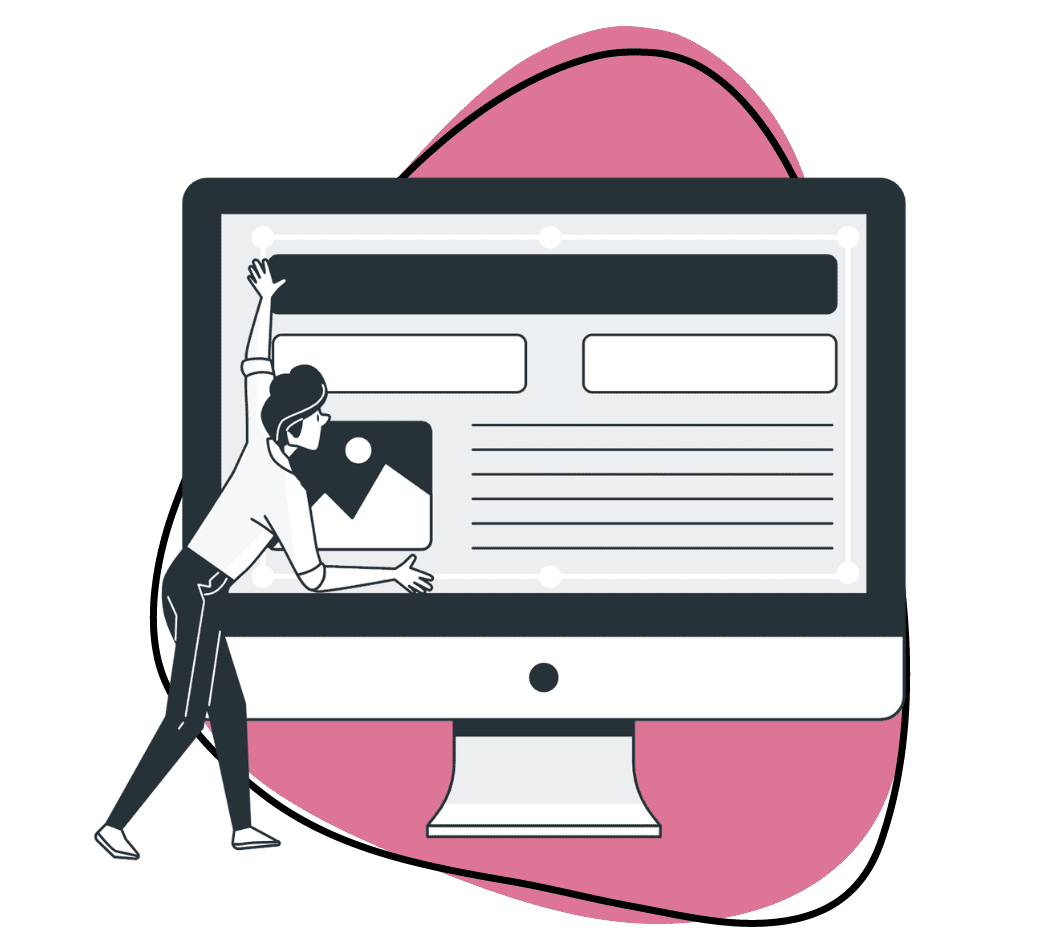
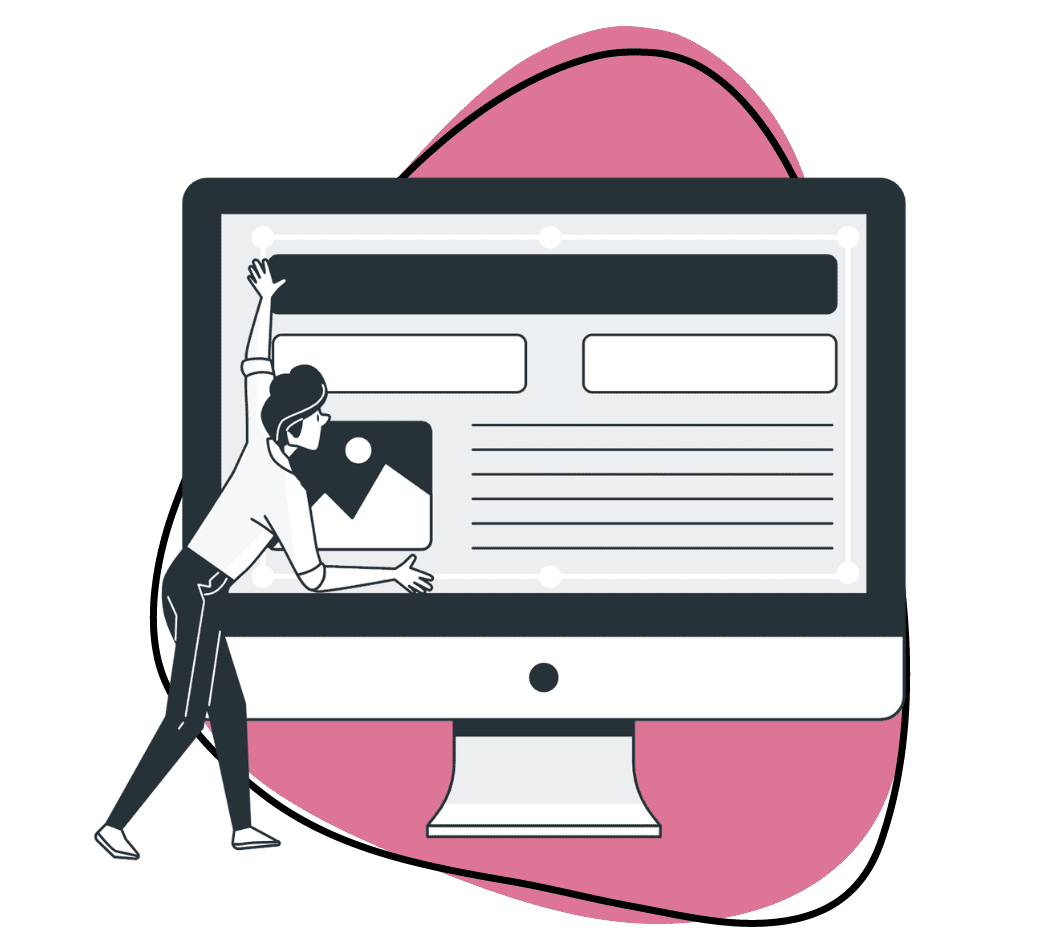
Using technology to troubleshoot
Incorporating Zight into the troubleshooting process can streamline communication and enhance collaboration, making it easier to identify and resolve technology issues. Zight offers various features that support effective troubleshooting, especially in remote work environments. Here’s a detailed guide on how to troubleshoot technology effectively, with a focus on leveraging Zight.
1. Identify the Problem
Observation and Description:
- Symptoms: Start by noting the specific symptoms of the issue. Is the device not turning on? Is there an error message? Is the performance slow?
- Context: Understand the context in which the problem occurs. What actions preceded the issue? When did it first appear? Is it intermittent or consistent?
Reproduce the Issue:
- Consistency: Try to reproduce the problem to understand its nature better. This helps in identifying whether the issue is due to a specific action or condition.
2. Gather Information
Logs and Messages:
- Error Messages: Pay attention to any error messages or codes. These can provide valuable clues about the problem.
- Logs: Check system logs, event viewers, or diagnostic reports for detailed information on the issue.
Hardware and Software Details:
- Specifications: Note the specifications of the hardware or software involved. This includes model numbers, versions, and configurations.
- Recent Changes: Consider any recent changes made to the system, such as updates, new installations, or configuration changes.
Using Zight:
- Screen Recording: Use Zight to record the screen while the issue occurs. This provides a visual record that can be shared with support teams or colleagues.
- Screenshots: Capture screenshots of error messages or system configurations. Annotate these images to highlight important details.
3. Develop Hypotheses
Possible Causes:
- Common Issues: Consider common issues associated with the symptoms. For example, if a computer won’t start, possible causes could be power supply issues, hardware failures, or software corruption.
- Eliminate Simple Causes: Rule out simple explanations first, such as loose cables, depleted batteries, or incorrect settings.
Narrow Down the Problem:
- Isolate Components: Try isolating different components or software modules to determine if they are the source of the problem. For instance, booting a computer in safe mode can help determine if the issue is software-related.
4. Test Hypotheses
Diagnostic Tools:
- Built-in Diagnostics: Use built-in diagnostic tools and utilities provided by the operating system or the hardware manufacturer.
- Third-party Tools: Employ third-party diagnostic software for more comprehensive analysis.
Experiment:
- Controlled Testing: Make changes one at a time and observe the results. This could involve replacing hardware components, updating drivers, or changing configurations.
- Rollback: If a recent change is suspected, revert to a previous state or undo the change to see if the issue is resolved.
Using Zight:
- Collaboration: Share your screen recordings or annotated screenshots with team members using Zight. This enables collaborative troubleshooting and quicker identification of issues.
5. Implement Solutions
Apply Fixes:
- Repairs: Repair or replace faulty hardware components.
- Updates: Install software updates, patches, or new drivers to resolve compatibility or performance issues.
- Configuration Changes: Adjust settings or configurations to correct problems.
Prevent Recurrence:
- Prevention Measures: Implement measures to prevent the issue from recurring. This could include setting up regular maintenance schedules, enabling automatic updates, or improving user practices.
6. Verify the Solution
Testing:
- Functionality Check: Test the system thoroughly to ensure that the problem is resolved and that normal functionality is restored.
- Long-term Monitoring: Monitor the system over a period to confirm that the issue does not reappear.
Using Zight:
- Documentation: Use Zight to create step-by-step guides or video tutorials on how the problem was resolved. Share these resources with your team or keep them for future reference.
7. Document the Process
Record Keeping:
- Details: Document the symptoms, diagnostic steps taken, hypotheses tested, and the final solution implemented.
- Reference: This documentation can be useful for future troubleshooting efforts and can help others facing similar issues.
Using Zight:
- Centralized Storage: Store all screen recordings, screenshots, and documentation in Zight’s centralized platform. This ensures that all relevant information is easily accessible for future troubleshooting.
Common Tools and Techniques
Hardware Tools:
- Multimeters: For checking electrical connections and power supplies.
- Thermal Cameras: To detect overheating components.
- Spare Parts: Having spare components can help in quickly isolating hardware issues.
Software Tools:
- Antivirus Software: To check for and remove malware.
- System Utilities: Such as disk check, memory tests, and network diagnostics.
- Log Analyzers: To interpret and analyze log files effectively.
Zight for Every Team
Learn more ways teams are using Zight.