Are you a Roblox player who has experienced the frustrating error 400 Roblox code? This error can prevent you from joining any game or hosting one, leaving you feeling like you’re missing out on all the fun. There are several ways to fix the error 400 Roblox code, and in this article, you’ll find four methods that can help you get back into the game.
Below, you will read:
- An overview of how to fix error 400 Roblox code
- Step-by-step guides for each method to fix error 400 Roblox code
You could check out next: How to get a display name on Roblox mobile
How to fix error 400 Roblox code
There are a few straightforward ways to resolve the issue, so here’s how to resolve the error 400 Roblox cod..
Method 1: Check for a server issue
As mentioned earlier, the most common cause of Roblox error code 400 is server issues or scheduled maintenance. The first thing you should do is check the server status. You can use sites like Down Detector to see if other people have reported problems with the server.
Additionally, you can go to the Roblox Twitter page to get updates on the current server status. If you find that there is a server problem, you can only wait until the developers fix the issue.
Method 2: Perform a Winsock reset
Another cause of error 400 Roblox code could be network inconsistencies. In this case, a Winsock reset could help fix the issue. The Winsock reset command will clear temporary network data and reset some important settings to their safe defaults.
Here are the steps you need to follow:
- Press the Windows + R button to open a Run dialog box
- Type “cmd” inside the search bar and press CTRL + Shift + Enter to open the Command Prompt with administrator privileges.
- Type the following commands inside it and press Enter after each other: “netsh winsock reset” and “ipconfig /flushdns”
- Close the Command Prompt by typing “exit” or clicking the X button.
- Launch Roblox to see if the problem is fixed.
Method 3: Run Windows diagnostics troubleshooter
If none of the above methods work, you can try running the Windows Network Troubleshooter. This process will scan your network to see if it finds any problems, and if problems are found, the troubleshooter will attempt to fix them automatically.
Here’s how you can run the Windows Diagnostics Troubleshooter:
- Open the Windows Settings and select the System tab.
- Click on the Troubleshoot tab and select the Other troubleshooters option.
- Scroll down until you find the Network Adapters troubleshooter and click on Run.
- If the troubleshooter finds any problems, let it fix them.
- Close the window and launch Roblox to see if the error 400 Roblox code is now fixed.
Method 4: Change DNS to CloudFlare or Google
If none of the above methods work, you can try changing your DNS to CloudFlare or Google. This should fix your problem because you are moving your DNS range to a more stable domain name address. Here’s how you can do it:
- Press the Windows key + R and type “ncpa.cpl” then press Enter to open the Network Connections window.
- Right-click on the internet connection you’re using and click on Properties.
- Select the Networking tab and look for Internet Protocol Version 4 (TCP/IPv4). Click on Properties and then click on Use the following DNS server addresses.
- Type in the following numbers: 1.1.1.1 and 1.0.0.1. These numbers are the equivalents for the CloudFlare DNS.
- Click OK, and the DNS should be changed successfully.
- Launch Roblox to see if the error code 400 still occurs.
Error 400 Roblox can be frustrating, but it’s not the end of the world. The four methods outlined in this article can help you fix error 400 Roblox and get back to enjoying Roblox. These solutions are relatively easy to perform and can be done by anyone, even those who aren’t tech-savvy. By following these steps, you can quickly resolve the issue and get back to playing your favorite Roblox games without any interruptions.
The next time you encounter the error code 400 on Roblox, don’t panic. Instead, refer to this guide and try out the various solutions mentioned here to fix the problem. With a bit of patience and effort, you can easily overcome this issue and enjoy seamless gaming on Roblox.
For more interesting content, check out: Error code 524 Roblox