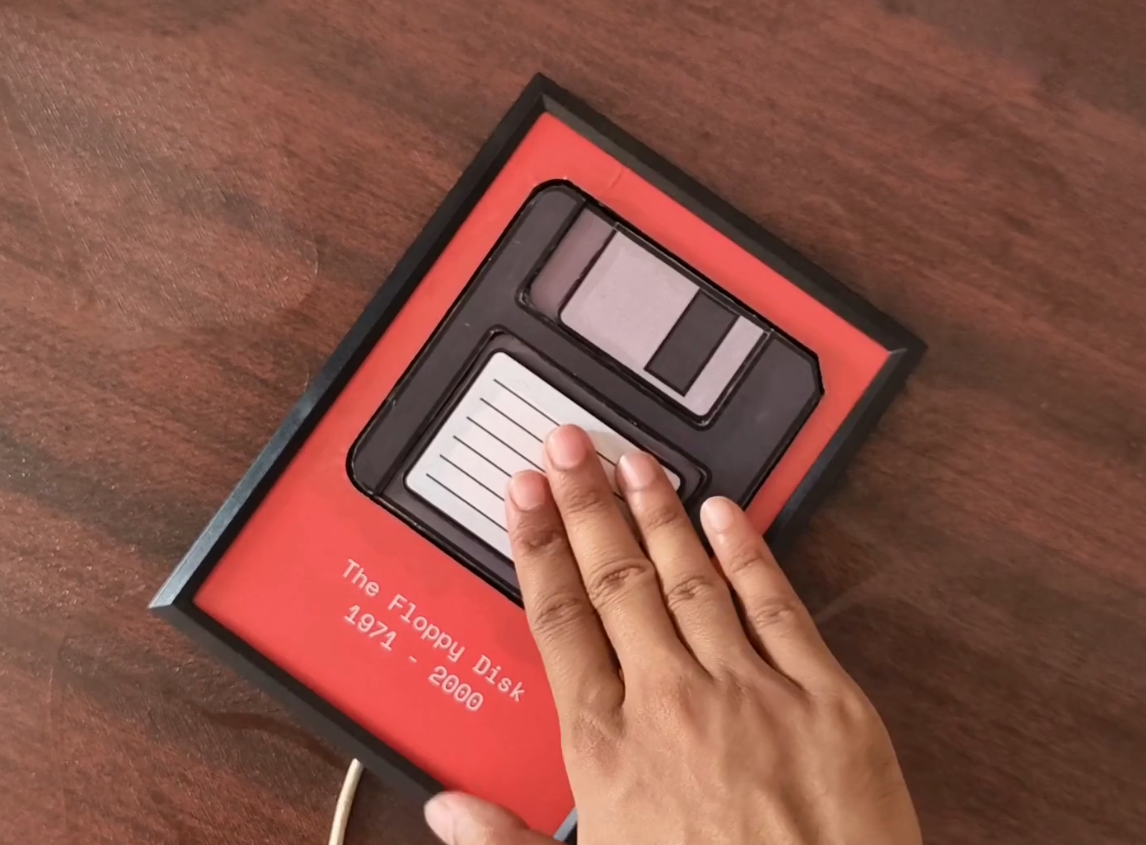This is Crater75, an almost completely from-scratch row-staggered wireless split board that [United_Parfait_6383] has been working on for a few months. Everything but the keycaps and switches is DIY.
I’m not sure what’s going on internally, but the two sides connect with magnets, and either side’s USB-C can be used to charge the board. Both sides have a 2100 mAh Li-Po battery, and the average current of the OLED displays is low enough that the board can run for months on a single charge.
The switches are Gateron low-profiles and are wearing keycaps recycled from a Keychron, which add to the professional finish. Speaking of, the enclosures were manufactured by JLC3DP using the Nylon Multi-Jet Fusion process, but [United_Parfait_6383] says the left side feels too light, so the next revision will likely be CNC’d aluminium. Be sure to check out this short video of Crater75 in action.
Continue reading “Keebin’ With Kristina: The One With The Copycat Keyboard”



![A Raspberry Pi-based AVR workstation that uses a Kaypro keyboard and 9" monochrome Apple ][c display.](https://hackaday.com/wp-content/uploads/2024/12/Atari-AVR-workstation.jpg)