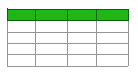Design and Implementation of a Personalizable Alternative Mouse and Keyboard Interface for Individuals with Limited Upper Limb Mobility
<p>Concept of the alternative mouse and keyboard interface, showing the connection between the components and the user. The general setup is illustrated as intended during usage. The components of the alternative interface are marked in blue.</p> "> Figure 2
<p>Image of the implemented alternative mouse and keyboard interface. The desktop application installed to be able to use the system for daily life tasks is active and creates a user interface in the lower center of the screen, with an opacity of 80%. The speakers on each side of the monitor are used to provide auditory feedback during the experiment and to introduce the user to each task through a brief instructional video. The 24” monitor has a screen resolution of 1920 × 1080 pixels.</p> "> Figure 3
<p>Image of the mouse alternative. The inertial measurement unit that tracks head motions for mouse cursor control is shown on the right. Force-sensing resistors are mounted onto each temple and can be adjusted in position to ensure good contact with the Temporalis muscle for mouse click activation. The spectacle strap is used to avoid involuntary movement of the spectacles caused by head motions or the activation of the Temporalis muscle.</p> "> Figure 4
<p>Yaw and pitch (red) motions determine mouse cursor position, while roll movements (blue) control up and down scrolling. Modified from Gür et al. [<a href="#B9-mti-06-00104" class="html-bibr">9</a>].</p> "> Figure 5
<p>Image on the left shows the calibration system of the right temple in order to position the FSRs on the Temporalis muscle for mouse click activation. A dome-shaped plastic part is attached to the sensor to ensure good contact with the muscle. The right image shows an exploded view of the individual components to achieve the necessary adaptability.</p> "> Figure 6
<p>Keyboard layout showing the letter and function distribution for each finger. Secondary functionalities are in the blue boxes and can be accessed by long button presses. The red digits represent the underlying code for each button that are used to generate word suggestions.</p> "> Figure 7
<p>Magnetic pad and the buttons for the right hand as well as coin-shaped, eccentric, rotating mass vibration motors (MF-6318927) for haptic feedback, with a diameter of 10 mm and a height of 2.7 mm. On the right, a detailed view of a single button with a naming indicator and a support ring to prevent the finger from slipping off the button.</p> "> Figure 8
<p>User interface during the guided calibration process. (<b>a</b>) Calibration of the force between the sensor and the Temporalis muscle. (<b>b</b>) Calibration of the threshold to activate a mouse click. (<b>c</b>) Calibration of the cursor sensitivity based on screen size. (<b>d</b>) Calibration of thresholds for scrolling. (<b>e</b>) Calibration of the keyboard layout based on usable fingers. (<b>f</b>) Calibration of the duration from a long button press.</p> "> Figure 9
<p>Setup window of the desktop application to load previously calibrated user data or perform manual changes. (<b>a</b>) User settings to adjust keyboard and mouse sensitivity. (<b>b</b>) Advanced settings to further customize user parameters.</p> "> Figure 10
<p>User interface of the desktop application with the extended on-screen keyboard on the right to add new words to the dictionary. Shortcuts are accessible through the first two columns, while the following six columns contain special characters and numbers. The middle section is used to display the entered keyboard input on top and to list the word suggestions in the white box below.</p> "> Figure 11
<p>FittsTaskTwo [<a href="#B23-mti-06-00104" class="html-bibr">23</a>,<a href="#B24-mti-06-00104" class="html-bibr">24</a>] click test with the target’s diameter W set to 90 pixels and the amplitude A set to 500 pixels in this example. The target to be clicked is the circle filled in with color.</p> "> Figure 12
<p>Typing test that was custom-created through the website “10fastfingers.com” [<a href="#B26-mti-06-00104" class="html-bibr">26</a>], with the remaining time shown at the bottom right. Correctly entered words are marked in green and false words are marked in red.</p> "> Figure 13
<p>Graphs to compare the performance of the alternative mouse to the regular one. (<b>a</b>) MT and ER plotted over ID for the alternative and regular mice. (<b>b</b>) TP and ER plotted over sessions for both mouse input devices.</p> "> Figure 14
<p>WPM and ER plotted for sessions using the alternative and regular keyboards.</p> "> Figure 15
<p>Perceived workload for six subscales of the Raw-TLX questionnaire, for the alternative and regular input devices.</p> ">
Abstract
:1. Introduction
2. Concept and Implementation of a Personalizable Interface
2.1. Mouse Alternative
2.2. Keyboard Alternative
2.3. Software Calibration
2.4. Desktop Application
3. Study Design and Experimental Setup
3.1. Mouse Test
3.2. Keyboard Test
3.3. Real-World Test
- Open the browser and make the search query “hallo welt” (English: hello world);
- Open a Microsoft Word document on the desktop with a double click or a single click and the Enter key;
- Scroll to the end of the document by tilting the head to the right;
- Mark, copy, and paste the following sentence in the document using the on-screen keyboard shortcuts: “Willkommen am Lehrstuhl für Autonome Systeme und Mechatronik” (English: Welcome to the Chair of Autonomous Systems and Mechatronics);
- Type the following sentence, taking into account punctuation marks as well as upper and lower case letters: “Es gibt nichts Schöneres, als einen Schatz auf Svalbard zu entdecken” (English: There is nothing better than discovering a treasure on Svalbard). In case one of the words is not in the dictionary, add it manually;
- Save the document through the shortcut on the on-screen keyboard.
3.4. User Confidence and Opinions
4. Evaluation and Discussion
4.1. Calibration
4.2. Mouse Test
4.3. Keyboard Test
4.4. Overall System
5. Conclusions
Author Contributions
Funding
Institutional Review Board Statement
Informed Consent Statement
Data Availability Statement
Acknowledgments
Conflicts of Interest
Abbreviations
| FSR | Force-sensitive resistor |
| IMU | Inertial measurement unit |
| UI | User interface |
| TLX | Task load index |
| WPM | Words per minute |
| M | Mean |
| SD | Standard deviation |
| ID | Index of difficulty |
| TP | Throughput |
| ER | Error rate |
References
- Schulz, J.B.; Pandolfo, M. 150 years of Friedreich Ataxia: From its discovery to therapy. J. Neurochem. 2013, 126, 1–3. [Google Scholar] [CrossRef] [PubMed]
- Pearson, C.M. Muscular dystrophy. Review and recent observations. Am. J. Med. 1963, 35, 632–645. [Google Scholar] [CrossRef] [PubMed]
- Scheffer, H. Spinal muscular atrophy. Methods Mol. Med. 2004, 92, 343–358. [Google Scholar] [PubMed]
- Young, V.; Mihailidis, A. Difficulties in automatic speech recognition of dysarthric speakers and implications for speech-based applications used by the elderly: A literature review. Assist. Technol. 2010, 22, 99–112. [Google Scholar] [CrossRef] [PubMed]
- Manal, K.; Gillette, B.; Lockwood, I. The mouth mouse: An intuitive bluetooth controller of electronic systems for persons with upper-limb impairment. In Proceedings of the 2021 Design of Medical Devices Conference, DMD 2021, Minneapolis, MN, USA, 12–15 April 2021; pp. 1–5. [Google Scholar] [CrossRef]
- Yousefi, B.; Huo, X.; Kim, J.; Veledar, E.; Ghovanloo, M. Quantitative and comparative assessment of learning in a tongue-operated computer input device—Part II: Navigation tasks. IEEE Trans. Inf. Technol. Biomed. 2012, 16, 633–643. [Google Scholar] [CrossRef] [PubMed] [Green Version]
- Fall, C.L.; Campeau-Lecours, A.; Gosselin, C.; Gosselin, B. Evaluation of a Wearable and Wireless Human-Computer Interface Combining Head Motion and sEMG for People with Upper-Body Disabilities. In Proceedings of the 2018 16th IEEE International New Circuits and Systems Conference, NEWCAS 2018, Montreal, QC, Canada, 24–27 June 2018; pp. 287–290. [Google Scholar] [CrossRef]
- Abrams, A.M.; Weber, C.F.; Beckerle, P. Design and testing of sensors for text entry and mouse control for individuals with neuromuscular diseases. In Proceedings of the 20th International ACM SIGACCESS Conference on Computers and Accessibility, Galway, Ireland, 22–24 October 2018; pp. 398–400. [Google Scholar] [CrossRef]
- Gür, D.; Schäfer, N.; Kupnik, M.; Beckerle, P. A human–computer interface replacing mouse and keyboard for individuals with limited upper limb mobility. Multimodal Technol. Interact. 2020, 4, 84. [Google Scholar] [CrossRef]
- Chung, J.; Chung, J.; Oh, W.; Yoo, Y.; Lee, W.G.; Bang, H. A glasses-type wearable device for monitoring the patterns of food intake and facial activity. Sci. Rep. 2017, 7, 41690. [Google Scholar] [CrossRef] [PubMed]
- Chung, J.; Oh, W.; Baek, D.; Ryu, S.; Lee, W.G.; Bang, H. Design and Evaluation of Smart Glasses for Food Intake and Physical Activity Classification. JoVE 2018, e56633. [Google Scholar] [CrossRef] [PubMed]
- Shin, J.; Lee, S.; Gong, T.; Yoon, H.; Roh, H.; Bianchi, A.; Lee, S.J. MyDJ: Sensing Food Intakes with an Attachable on Your Eyeglass Frame. In Proceedings of the CHI Conference on Human Factors in Computing Systems, New Orleans, LA, USA, 30 April–6 May 2022; pp. 1–17. [Google Scholar]
- Mackenzie, I.S.; Felzer, T. SAK: Scanning ambiguous keyboard for efficient one-key text entry. ACM Trans. Comput.-Hum. Interact. 2010, 17, 1–39. [Google Scholar] [CrossRef]
- Felzer, T.; MacKenzie, I.S.; Rinderknecht, S. DualScribe: A keyboard replacement for those with Friedreich’s Ataxia and related diseases. Lect. Notes Comput. Sci. 2012, 7383, 431–438. [Google Scholar] [CrossRef]
- Lin, Z.; Xiong, Y.; Dai, H.; Xia, X. An Experimental Performance Evaluation of the Orientation Accuracy of Four Nine-Axis MEMS Motion Sensors. In Proceeding of the 2017 5th International Conference on Enterprise Systems: Industrial Digitalization by Enterprise Systems, Beijing, China, 22–24 September 2017; pp. 185–189. [Google Scholar] [CrossRef]
- Wicks, G. Just Words. 2022. Available online: http://www.gwicks.net/dictionaries.htm (accessed on 19 September 2022).
- Schreiber, J. Free German Dictionary. 2021. Available online: https://sourceforge.net/projects/germandict/ (accessed on 19 September 2022).
- Deber, J.; Jota, R.; Forlines, C.; Wigdor, D. How much faster is fast enough? User perception of latency and latency improvements in direct and indirect touch. In Proceedings of the Conference on Human Factors in Computing Systems, Seoul, Republic of Korea, 18–23 April 2015; pp. 1827–1836. [Google Scholar] [CrossRef]
- Malheiros, S.R.P.; da Silva, T.D.; Favero, F.M.; de Abreu, L.C.; Fregni, F.; Ribeiro, D.C.; Monteiro, C.B.d.M. Computer task performance by subjects with duchenne muscular dystrophy. Neuropsychiatr. Dis. Treat. 2015, 12, 41–48. [Google Scholar] [CrossRef] [PubMed] [Green Version]
- Hart, S.G. NASA-task load index (NASA-TLX); 20 years later. In Proceedings of the Human Factors and Ergonomics Society, San Diego, CA, USA, 30 September–4 October 2006; pp. 904–908. [Google Scholar] [CrossRef] [Green Version]
- Hart, S.G.; Staveland, L.E. Development of NASA-TLX (Task Load Index): Results of Empirical and Theoretical Research. Adv. Psychol. 1988, 52, 139–183. [Google Scholar] [CrossRef]
- Virtanen, K.; Mansikka, H.; Kontio, H.; Harris, D. Weight watchers: NASA-TLX weights revisited. Theor. Issues Ergon. Sci. 2021, 1–24. [Google Scholar] [CrossRef]
- MacKenzie, I.S. FittsTaskTwo. 2008. Available online: http://www.yorku.ca/mack/FittsTaskTwo.html (accessed on 19 September 2022).
- Soukoreff, R.W.; MacKenzie, I.S. Towards a standard for pointing device evaluation, perspectives on 27 years of Fitts’ law research in HCI. Int. J. Hum. Comput. Stud. 2004, 61, 751–789. [Google Scholar] [CrossRef]
- Paul, M. Fitts. The Information Capacity of the Human Motor System in Controlling the Amplitude of Movement. J. Exp. Psychol. 1954, 47, 381–391. [Google Scholar]
- Creationes Virtuales CV GmbH. 10FastFingers. 2007. Available online: https://10fastfingers.com/ (accessed on 22 September 2022).
- MacKenzie, I.S.; Soukoreff, R.W. Phrase sets for evaluating text entry techniques. In Proceedings of the Conference on Human Factors in Computing Systems, Vienna, Austria, 24–29 April 2003; pp. 754–755. [Google Scholar] [CrossRef] [Green Version]
- Crossman, E.R.F.W. The speed and accuracy of hand movements. In The Nature and Acquisition of Industrial Skill: Report to the MRC and DSIR Joint Committee on Individual Efficiency in Industry; Technical Report; Joint Committee on Individual Efficiency in Industry: London, UK, 1957. [Google Scholar]
- Mackenzie, I.S. Fitts’ Law. In Handbook of Human-Computer Interaction; Kirakowski, J., Norman, K.L., Eds.; Wiley: Hoboken, NJ, USA, 2018; Volume 1, pp. 349–370. [Google Scholar]
- Hancock, P.A.; Meshkati, N. Human Mental Workload; North-Holland: Amsterdam, The Netherlands, 1988; pp. 139–183. [Google Scholar]
- Saphala, A.; Zhang, R.; Amft, O. Proximity-based Eating Event Detection in Smart Eyeglasses with Expert and Data Models. In Proceedings of the 2022 International Symposium on Wearable Computers, Virtual Event, 21–26 September 2022; ACM: Cambridge, UK. [Google Scholar] [CrossRef]
- Saphala, A.; Zhang, R.; Thai, T.N.; Amft, O. Non-contact temporalis muscle monitoring to detect eating in free-living using smart eyeglasses. In Proceedings of the 2022 IEEE 18th International Conference on Wearable and Implantable Body Sensor Networks, Ioannina, Greece, 26–30 September 2022. [Google Scholar]
- Nur Asmiza, S.; Ali, S.H.M. A Novel Approach of Chewing Detection based on Temporalis Muscle Movement using Proximity Sensor for Diet Monitoring. In Proceedings of the 2020 IEEE-EMBS Conference on Biomedical Engineering and Sciences (IECBES), Langkawi Island, Malaysia, 1–3 March 2021; pp. 12–17. [Google Scholar]















| English (ms) | German (ms) | |||
|---|---|---|---|---|
| Standard | Adjusted | Standard | Adjusted | |
| 1st keyboard input | ||||
| 2nd keyboard input | ||||
| 3rd keyboard input | ||||
| Age | Gender | Handedness | Mouse Click | Keyboard | Long Press (s) | |
|---|---|---|---|---|---|---|
| 1 | 29 | male | right | |||
| 2 | 27 | male | left | |||
| 3 | 28 | female | right |
Publisher’s Note: MDPI stays neutral with regard to jurisdictional claims in published maps and institutional affiliations. |
© 2022 by the authors. Licensee MDPI, Basel, Switzerland. This article is an open access article distributed under the terms and conditions of the Creative Commons Attribution (CC BY) license (https://creativecommons.org/licenses/by/4.0/).
Share and Cite
Andreas, D.; Six, H.; Bliek, A.; Beckerle, P. Design and Implementation of a Personalizable Alternative Mouse and Keyboard Interface for Individuals with Limited Upper Limb Mobility. Multimodal Technol. Interact. 2022, 6, 104. https://doi.org/10.3390/mti6120104
Andreas D, Six H, Bliek A, Beckerle P. Design and Implementation of a Personalizable Alternative Mouse and Keyboard Interface for Individuals with Limited Upper Limb Mobility. Multimodal Technologies and Interaction. 2022; 6(12):104. https://doi.org/10.3390/mti6120104
Chicago/Turabian StyleAndreas, Daniel, Hannah Six, Adna Bliek, and Philipp Beckerle. 2022. "Design and Implementation of a Personalizable Alternative Mouse and Keyboard Interface for Individuals with Limited Upper Limb Mobility" Multimodal Technologies and Interaction 6, no. 12: 104. https://doi.org/10.3390/mti6120104