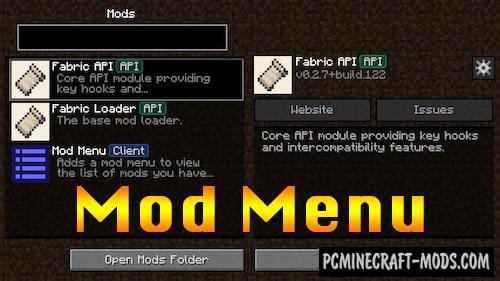
By default, the Fabric mod loader does not display a list of mods, but the Menu Core 1.20.2-1.19.4 modification is designed to correct this omission and add a special interface for you, in which you can see all the loaded mods and even their description.
It takes the texture of the icons from the mod.json to display in the list and so you can quickly navigate your addon lists. You will also be able to quickly update your mod for the latest version of the game. You can also use this to edit the addon settings that are contained in the configuration files. As you know, manually changing config parameters is very difficult and not an easy task for beginners, so if the mod contains such a file, you can quickly configure its parameters for yourself.
Screenshots
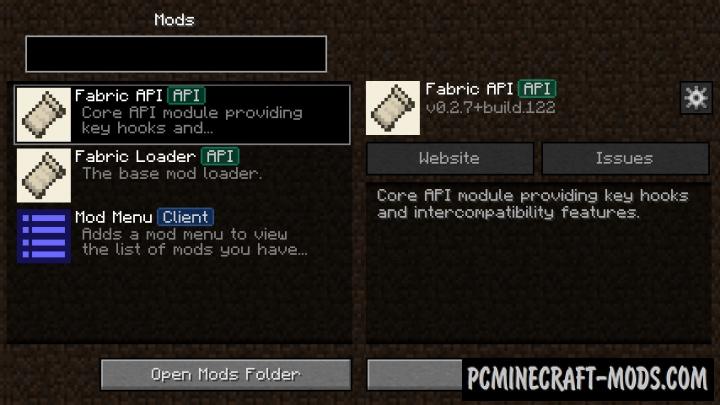
How to install Mod Menu
- Download and install Fabric and Fabric API
- Make sure that you have the “Java” application installed.
- Download the “Zip” archive from our website.
- Inside this is a “Jar” mod. It can also contain old and new builds.
- Select the latest version of the “Jar” file that matches the game version.
- Move the “Jar” file to the “Mods” folder.
- This folder is located at the following path:
Mac OS X:
/Users/Your Profile Name/Library/Application Support/minecraft/
Quick way to get there: Click on the desktop and then press the combination of “Command+Shift+G” keys at the same time.
Type ~/Library and press the “Enter” key.
Open the Application Support folder and then MinecraftWindows 11, 10, 8, 7:
C:\Users\Your Profile Name\AppData\Roaming\.minecraft\
Quick way to get there: Press the “Windows” key and the “R” key at the same time.
Type %appdata% and press “Enter” key or click OK. - The “Mods” folder is created automatically when you install Fabric, but you can always create it manually.
- Open the launcher and select the desired modloader.
- Launch the game and enjoy the new gameplay.
- Ready!
Credits
Created by:
- ProspectorDev
- modmuss50
- shedaniel
- TerraformersMC
- CFGrafanaStats
Official link:


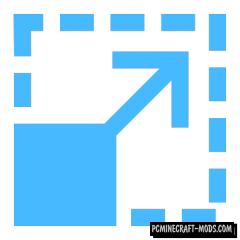

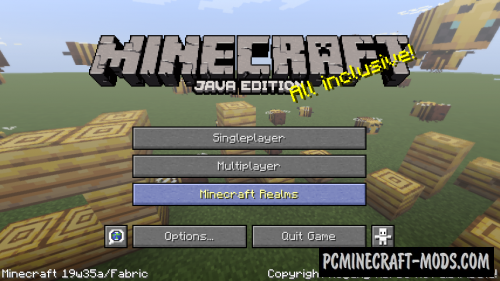

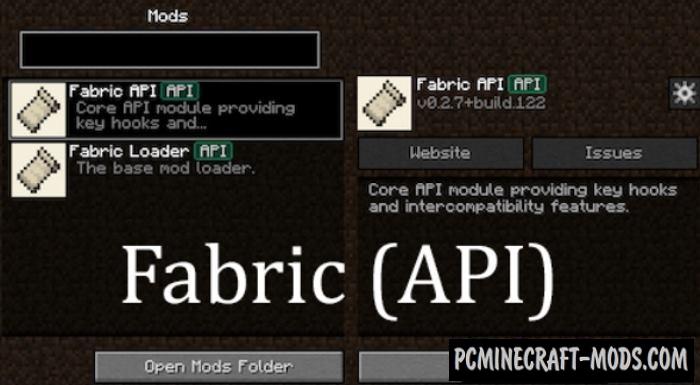

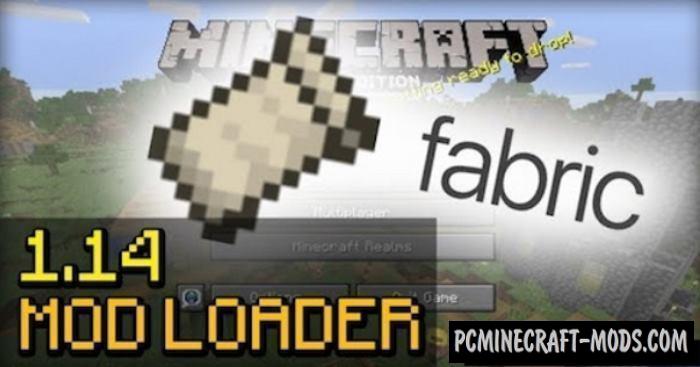

//
will forge just work iv’e had to download 3 things already and it’s not working