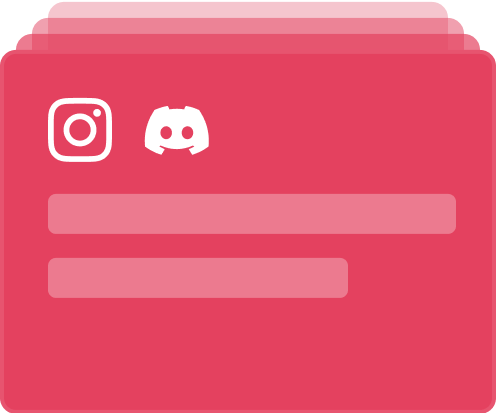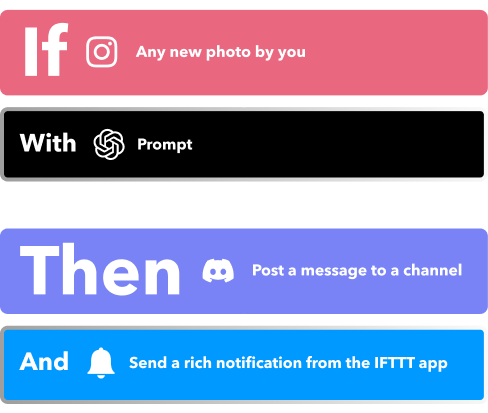Add an iOS reminder if fuel is low
Other popular Bouncie workflows and automations
-
-
Plant trees when your car trips have less than ideal fuel economy
-
Turn off your lights as soon as you leave your home
-
Get a text message when your vehicle is driven after a set time
-
Turn on vacuum when leaving the house
-
Send an email when your vehicle is low on fuel
-
Receive a phone call if my vehicle moves at an unsual time
-
If "[Tundra]" completed the trip, then Add row to Google Drive spreadsheet
-
Lower The Shades When Leaving Home
Create your own Bouncie and HomeSeer workflow
Create custom workflows effortlessly by selecting triggers, queries, and actions. With IFTTT, it's simple: “If this” trigger happens, “then that” action follows. Streamline tasks and save time with automated workflows that work for you.
41 triggers, queries, and actions
Polling trigger
Polling Applets run after IFTTT reaches out to the trigger service and finds a new trigger event. These trigger checks occur every 5 minutes for Pro and Pro+ users, and every hour for Free users.
This Trigger fires when a device attached to your HomeSeer system is turned off.
Polling trigger
Polling Applets run after IFTTT reaches out to the trigger service and finds a new trigger event. These trigger checks occur every 5 minutes for Pro and Pro+ users, and every hour for Free users.
This Trigger fires when a device attached to your HomeSeer system is turned on.
Polling trigger
Polling Applets run after IFTTT reaches out to the trigger service and finds a new trigger event. These trigger checks occur every 5 minutes for Pro and Pro+ users, and every hour for Free users.
This trigger fires when the Bouncie adapter is plugged back into the vehicle.
Polling trigger
Polling Applets run after IFTTT reaches out to the trigger service and finds a new trigger event. These trigger checks occur every 5 minutes for Pro and Pro+ users, and every hour for Free users.
This trigger fires when a vehicle enters one of its geo-circles.
Polling trigger
Polling Applets run after IFTTT reaches out to the trigger service and finds a new trigger event. These trigger checks occur every 5 minutes for Pro and Pro+ users, and every hour for Free users.
This trigger fires when a vehicle exits one of its geo-circles
Polling trigger
Polling Applets run after IFTTT reaches out to the trigger service and finds a new trigger event. These trigger checks occur every 5 minutes for Pro and Pro+ users, and every hour for Free users.
This trigger fires when a vehicle's insurance is expiring.
Polling trigger
Polling Applets run after IFTTT reaches out to the trigger service and finds a new trigger event. These trigger checks occur every 5 minutes for Pro and Pro+ users, and every hour for Free users.
This trigger fires when a new trip is completed.
Polling trigger
Polling Applets run after IFTTT reaches out to the trigger service and finds a new trigger event. These trigger checks occur every 5 minutes for Pro and Pro+ users, and every hour for Free users.
This trigger fires when a vehicle has a care event.
Polling trigger
Polling Applets run after IFTTT reaches out to the trigger service and finds a new trigger event. These trigger checks occur every 5 minutes for Pro and Pro+ users, and every hour for Free users.
This trigger fires when a vehicle drives a long distance. Distance can be configured on drives alert page in the Bouncie App.
Polling trigger
Polling Applets run after IFTTT reaches out to the trigger service and finds a new trigger event. These trigger checks occur every 5 minutes for Pro and Pro+ users, and every hour for Free users.
This trigger fires when a vehicle drives outside the time range specified. Time range can be configured on drives alert page in the Bouncie App.
Polling trigger
Polling Applets run after IFTTT reaches out to the trigger service and finds a new trigger event. These trigger checks occur every 5 minutes for Pro and Pro+ users, and every hour for Free users.
This trigger fires when a vehicle brakes hard frequently
Polling trigger
Polling Applets run after IFTTT reaches out to the trigger service and finds a new trigger event. These trigger checks occur every 5 minutes for Pro and Pro+ users, and every hour for Free users.
This trigger fires when a vehicle has many rapid accelerations during at trip
Query
A query lets your Applet retrieve extra data that isn't included in the trigger, so that your automation can include more complete or useful information.
This query returns a list of when a device attached to your HomeSeer system was turned on.
Query
A query lets your Applet retrieve extra data that isn't included in the trigger, so that your automation can include more complete or useful information.
This query returns a list of when the Bouncie adapter was plugged back into the vehicle.
Query
A query lets your Applet retrieve extra data that isn't included in the trigger, so that your automation can include more complete or useful information.
This query returns a list of when a new trip was completed.
Query
A query lets your Applet retrieve extra data that isn't included in the trigger, so that your automation can include more complete or useful information.
This query returns a list of when a vehicle brakes hard frequently.
Query
A query lets your Applet retrieve extra data that isn't included in the trigger, so that your automation can include more complete or useful information.
This query returns a list of when a vehicle drives a long distance.
Query
A query lets your Applet retrieve extra data that isn't included in the trigger, so that your automation can include more complete or useful information.
This query returns a list of when a vehicle was idle for a long time during a trip.
Query
A query lets your Applet retrieve extra data that isn't included in the trigger, so that your automation can include more complete or useful information.
This query returns a list of when a vehicle renewal occurred.
Query
A query lets your Applet retrieve extra data that isn't included in the trigger, so that your automation can include more complete or useful information.
This query returns a list of when the vehicles check engine come on.
Query
A query lets your Applet retrieve extra data that isn't included in the trigger, so that your automation can include more complete or useful information.
This query returns a list of when a vehicle drove outside the time range specified. Time range can be configured on drives alert page in the Bouncie App.
Action
An action is the task your Applet carries out after the trigger occurs. It defines what happens as the result of your automation and completes the workflow.
This Action will change the cool set-point of a thermostat attached to your HomeSeer system.
Action
An action is the task your Applet carries out after the trigger occurs. It defines what happens as the result of your automation and completes the workflow.
This Action will change the heat set-point of a thermostat attached to your HomeSeer system.
Action
An action is the task your Applet carries out after the trigger occurs. It defines what happens as the result of your automation and completes the workflow.
This Action will change the the operating mode of a thermostat attached to your HomeSeer system to auto.
Action
An action is the task your Applet carries out after the trigger occurs. It defines what happens as the result of your automation and completes the workflow.
This Action will change the the operating mode of a thermostat attached to your HomeSeer system to cool.
Action
An action is the task your Applet carries out after the trigger occurs. It defines what happens as the result of your automation and completes the workflow.
This Action will change the the operating mode of a thermostat attached to your HomeSeer system to heat.
Action
An action is the task your Applet carries out after the trigger occurs. It defines what happens as the result of your automation and completes the workflow.
This Action will change the the operating mode of a thermostat attached to your HomeSeer system to off.
Action
An action is the task your Applet carries out after the trigger occurs. It defines what happens as the result of your automation and completes the workflow.
This Action will dim a dimmable lighting device attached to your HomeSeer system.
Action
An action is the task your Applet carries out after the trigger occurs. It defines what happens as the result of your automation and completes the workflow.
This Action will lock a door lock attached to your HomeSeer system.
Action
An action is the task your Applet carries out after the trigger occurs. It defines what happens as the result of your automation and completes the workflow.
This Action will run a HomeSeer system event. HomeSeer events can be programmed to control just about any combination of home automation products installed in your home!
Action
An action is the task your Applet carries out after the trigger occurs. It defines what happens as the result of your automation and completes the workflow.
This action will send a text command to your HomeSeer system.
Action
An action is the task your Applet carries out after the trigger occurs. It defines what happens as the result of your automation and completes the workflow.
This Action will turn off a device attached to your HomeSeer system. Devices may include light switches, receptacles, plug-in modules and much more!
Action
An action is the task your Applet carries out after the trigger occurs. It defines what happens as the result of your automation and completes the workflow.
This Action will turn on a device attached to your HomeSeer system. Devices may include light switches, receptacles, plug-in modules and much more!
Polling trigger
Polling Applets run after IFTTT reaches out to the trigger service and finds a new trigger event. These trigger checks occur every 5 minutes for Pro and Pro+ users, and every hour for Free users.
This Trigger fires when a device attached to your HomeSeer system is turned off.
Polling trigger
Polling Applets run after IFTTT reaches out to the trigger service and finds a new trigger event. These trigger checks occur every 5 minutes for Pro and Pro+ users, and every hour for Free users.
This Trigger fires when a device attached to your HomeSeer system is turned on.
Polling trigger
Polling Applets run after IFTTT reaches out to the trigger service and finds a new trigger event. These trigger checks occur every 5 minutes for Pro and Pro+ users, and every hour for Free users.
This trigger fires when the Bouncie adapter is plugged back into the vehicle.
Action
An action is the task your Applet carries out after the trigger occurs. It defines what happens as the result of your automation and completes the workflow.
This Action will change the cool set-point of a thermostat attached to your HomeSeer system.
Action
An action is the task your Applet carries out after the trigger occurs. It defines what happens as the result of your automation and completes the workflow.
This Action will change the heat set-point of a thermostat attached to your HomeSeer system.
Action
An action is the task your Applet carries out after the trigger occurs. It defines what happens as the result of your automation and completes the workflow.
This Action will change the the operating mode of a thermostat attached to your HomeSeer system to auto.
Action
An action is the task your Applet carries out after the trigger occurs. It defines what happens as the result of your automation and completes the workflow.
This Action will change the the operating mode of a thermostat attached to your HomeSeer system to cool.
Action
An action is the task your Applet carries out after the trigger occurs. It defines what happens as the result of your automation and completes the workflow.
This Action will change the the operating mode of a thermostat attached to your HomeSeer system to heat.
Action
An action is the task your Applet carries out after the trigger occurs. It defines what happens as the result of your automation and completes the workflow.
This Action will change the the operating mode of a thermostat attached to your HomeSeer system to off.
Action
An action is the task your Applet carries out after the trigger occurs. It defines what happens as the result of your automation and completes the workflow.
This Action will dim a dimmable lighting device attached to your HomeSeer system.
Polling trigger
Polling Applets run after IFTTT reaches out to the trigger service and finds a new trigger event. These trigger checks occur every 5 minutes for Pro and Pro+ users, and every hour for Free users.
This trigger fires when a vehicle enters one of its geo-circles.
Polling trigger
Polling Applets run after IFTTT reaches out to the trigger service and finds a new trigger event. These trigger checks occur every 5 minutes for Pro and Pro+ users, and every hour for Free users.
This trigger fires when a vehicle exits one of its geo-circles
Build an automation in seconds!
If
A device is turned off
Then
Change a thermostat's cool set-point
You can add delays, queries, and more actions in the next step!
GET STARTED
How to connect to a Bouncie automation
Find an automation using Bouncie
Find an automation to connect to, or create your own!Connect IFTTT to your Bouncie account
Securely connect the Applet services to your respective accounts.Finalize and customize your Applet
Review trigger and action settings, and click connect. Simple as that!Upgrade your automations with
-
Connect to more Applets
Connect up to 20 automations with Pro, and unlimited automations with Pro+ -
Add multiple actions with exclusive services
Add real-time data and multiple actions for smarter automations -
Get access to faster speeds
Get faster updates and more actions with higher rate limits and quicker checks
More on Bouncie and HomeSeer
About Bouncie
Revolutionize your car ownership experience by staying connected with Bouncie.
Revolutionize your car ownership experience by staying connected with Bouncie.
About HomeSeer
HomeSeer lets you automate and control your door locks, thermostats, lights and more from anywhere with your phone or tablet. Note that a MyHS Plus subscription is required.
HomeSeer lets you automate and control your door locks, thermostats, lights and more from anywhere with your phone or tablet. Note that a MyHS Plus subscription is required.