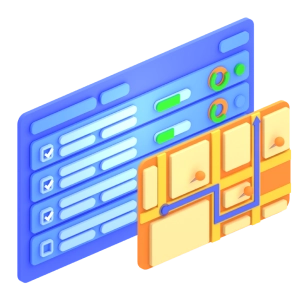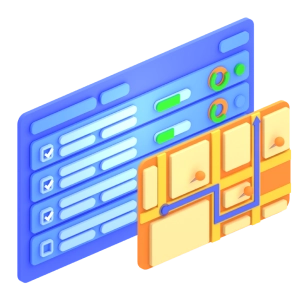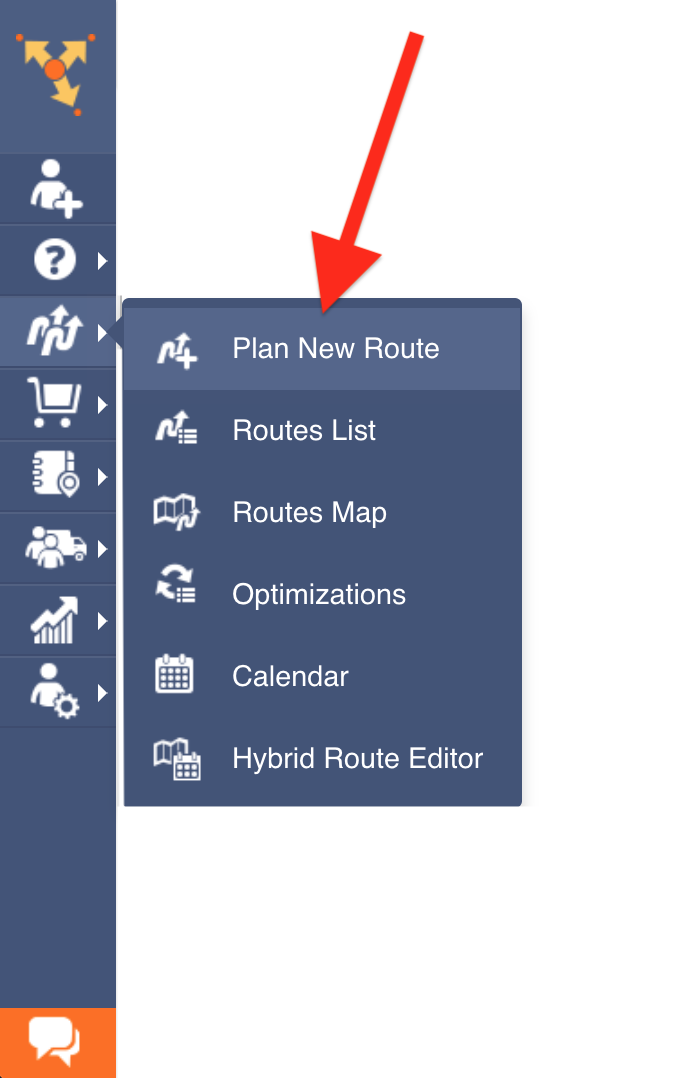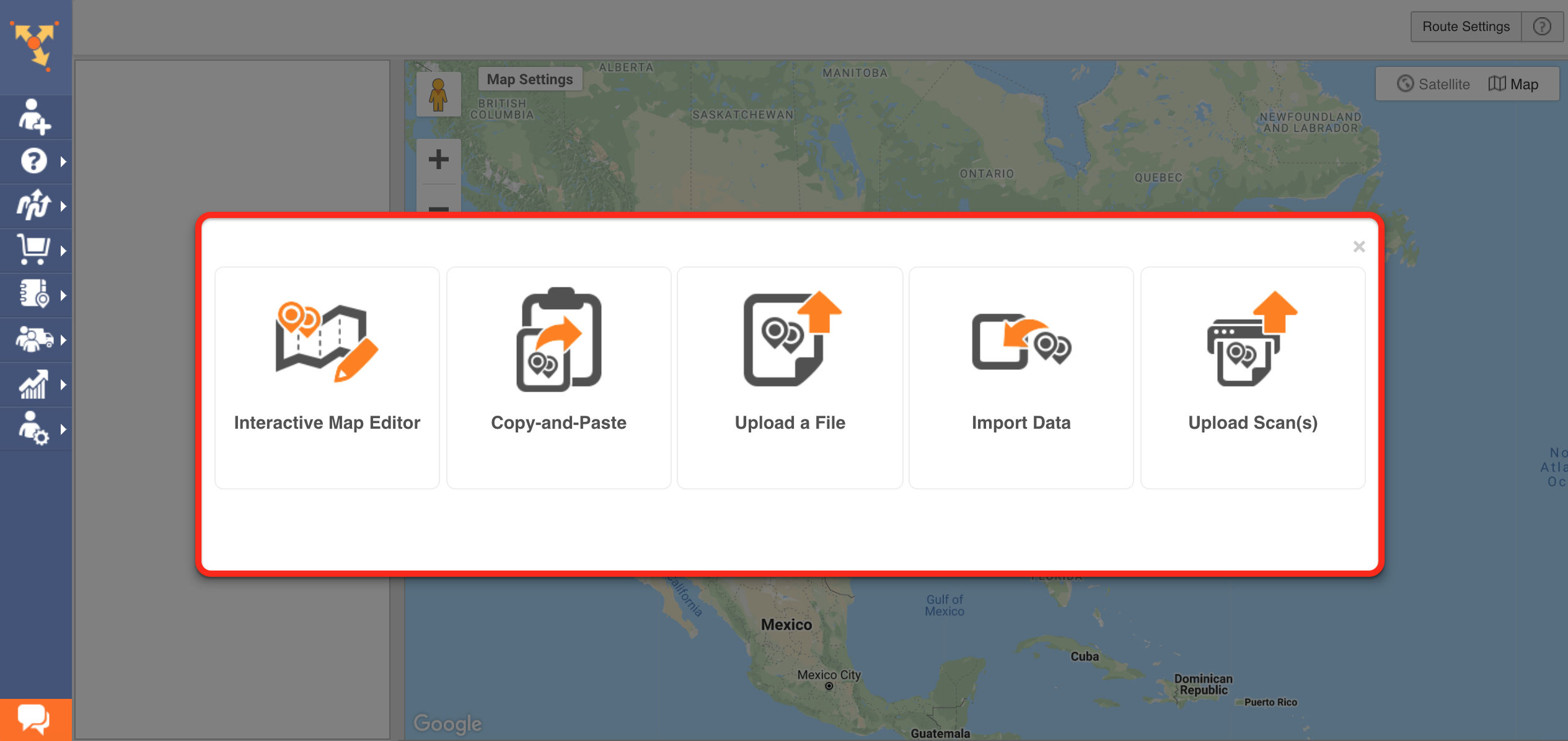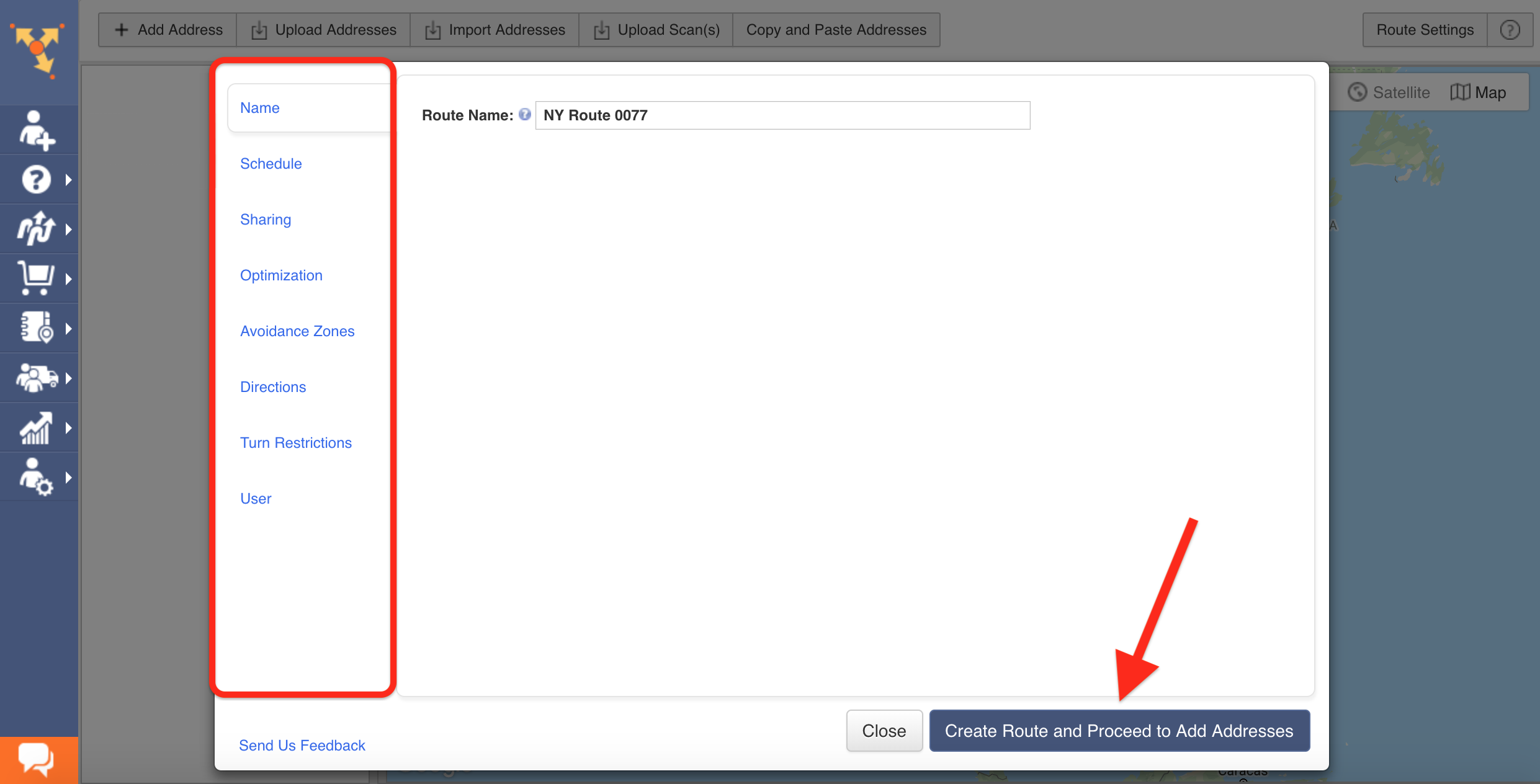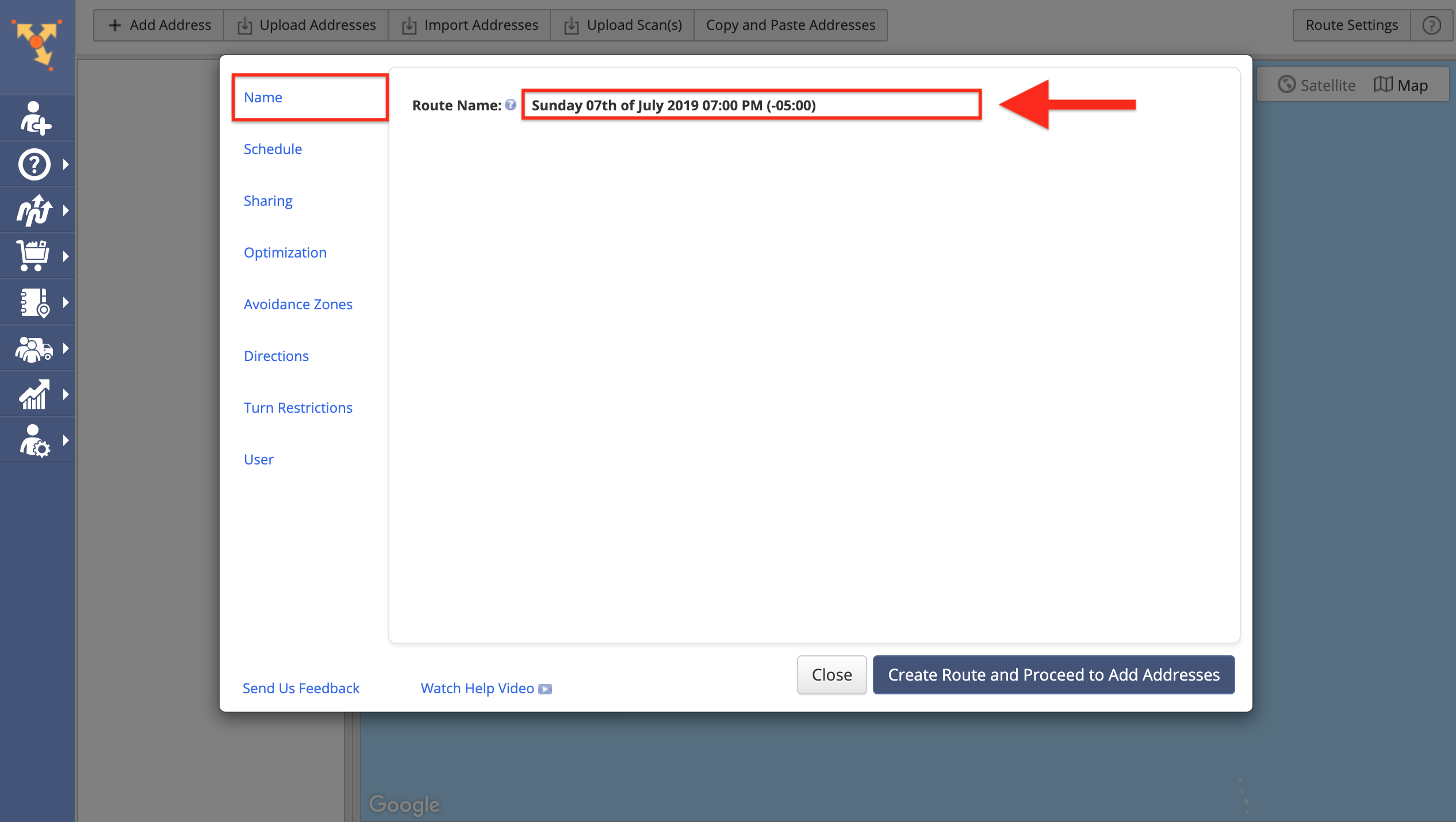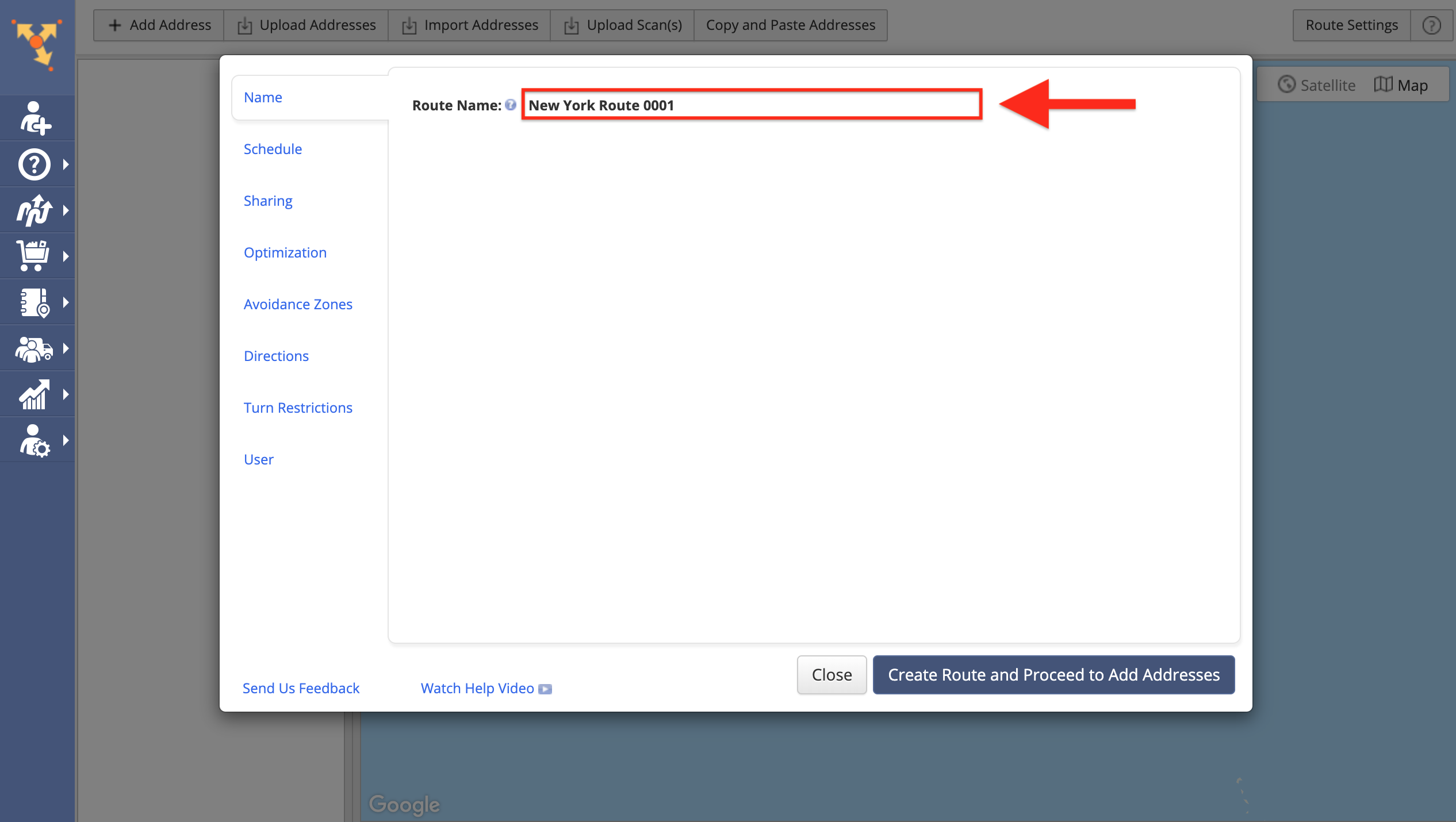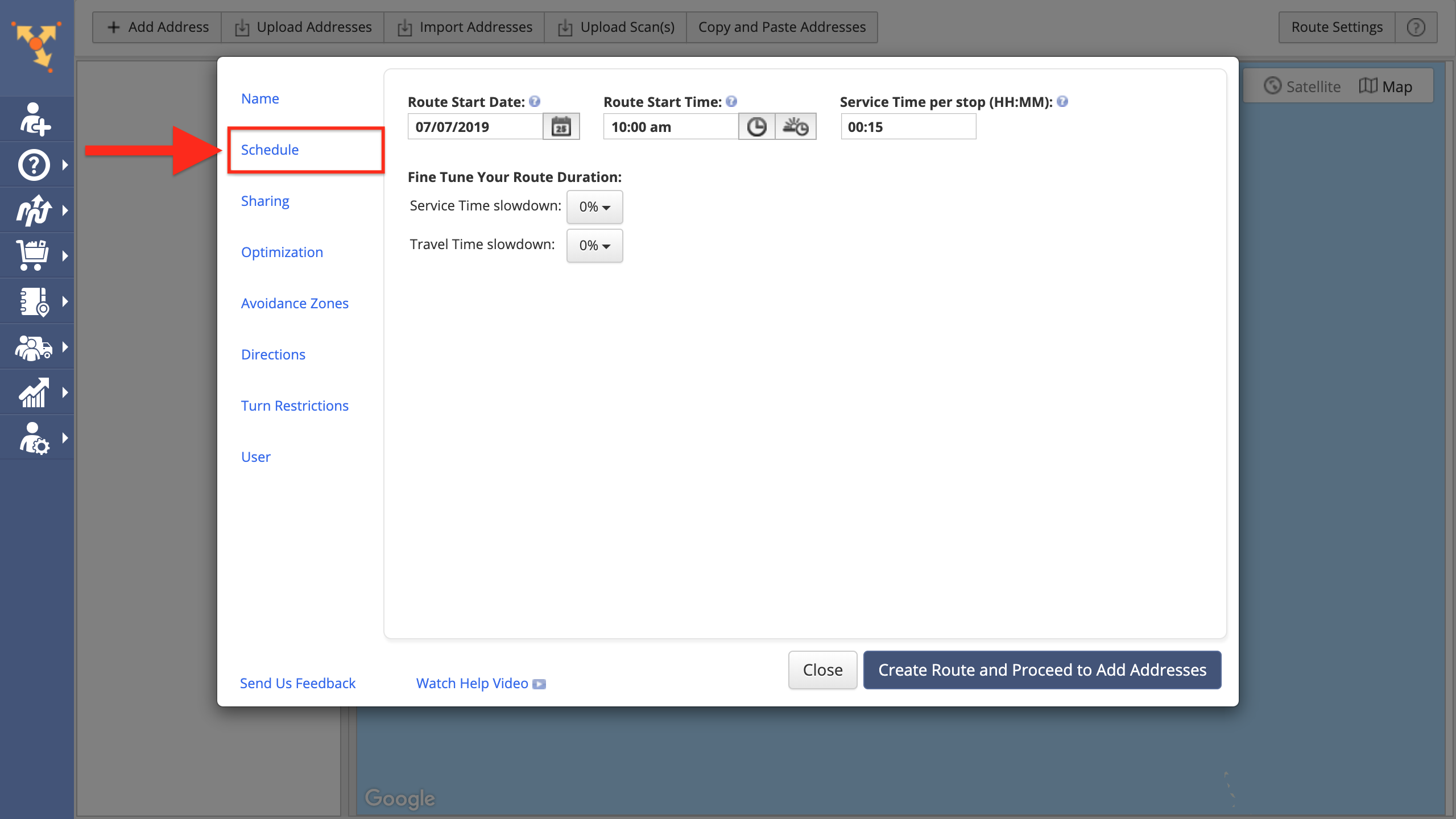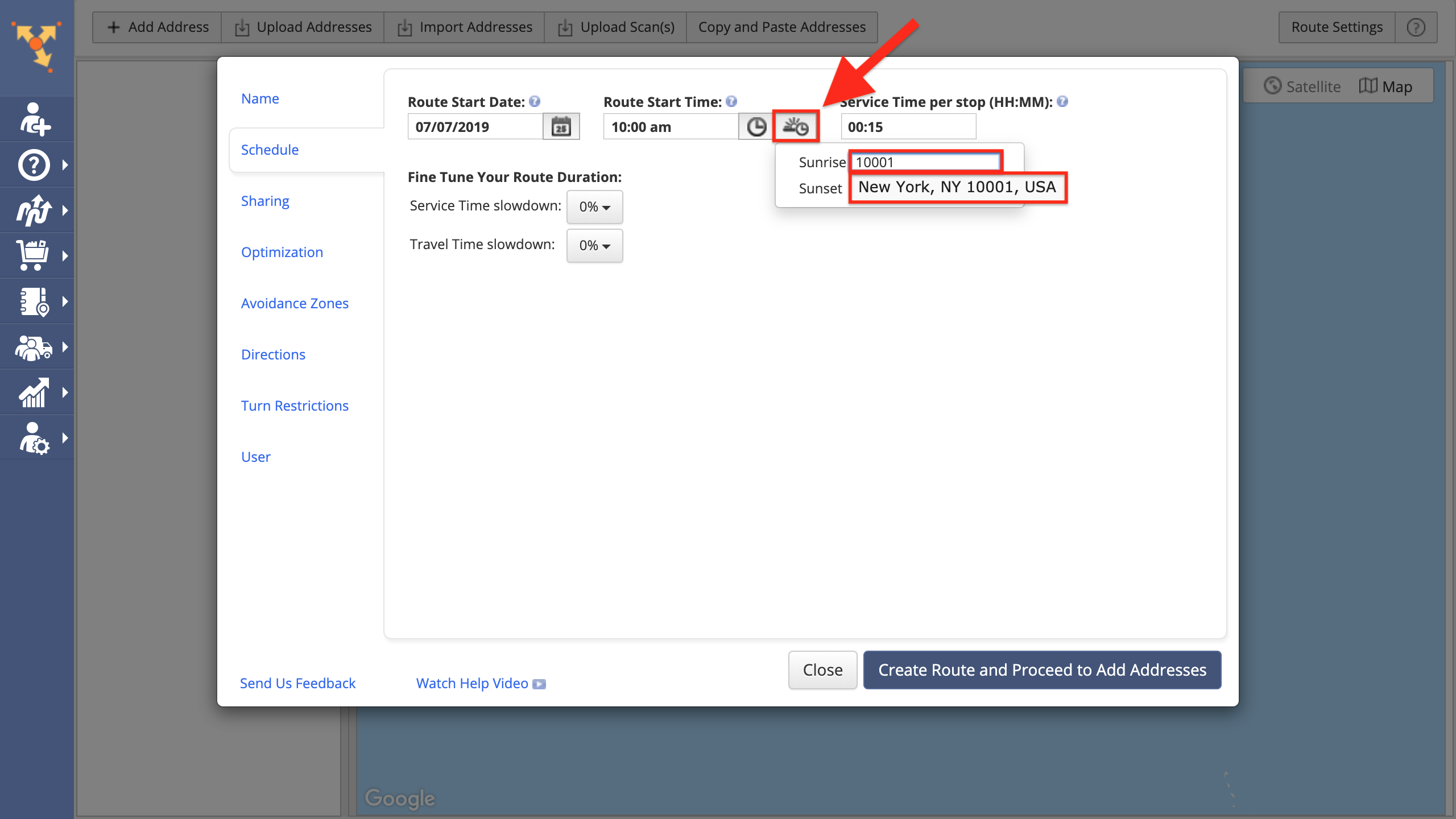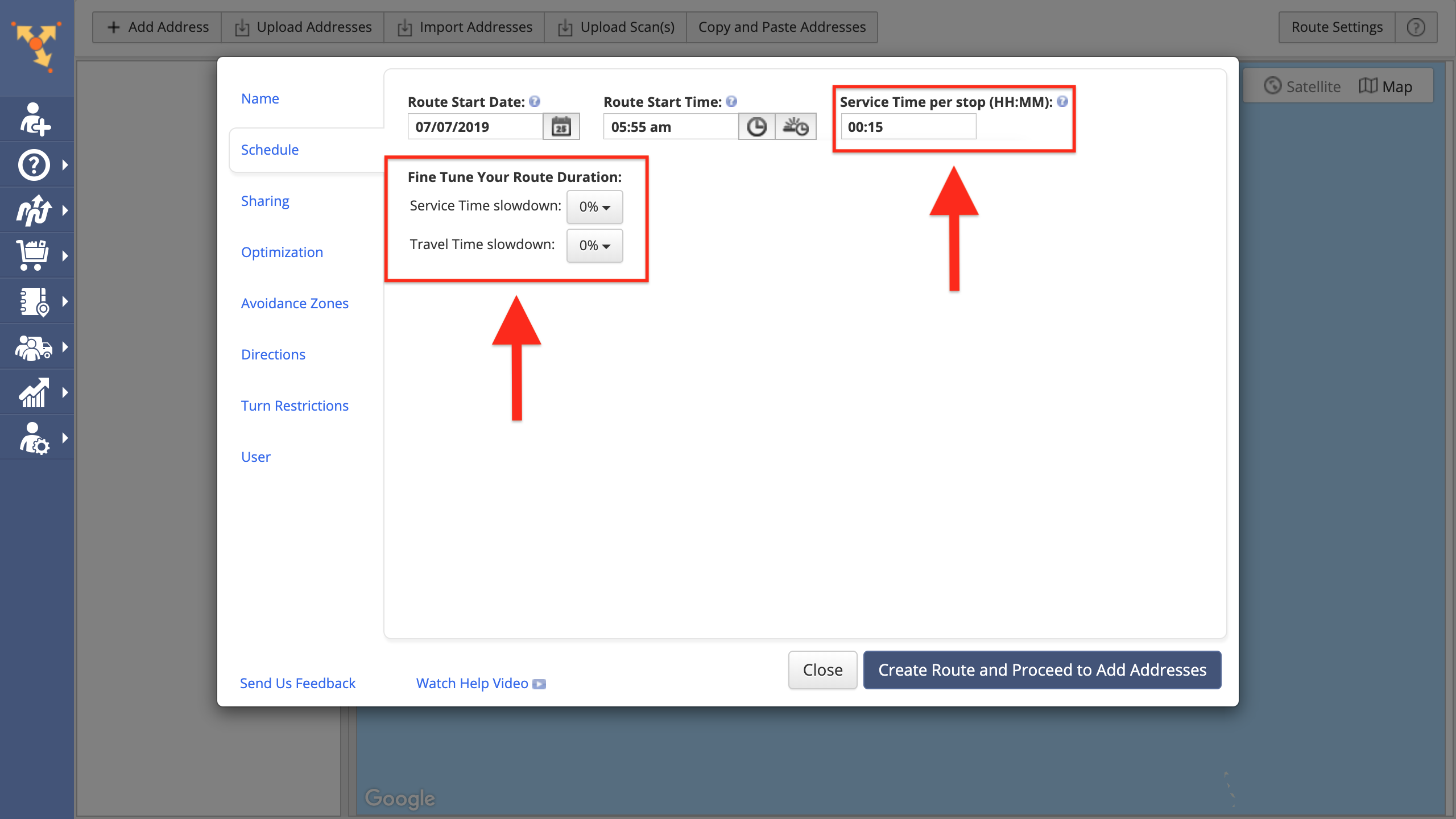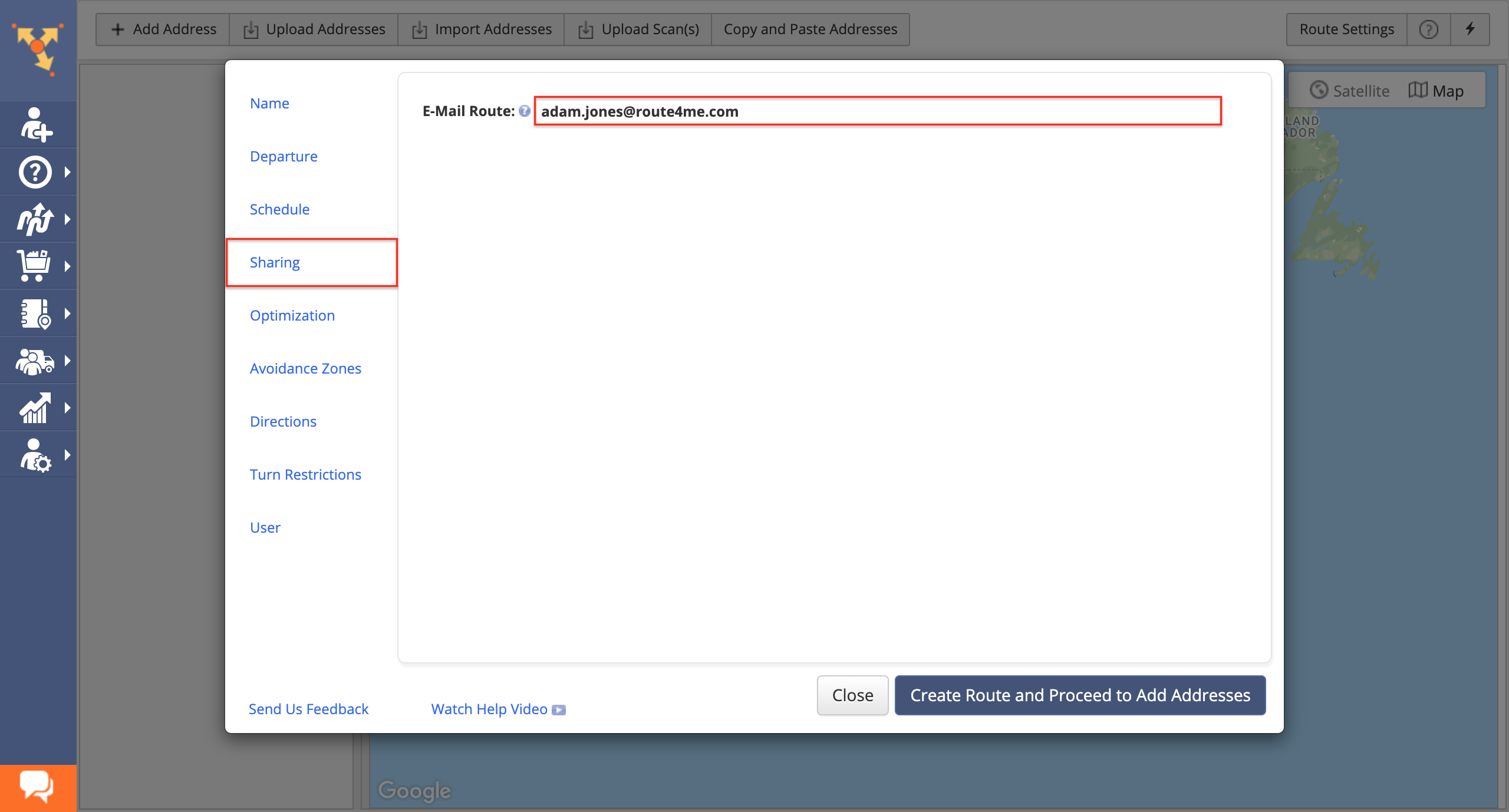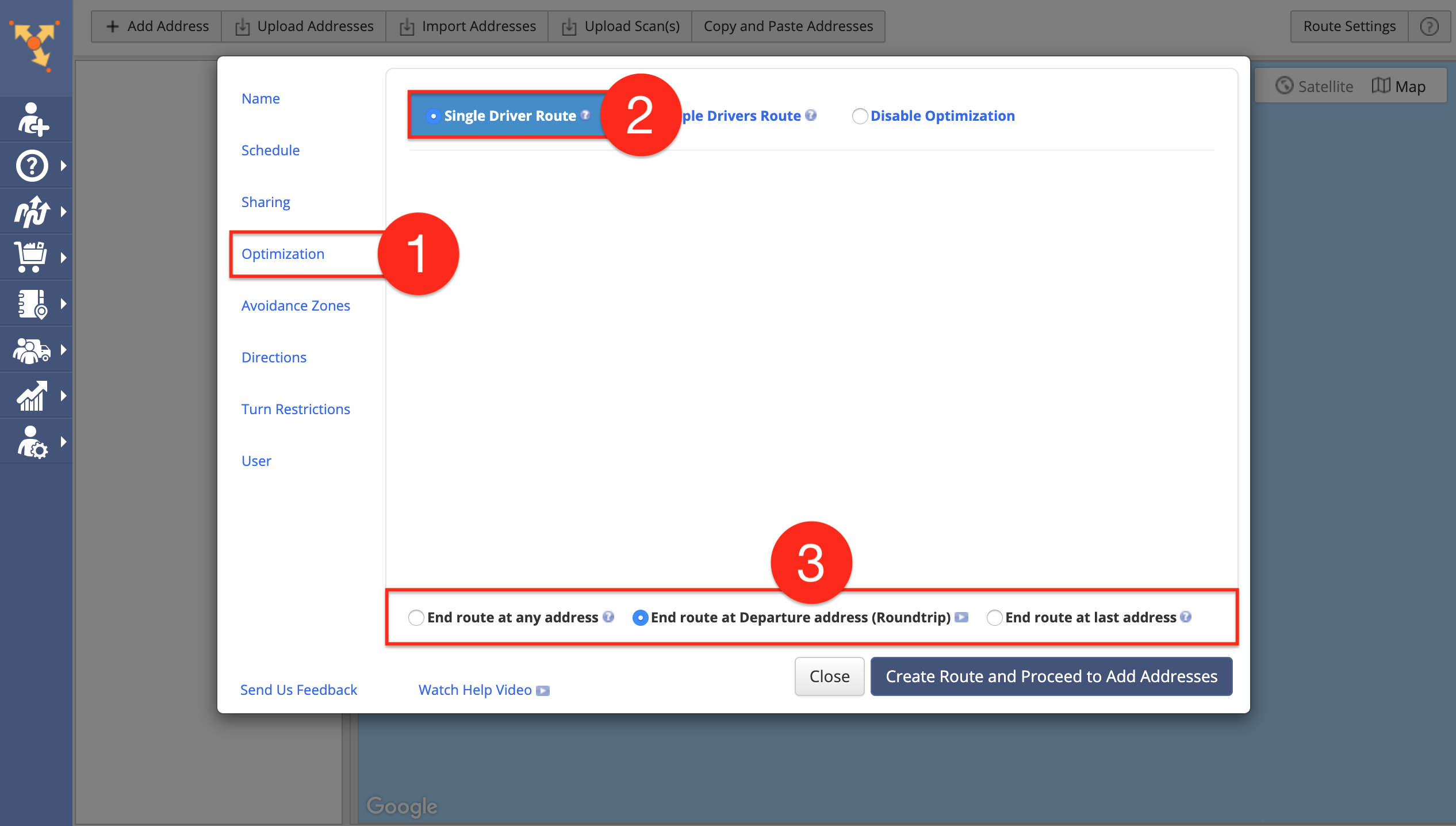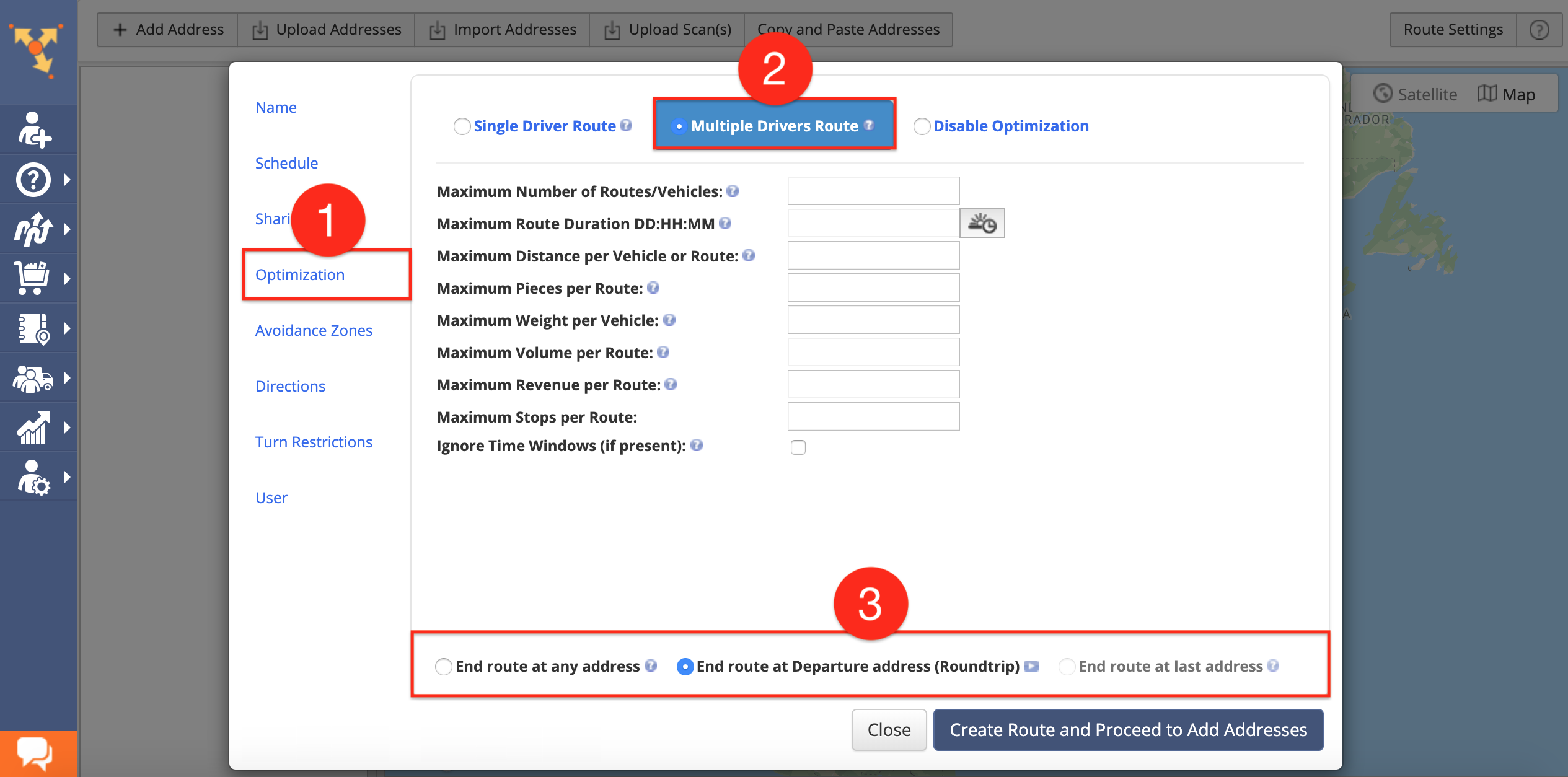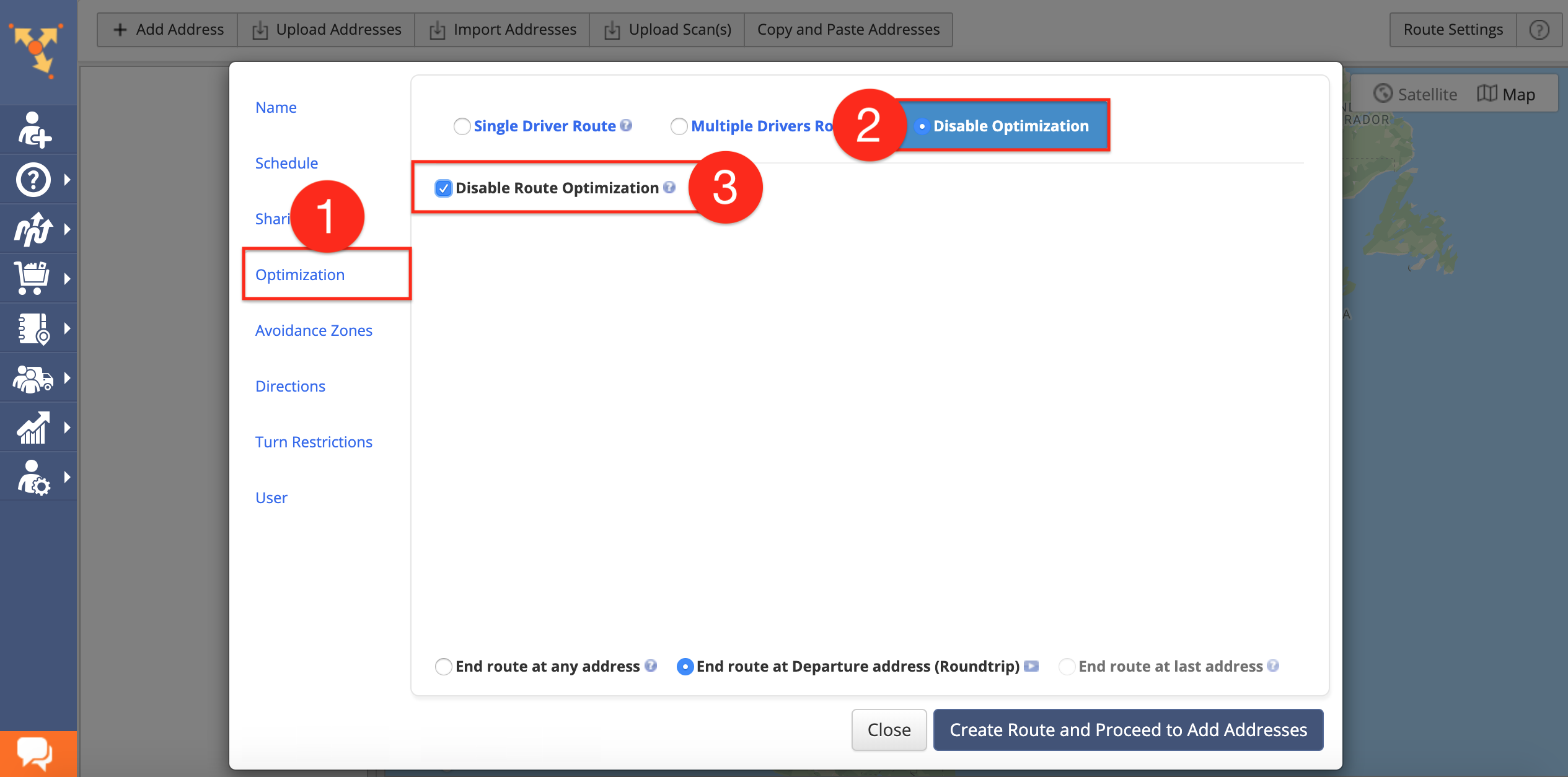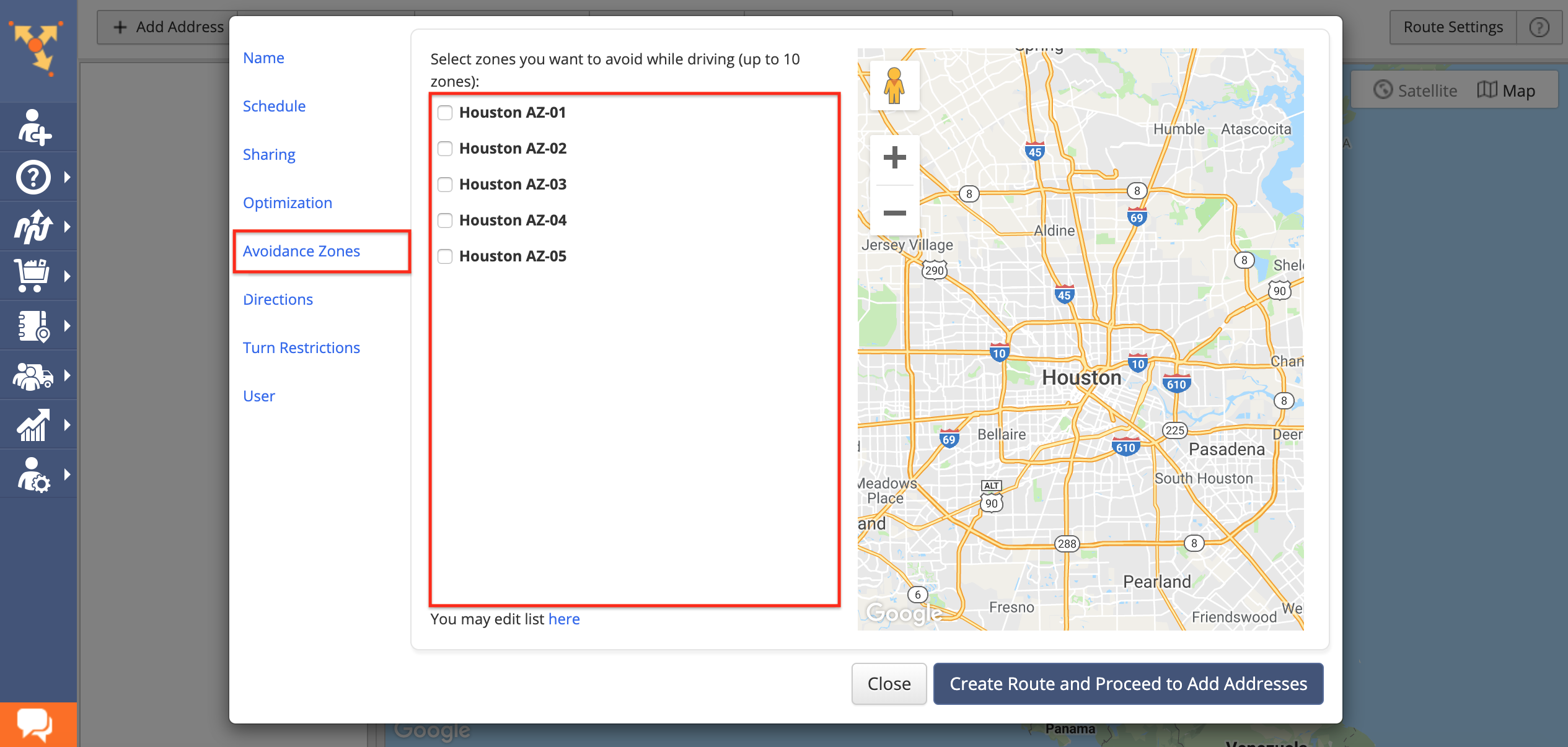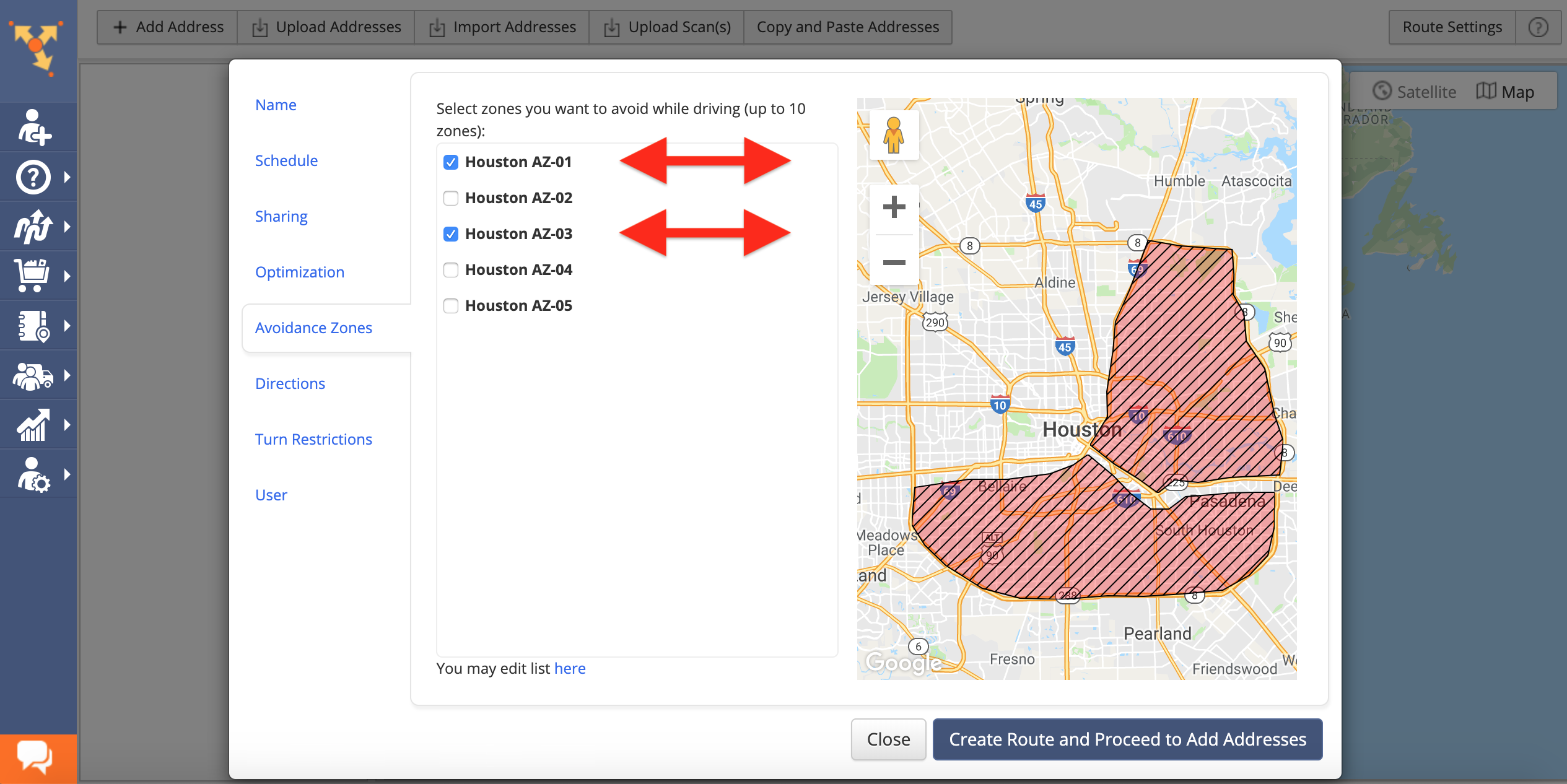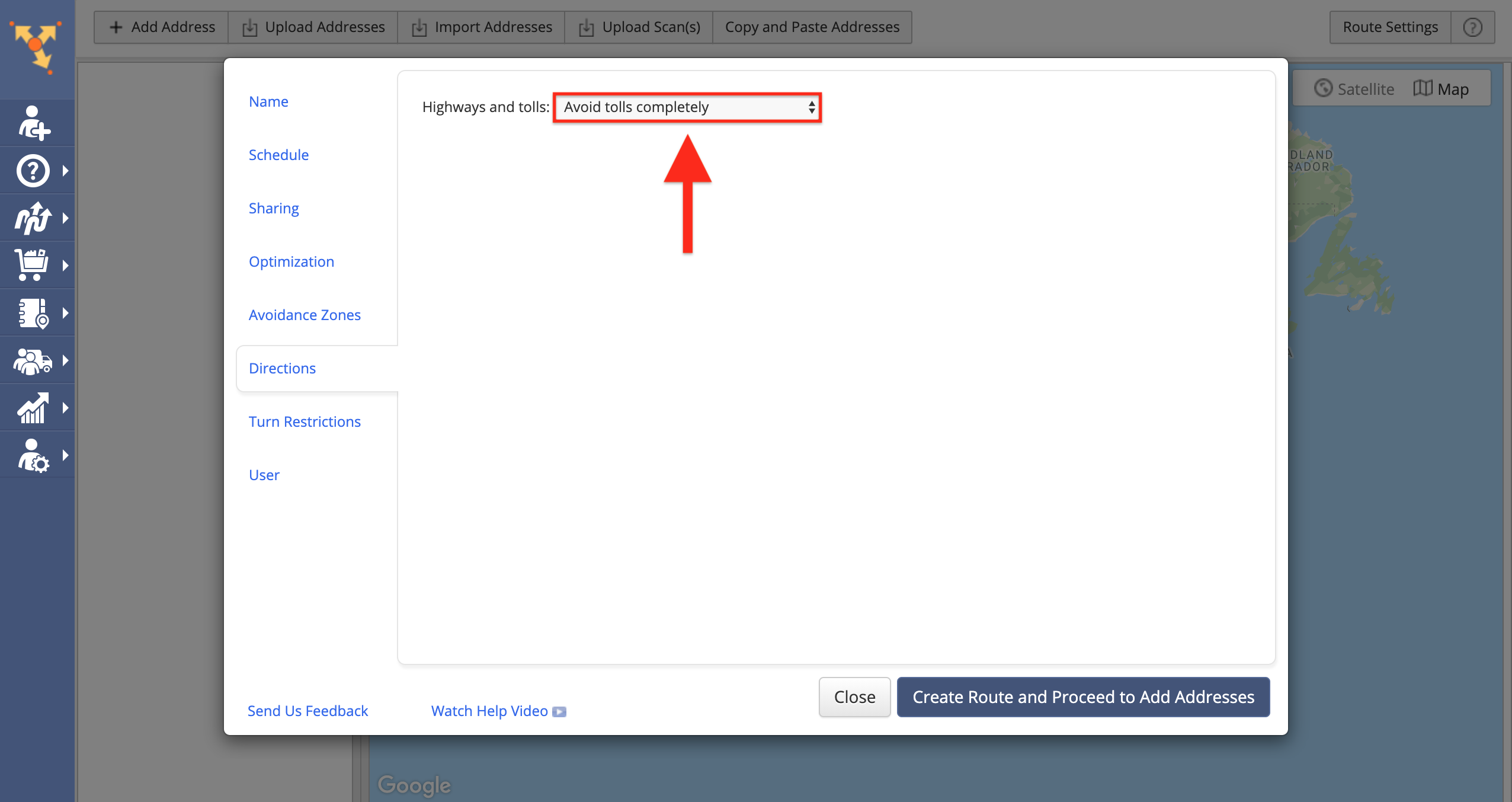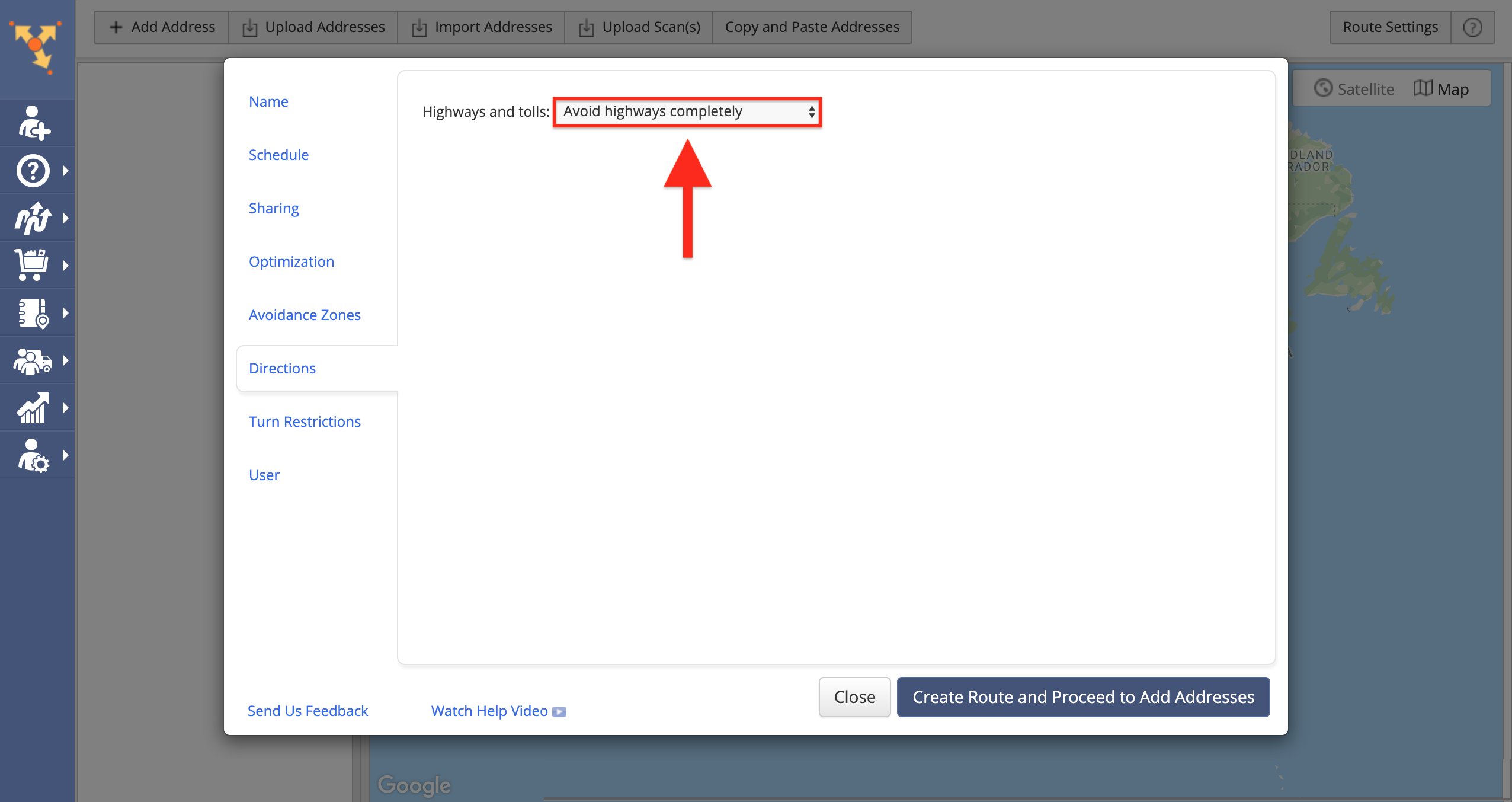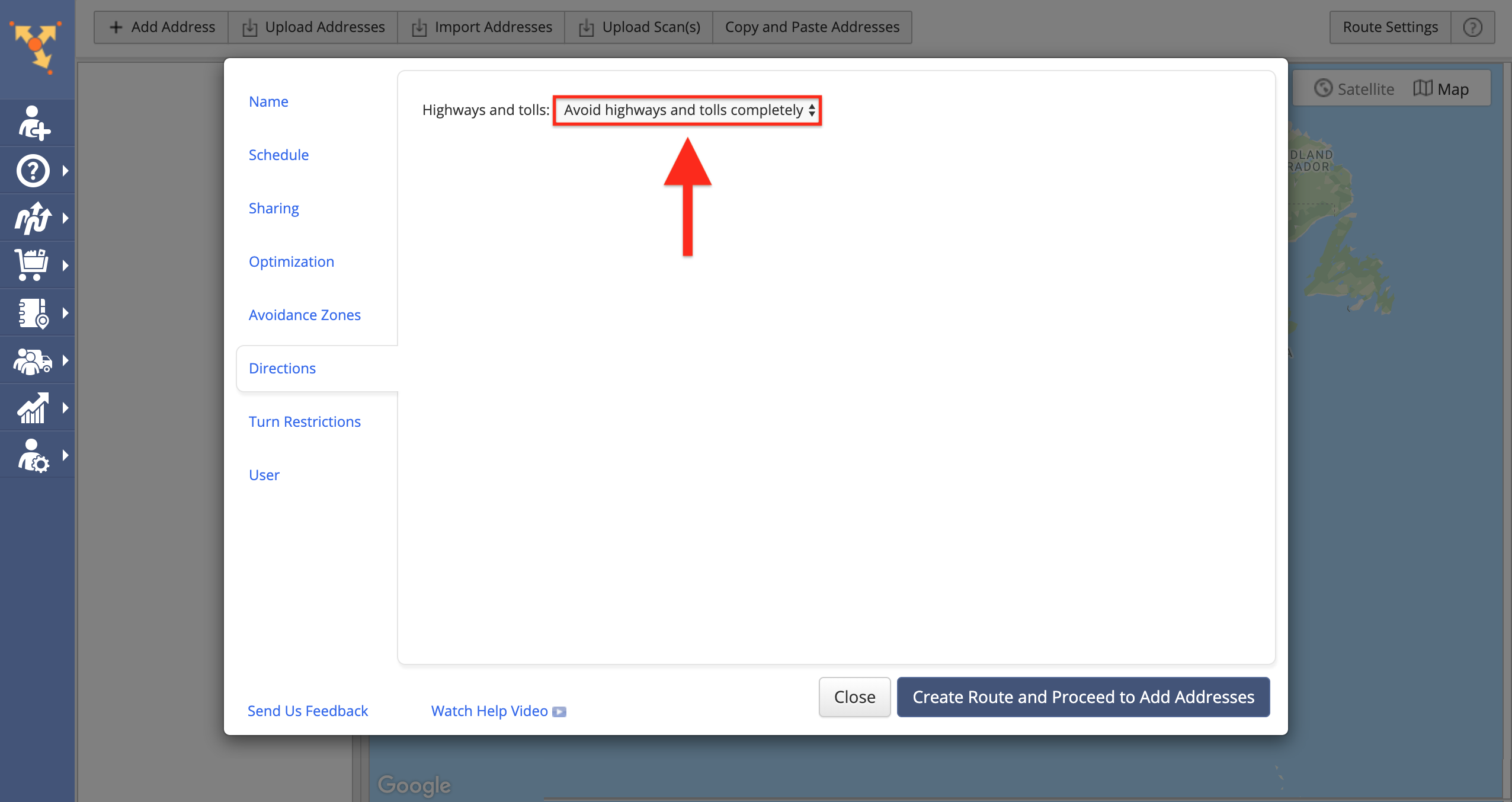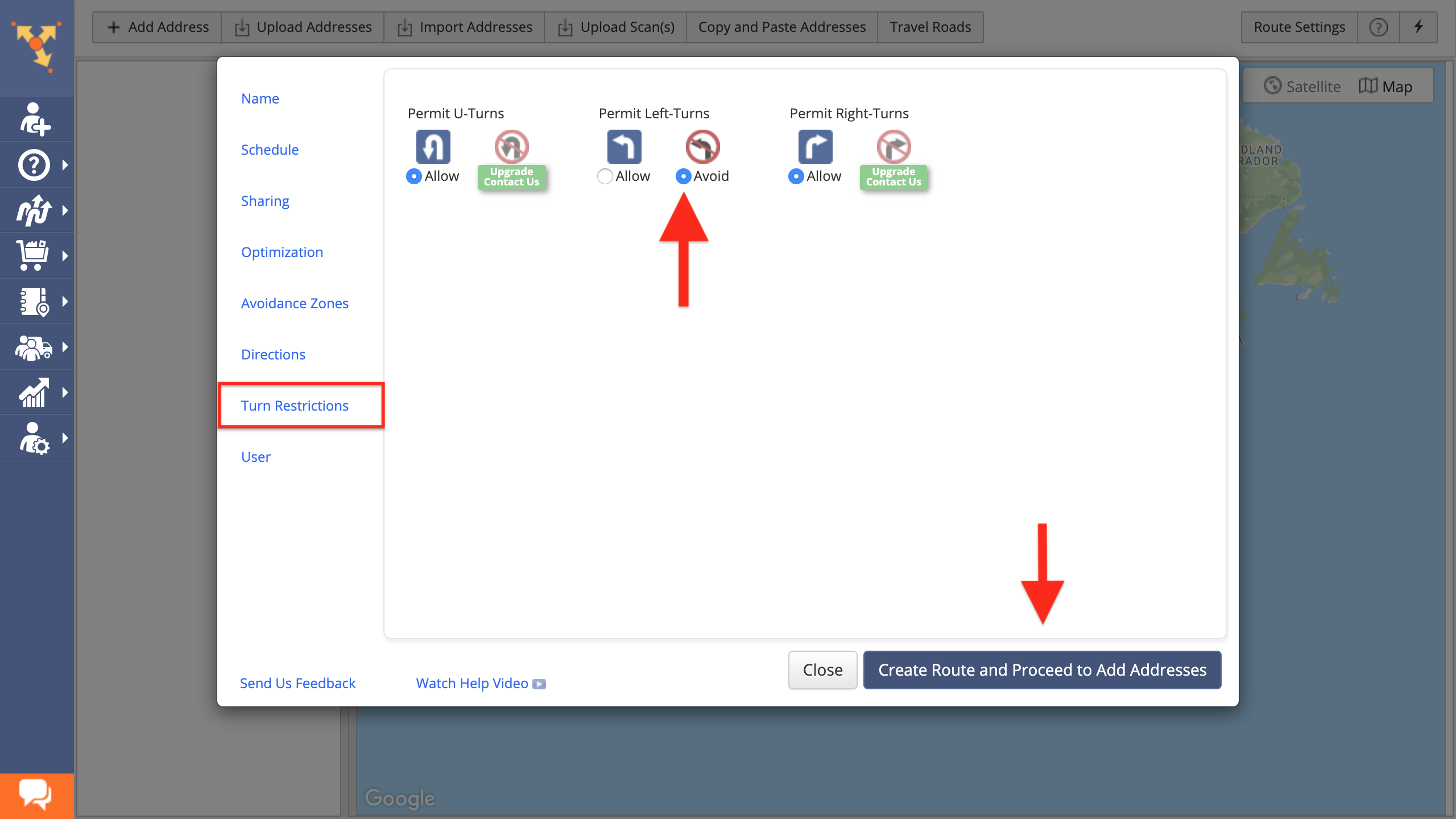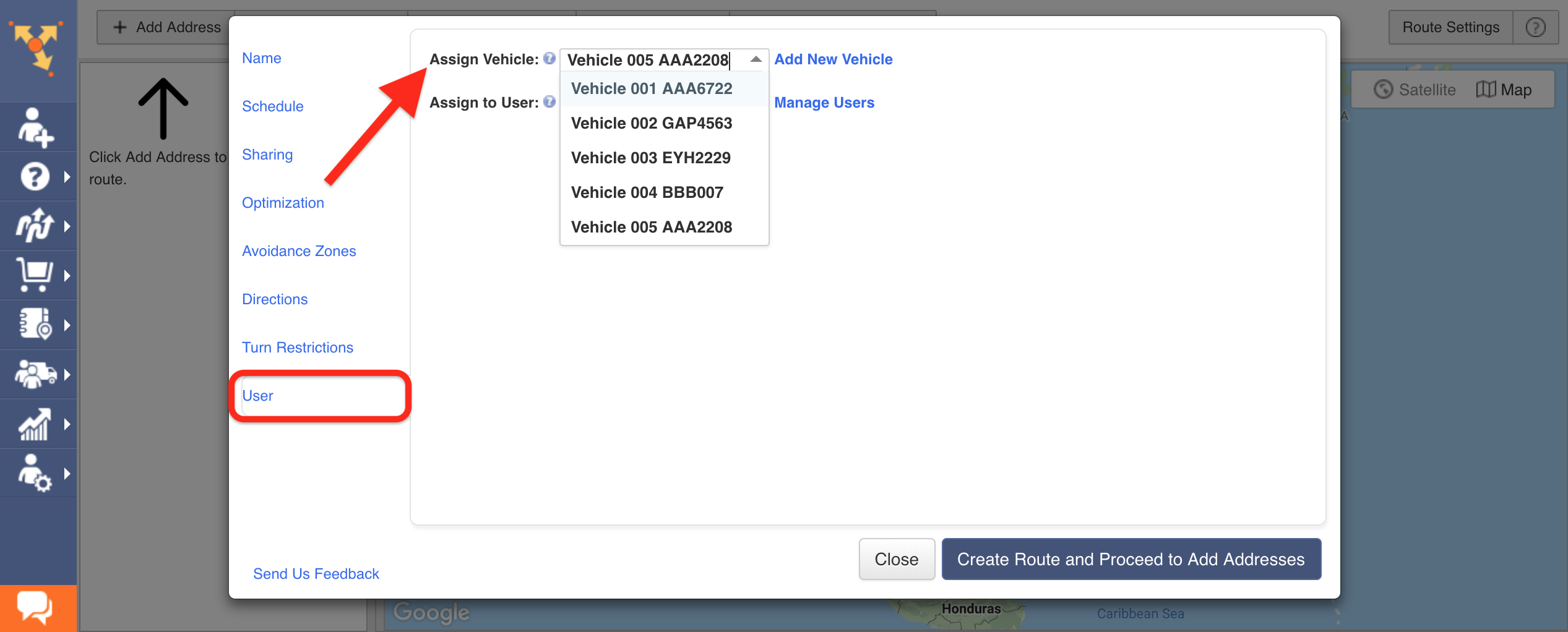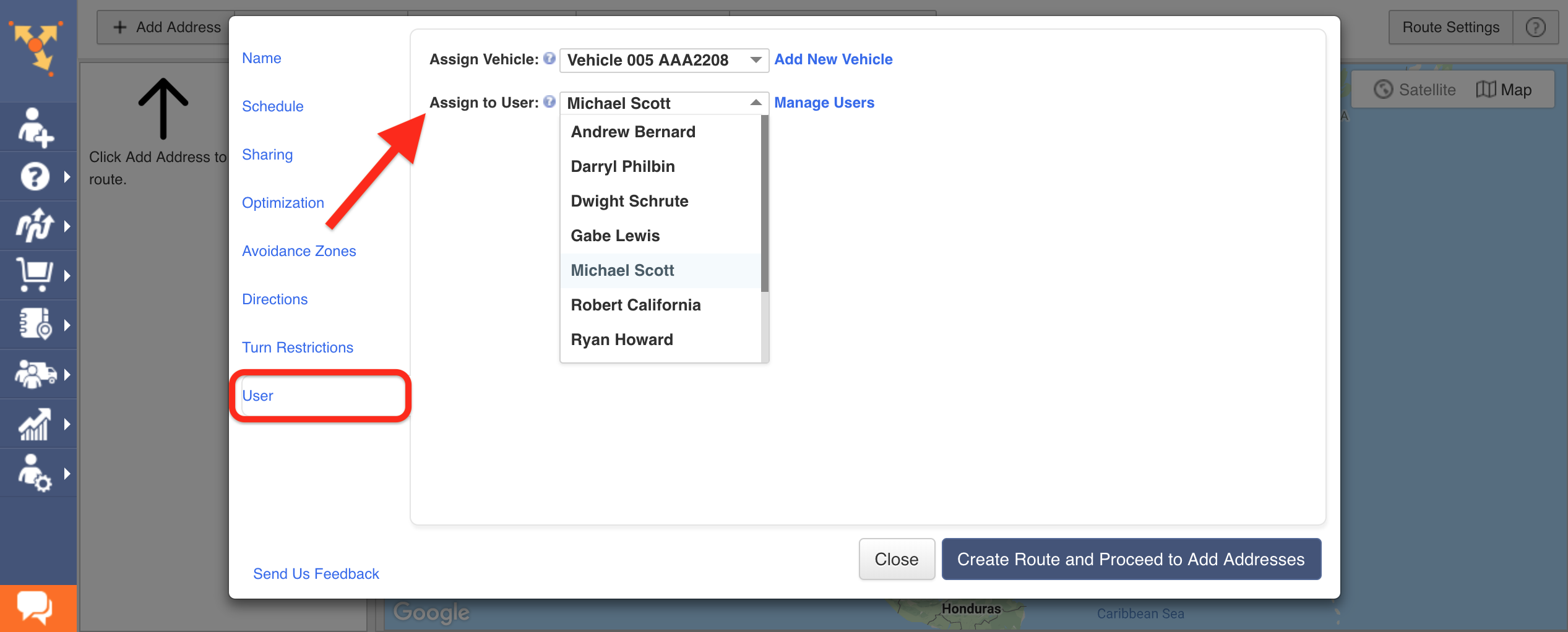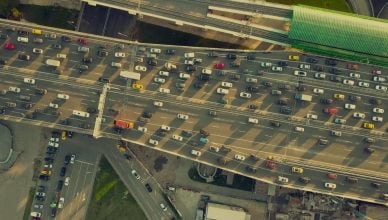Table of Contents
How do you plan a route with multiple stops?
Do you use pen and paper, excel, Google Maps route planner for deliveries, or Apple Maps?
When you plot a route on pen and paper or excel, you need to invest significant time to analyze, plan and explain the routes to your drivers.
Google Maps can’t help either.
Of course, it’s a great tool for route planning but only if you have to plan routes for up to 10 destinations.
Even if you use Google Maps delivery route planner, you still need to key in every address manually which is time-intensive.
What if we told you that you could plan a route with unlimited stops within 30 seconds?
Yes, you read that right – with a driving route planner, you can plan your routes in 30 seconds, no matter how many destinations your drivers have to make.
That’s impossible with manual planning. You’ll be lucky if you’re done in 30 minutes.
RELATED: Are You Still Planning Driving Routes Without Software?
Reliable route planning software speeds up this process, makes your routes more accurate, and solves your vehicle route problem and traveling salesman problem.
Imagine how satisfied your drivers would be if they won’t get terrible routes. Their day will be smooth and fast. No more endless phone calls, asking for directions or more details.
They will also show up on time or make on-time deliveries and make the customers happy as well.
But, how can you plan the fastest route to work in record time with a highly rated multi stop route planner app like Route4Me? What are the steps you need to follow to plan the best route? Read on to learn how to map a route with multiple stops within a minute.
How to Plan A Route with Route4Me’s Route Planner
To plan a route using Route4Me’s multiple stops route planner, first, go to the “Routes” tab in the navigation menu, and then select “Plan New Route” respectively.
Add Addresses
Now comes the most important step: selecting the list of addresses that need to be reached.
Select one of the preferred methods for adding/importing addresses:
Interactive Map Editor: Allows to pick addresses from the map and add them to your route;
Copy-and-Paste: Allows to import addresses by pasting them in;
Upload File: Allows to upload a file/spreadsheet with addresses;
Import Data: Allows importing addresses from one of the supported cloud storage services, i.e., Google Drive, Dropbox, Box.net, etc.;
Upload Scan(s): Allows to upload a scan with addresses.
Planning a New Route: Set the Route’s Parameters
Once you selected the preferred method for adding/importing addresses, proceed to set the route’s parameters.
They include the route’s name, the start time, and date, sharing the route, optimization type, avoidance zone(s), directions, turn restrictions, and assigning the route to a particular user.
Name a Route
Go to the “Name” tab. By default, the current time, date, and time zone of your location are assigned to the route as its name.
Pro Tip:
Choose simple and easily identifiable route names (i.e., name of the planned route’s location, name of the assigned driver/vehicle, etc.) so that it is easier to search for your routes once they are planned. To give the route a custom name, input it into the “Route Name” field.
Select a Start Date and Time When Planning Your Route
Go to the ‘Schedule’ tab to select the date and time when your driver will start a route.
This is crucial for route planning and scheduling. That is because it can affect the entire route if you start before, during, or after traffic in the morning.
You can also schedule routes to start at sunrise or at sunset.
To do so, first, click on the corresponding icon, after that, input your area code into the “Sunrise” or “Sunset” field and then select one of the suggested variants from the list.
Furthermore, you can adjust the travel time slowdown to effortlessly account for heavy traffic so that you can ensure that your drivers will get to their destinations on time, and your customers will remain happy.
Learn how to adjust the traffic slowdown on the Route4Me web platform.
Pro Tip: Plan multiple routes in advance. This should be highly useful if you’ve got steady routes. If you need to make some last-minute changes to any day, you can simply fix it by re-optimizing the route.
Share Routes
Route4Me’s map route planner allows you to share information about your routes with your team members, partners, customers, or prospects with restricted access.
Go to the Sharing tab and then input the recipient’s email address into the corresponding field.
Select Optimization Type
Route4Me’s route optimization software offers two types of optimization: Single Driver Multi-Point Route Optimization and Multiple Drivers Route Optimization.
Single Driver Multi-Point Route optimization
The Single Driver Multi-Point Route optimization is designed specifically for planning and optimizing a single most optimal route for one driver.
To plan a delivery route with the Single Driver Multi-Point Route optimization, select the “Single Driver Route” optimization type and choose where to end the route after the last stop is visited and serviced:
End route at any address: The system automatically chooses the most efficient and optimal stop for ending the route;
End route at Departure address (Roundtrip): The route ends at the same stop/address where it starts;
End route at last address: The route ends at the stop that matches the last stop in the uploaded route file/spreadsheet.
Multiple Drivers Route optimization
The Multiple Drivers Route optimization is designed specifically for planning multiple equally-sized and efficiently optimized routes from a single set of imported addresses.
To plan a route with multiple stops with the Multiple Drivers Route optimization, select the “Multiple Drivers Route” optimization type so that the route planner app can automatically plan and optimize more than one route if needed and choose where to end the route(s) after the last stop is visited and serviced:
End route at any address: The system automatically chooses the most efficient and optimal stop for ending each route;
End route at Departure address (Roundtrip): Each route ends at the same stop/address where it starts;
End route at last address: The route ends at the stop that matches the last stop in the uploaded route file/spreadsheet (only for the Single Driver Route optimization).
Next, use the corresponding fields for defining the maximum number of routes that can be created from the imported addresses and the maximum time duration for each route.
Learn in detail about other constraints of Multiple Drivers Route Optimization type.
You can even plan routes with optimization disabled. When the route optimization is disabled, Route4Me’s optimization engine does not re-sequence the imported addresses, but rather plans your routes in the exact same sequences entered as in the uploaded route spreadsheets. When you want to plan a route as it is today, this is a great way to establish a benchmark/baseline.
Select the “Disable Optimization” option and choose where to end the route after the last stop is visited and serviced:
End route at any address: When the optimization is disabled, the route ends at the stop that matches the last stop in the uploaded route file/spreadsheet;
End route at Departure address (Roundtrip): The route ends at the same stop/address where it starts;
End route at last address: When the optimization is disabled, the route ends at the stop that matches the last stop in the uploaded route file/spreadsheet.
Select Avoidance Zones to Plan a Route within each Region
Route4Me’s iPhone and Android route app allows you to create custom-shaped Avoidance Zones to ensure your team members never visit or drive through the places or even entire areas that you want them to avoid.
To plan a route with Avoidance Zones, go to the “Avoidance Zones” tab in the route’s parameters window.
Then, select one or multiple Avoidance Zones that you want to apply to the route by checking the boxes next to the corresponding zones in the list.
Once you select a particular Avoidance Zone, it is displayed on the map respectively. Please note that you can add up to 10 Avoidance Zones per one route.
Learn in detail how to use avoidance zones when planning routes.
Adjust Directions so routes automatically incorporate your business requirements
provides multiple optimization settings that allow you to apply extra layers of time and distance constraints to your routes.
You can plan multi-stop routes that will be optimized for the shortest possible traveling time or the shortest distance while avoiding or allowing particular road types like paid toll roads and highways.
To plan a route with multiple stops with the ‘Directions’ constraint, go to the “Directions” tab in the route’s parameters window.
To plan and optimize the routes that will avoid all types of toll roads, select the “Avoid tolls completely” option from the “Highways and tolls” drop-down list in the “Directions” tab.
To avoid all types of highways, select the “Avoid highways completely” option and to avoid all types of highways and toll roads, select the “Avoid highways and tolls completely” option.
Select Turn Restrictions
UPS truck drivers often avoid left turns. This is because left turns are unsafe, waste time, and consume a lot of fuel. With Route4Me’s route planner for multiple stops, your drivers can also avoid left turns as well as U-turns and right turns.
All you need to do is to go to the “Turn Restrictions” tab and then check the “Avoid” radio button next to “Permit Left-Turns”, “Permit Right-Turns”, or “Permit U-Turns”.
Assign Users and Vehicles
With Route4Me’s delivery route planner, you can easily assign a particular User or Vehicle to any route while planning it or when it is already planned.
Go to the “User” tab when specifying the route parameters. Next, select the Vehicle that you want to assign to the route from the corresponding drop-down list.
Then, select the User that you want to assign to the route from the “Assign to User” drop-down list.
Click the ‘Create Route’ and ‘Optimize’ Button
When you finish setting the route’s parameters, click “Create Route and Proceed to Add Addresses.”
Then, add the addresses to the route using the previously selected import method. Finally, click “Finished Adding Addresses” to create the optimized route.
Rout4Me’s route optimization software will then make millions of complex calculations, using advanced algorithms. At the end of these sums, it will provide you with 100% accurate and optimized routes with driving directions from one place to another.
And this entire route planning process takes just 30 seconds! Yes, we timed it.
As soon as the optimization is done, your drivers will see the route details on their smartphones. They can view and access the below details on either Android or iPhone smartphones:
- Exact directions,
- The best sequence for reaching all of their destinations, and
- Specific information about each location.
RELATED:
Got dozens of drivers? Here is how Route4Me can help you plan all your routes at once
Bonus
You may have customers who need deliveries at a specific time. A multiple stop route planner can help you here as well.
For example, a driver may need to make the delivery to a customer’s address at 2:00 PM. So, you just need to add that time to the stop.
The optimized route will ensure that the driver has enough time to make the deadline.
Conclusion about Planning a Route with Multiple Stops
You have by now seen how a map route planner can save you the efforts of planning the fastest and shortest routes. And, that’s not all.
Your business will benefit in many other ways if you adopt a multi-stop route planner. Below are some examples of the benefits of vehicle route planning software or route optimization software:
- No need to micromanage your employees.
- Reduces fuel usage by up to 59%.
- Helps you avoid legal hassles, such as road law violations and reckless driving.
- Plans routes at the very last minute.
- Tracks your drivers in real-time.
So, when you get this many benefits at a fraction of the cost, can you ignore routing software? Make use of the best delivery routing software to make your route planning and scheduling process seamless. So how do you plan a route with multiple destinations?
Want To See For Yourself How Route4Me Can Boost Your Profits?