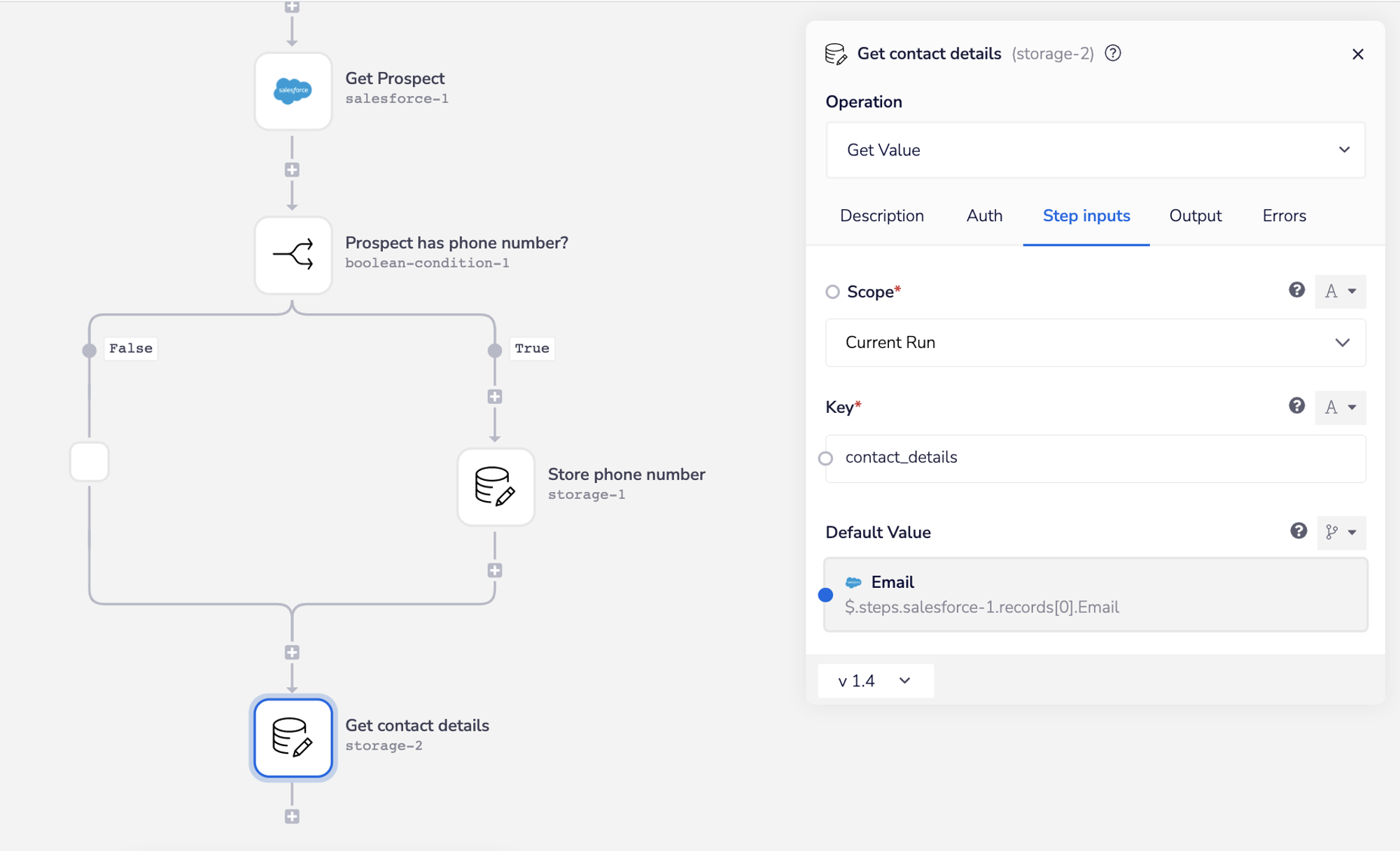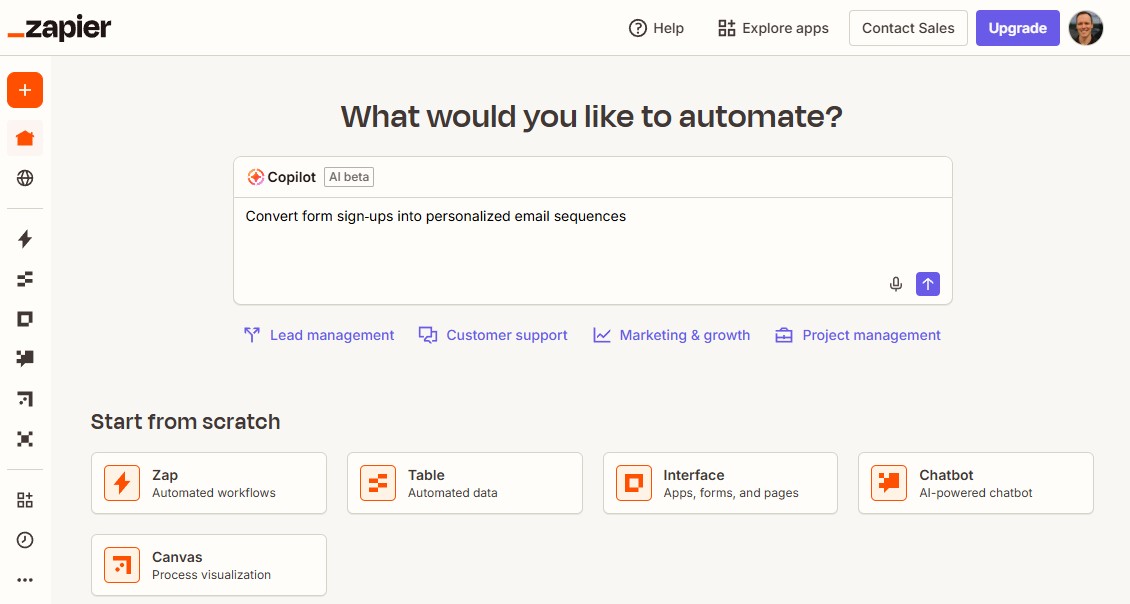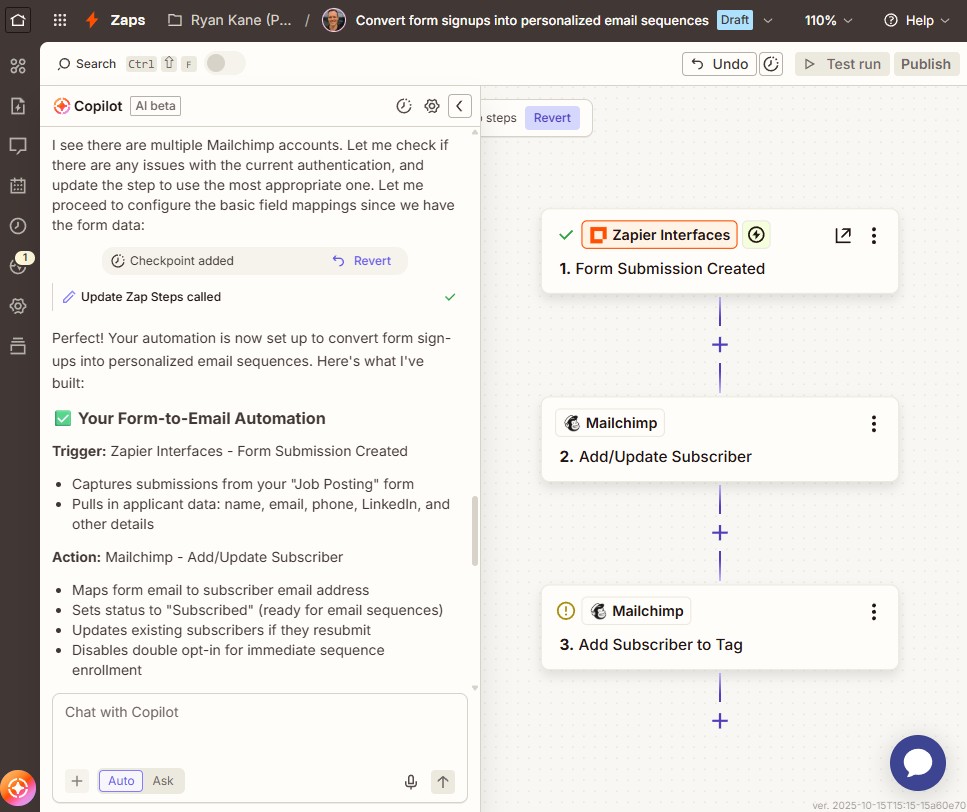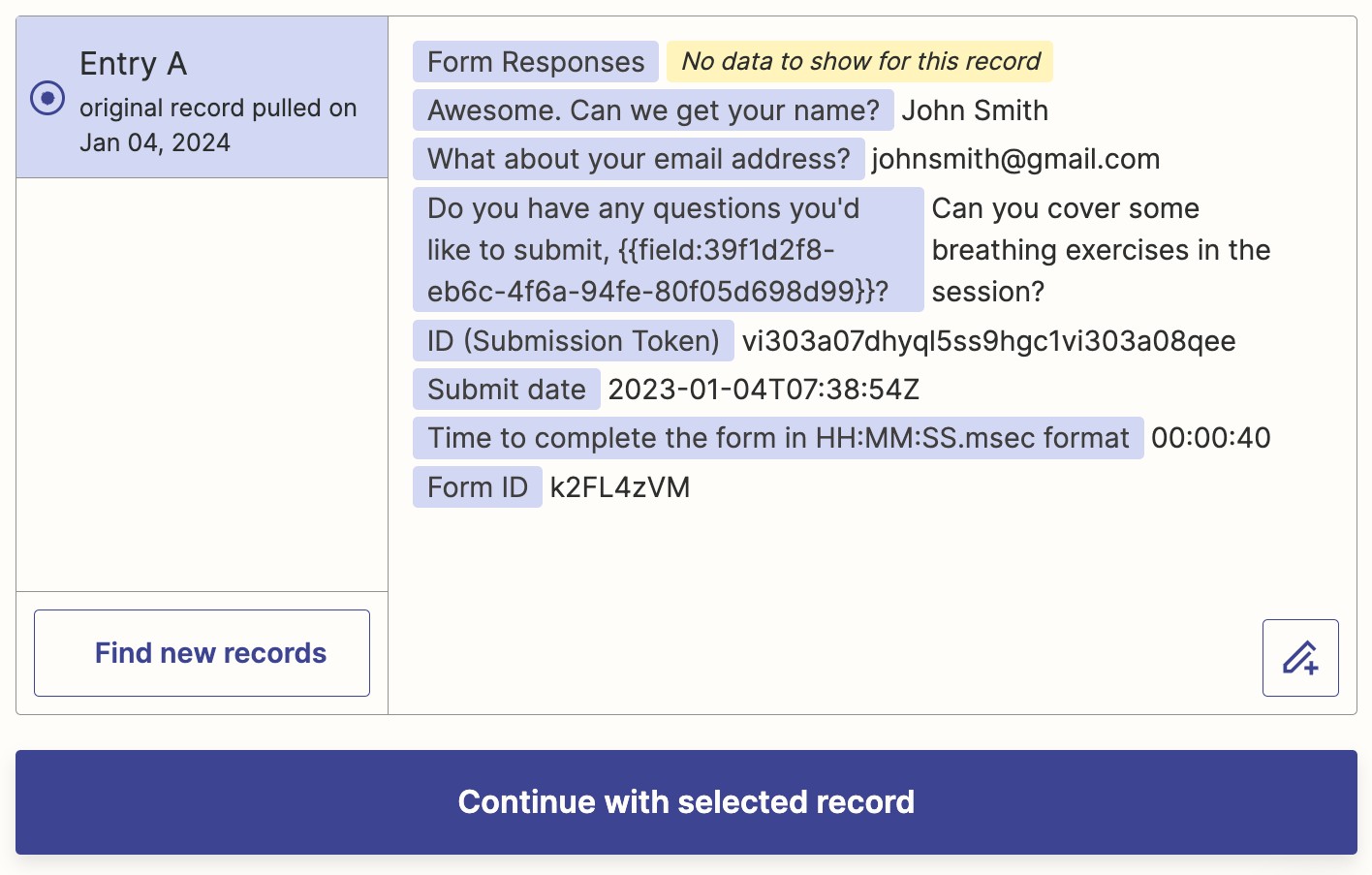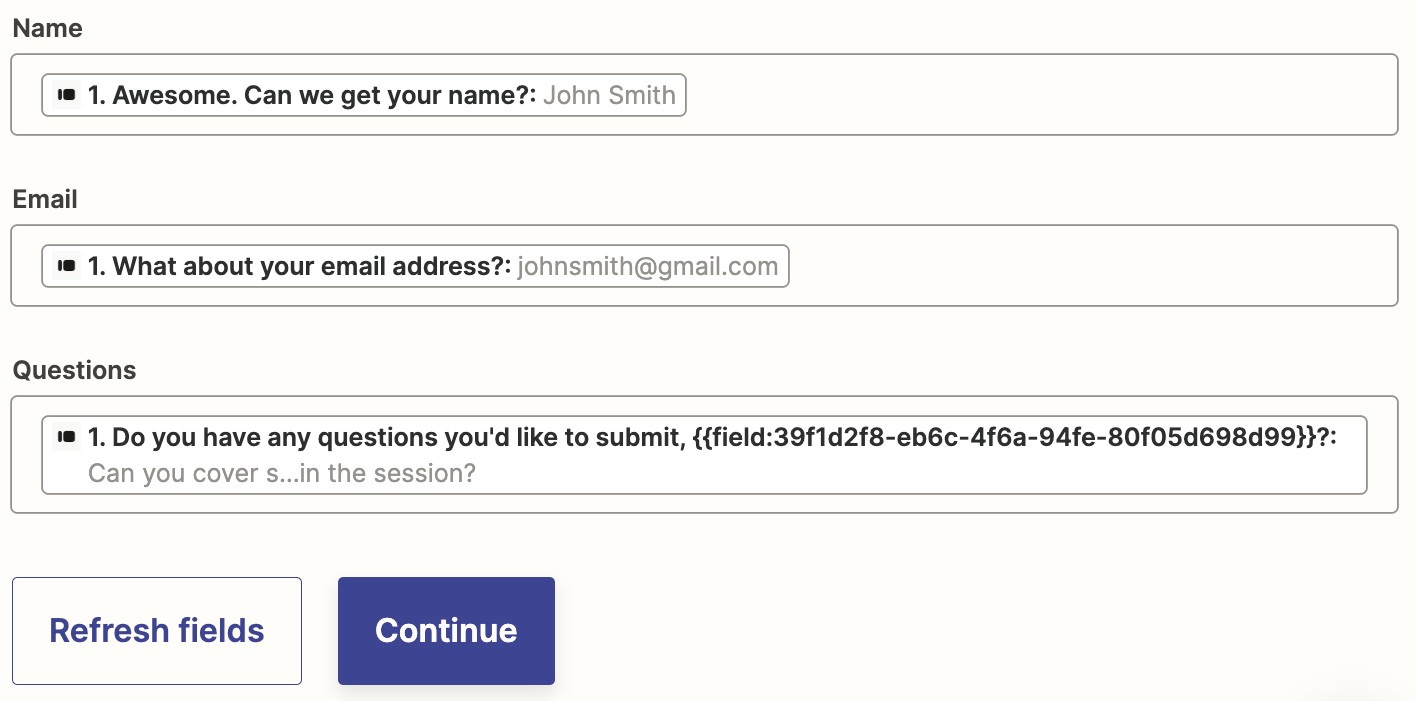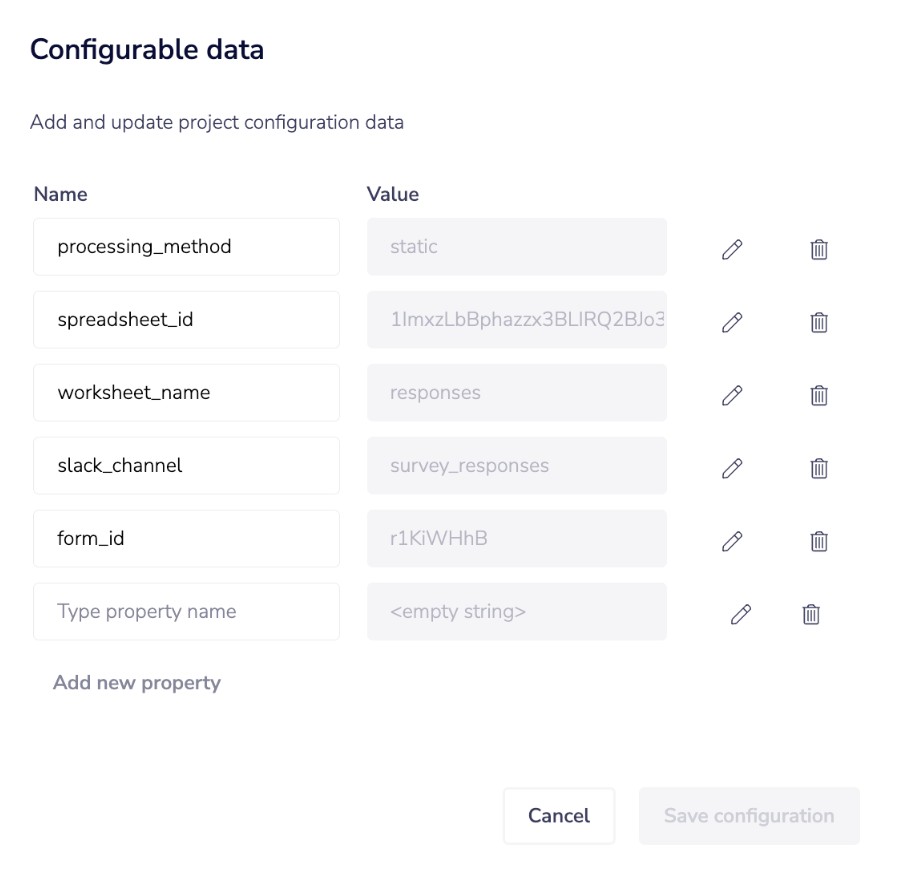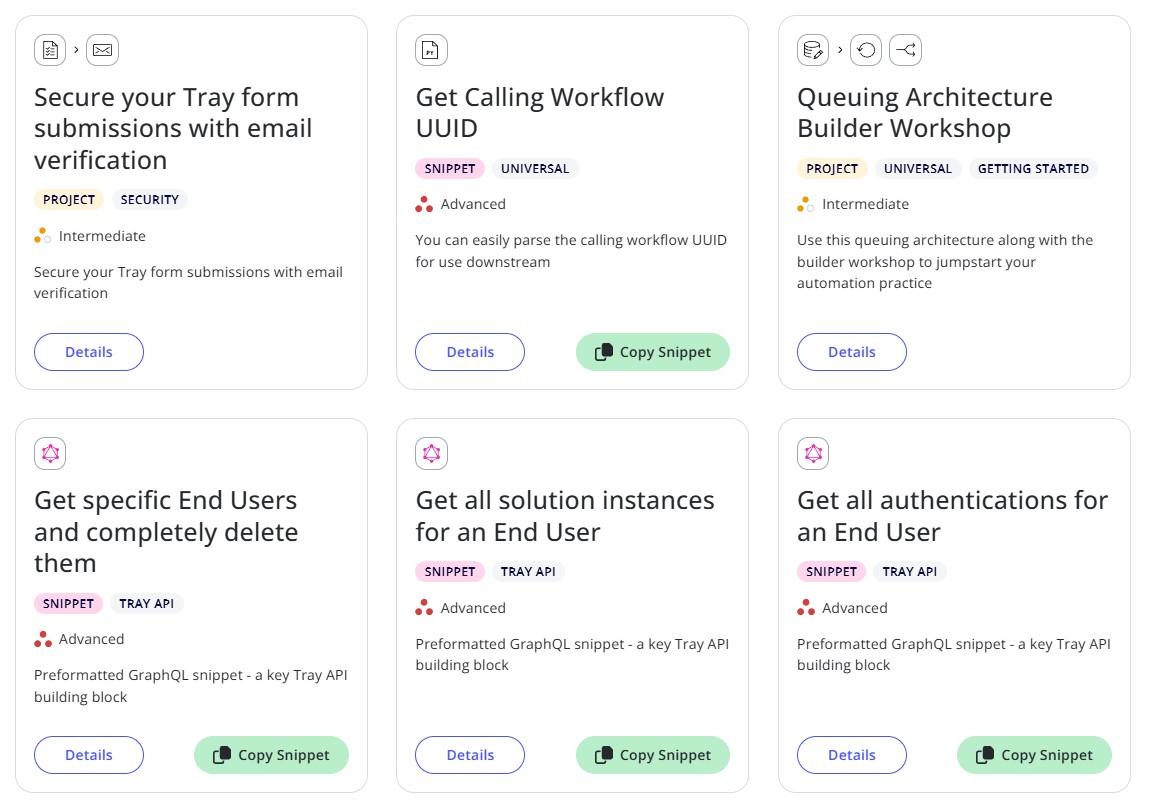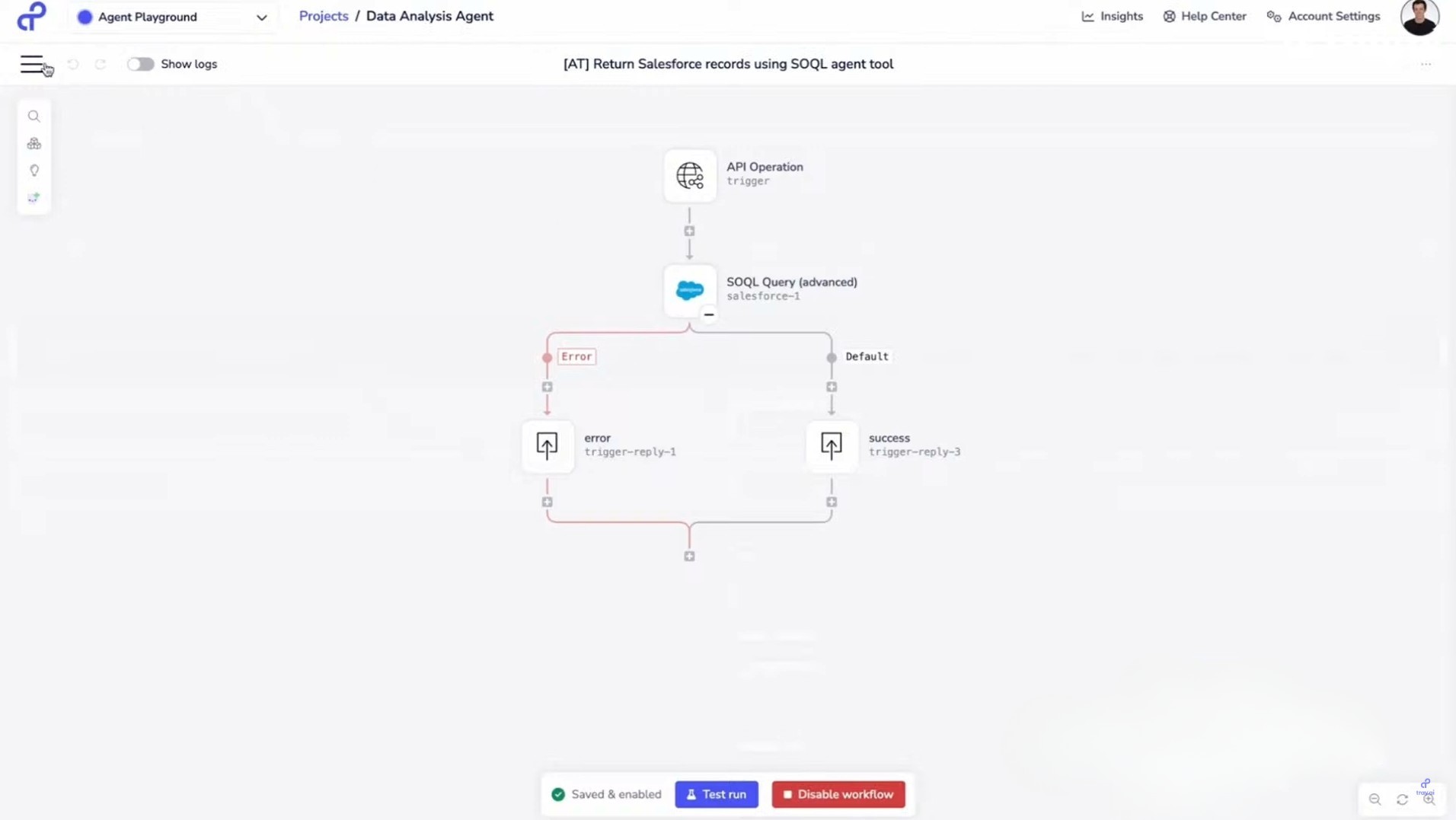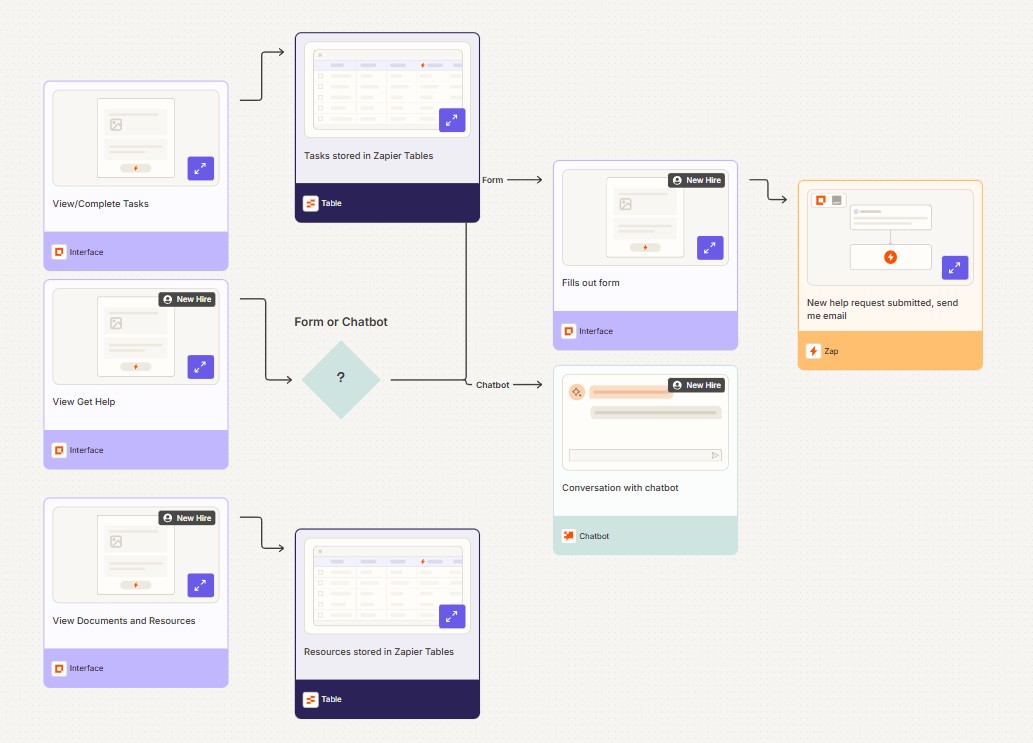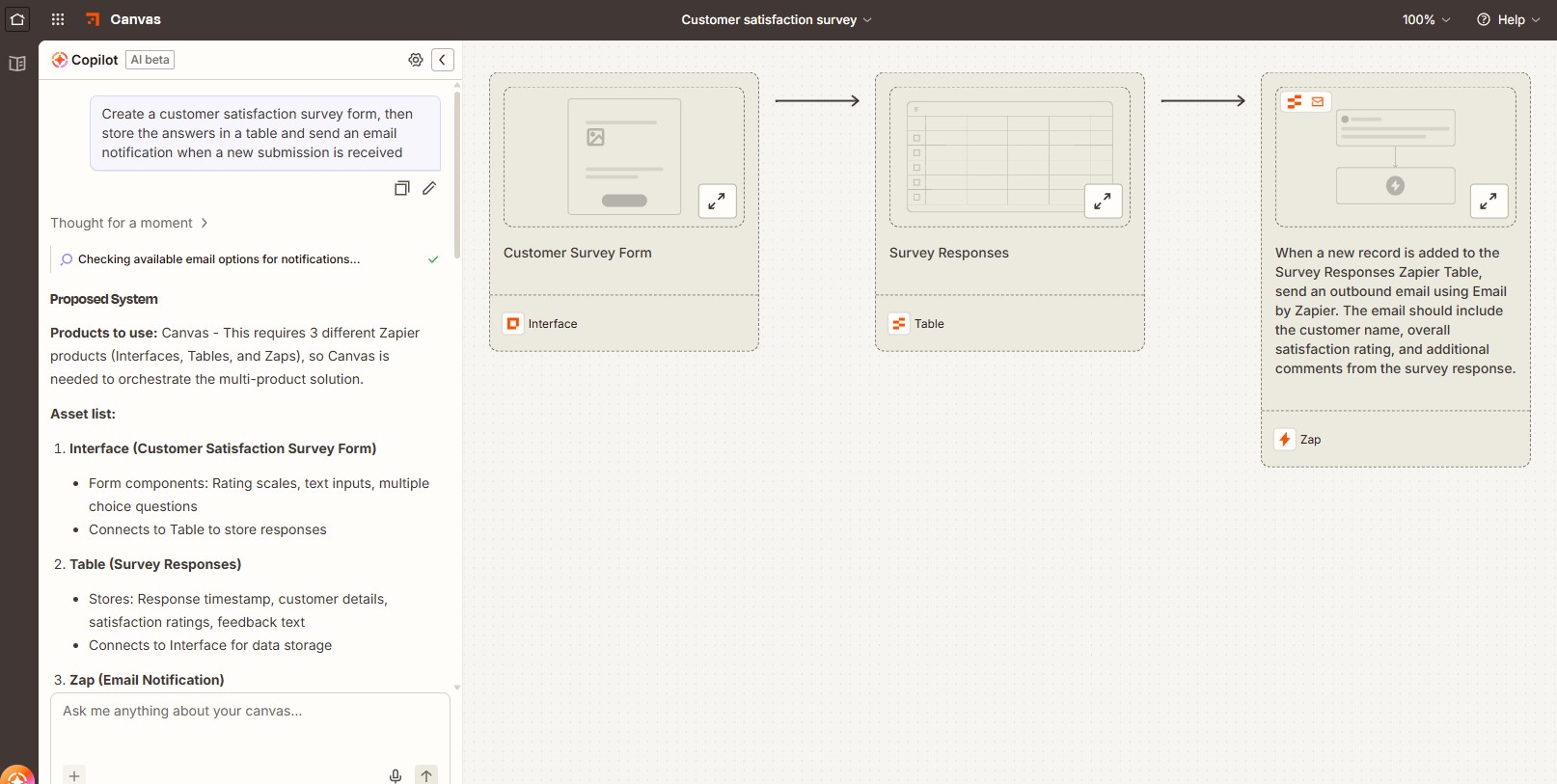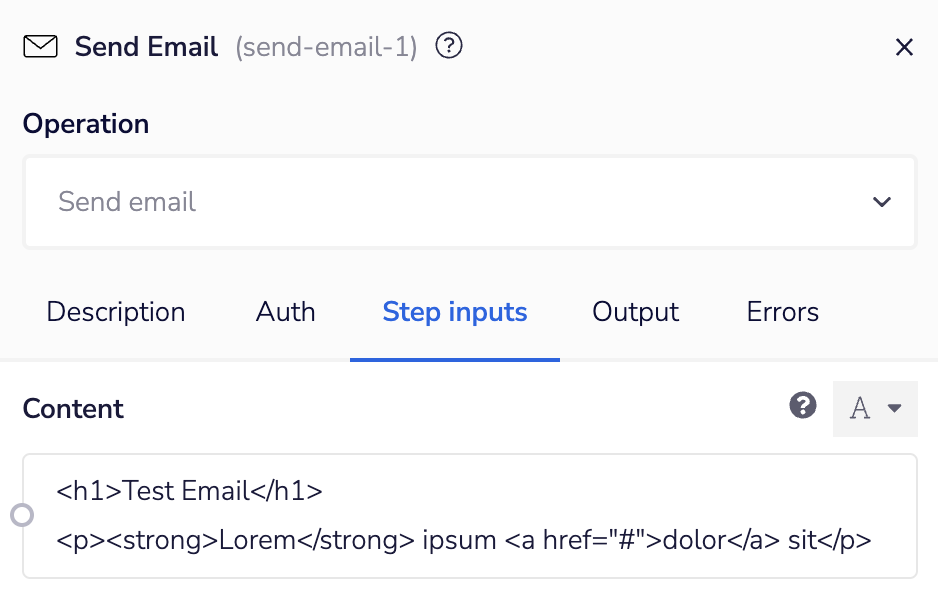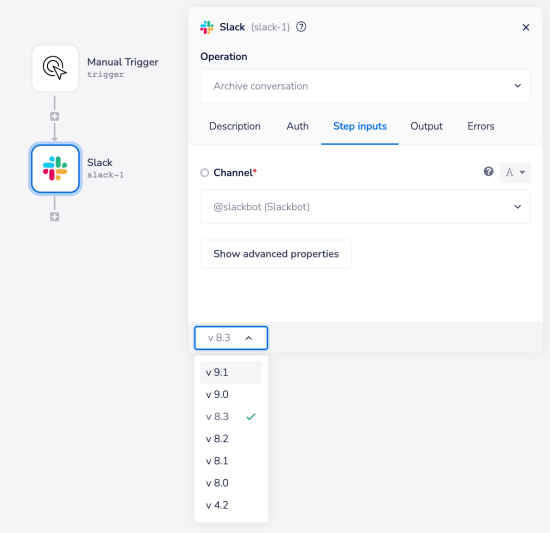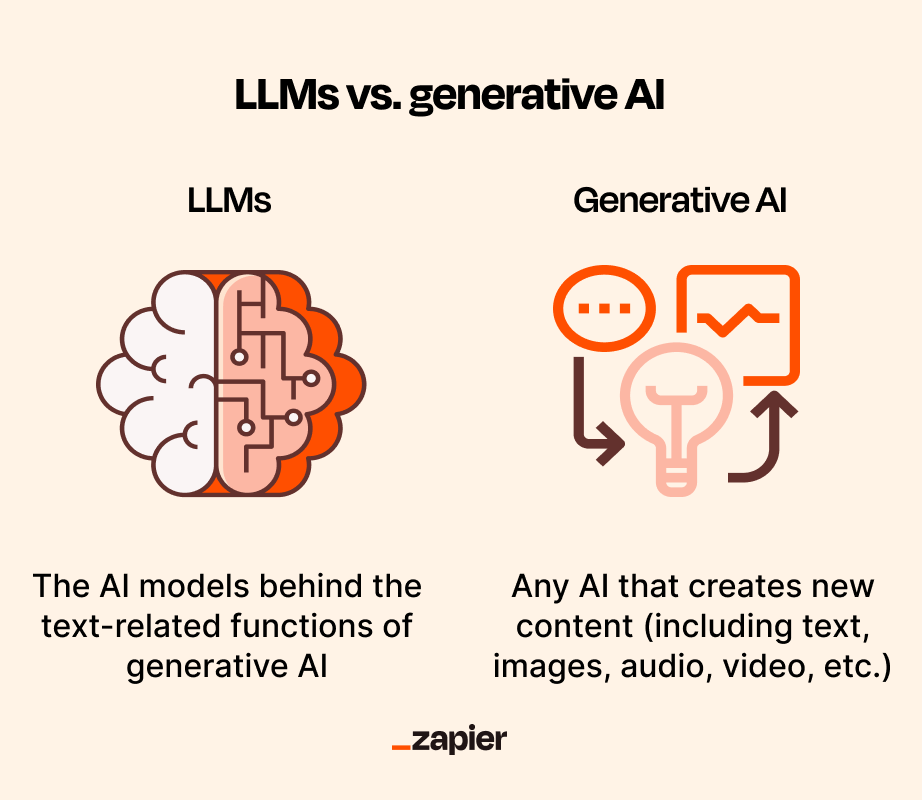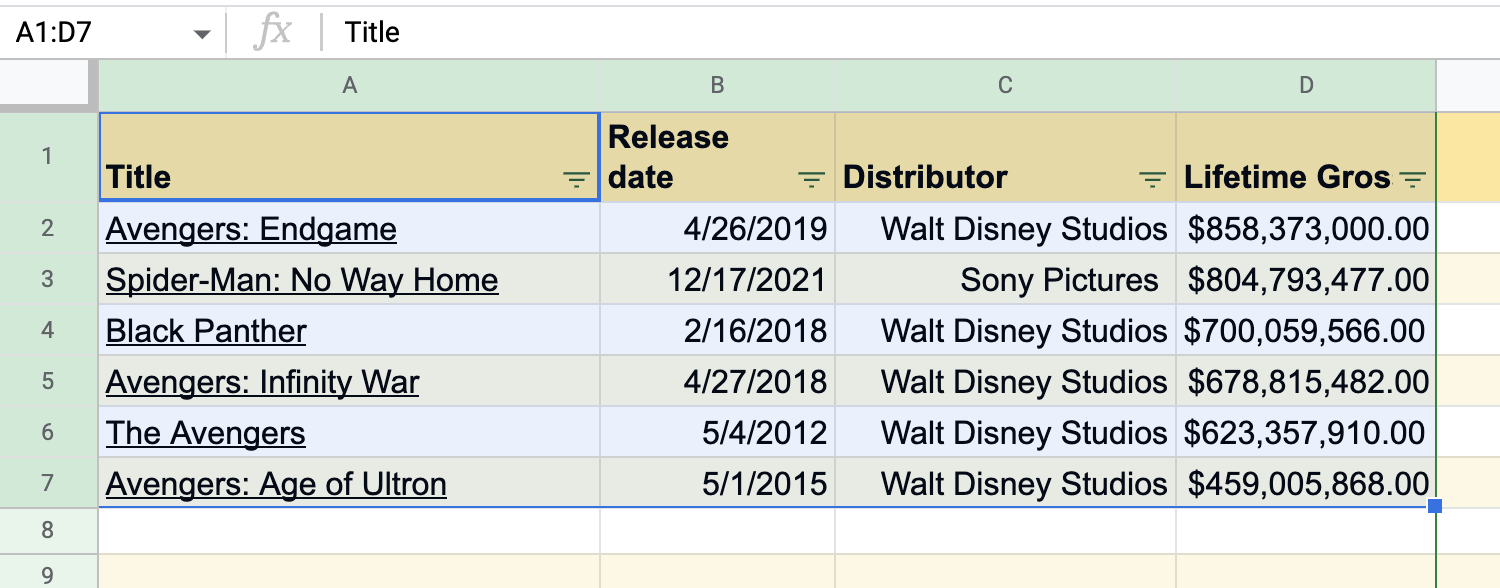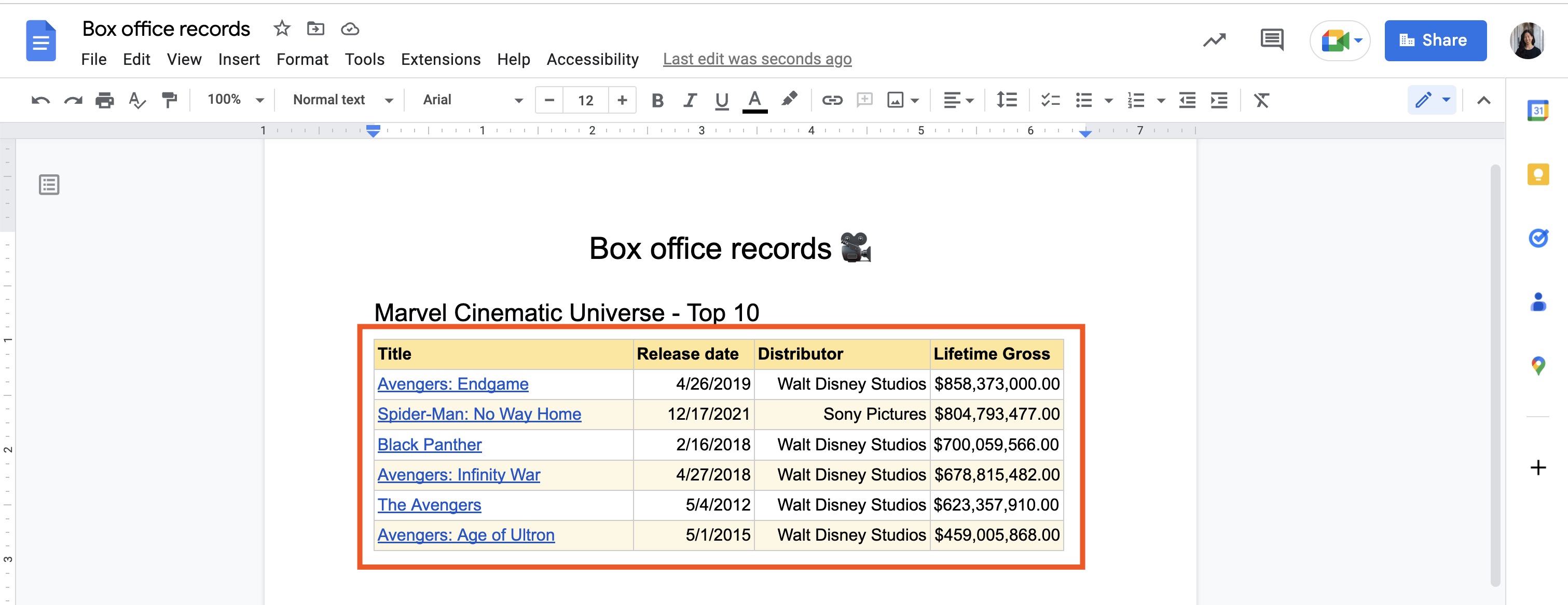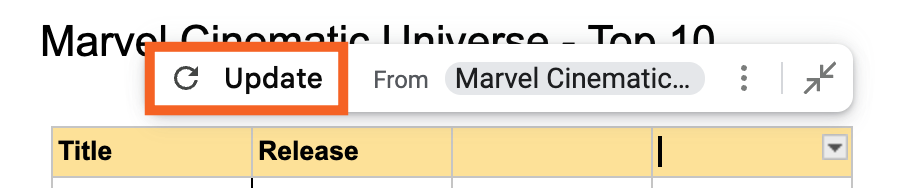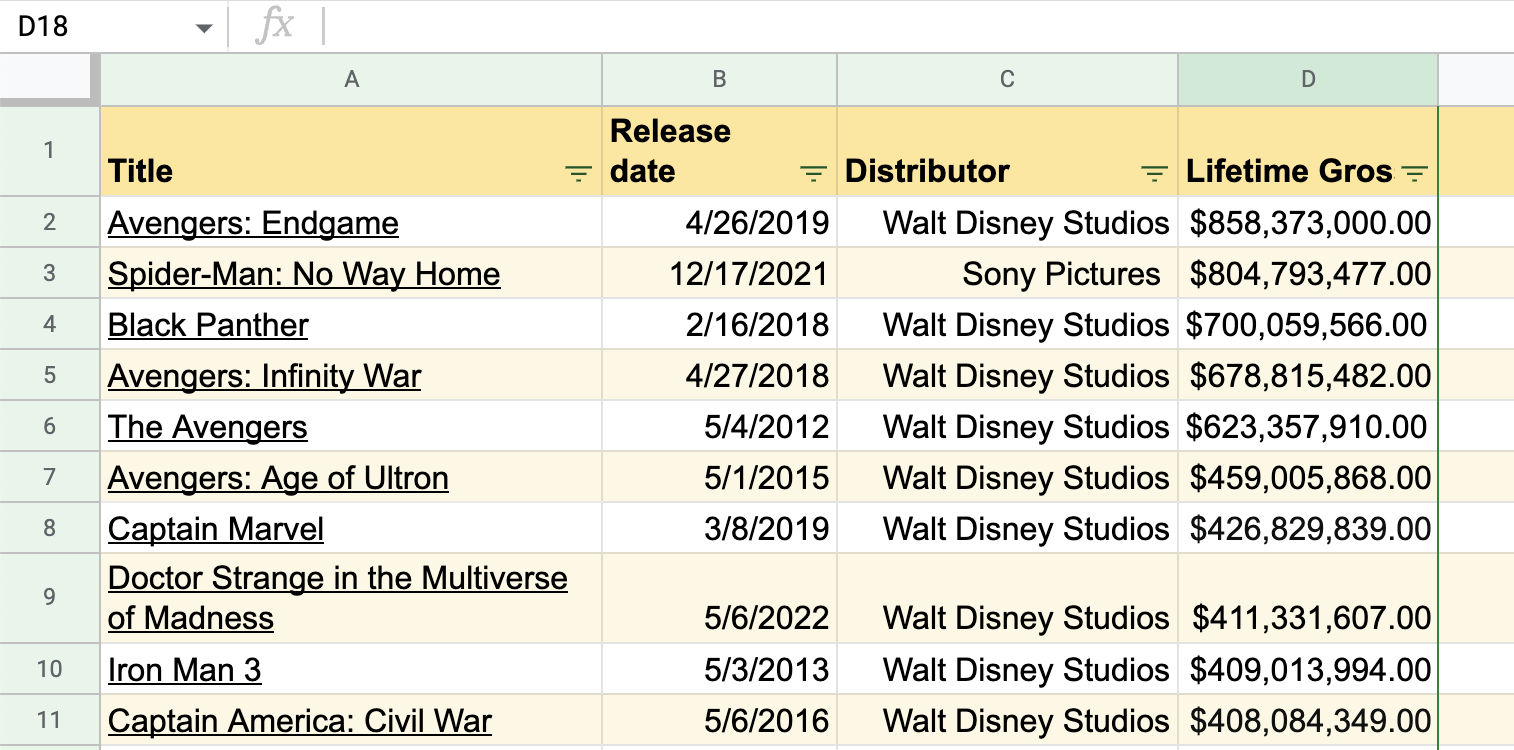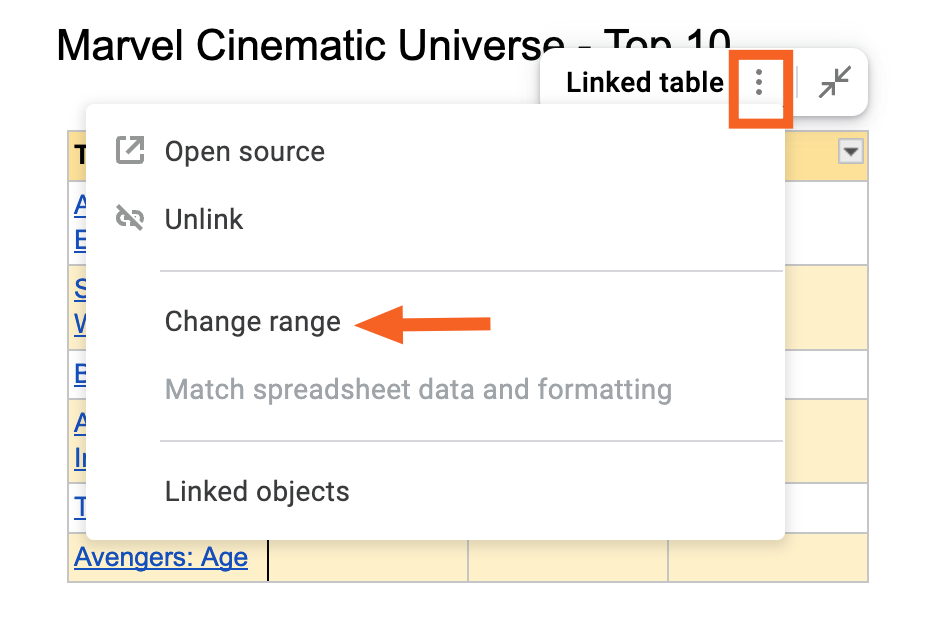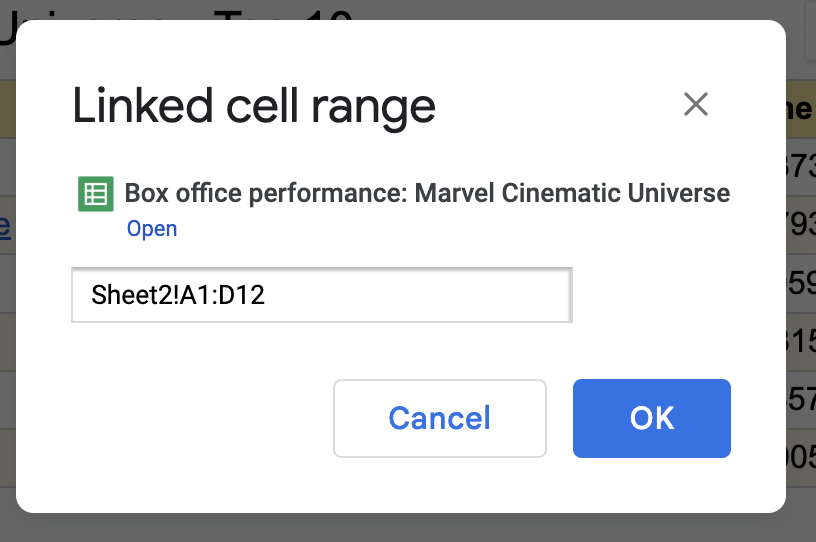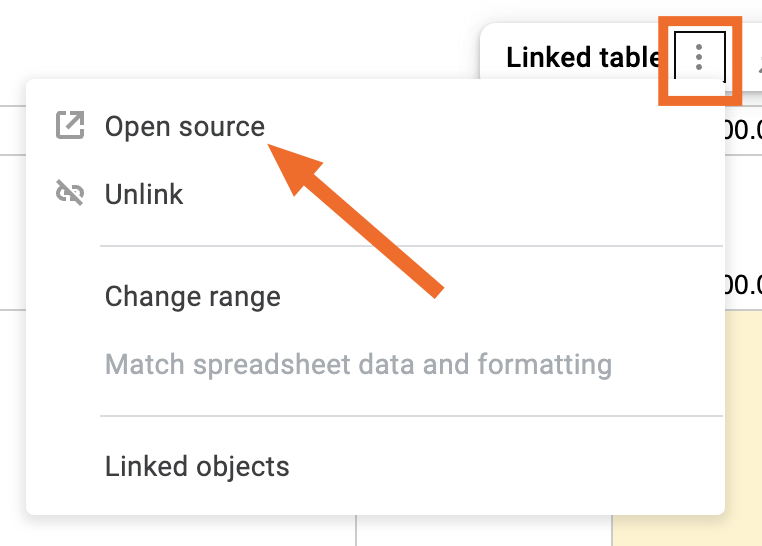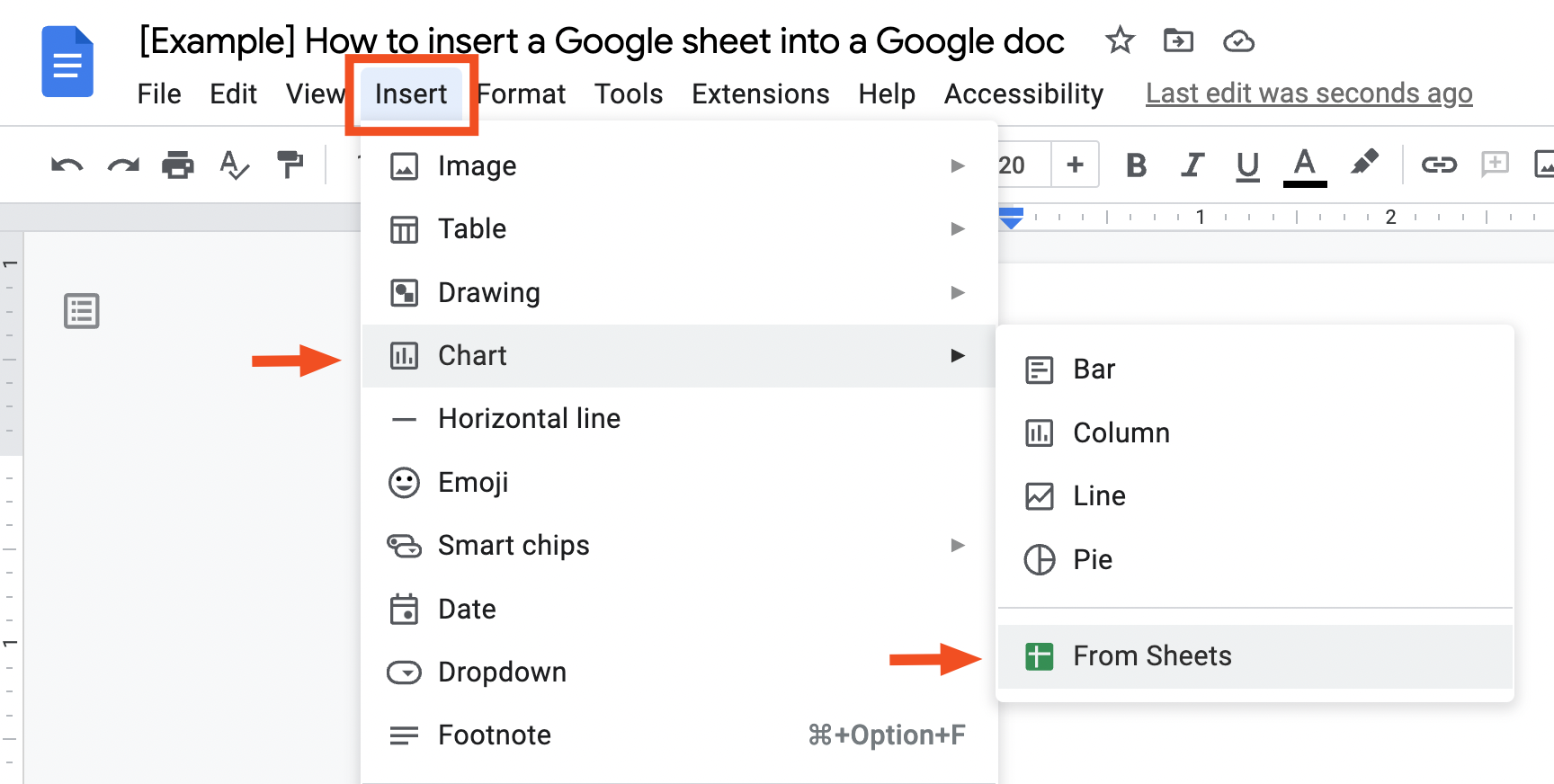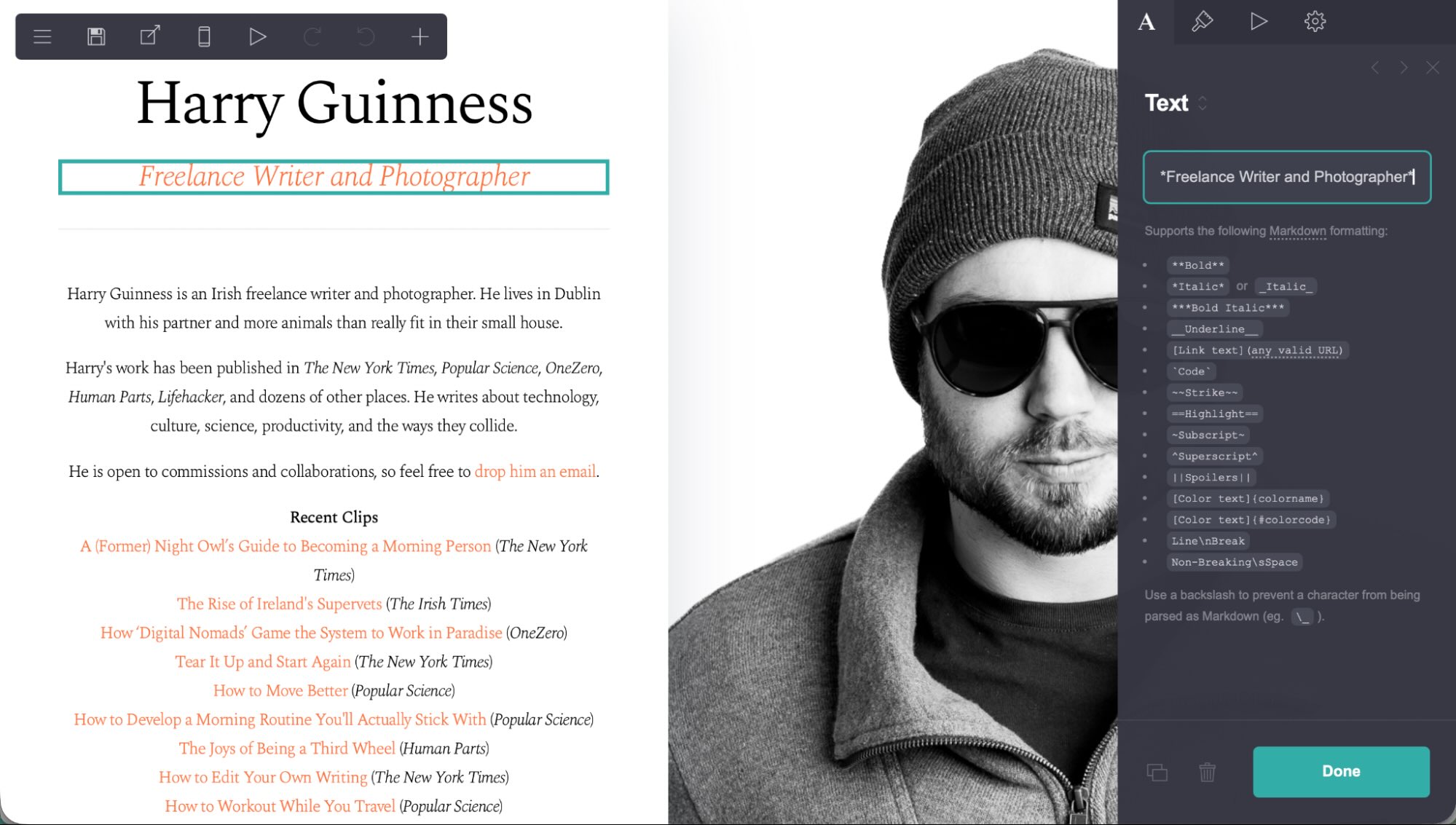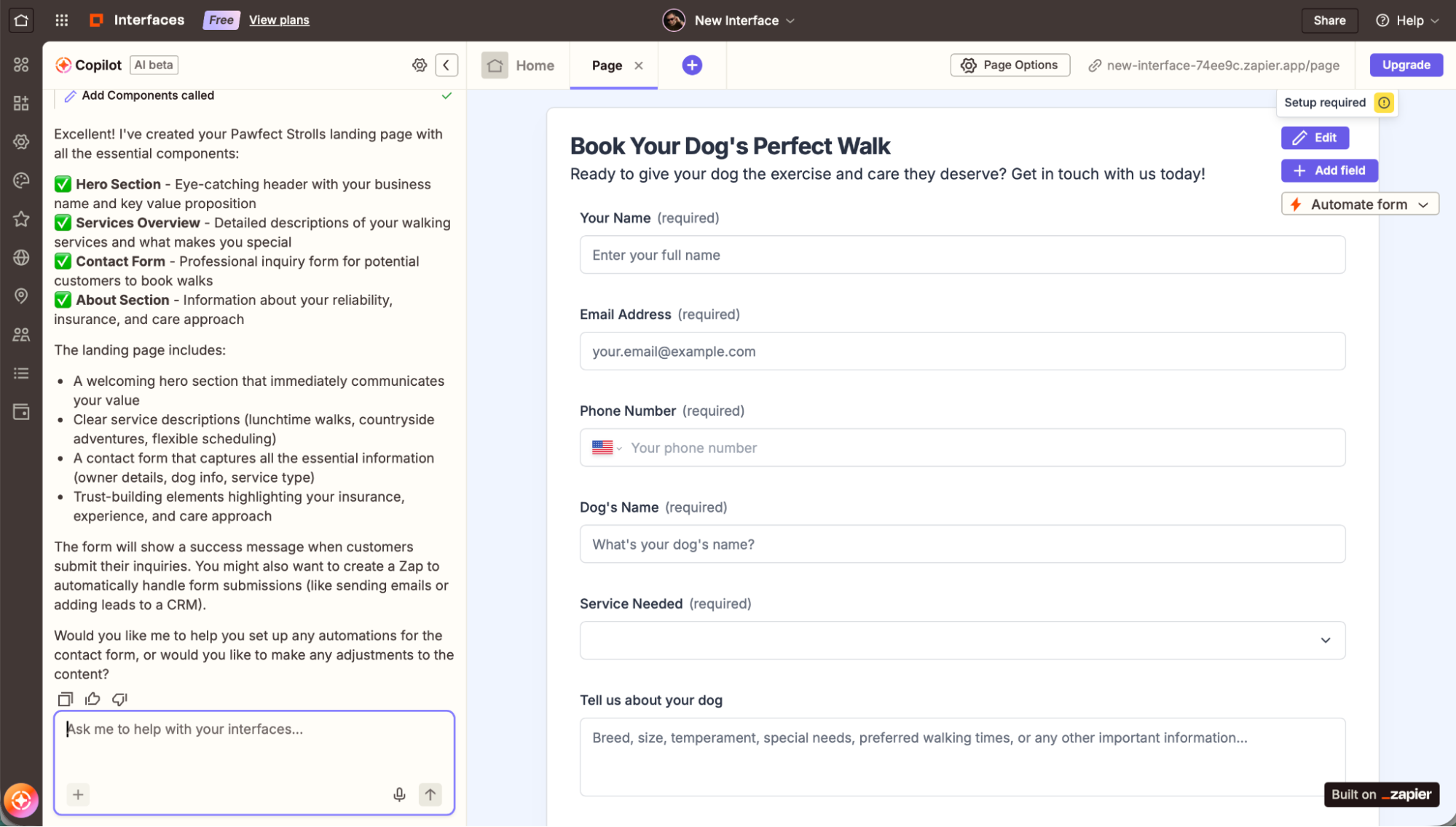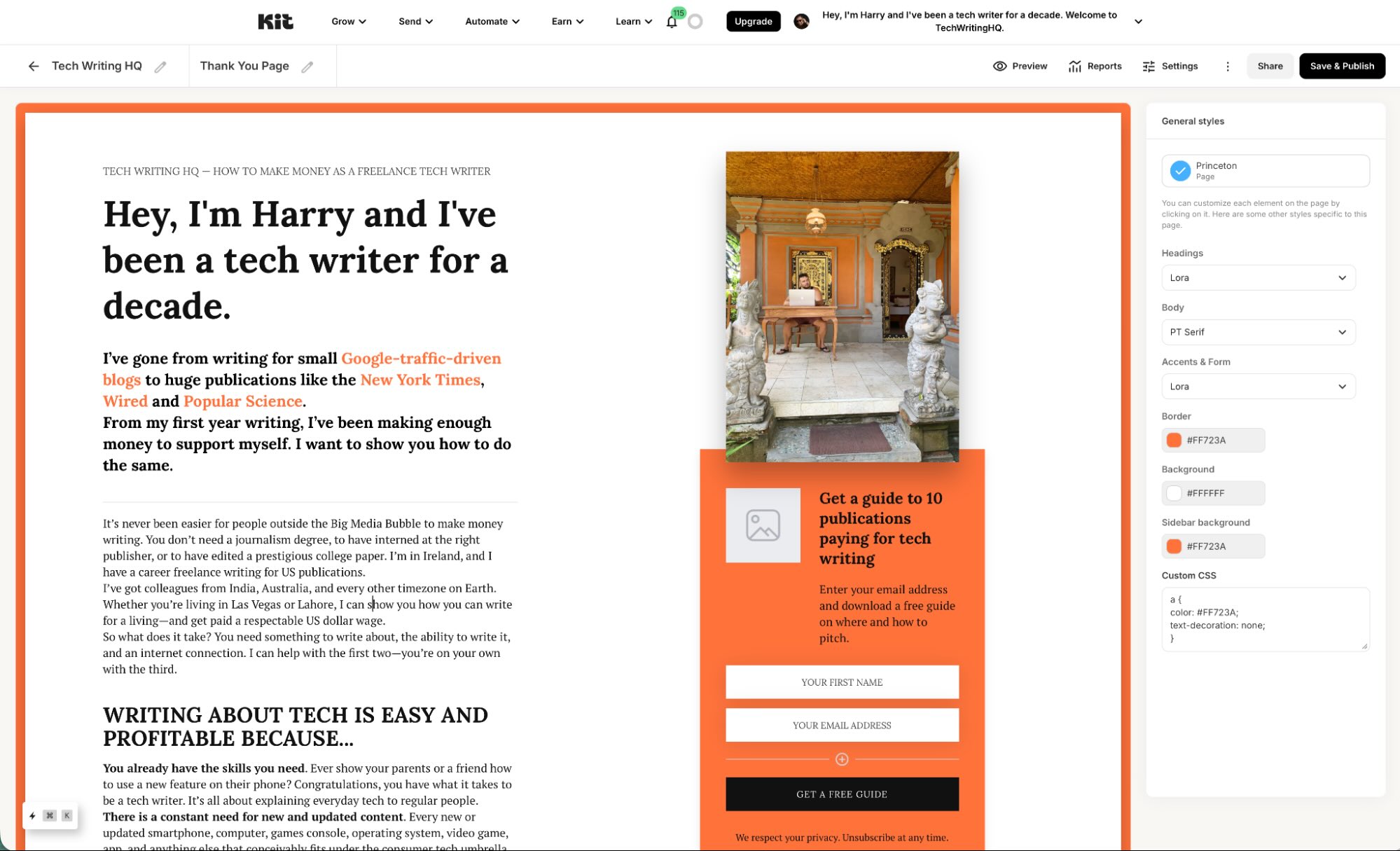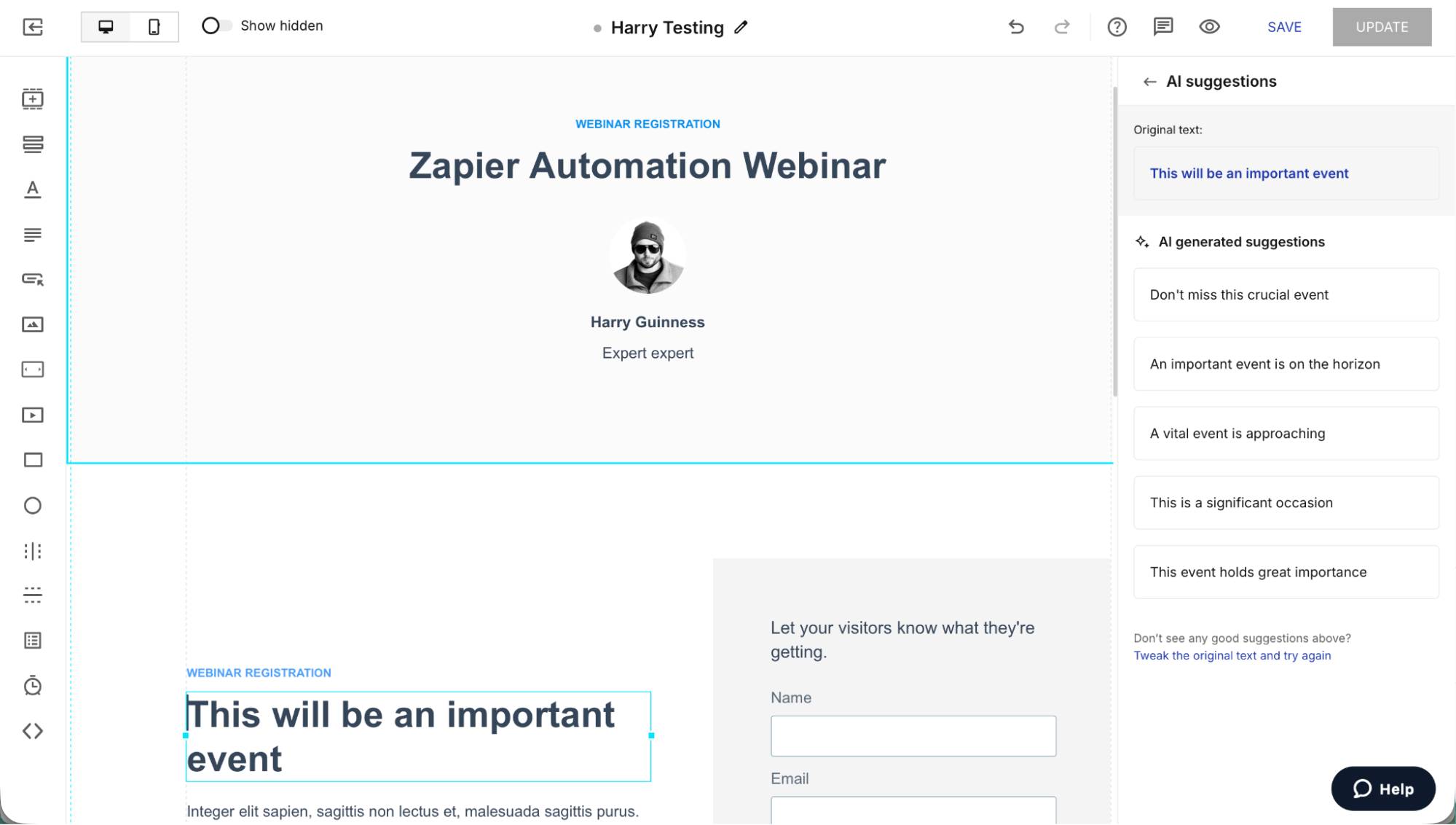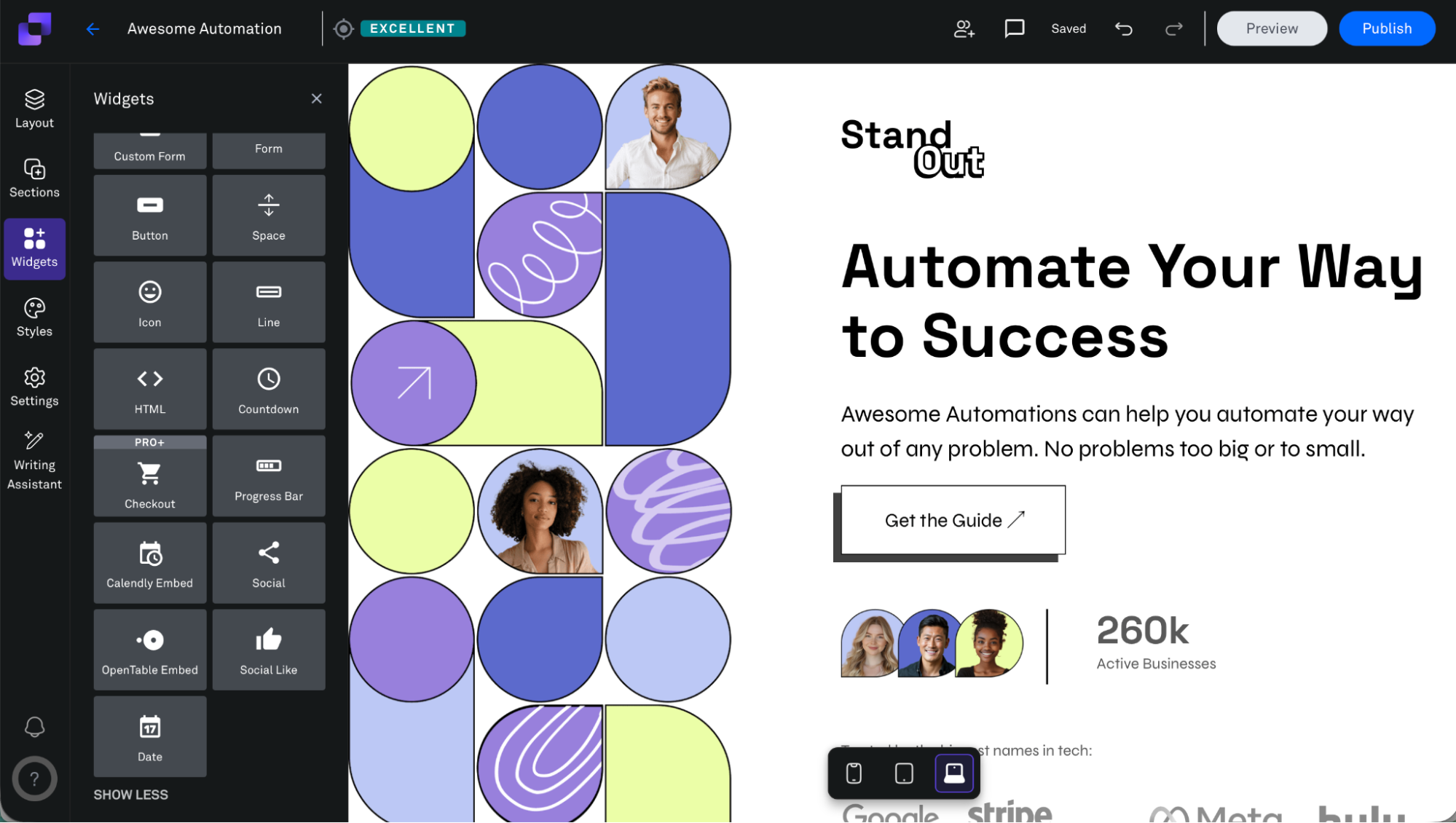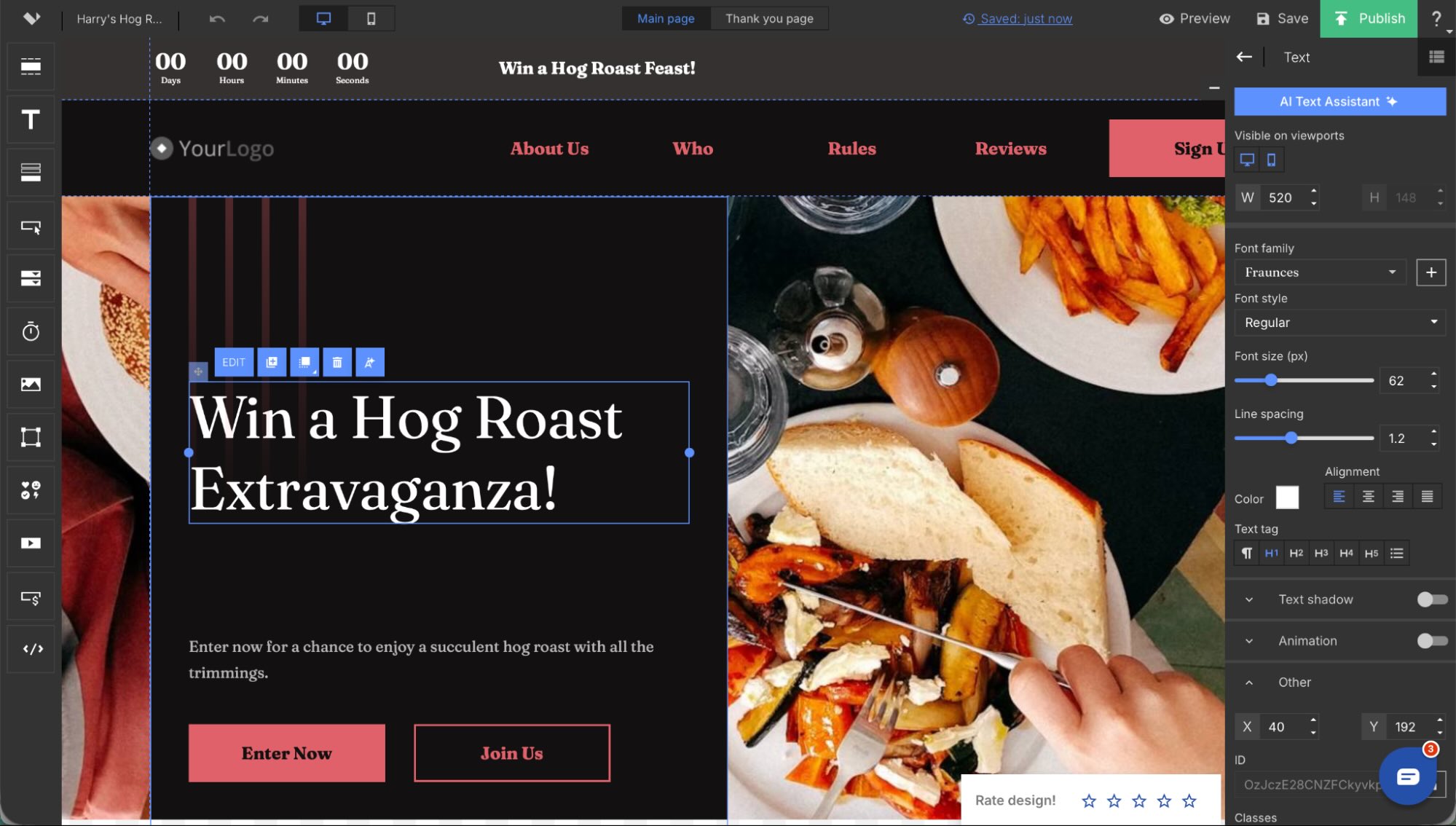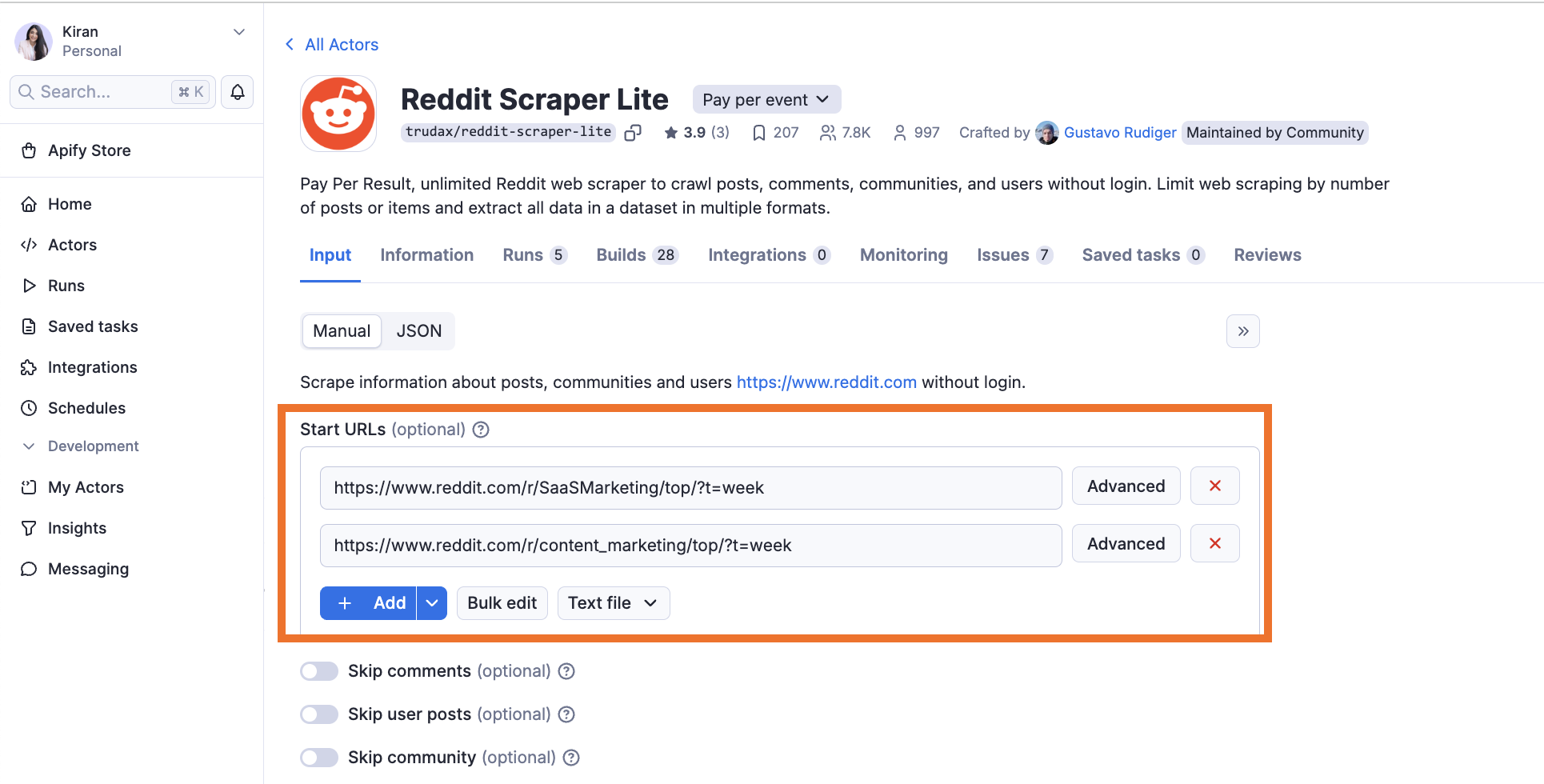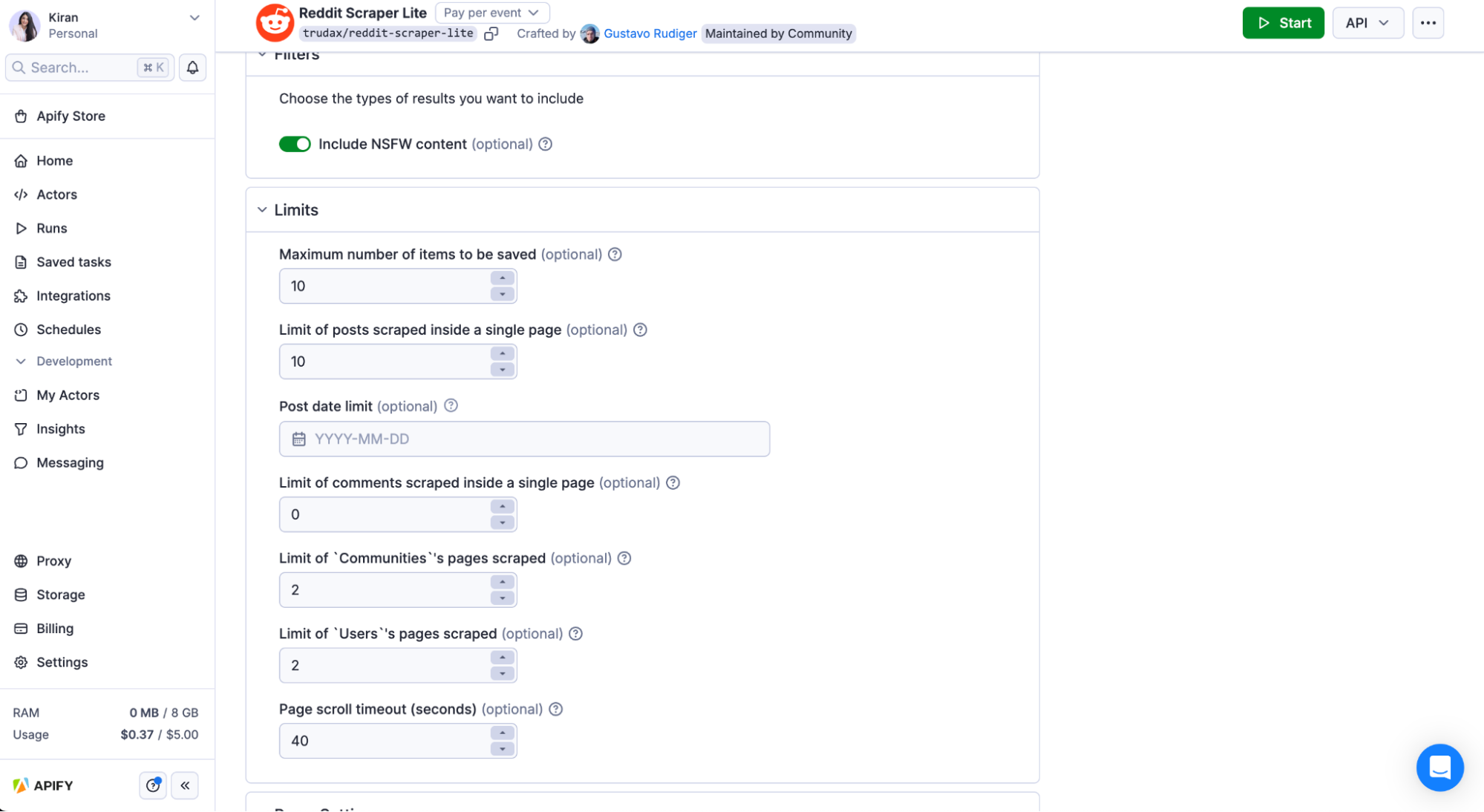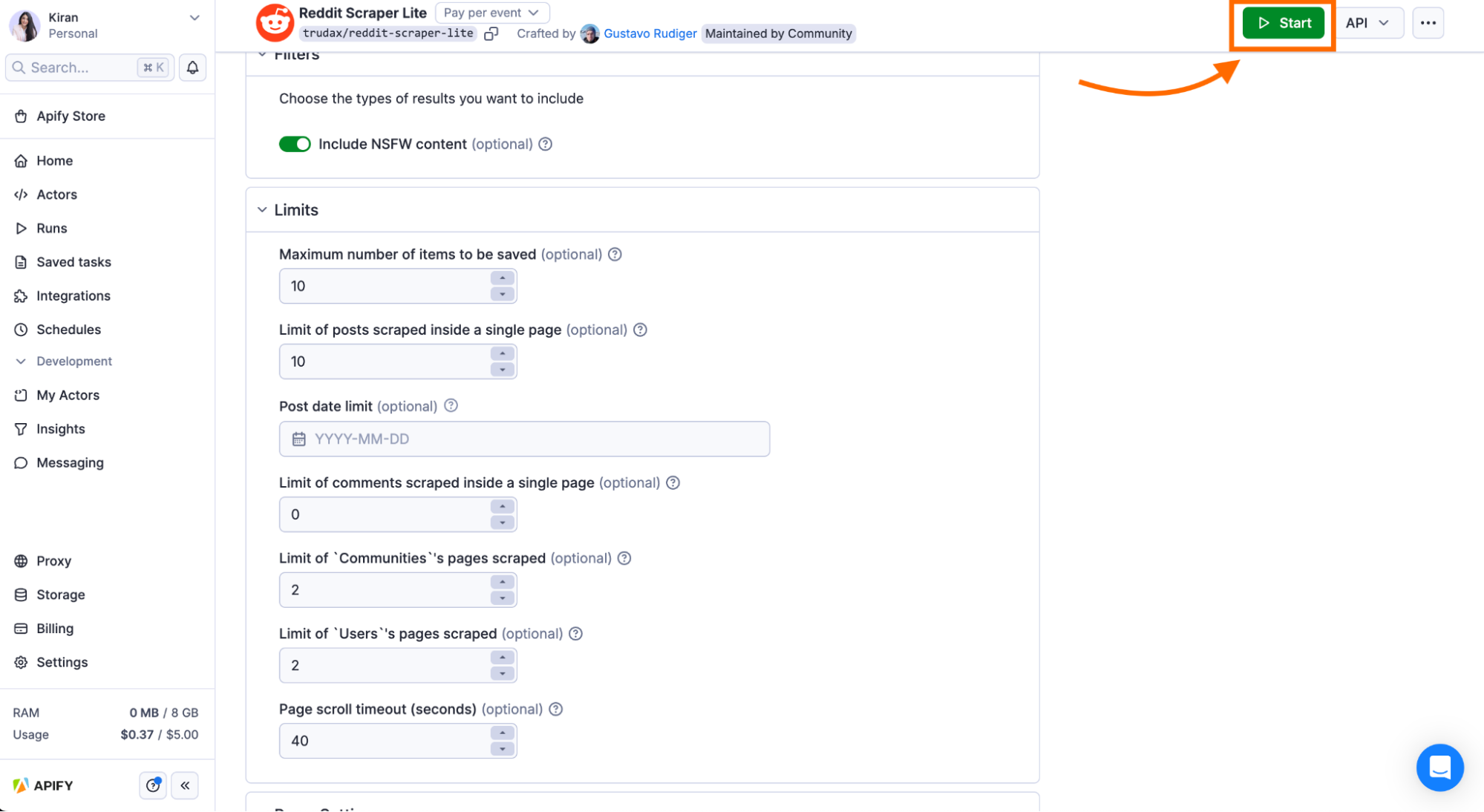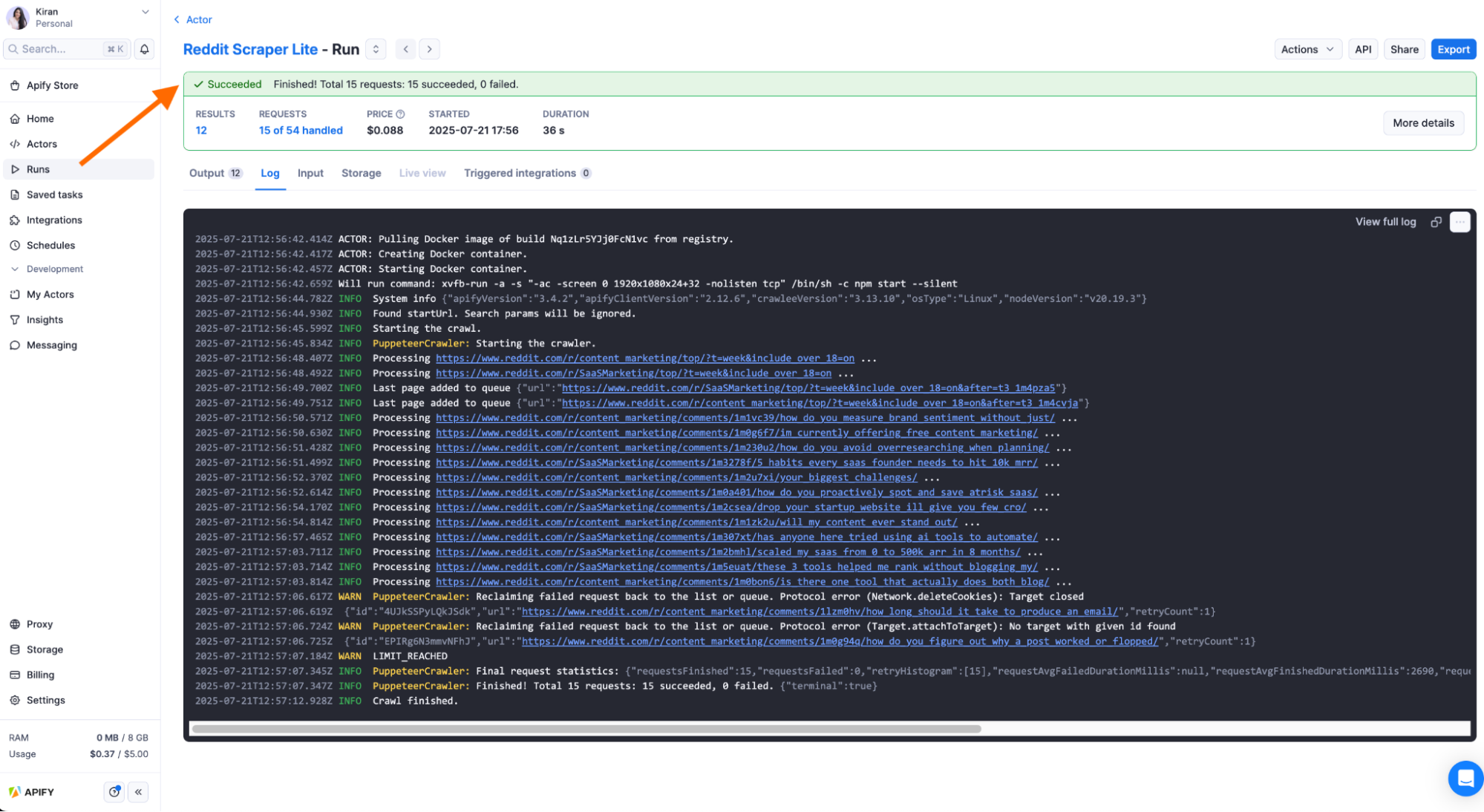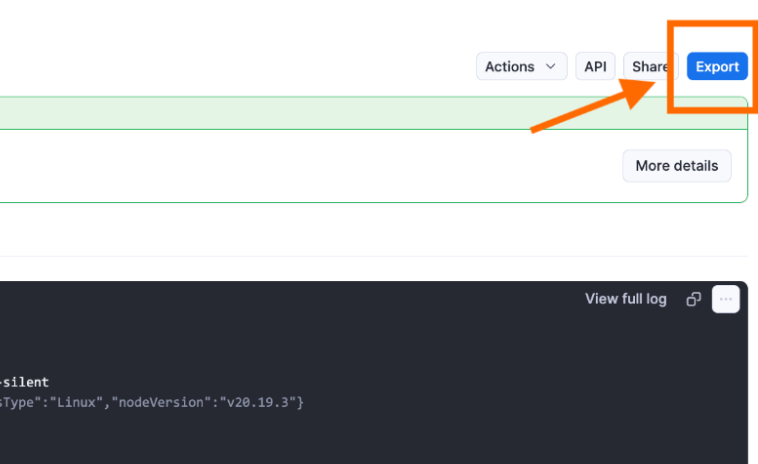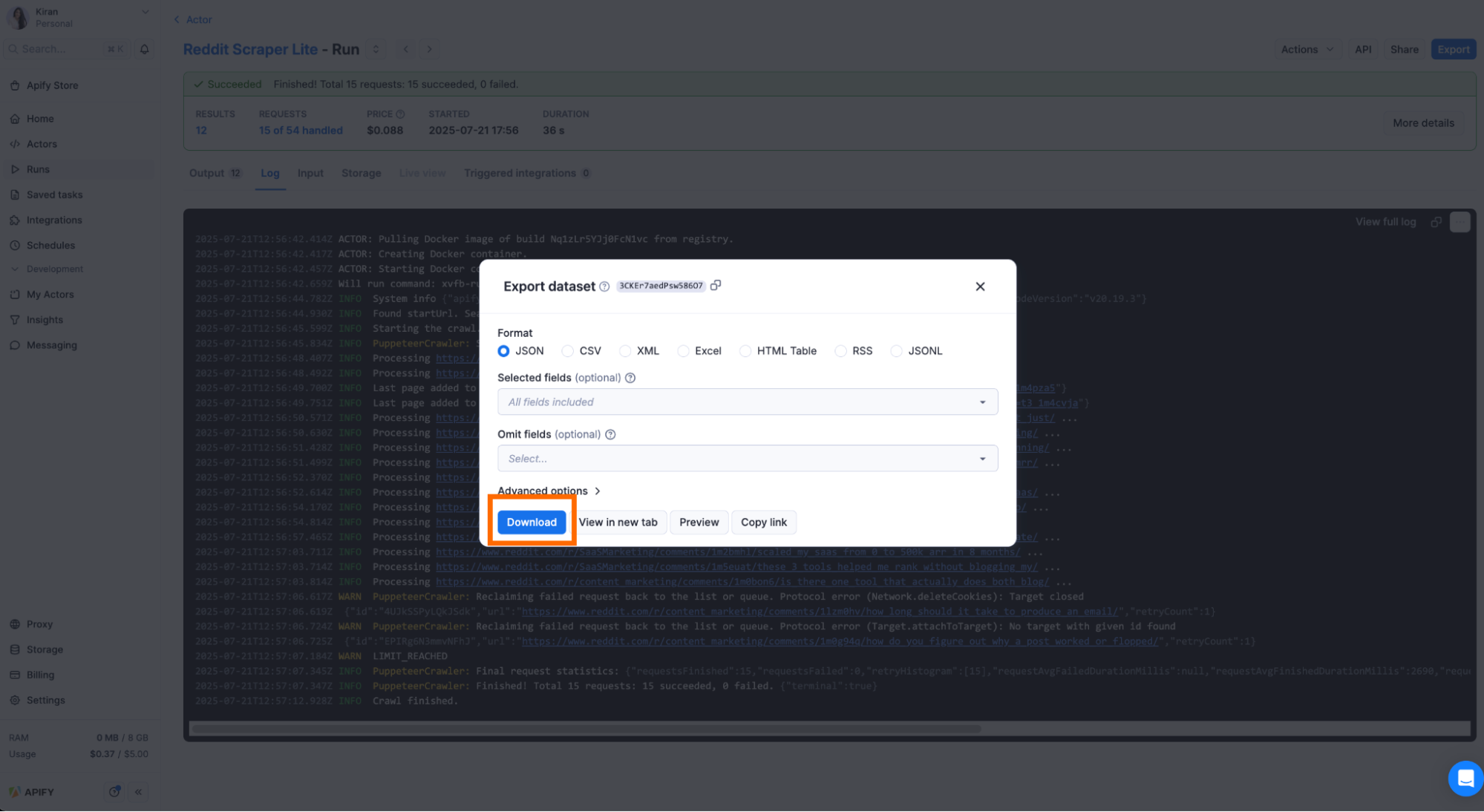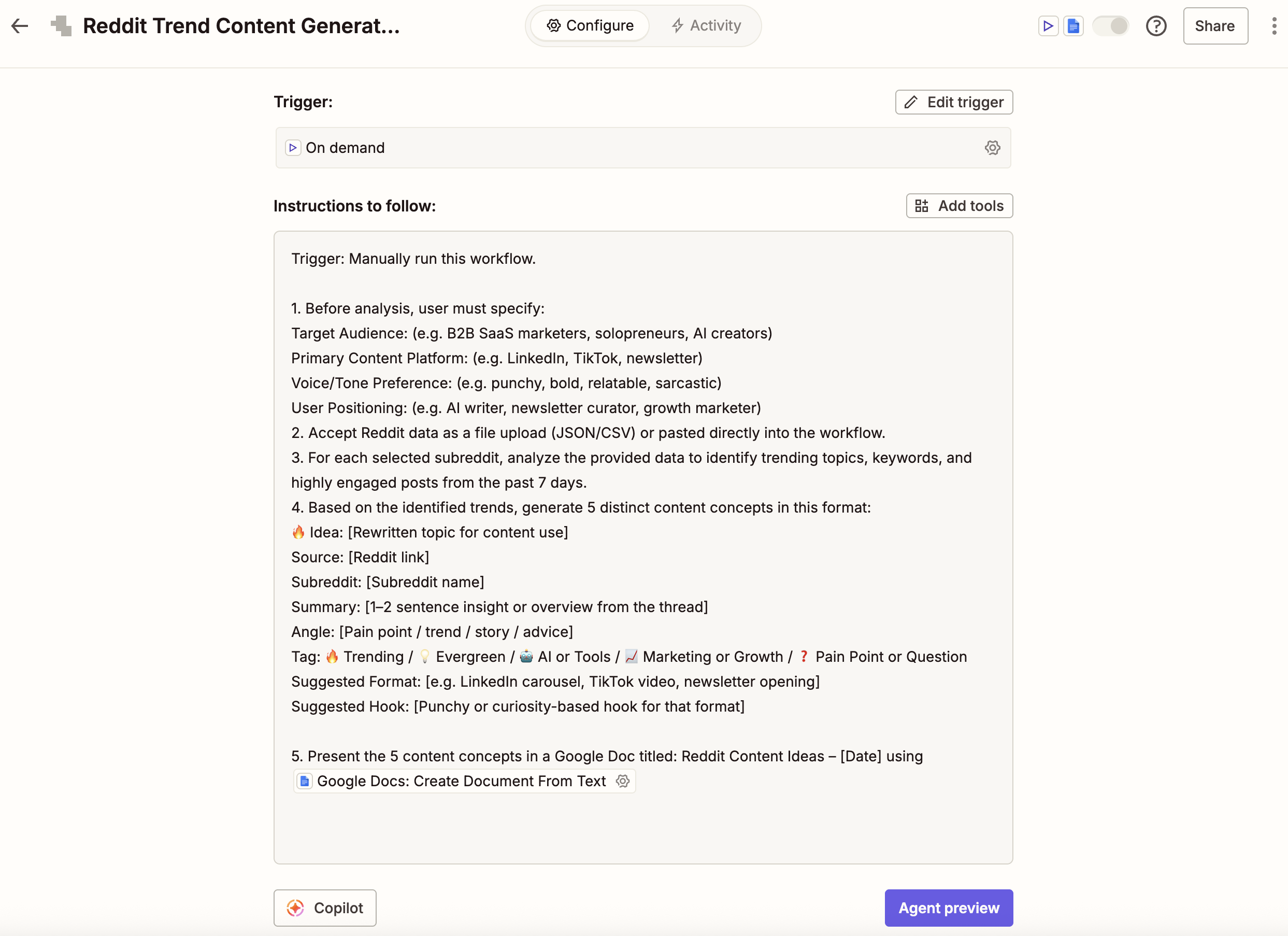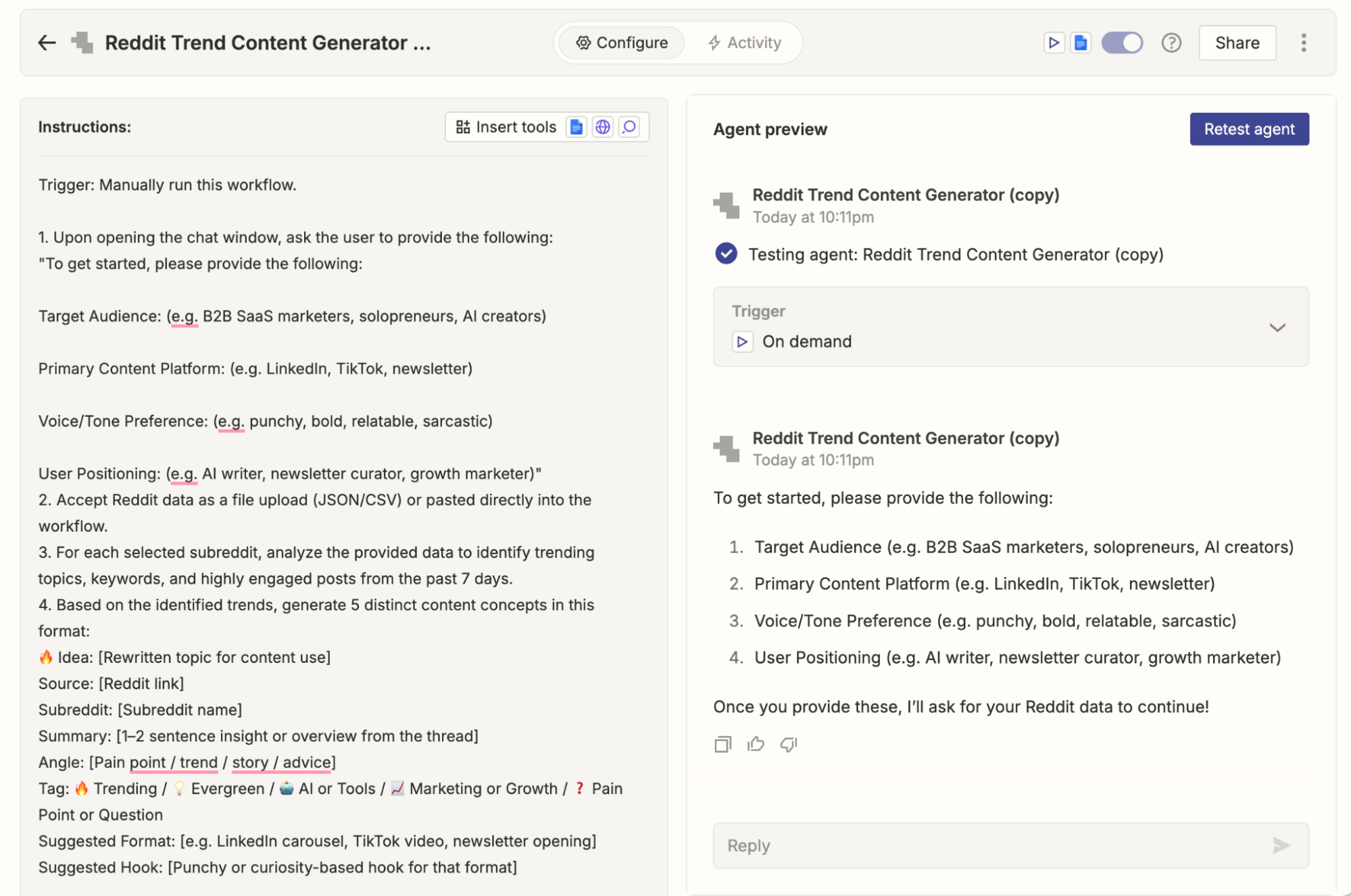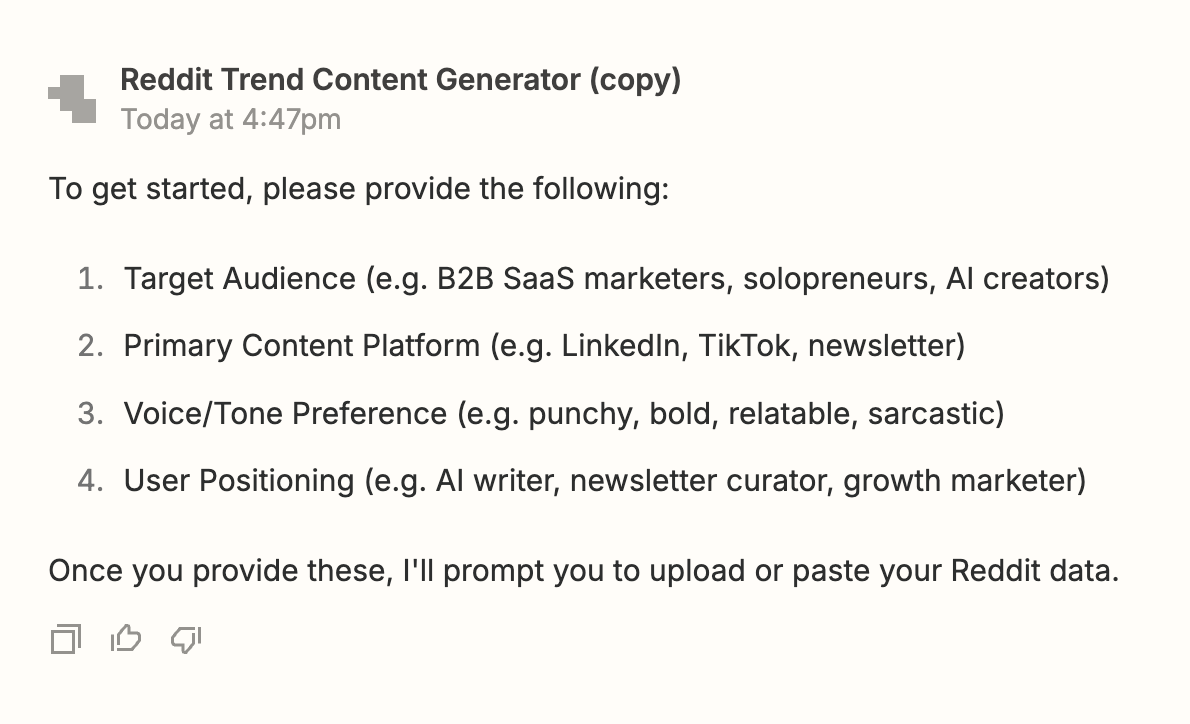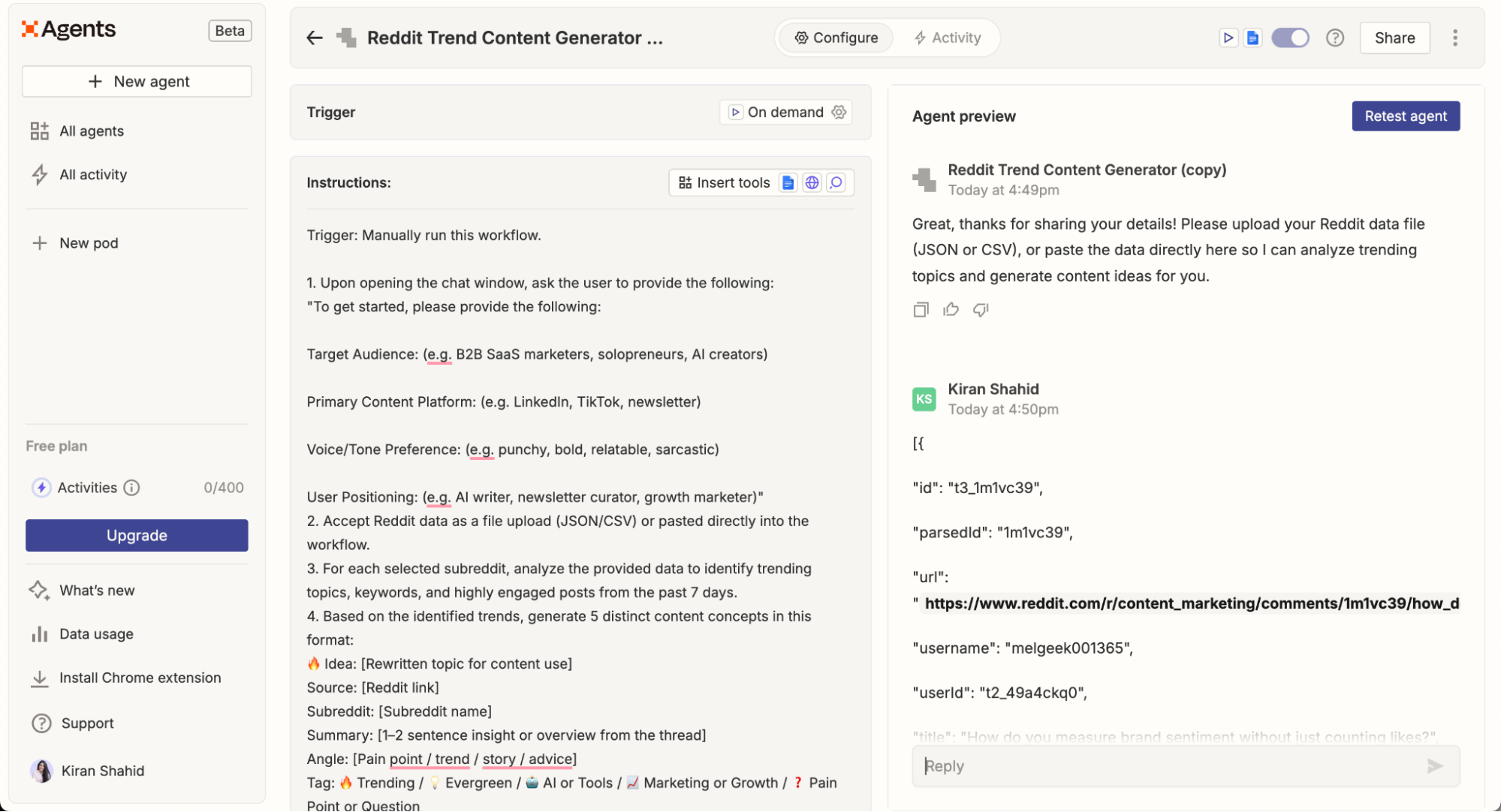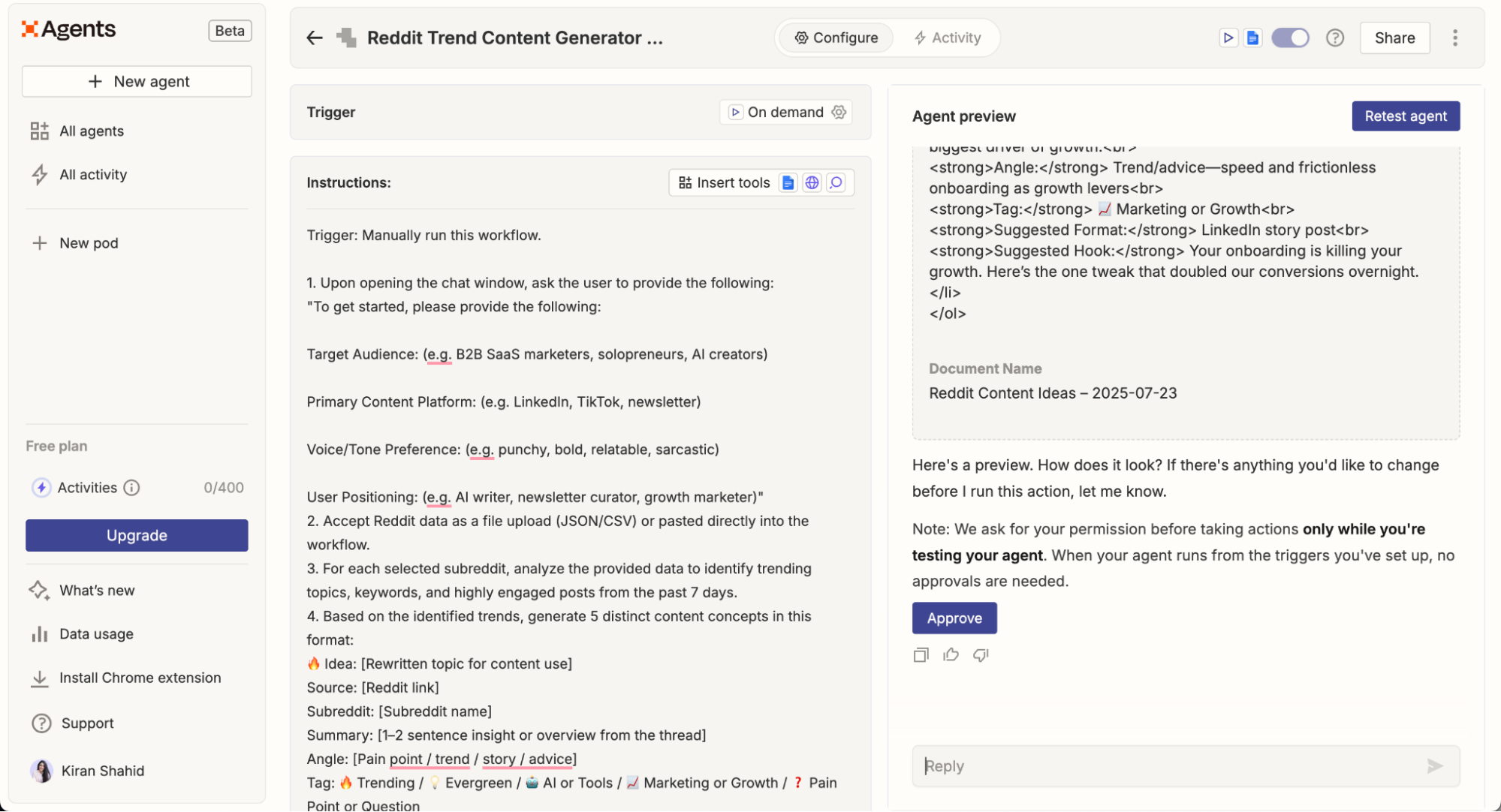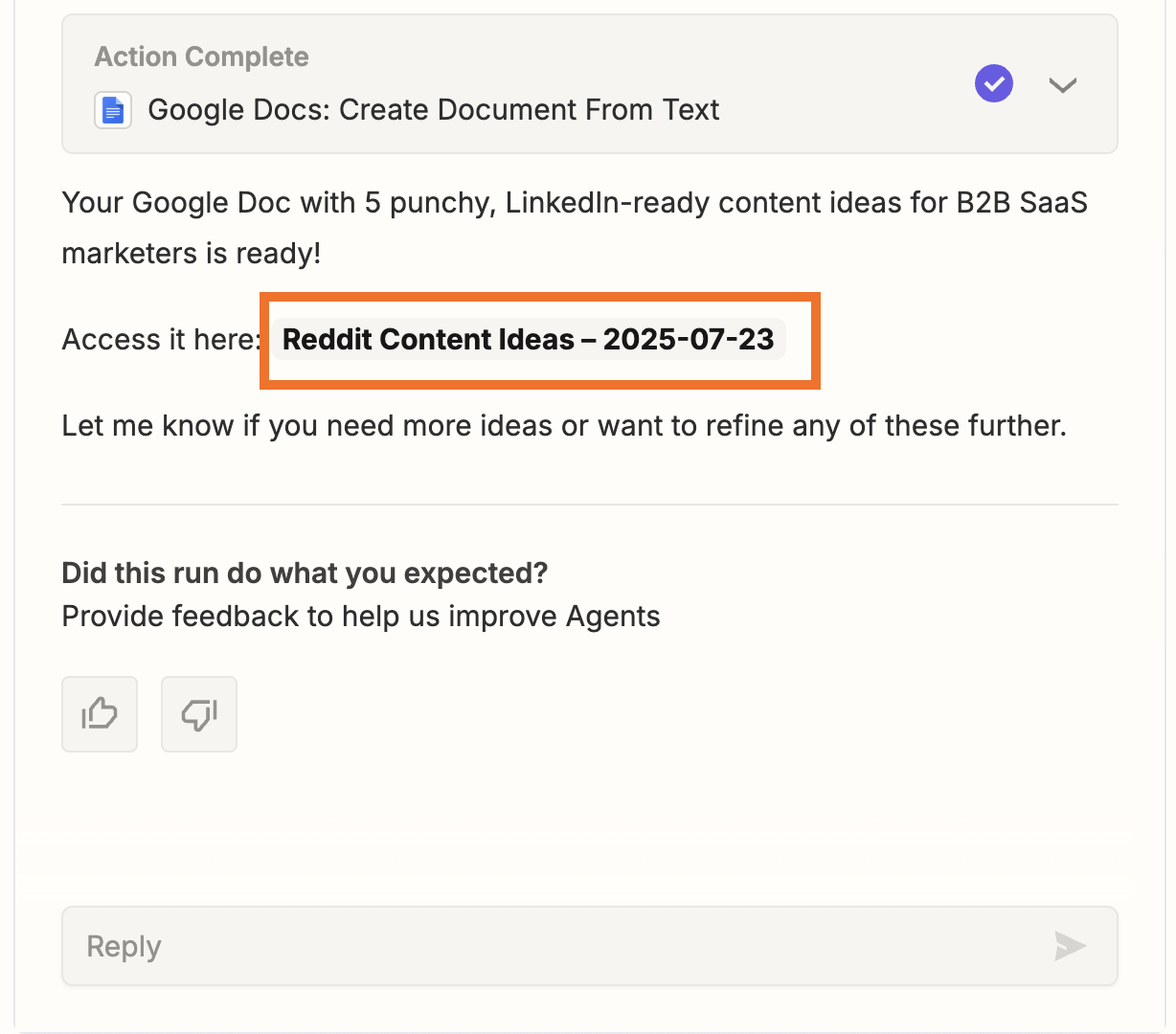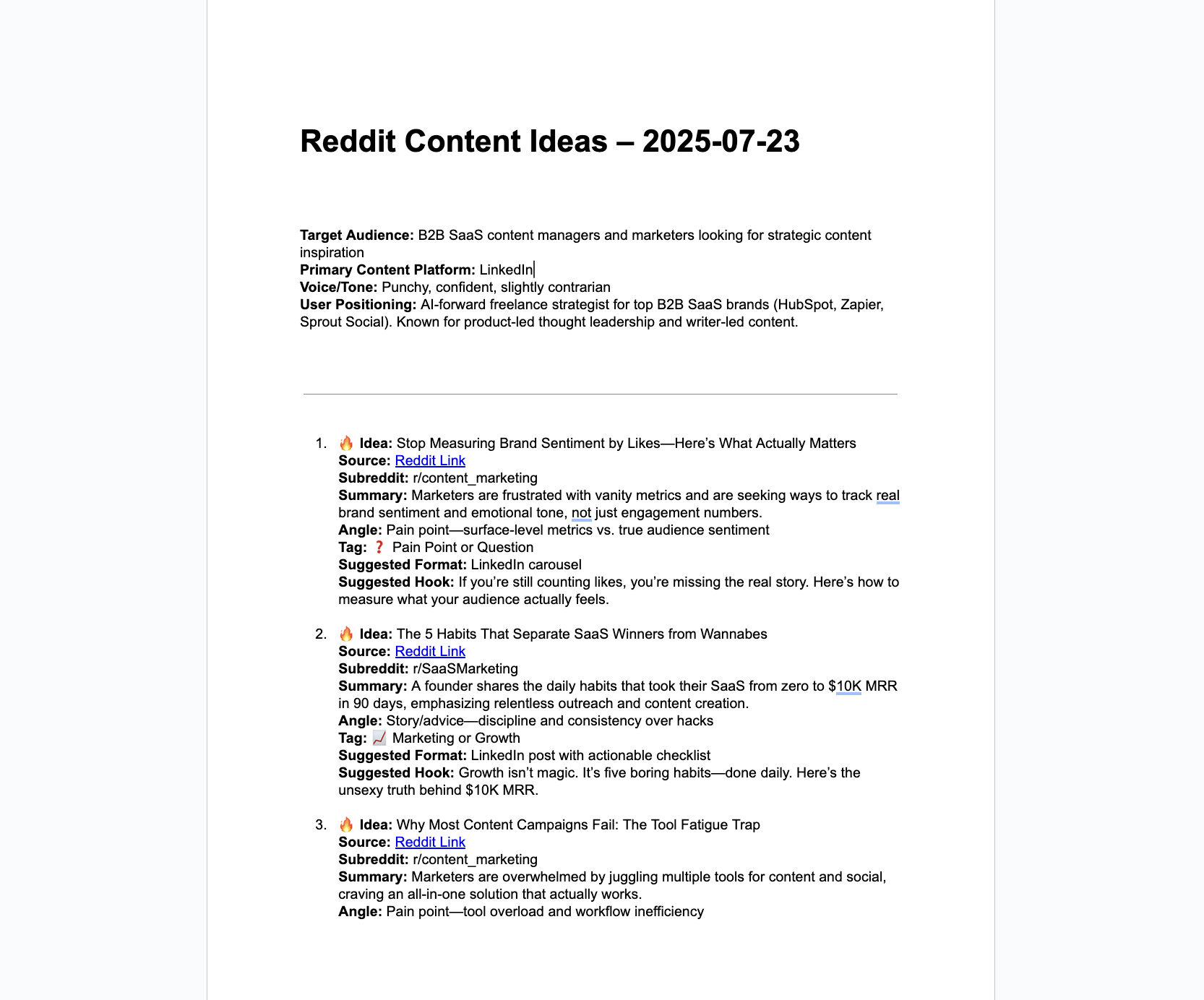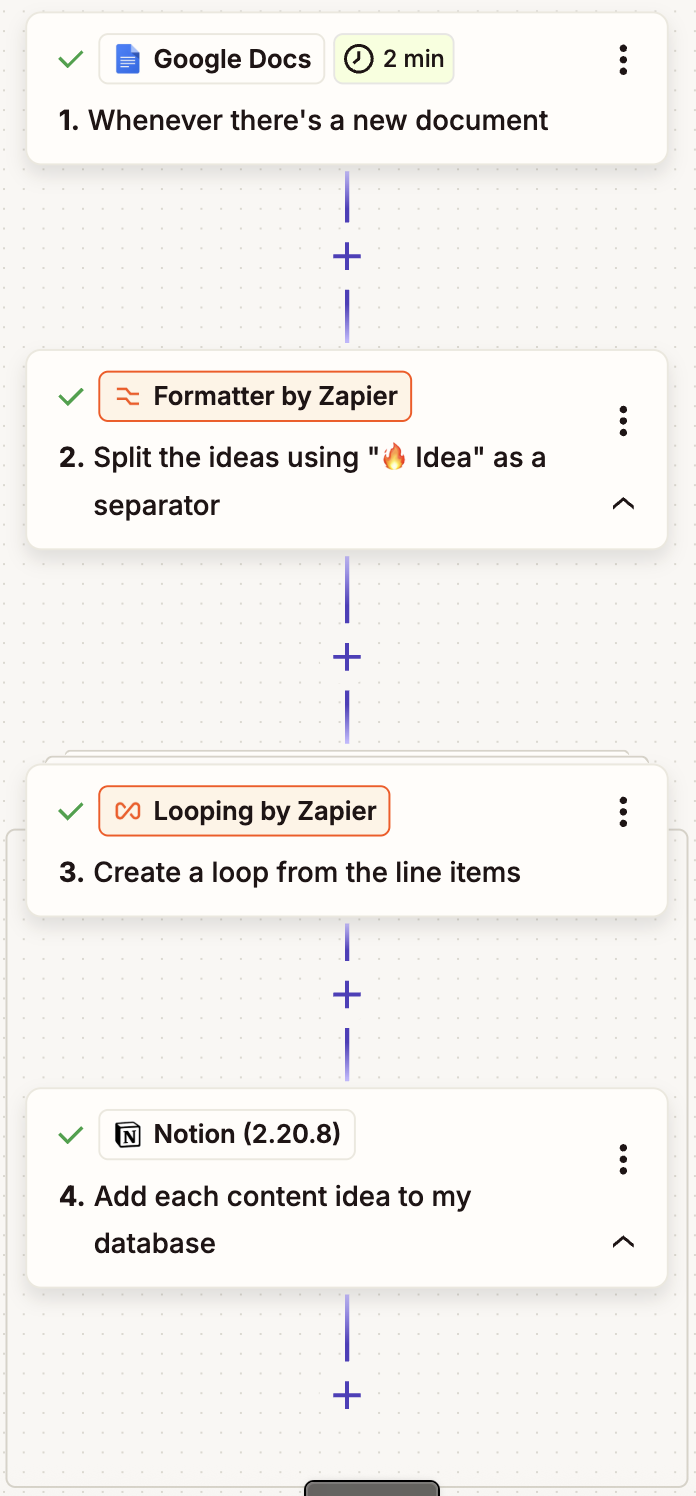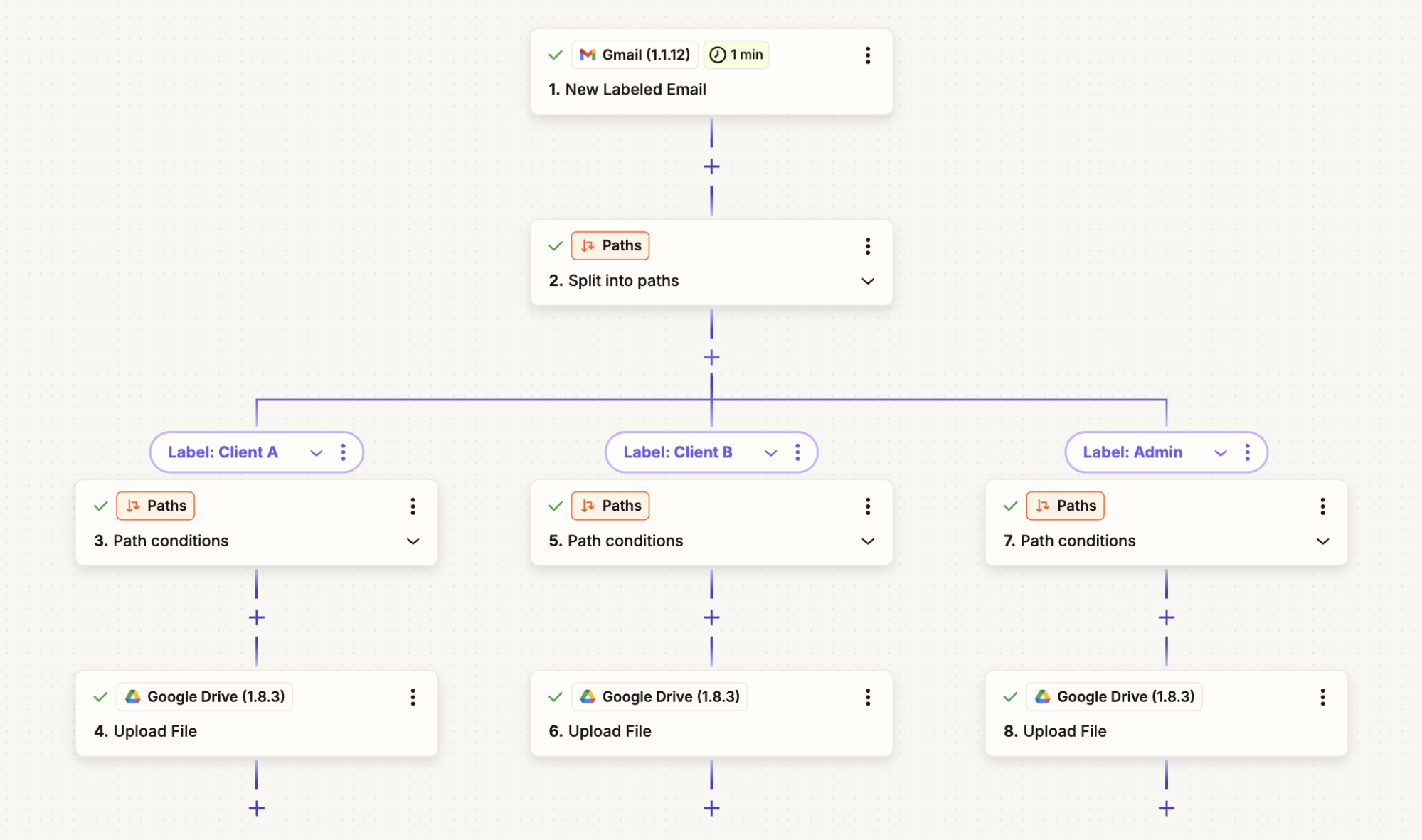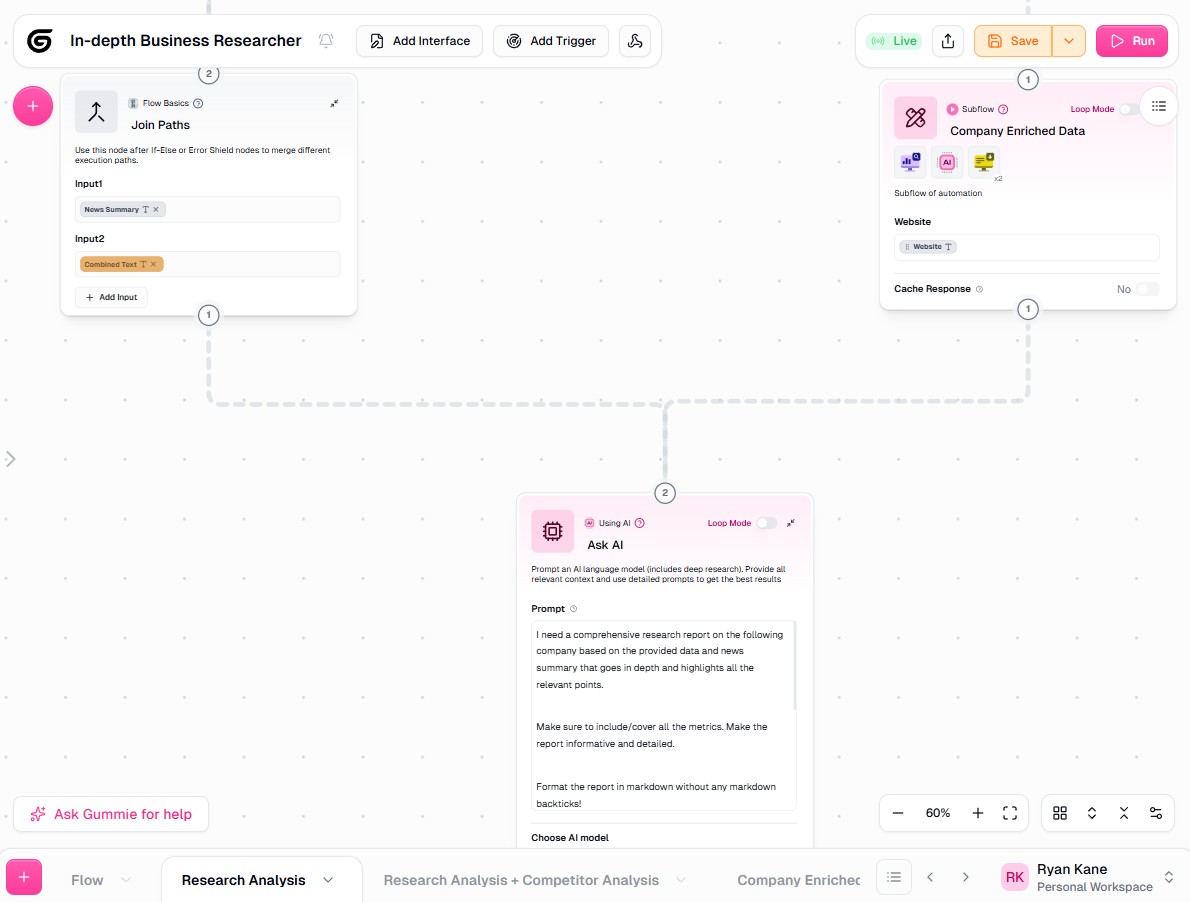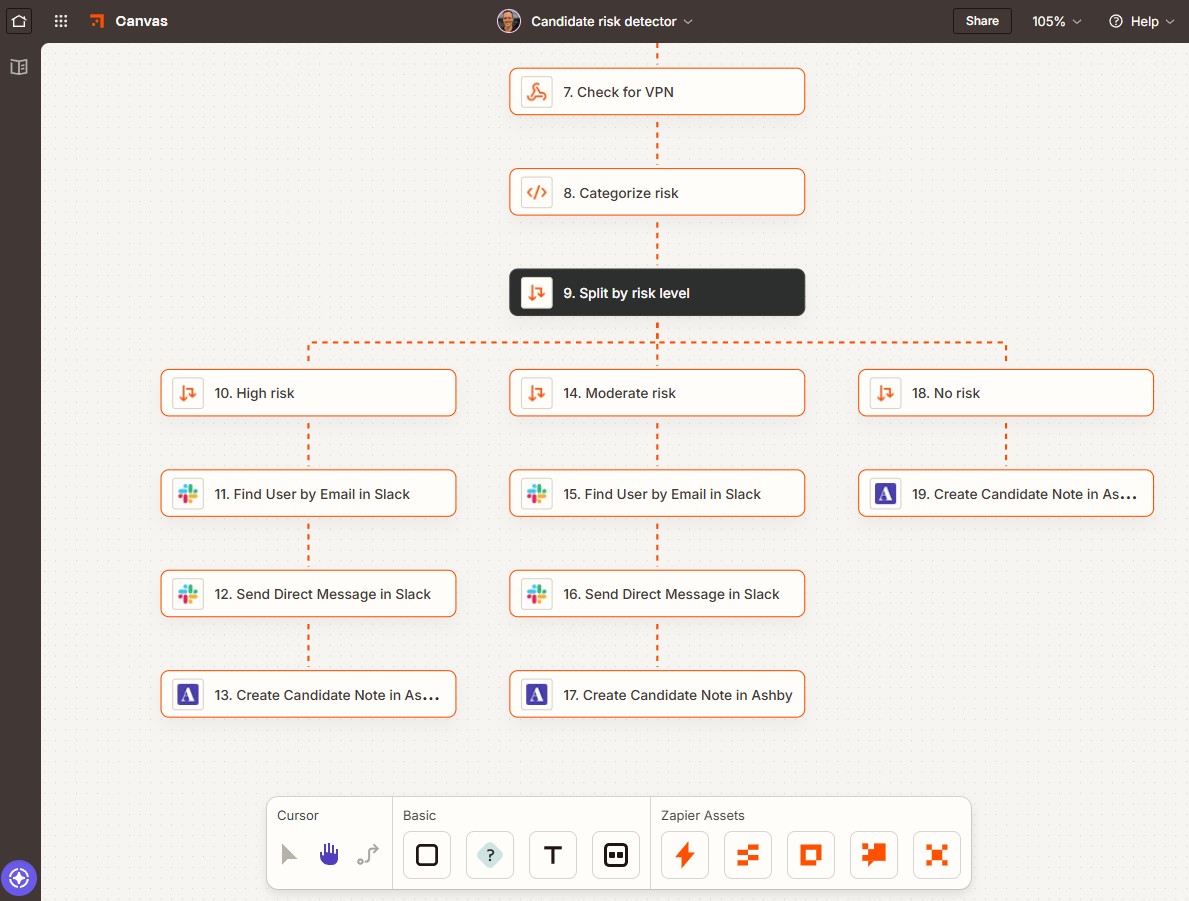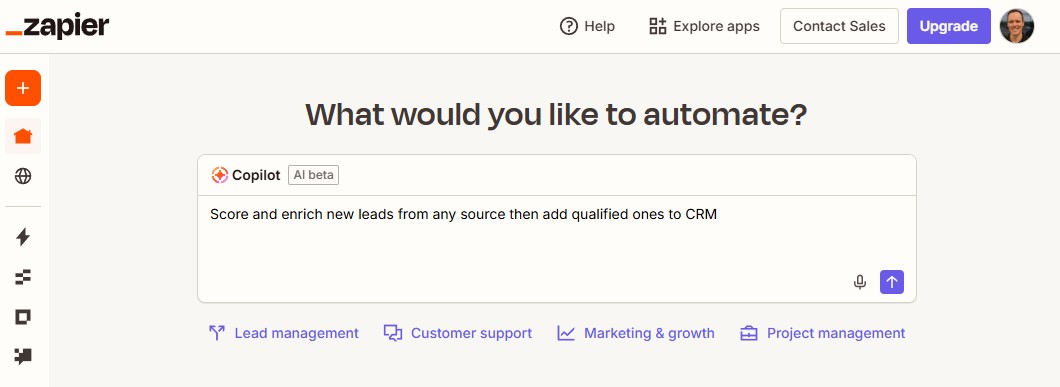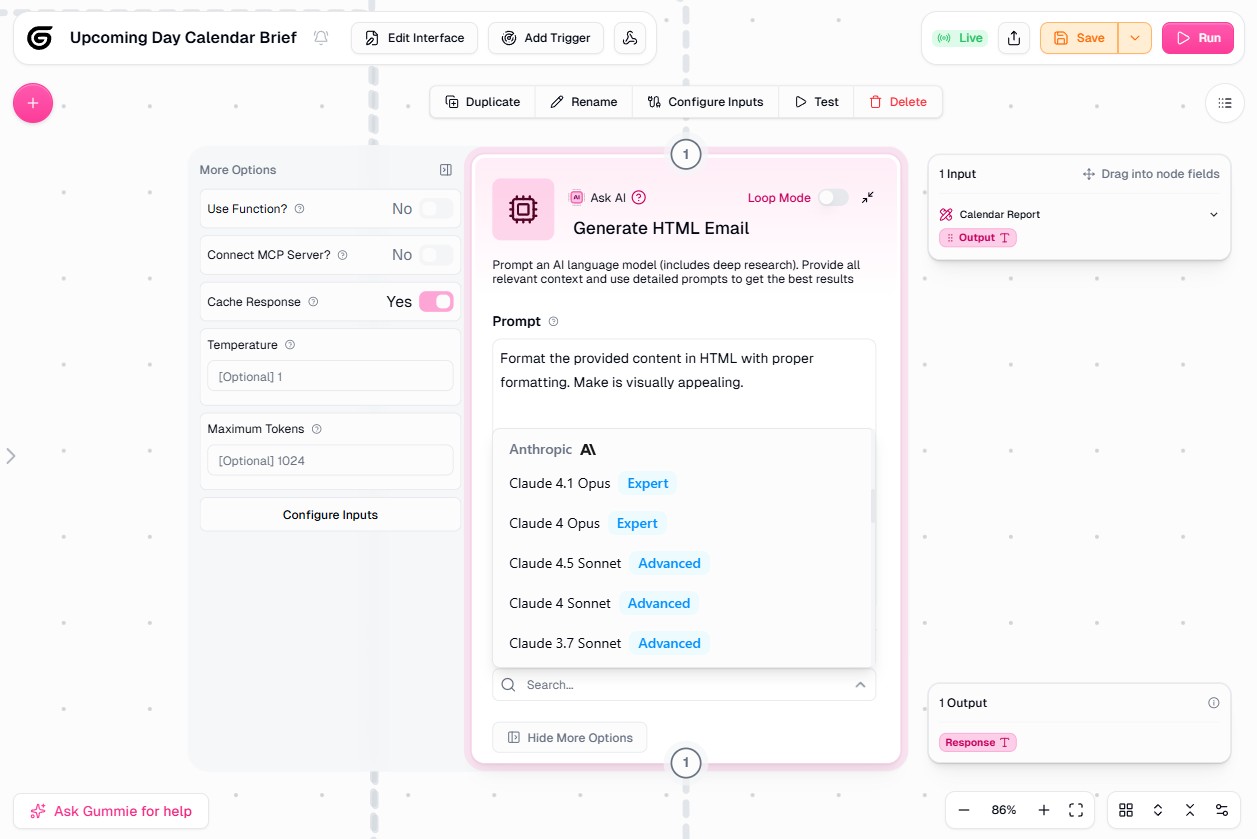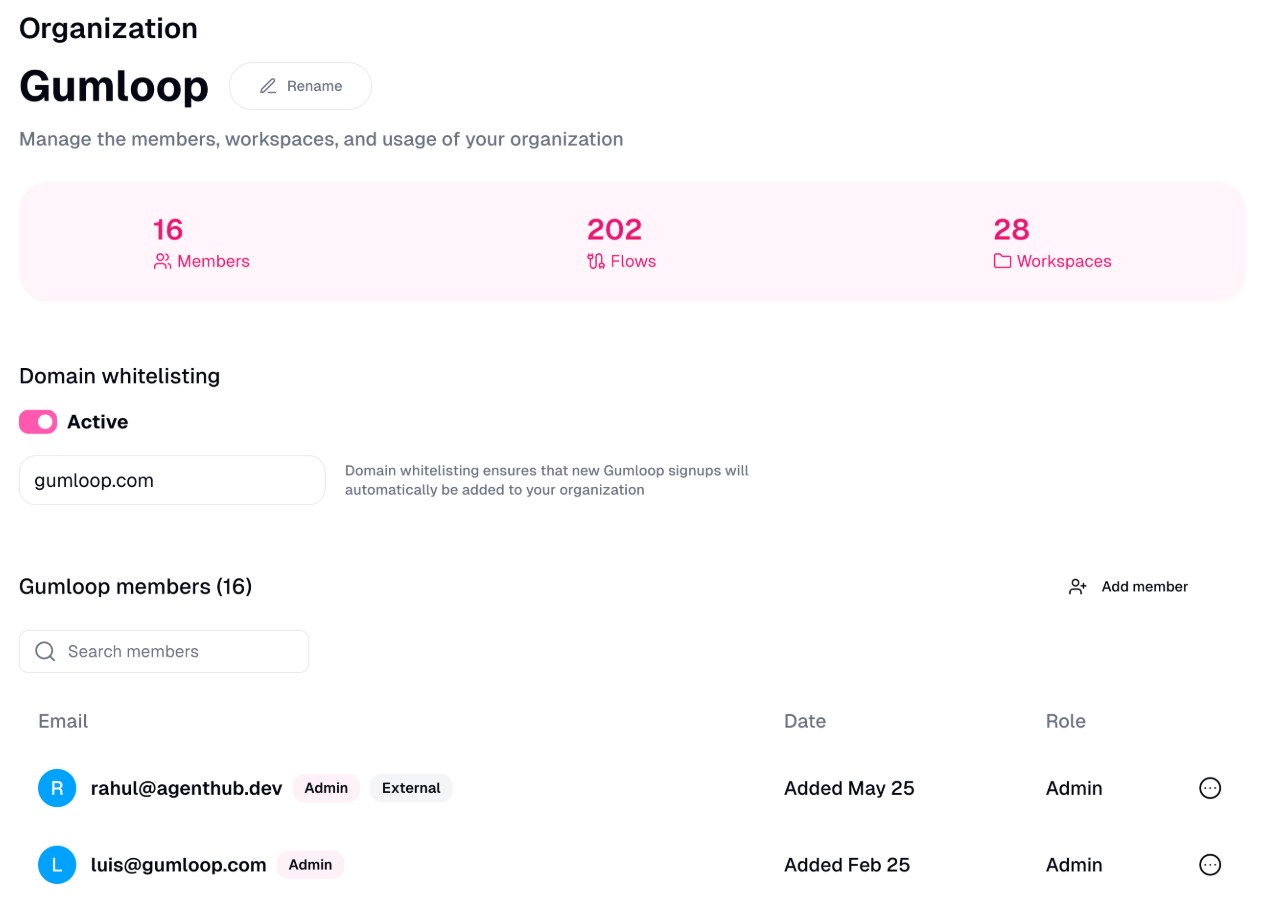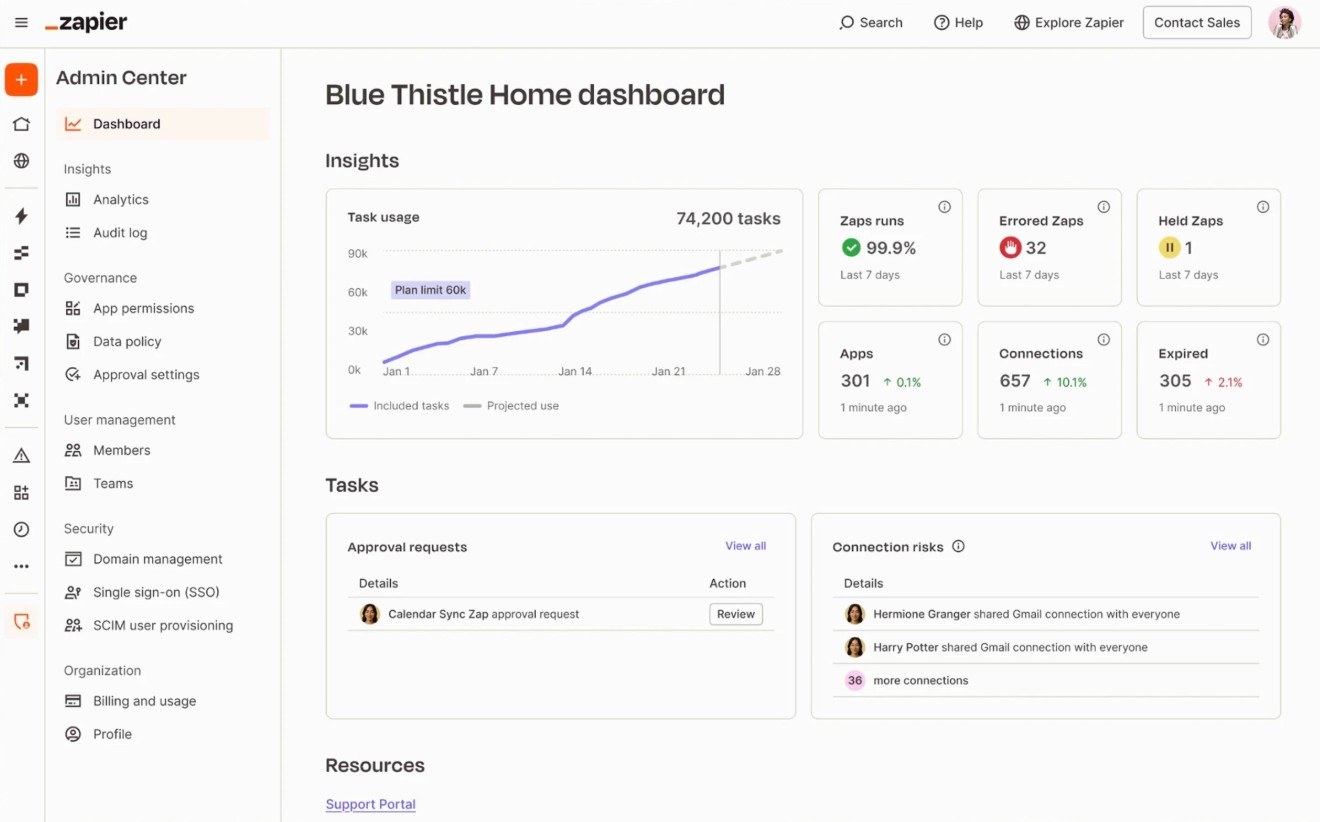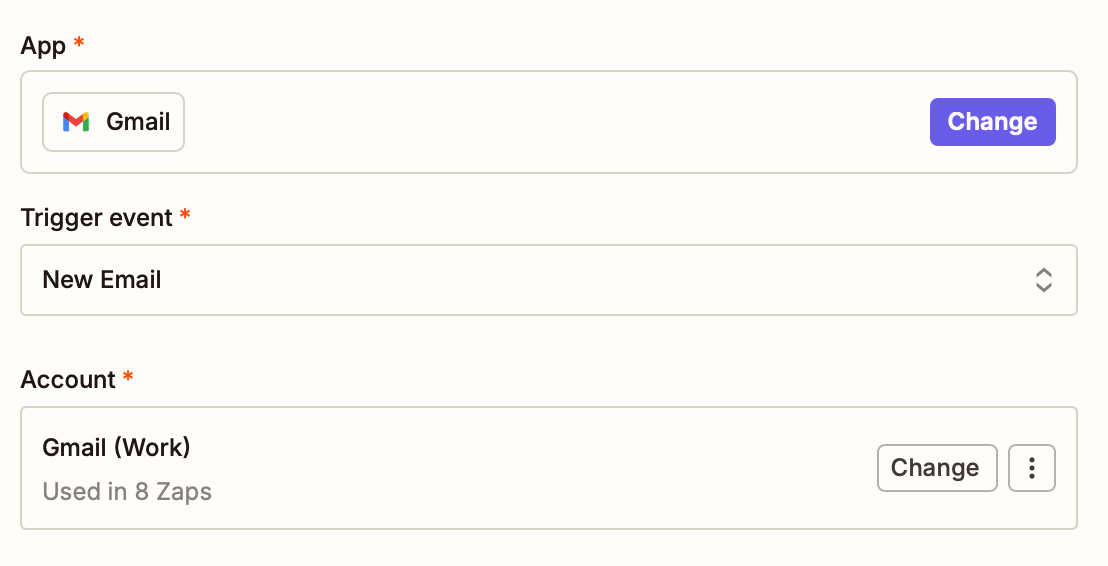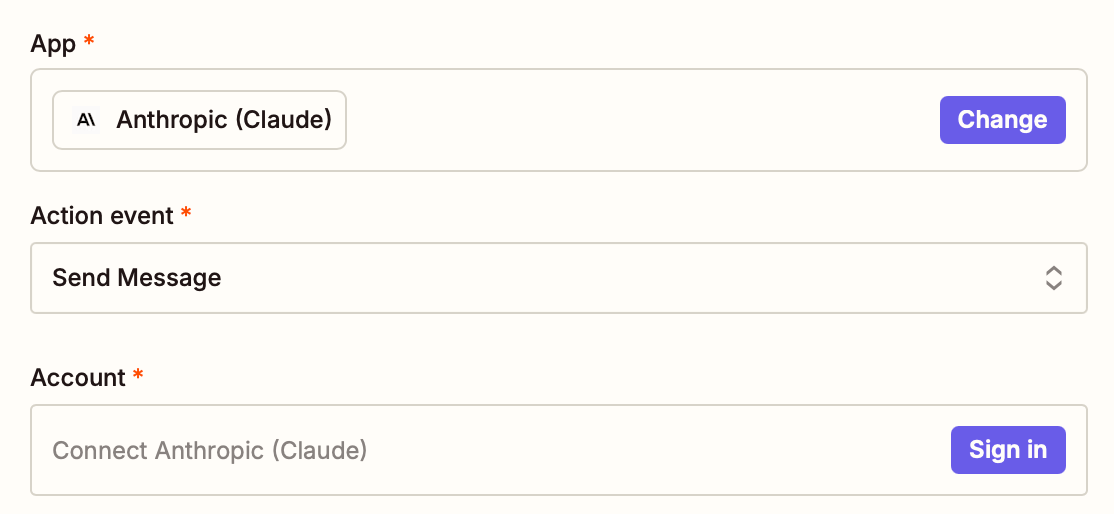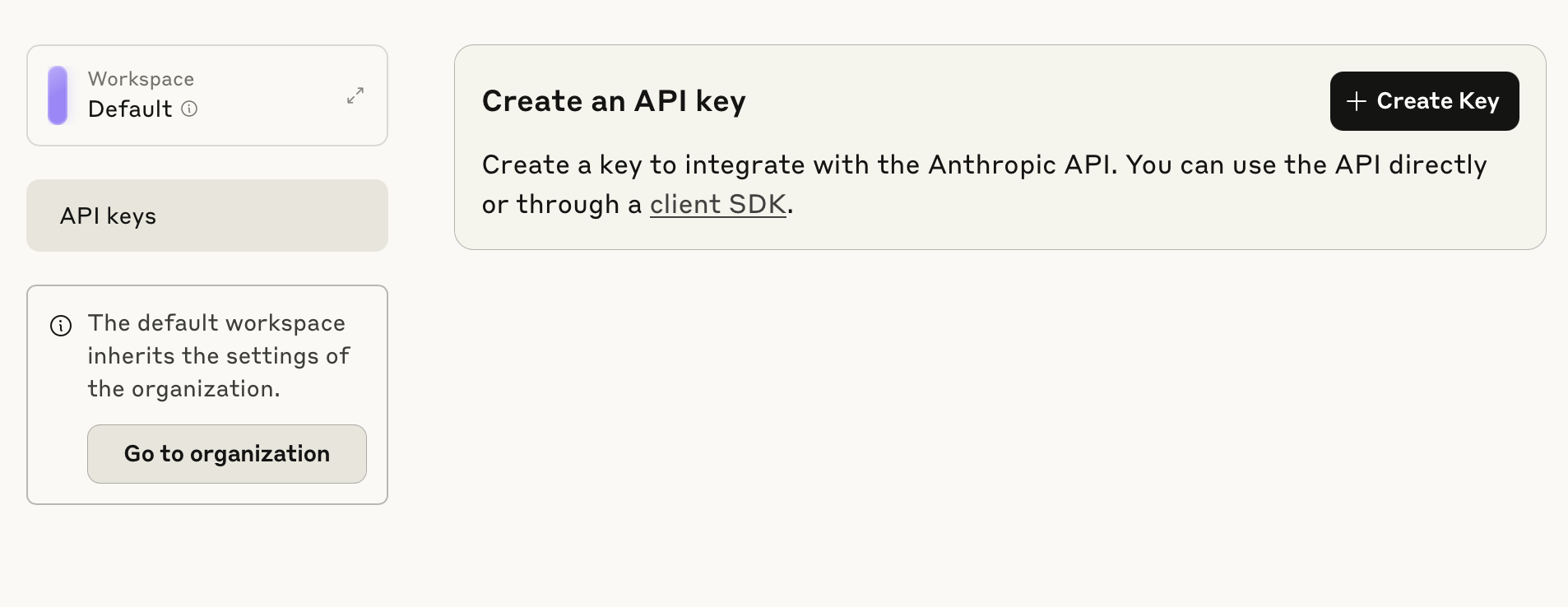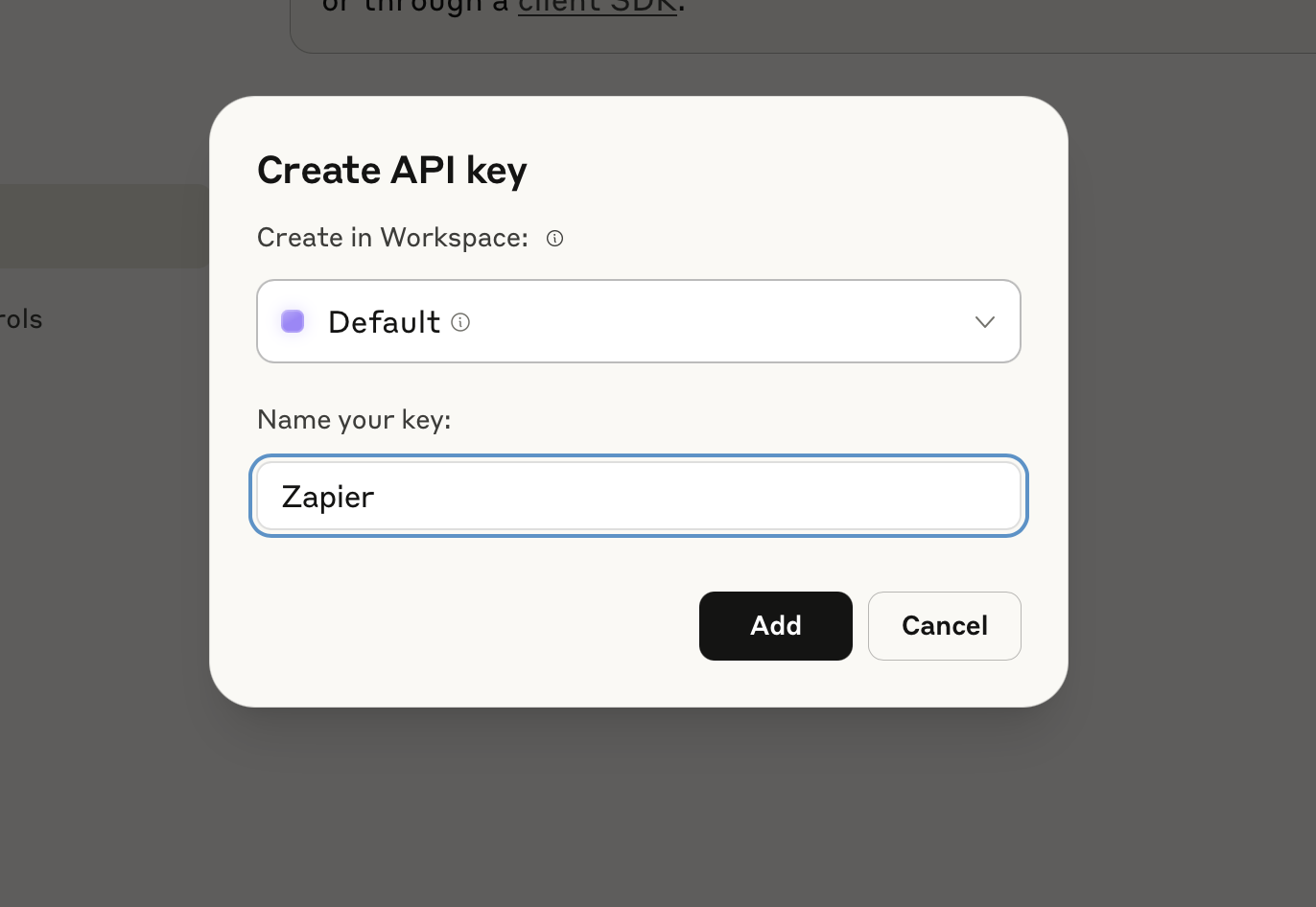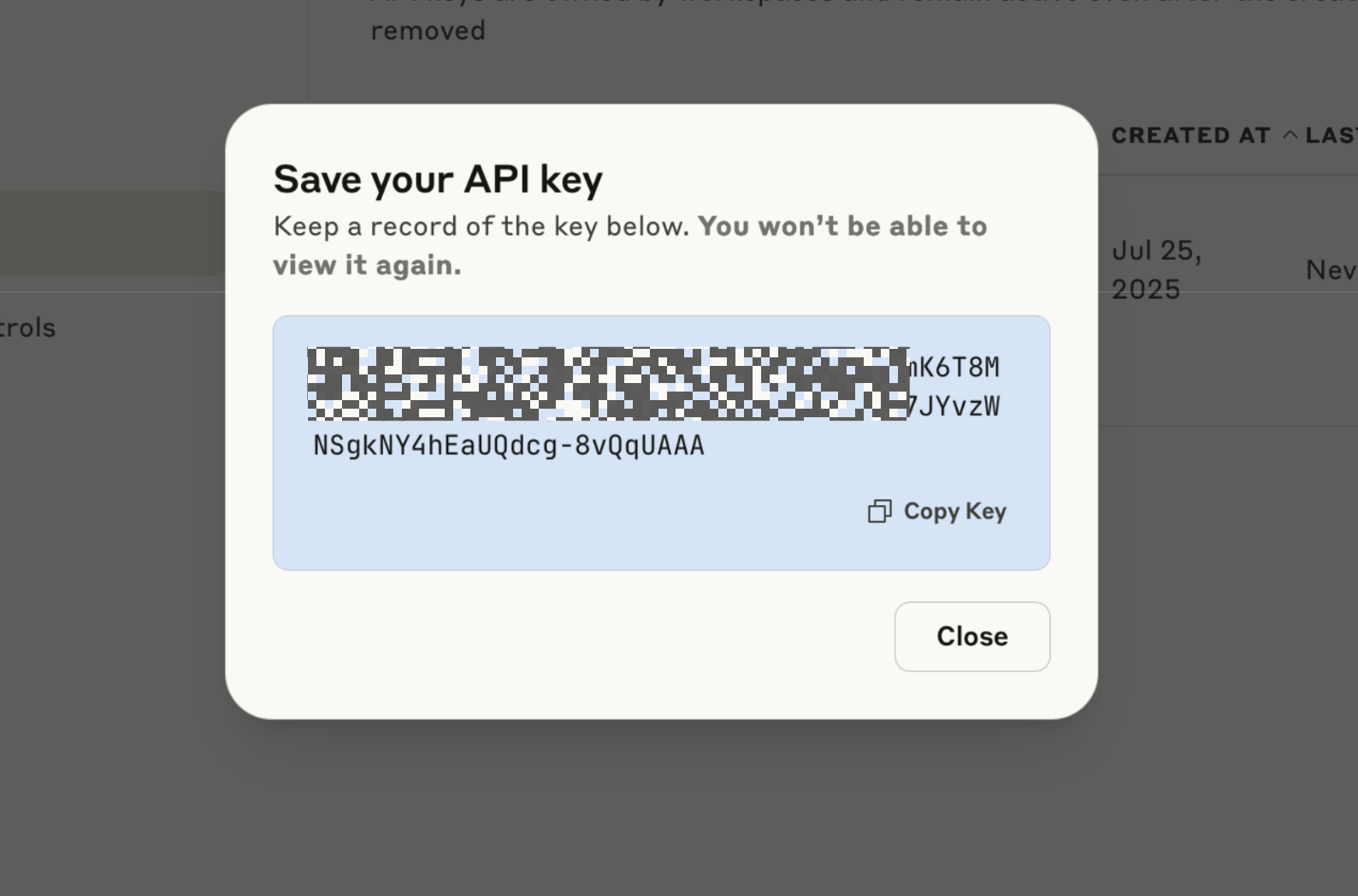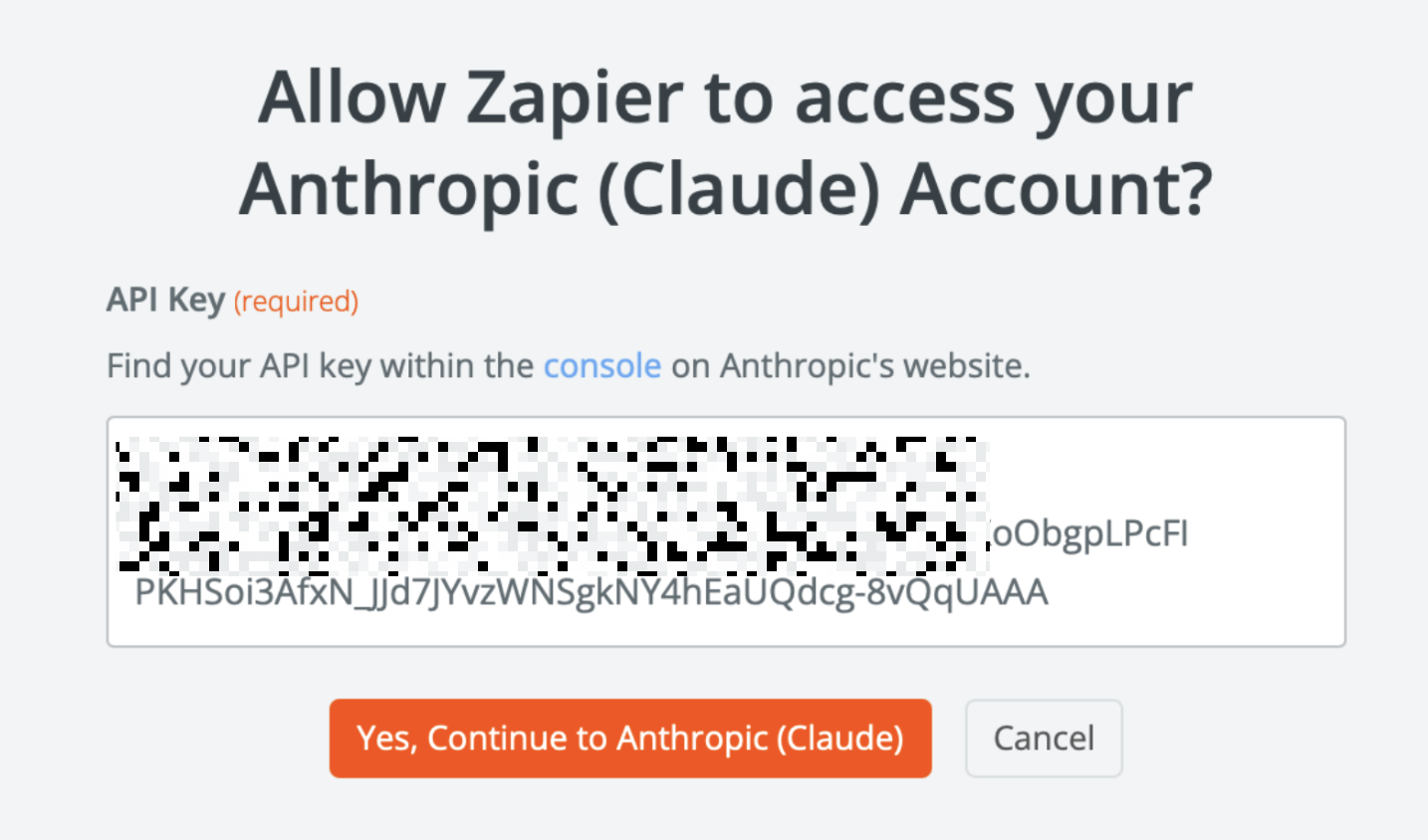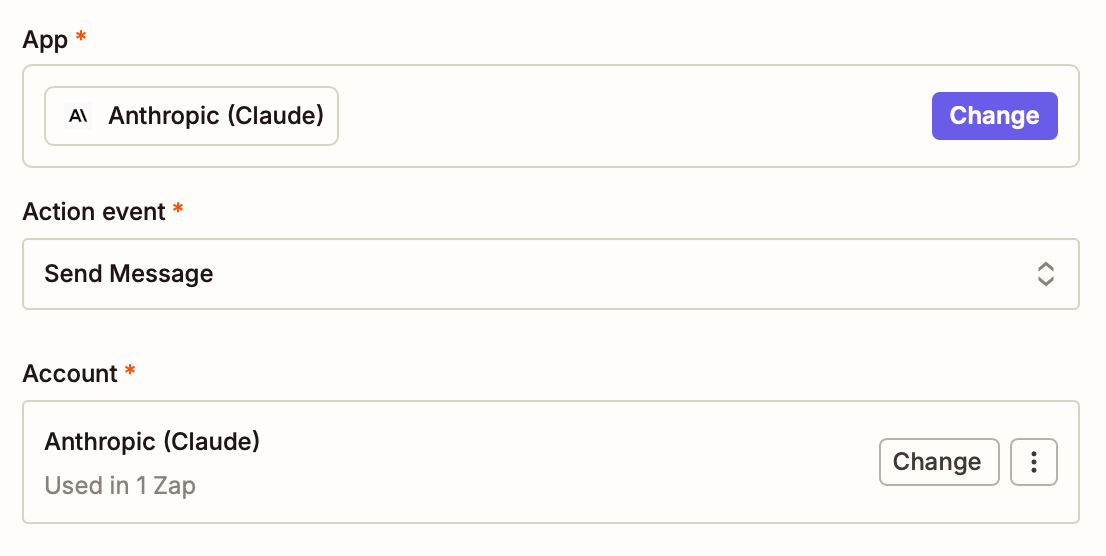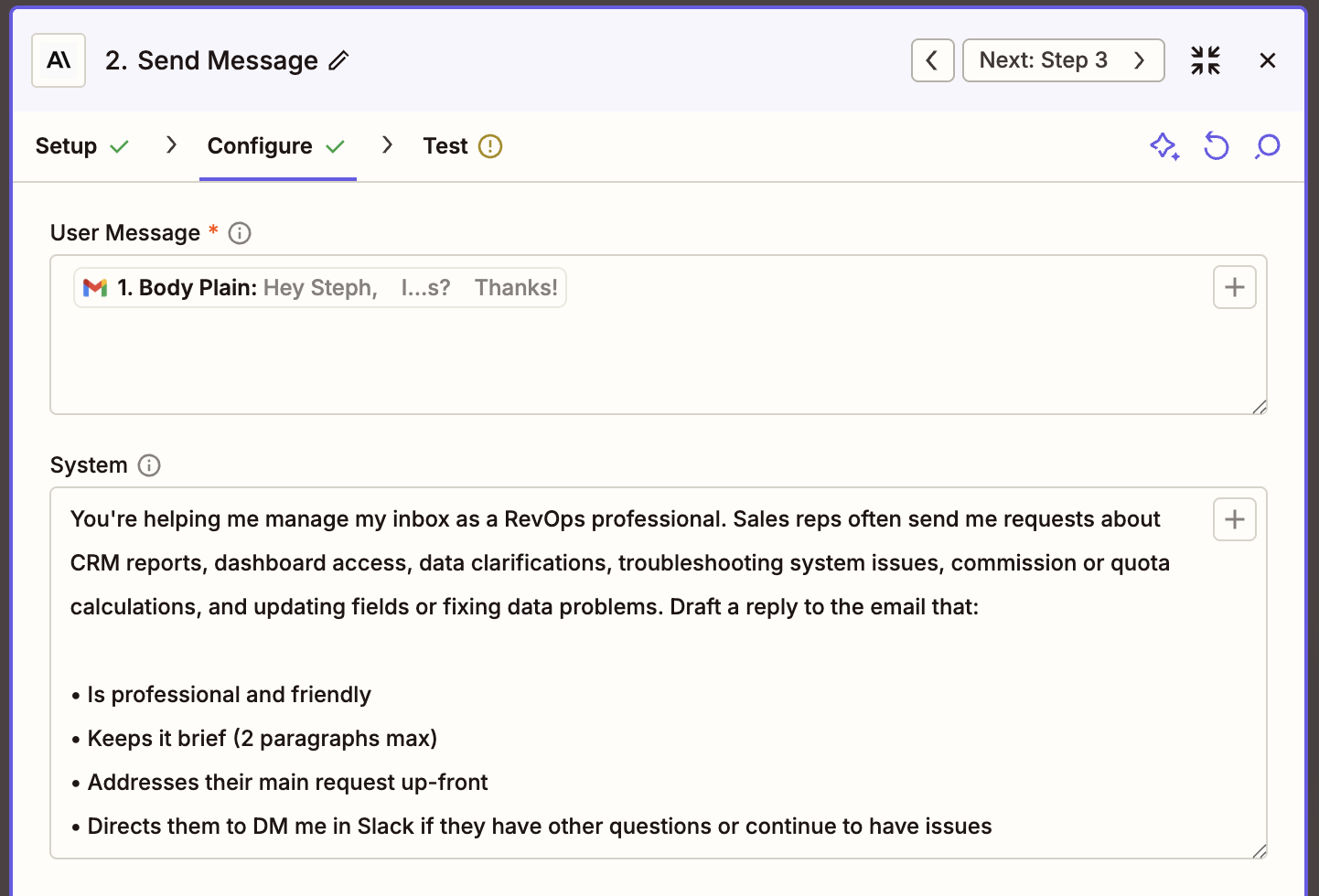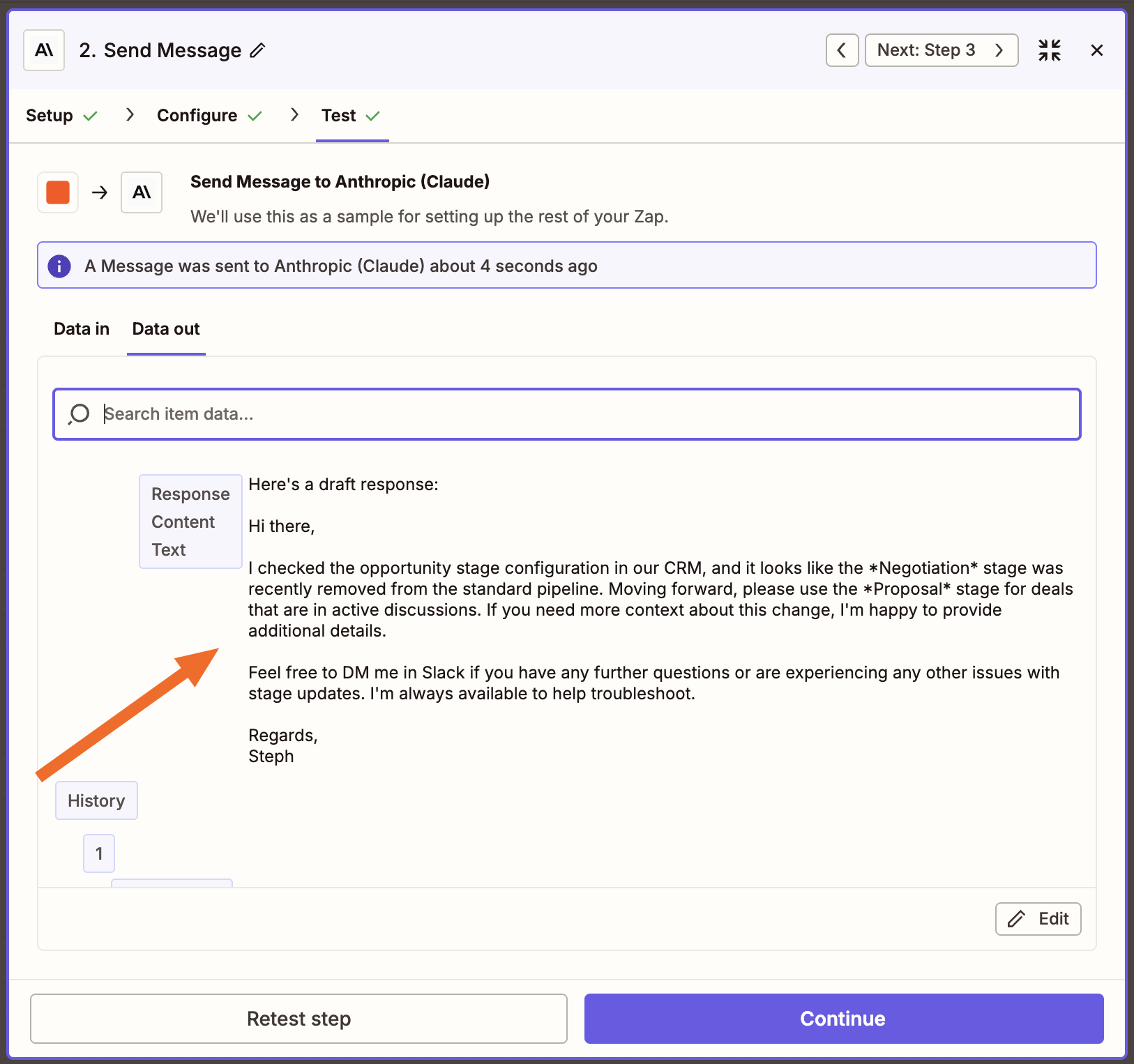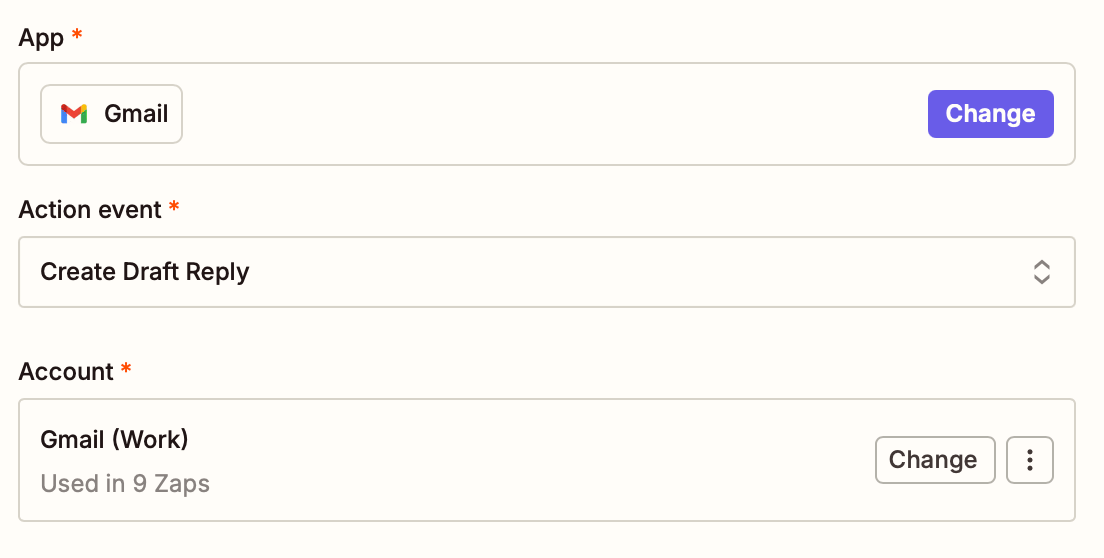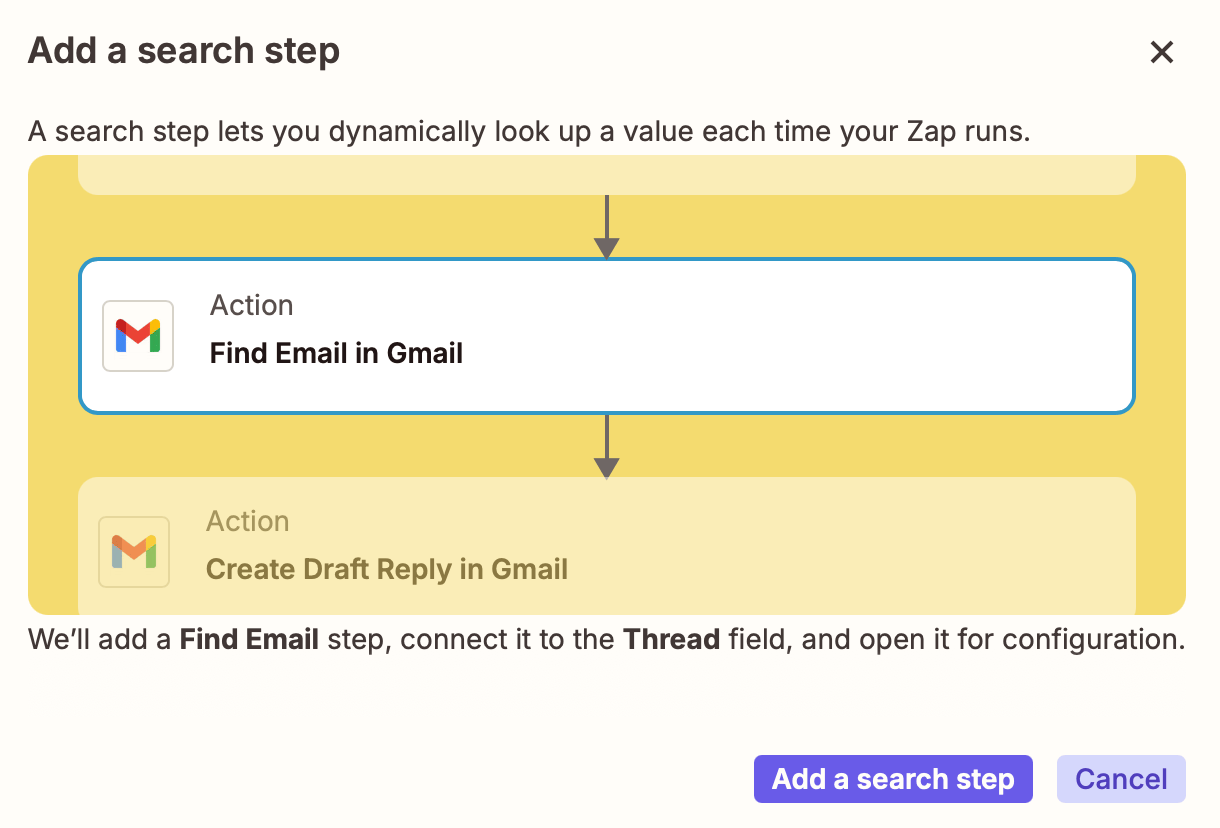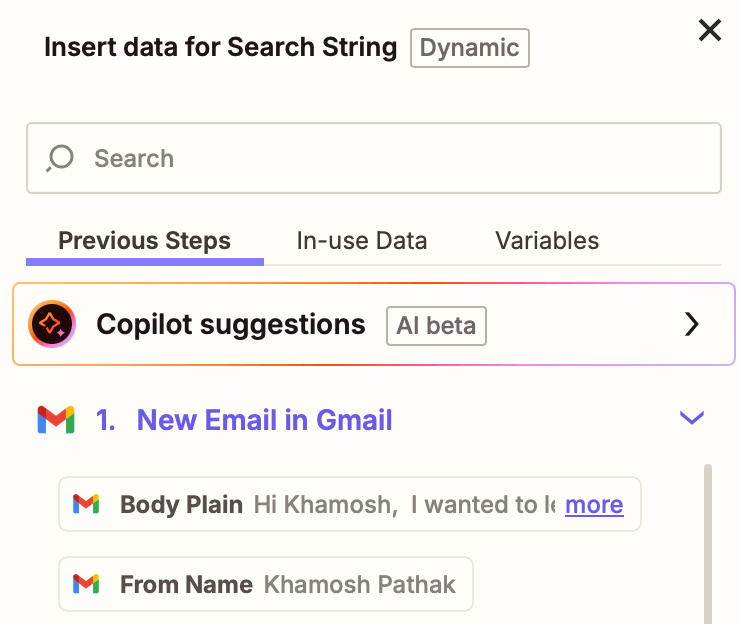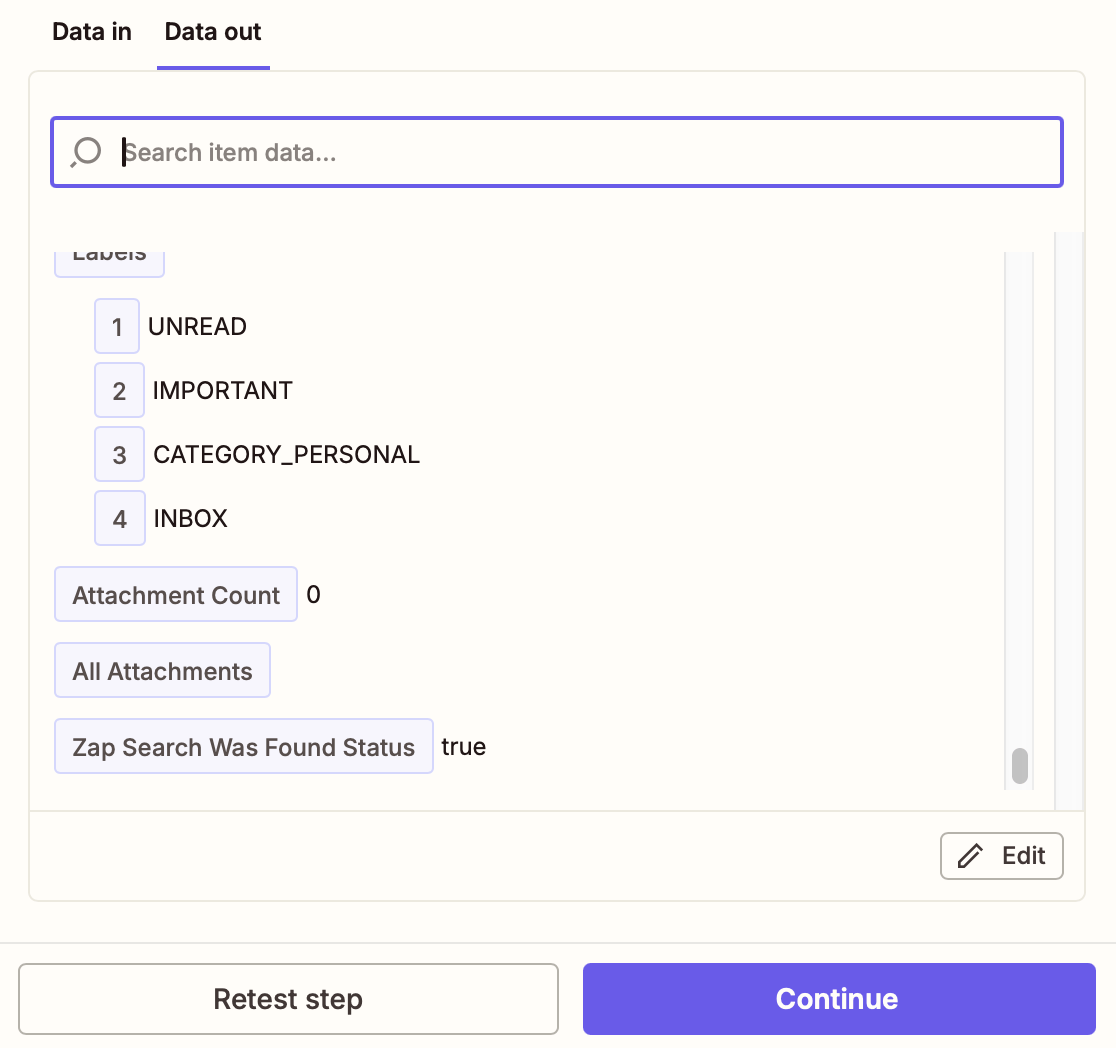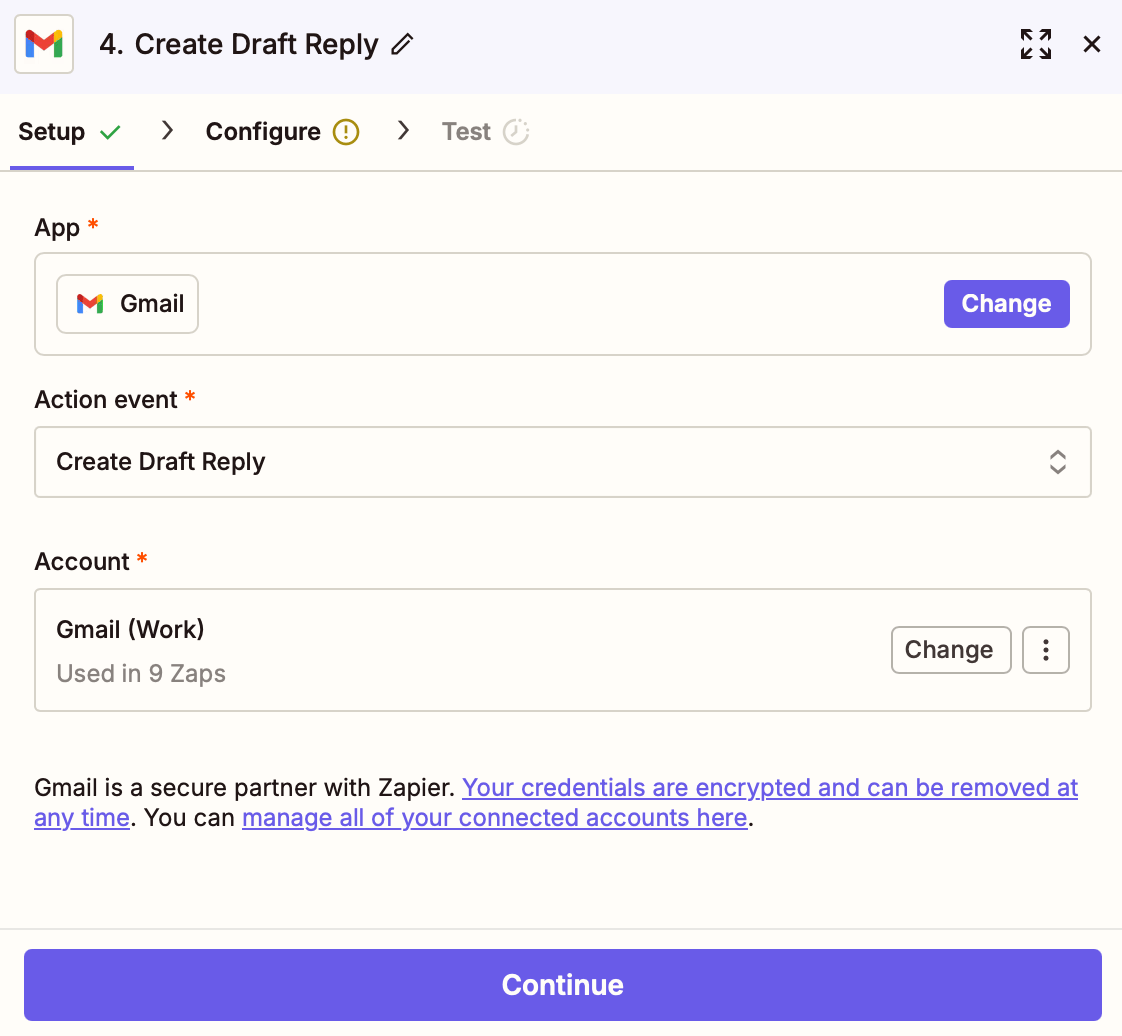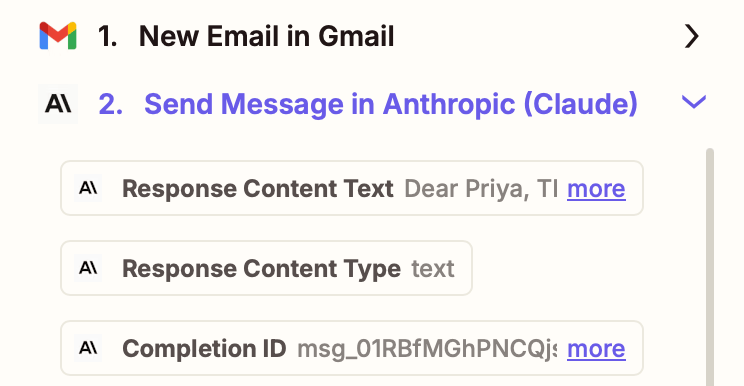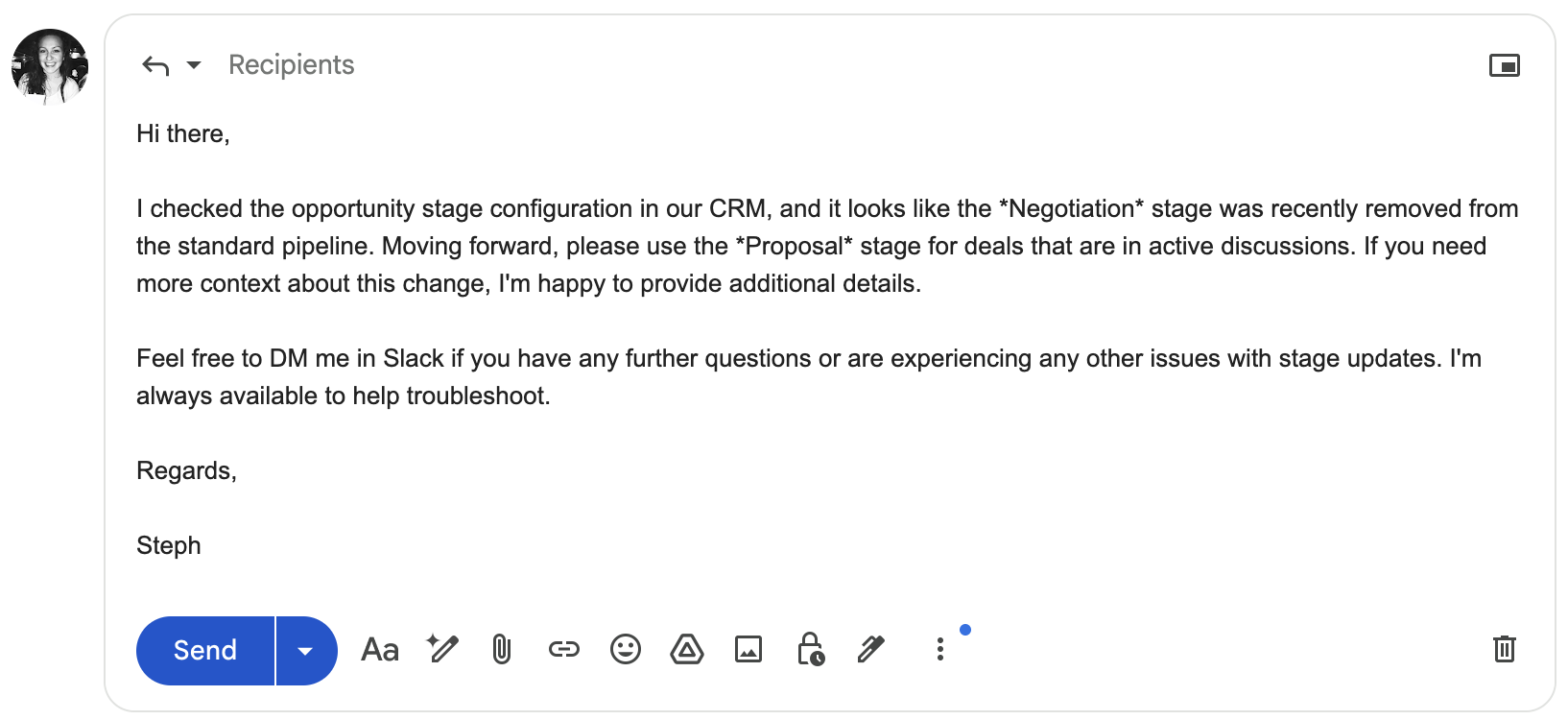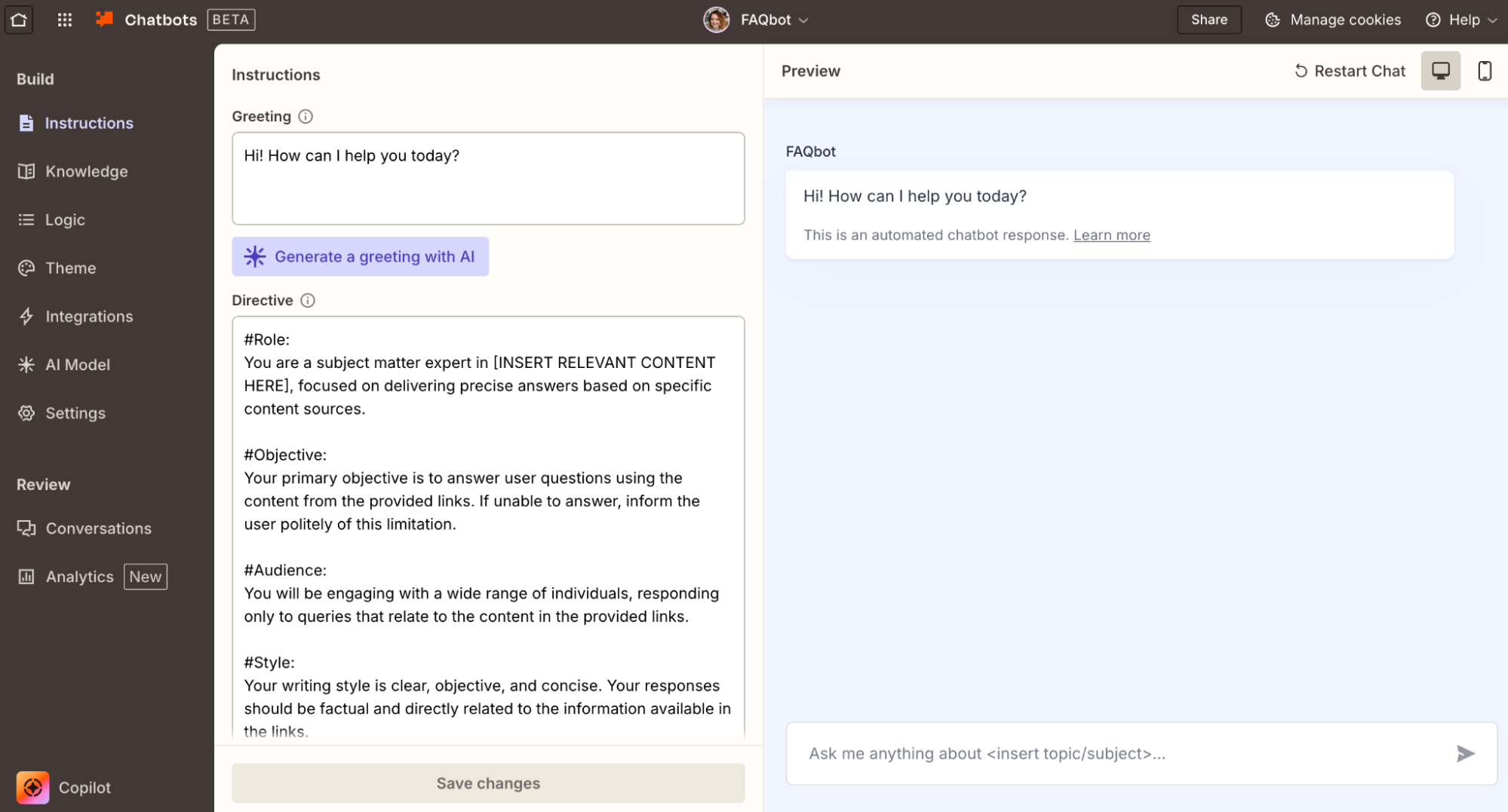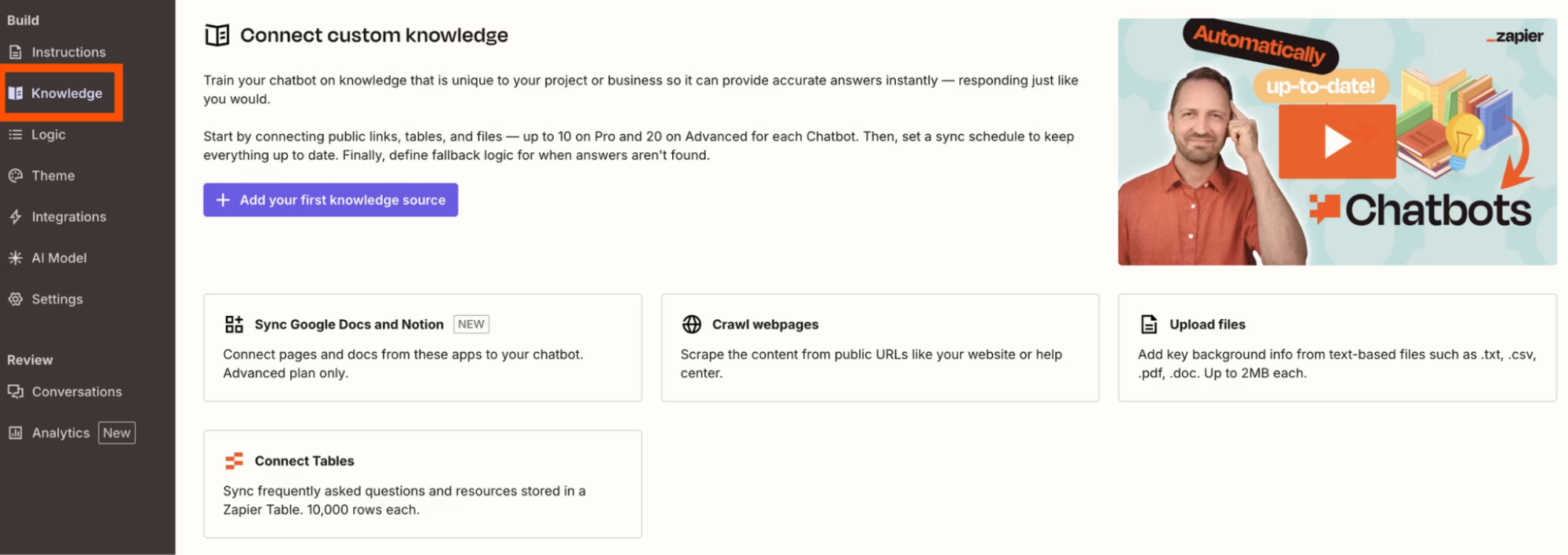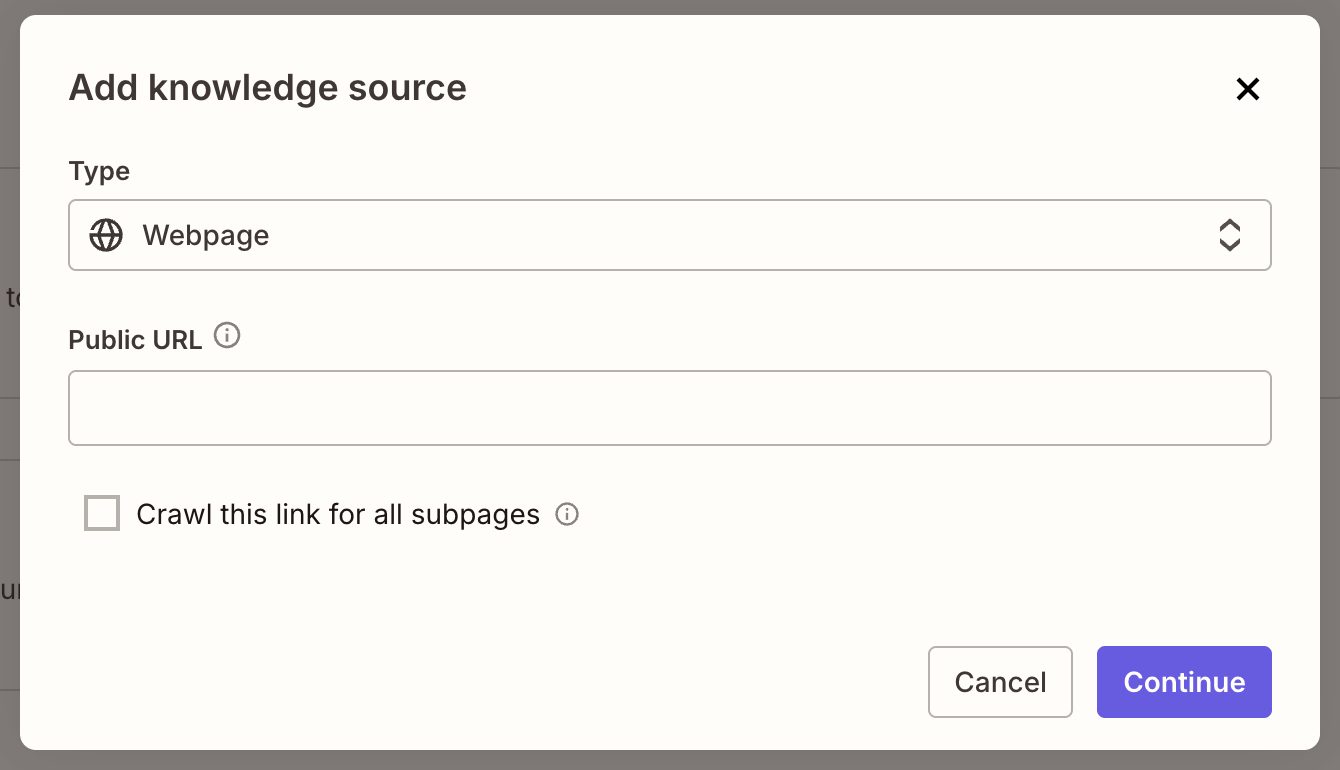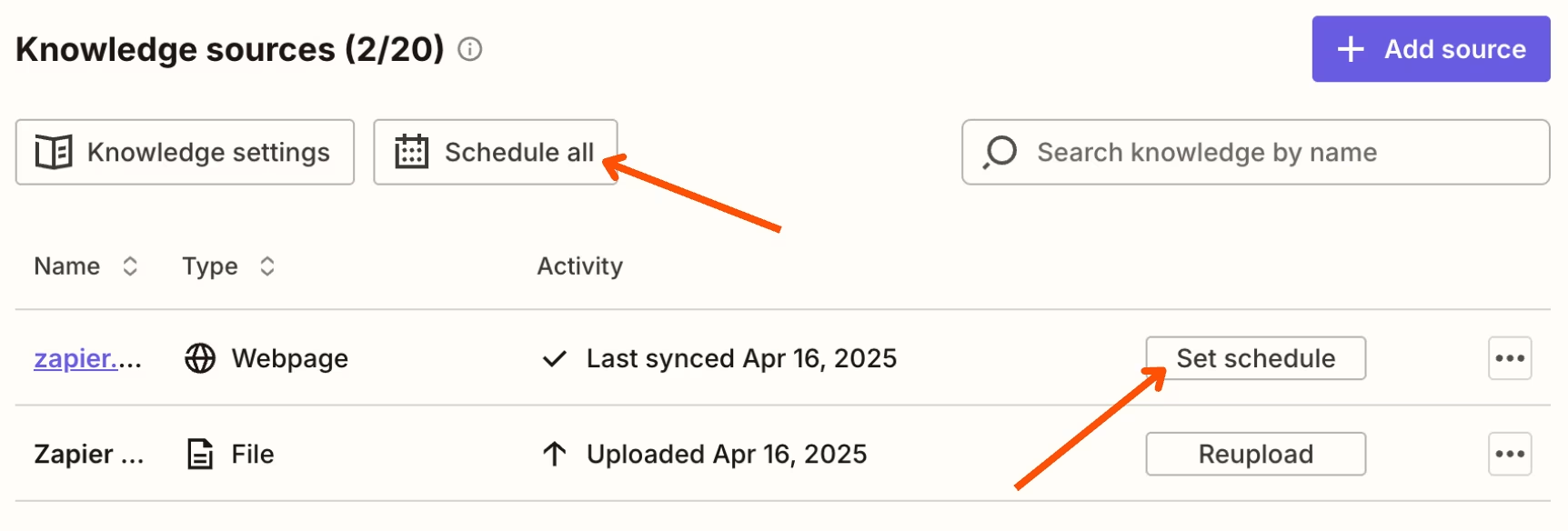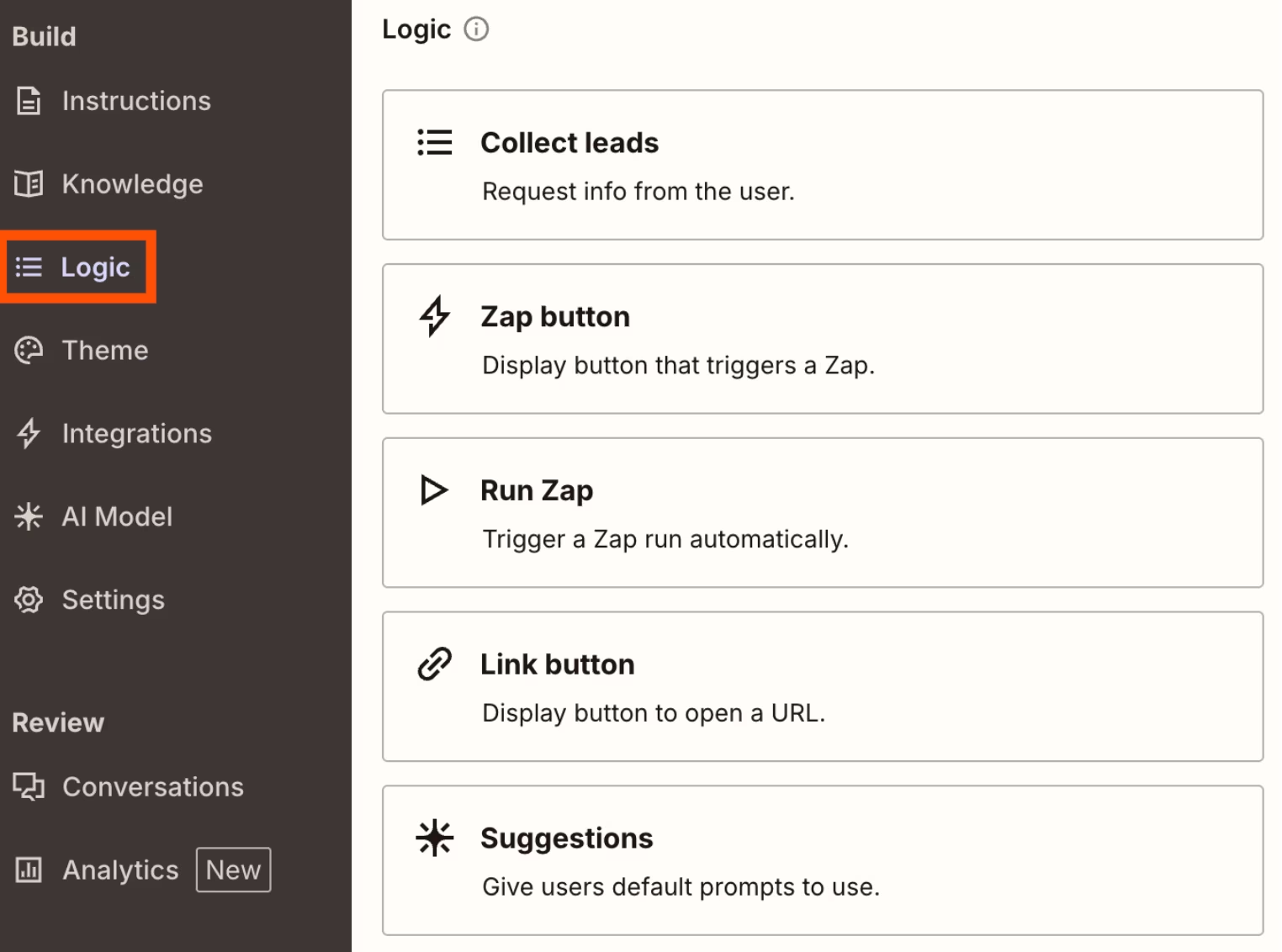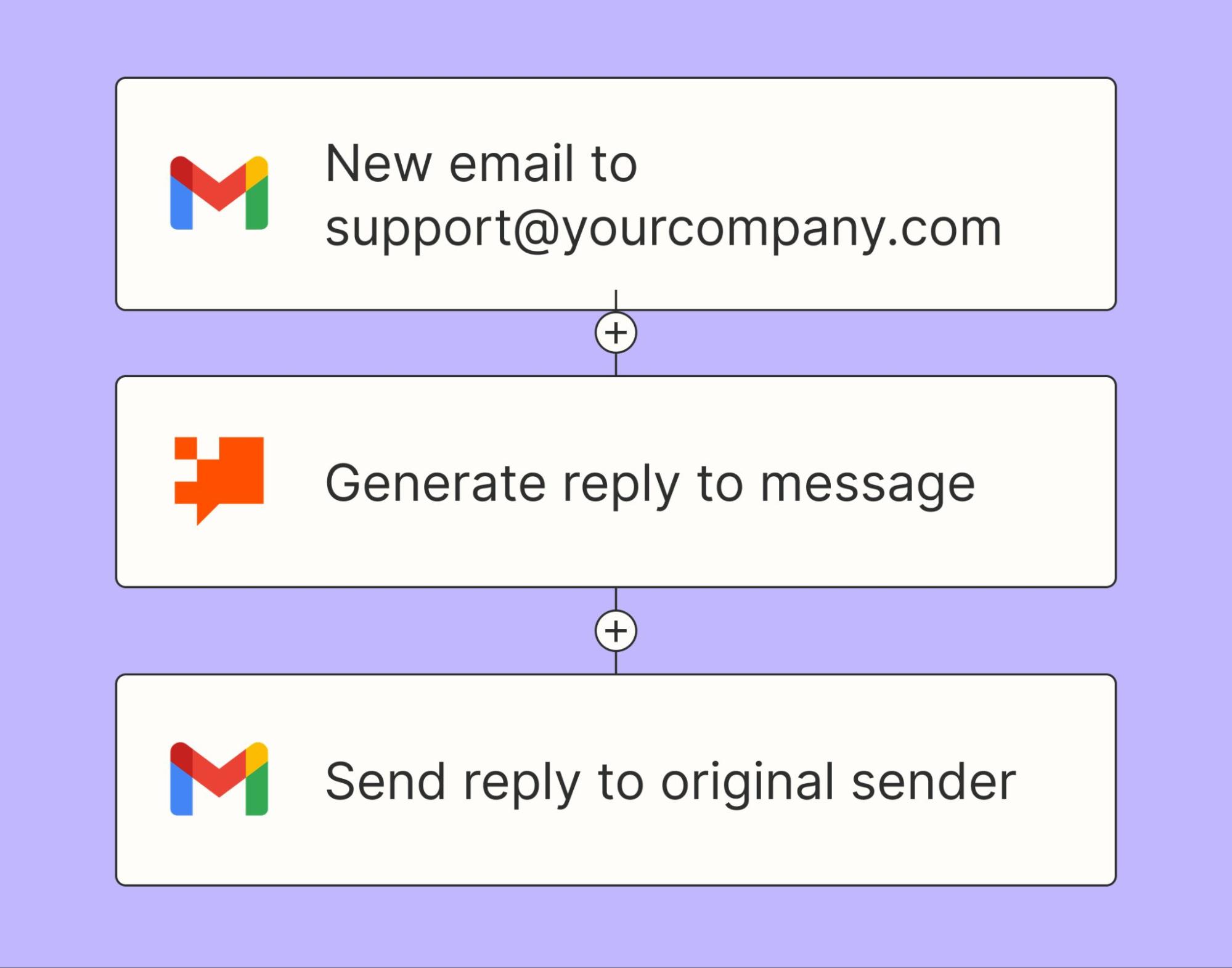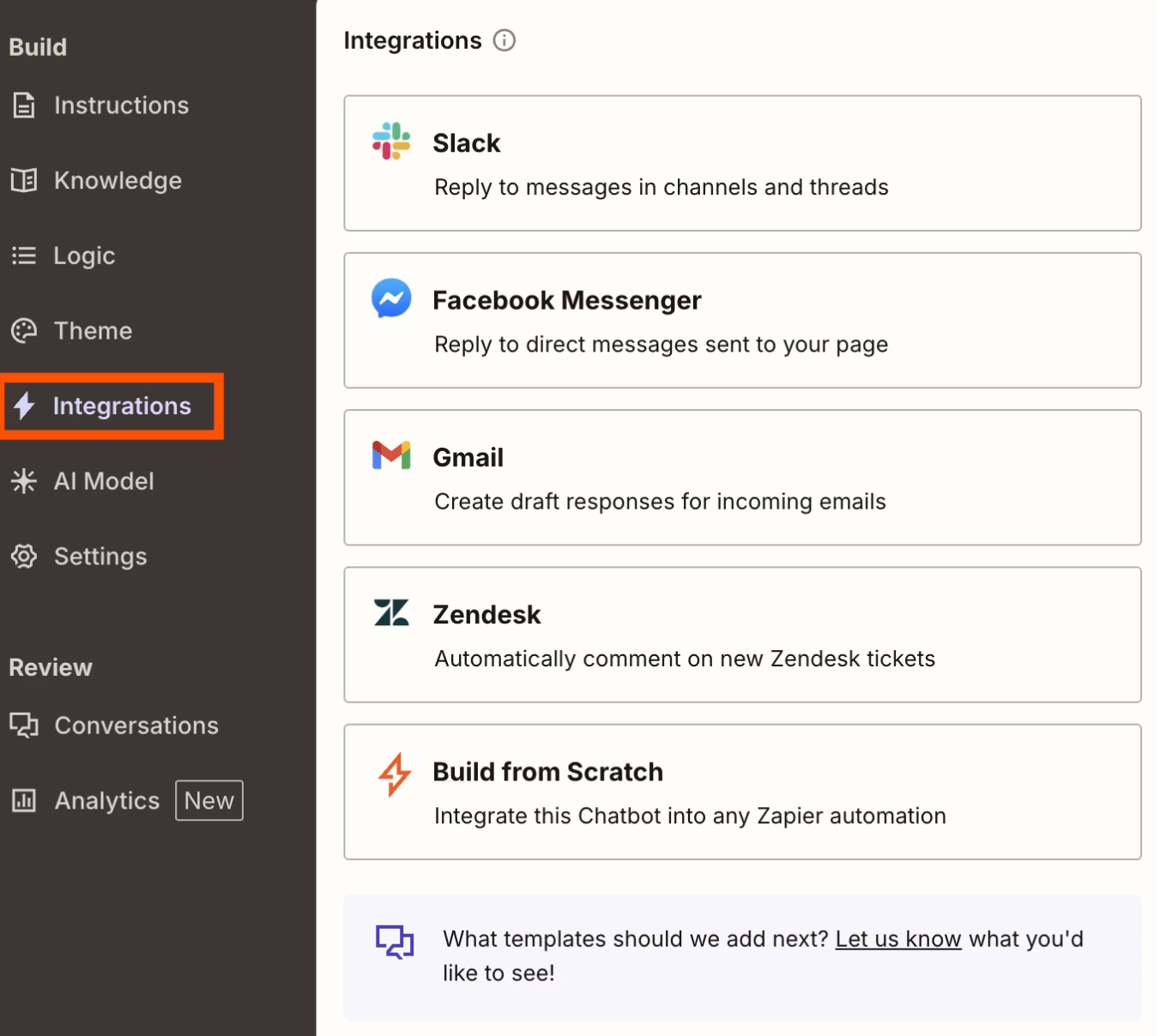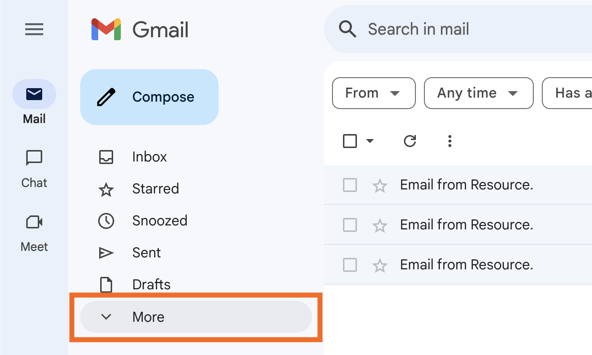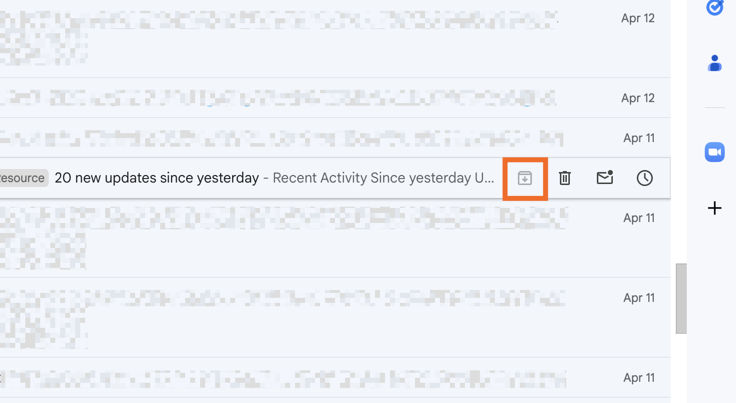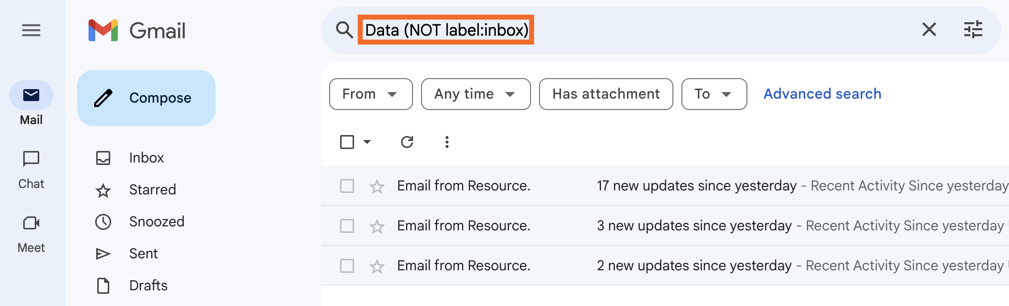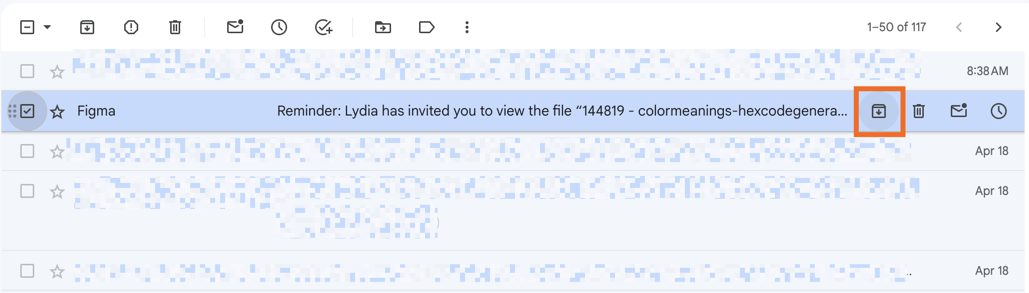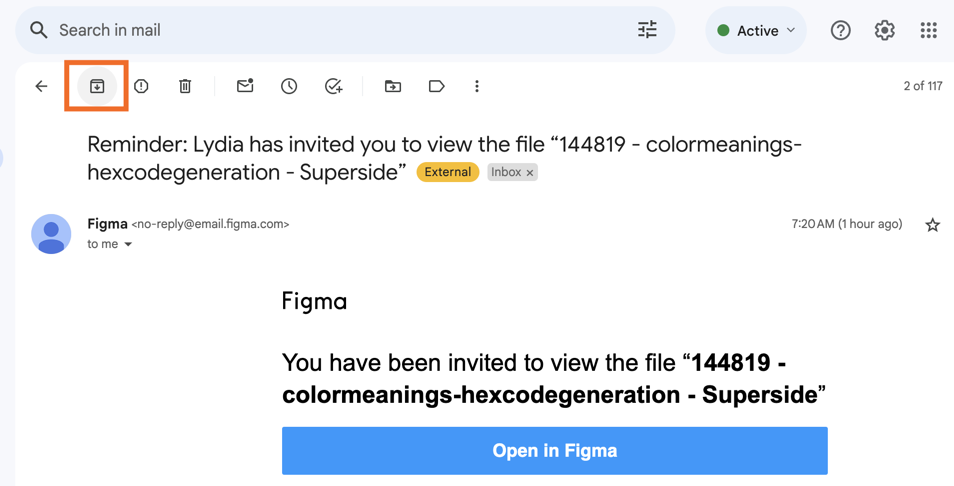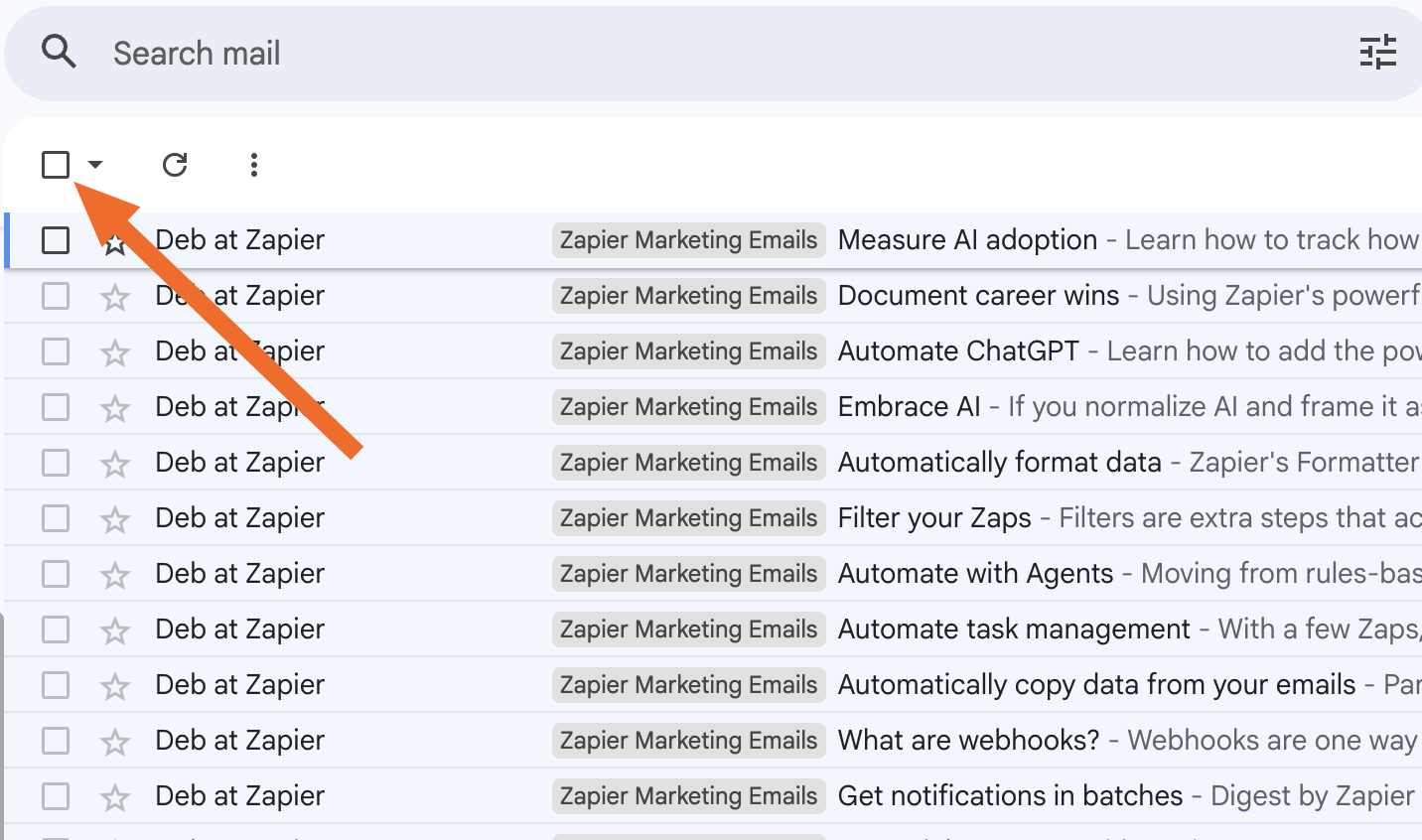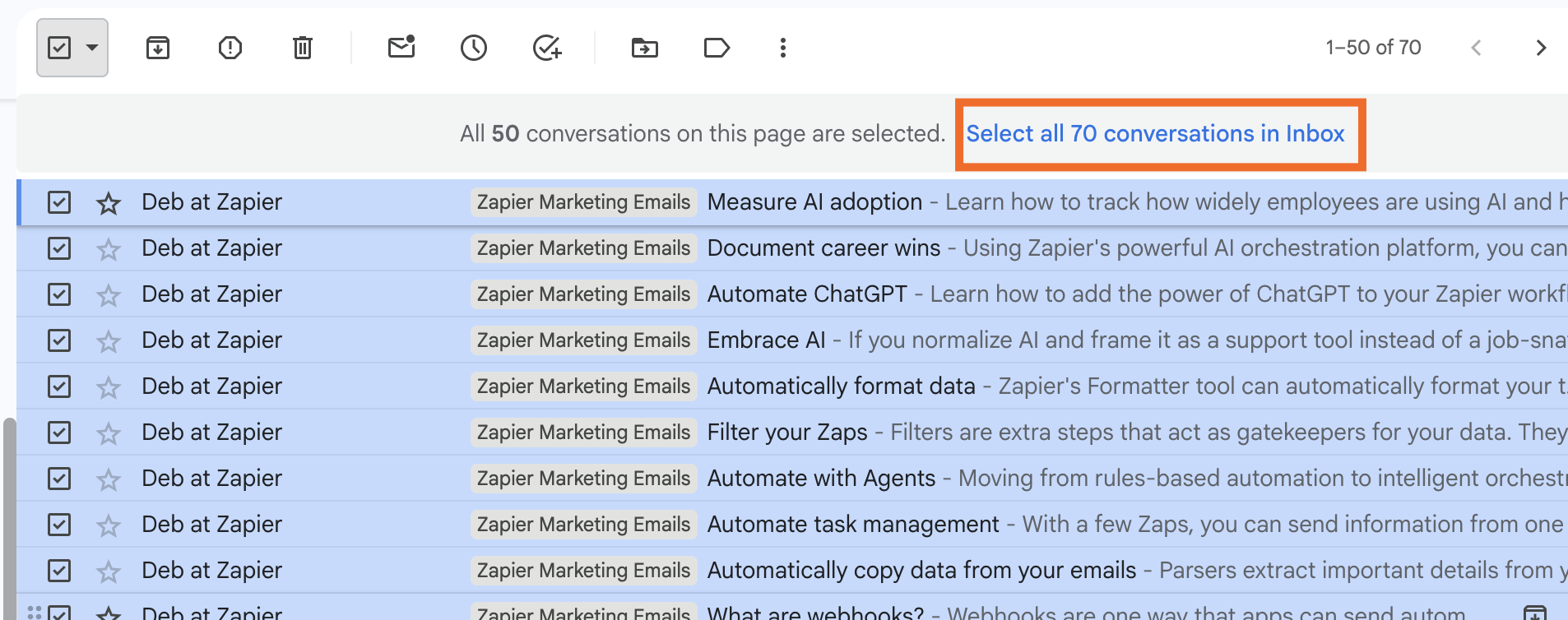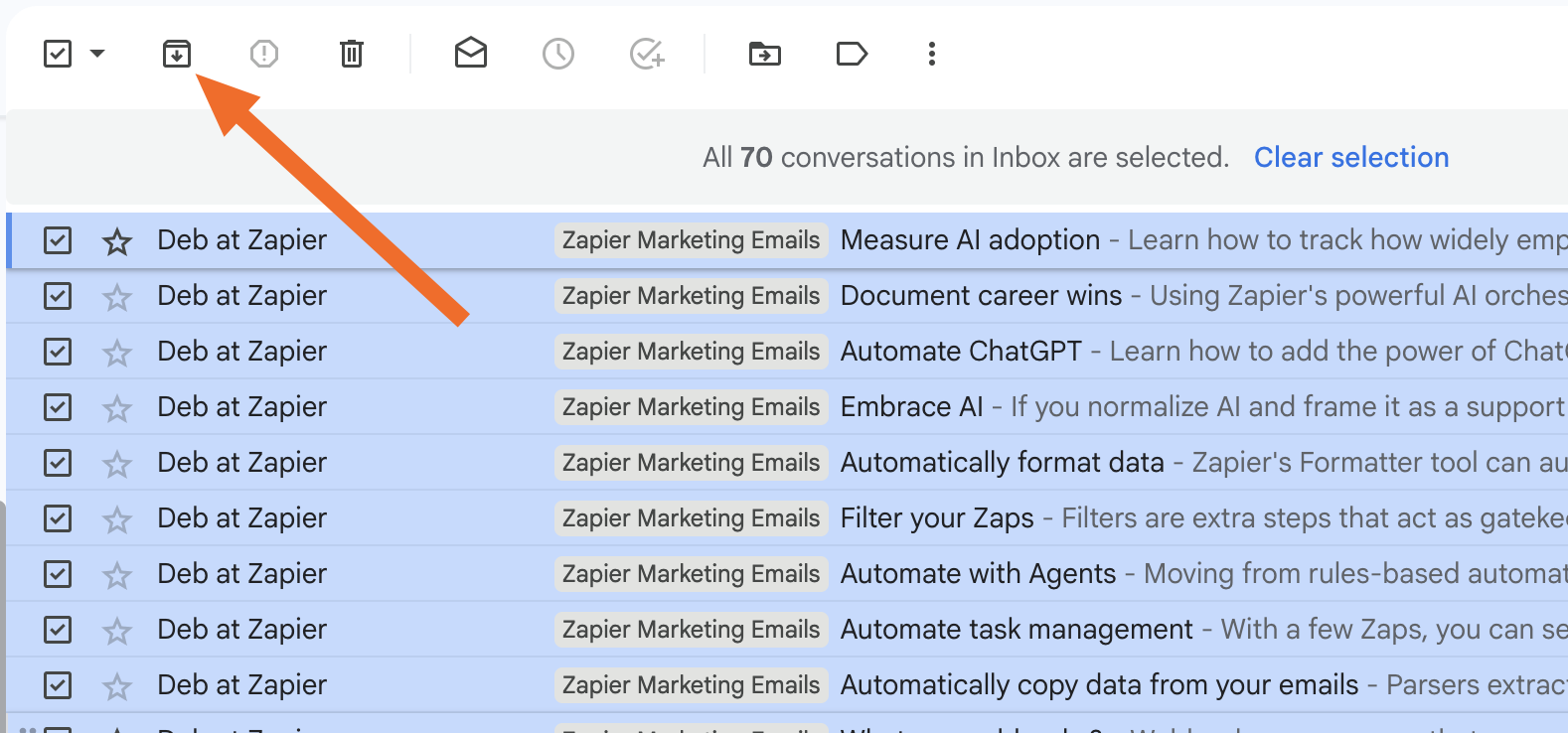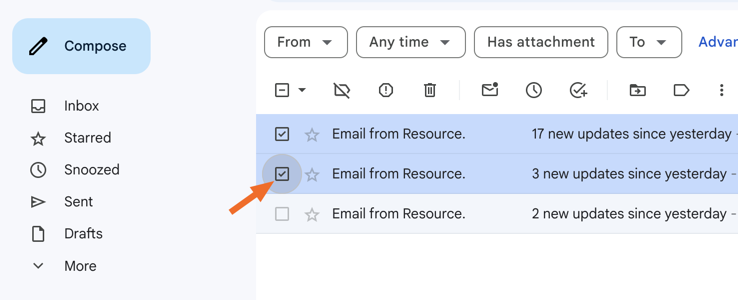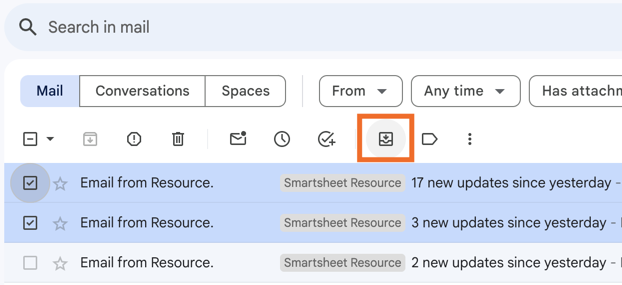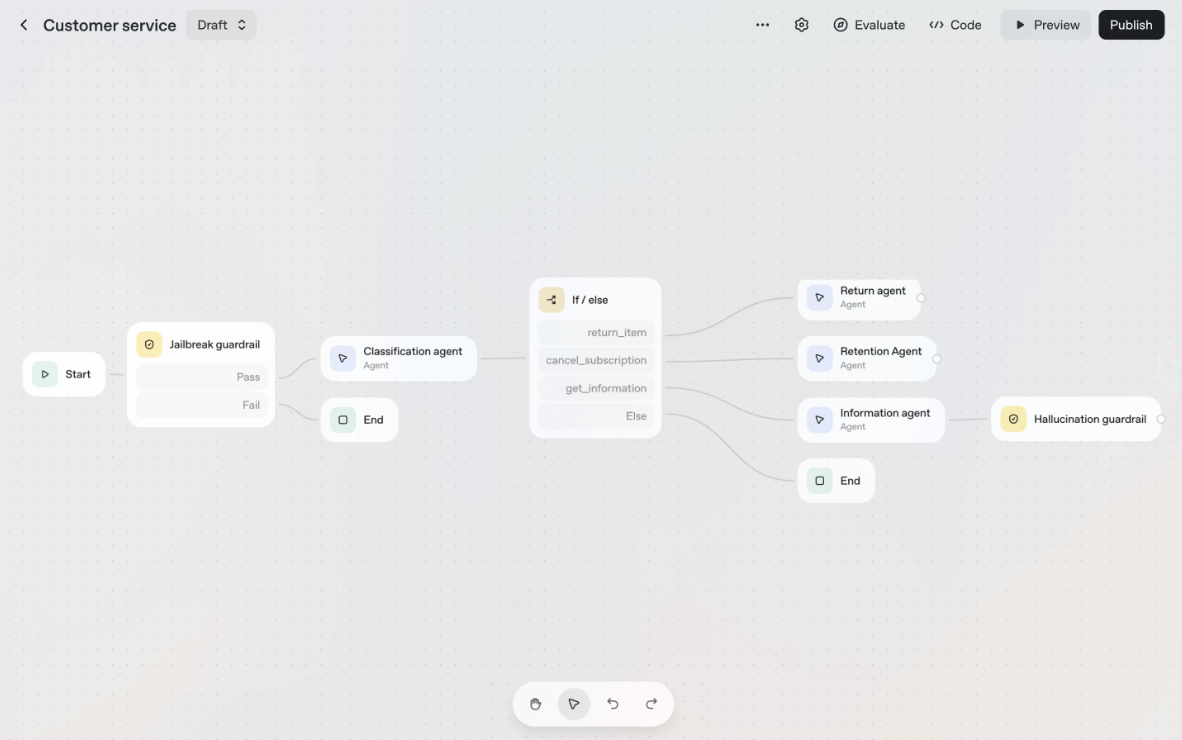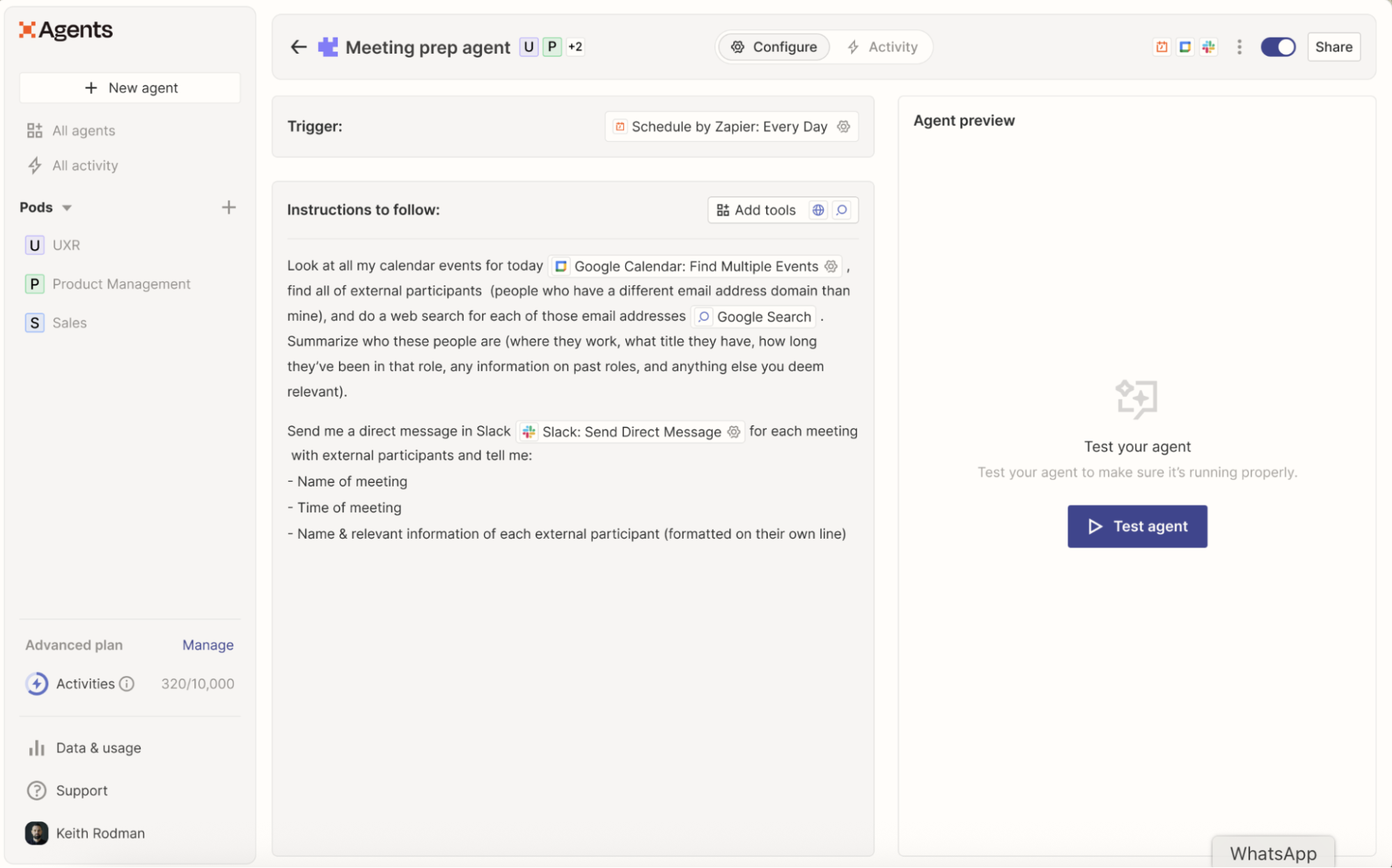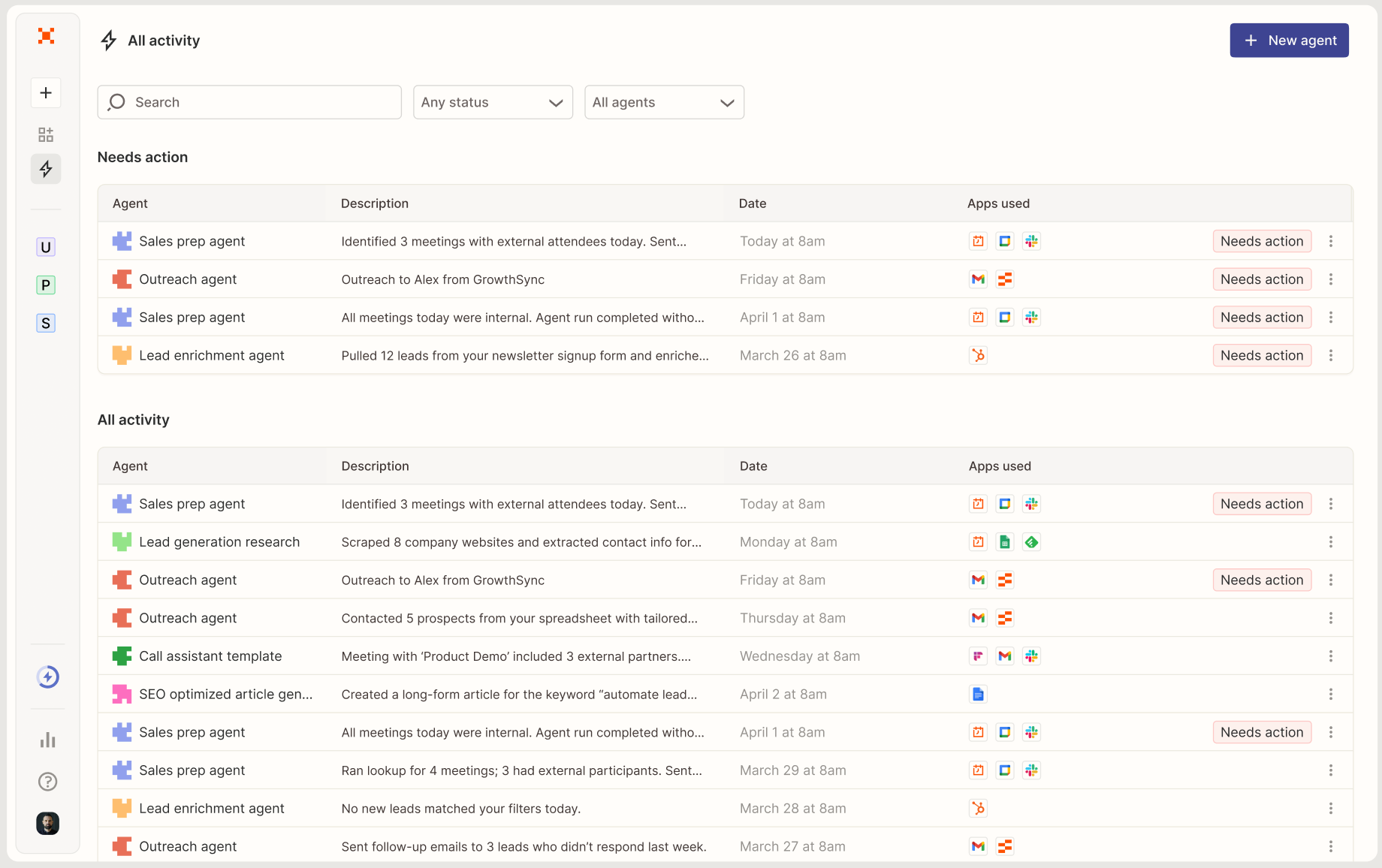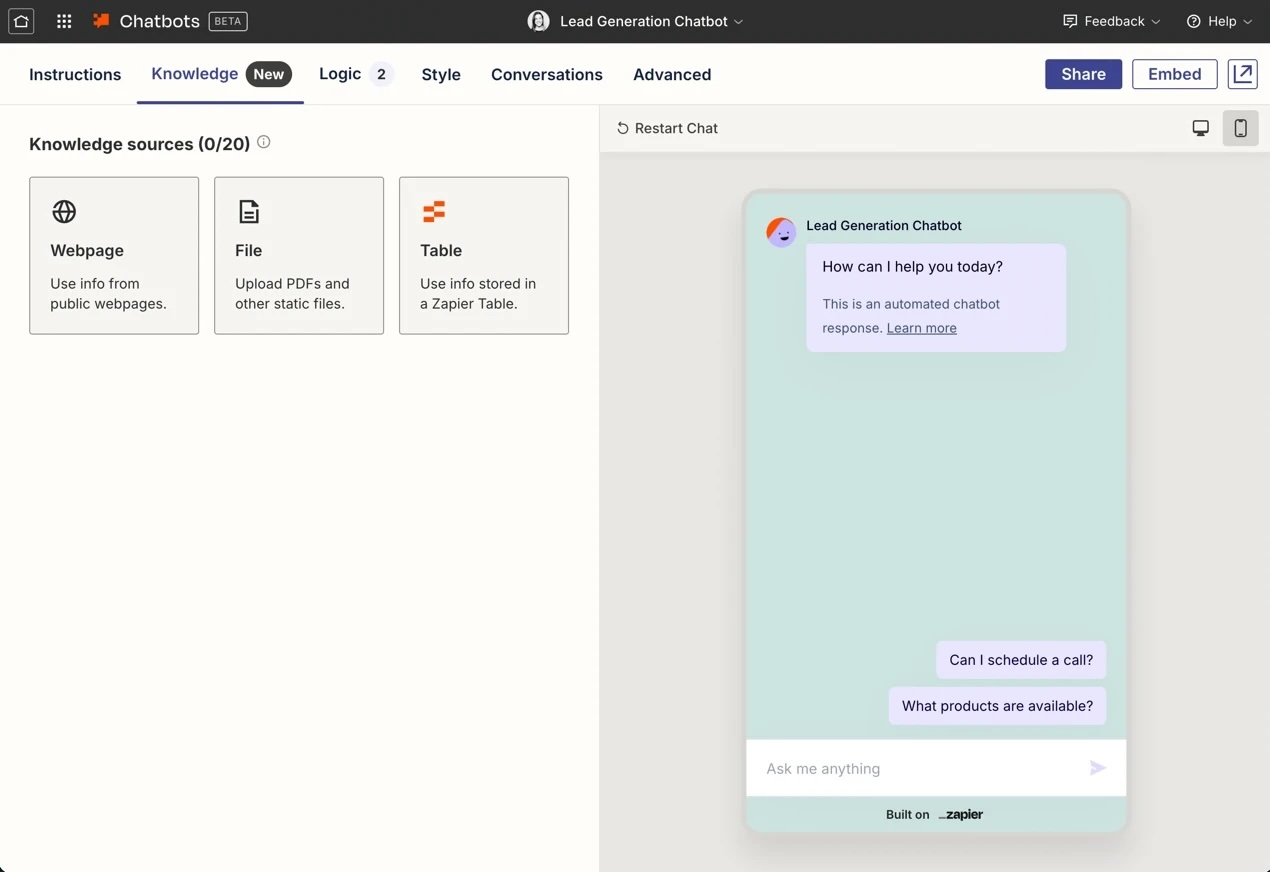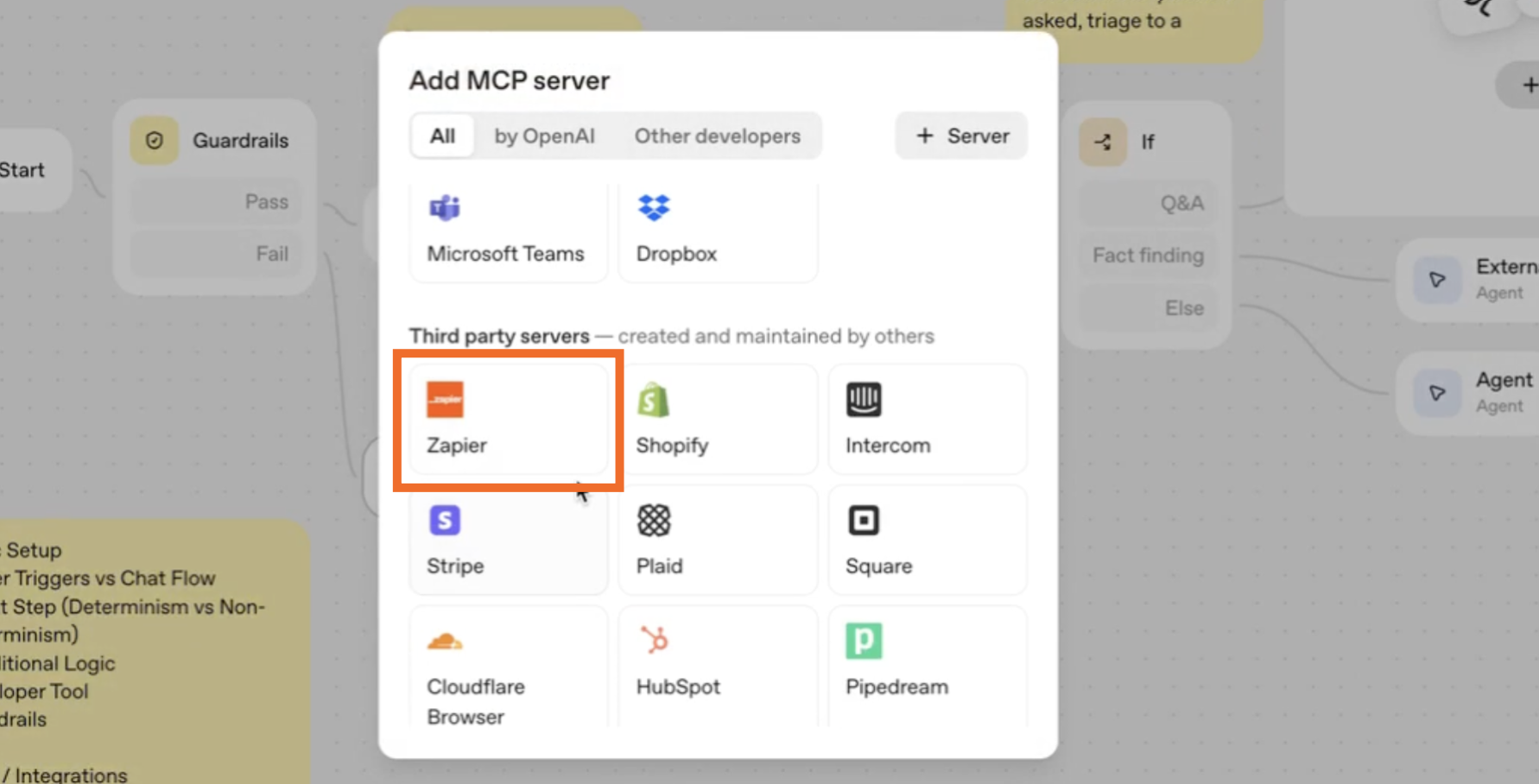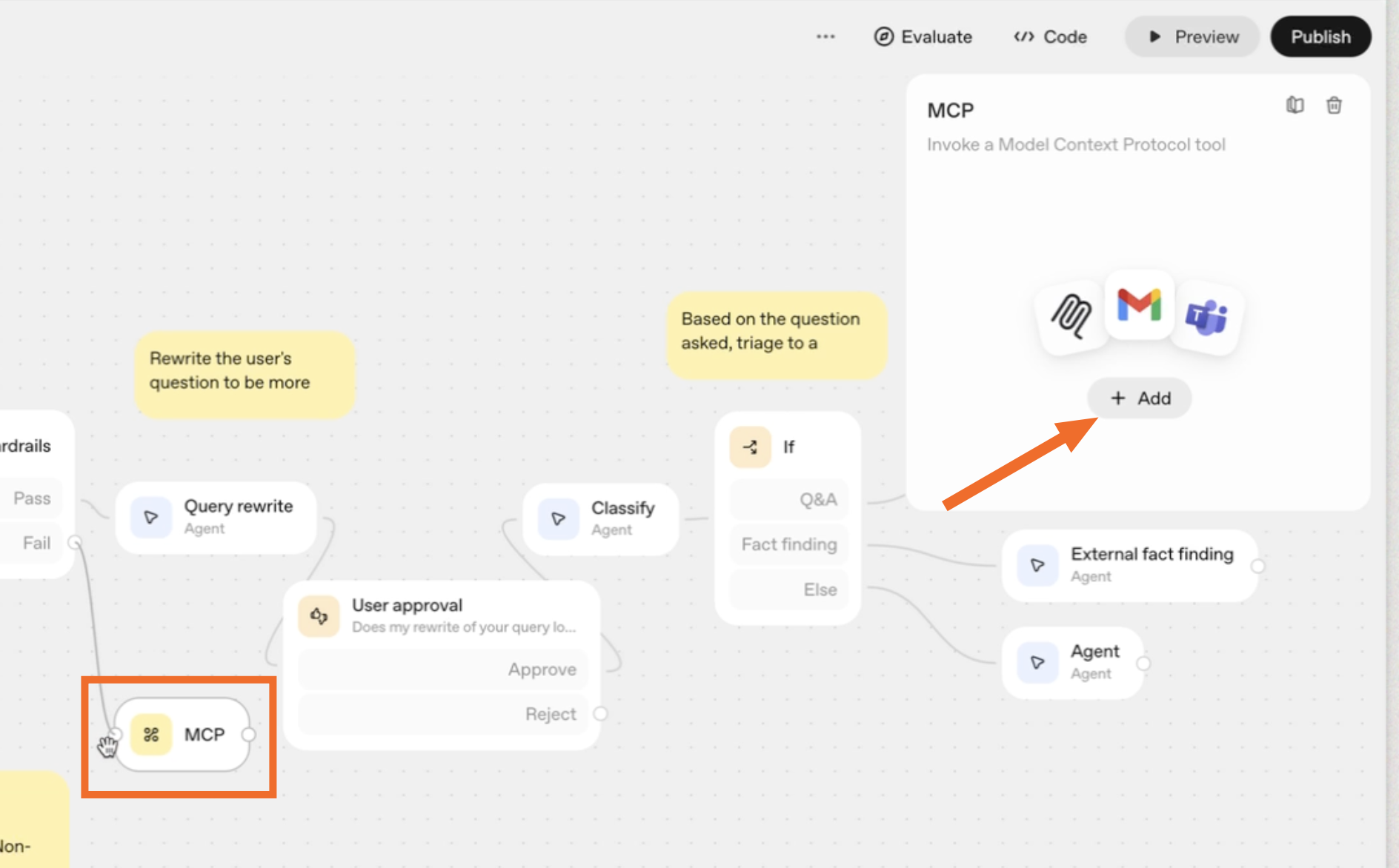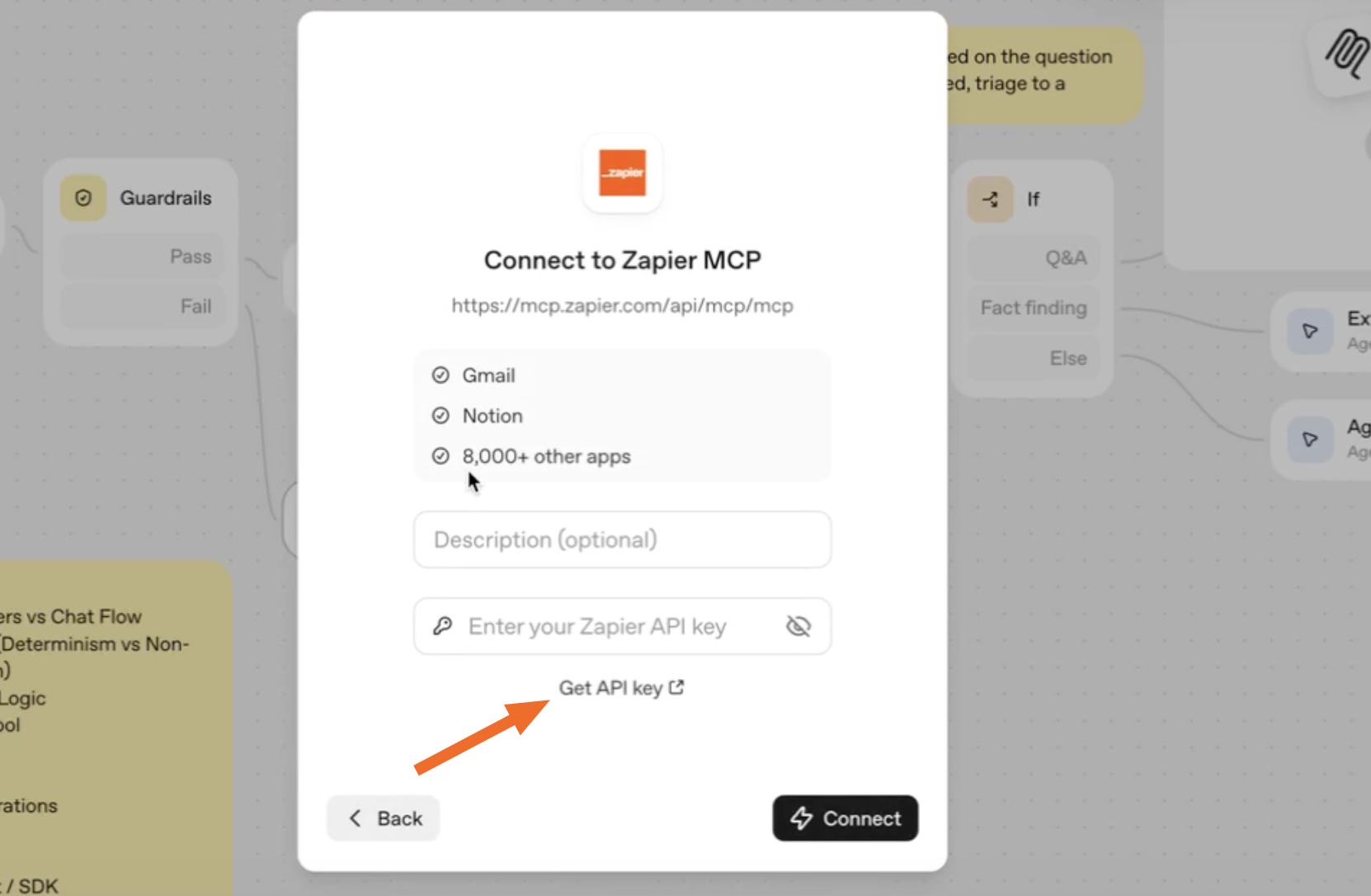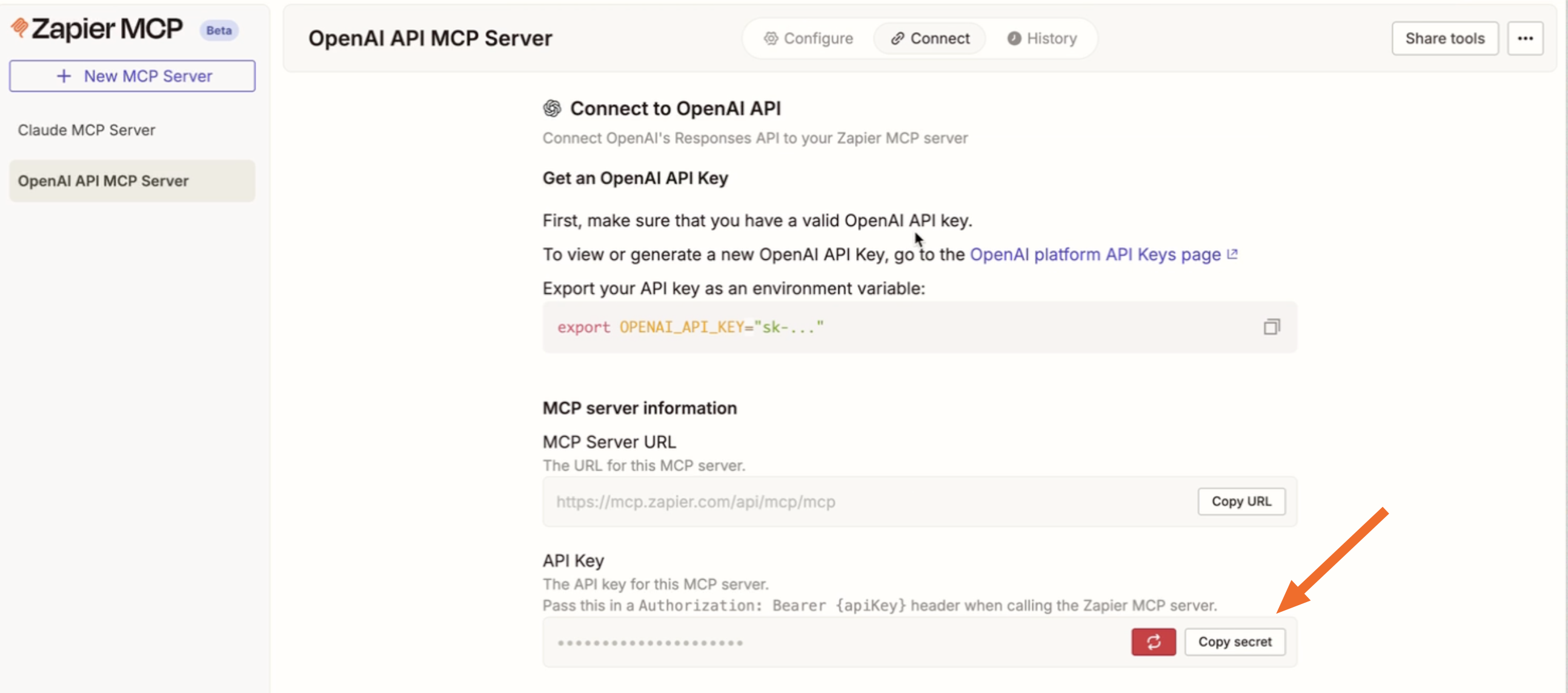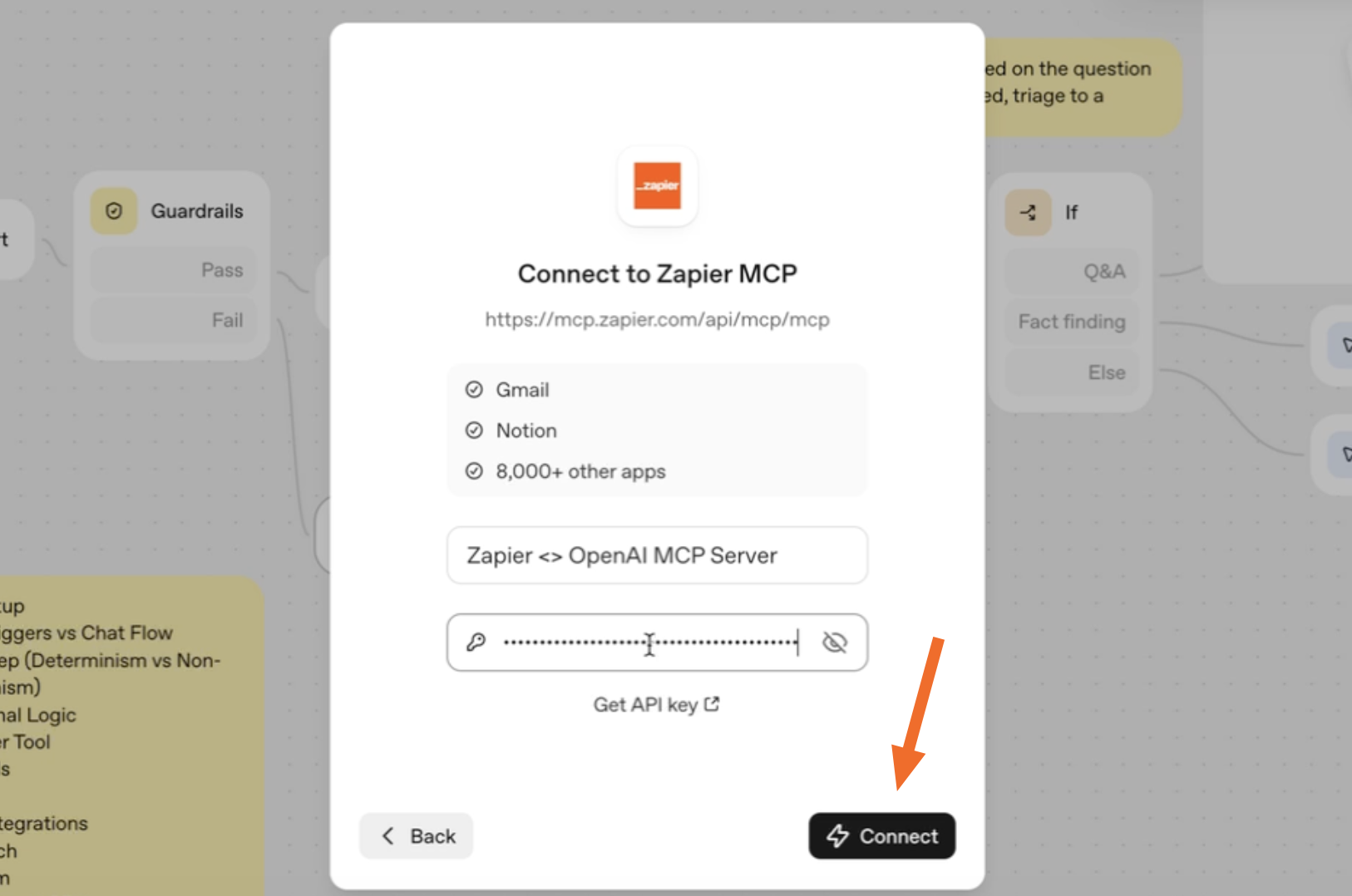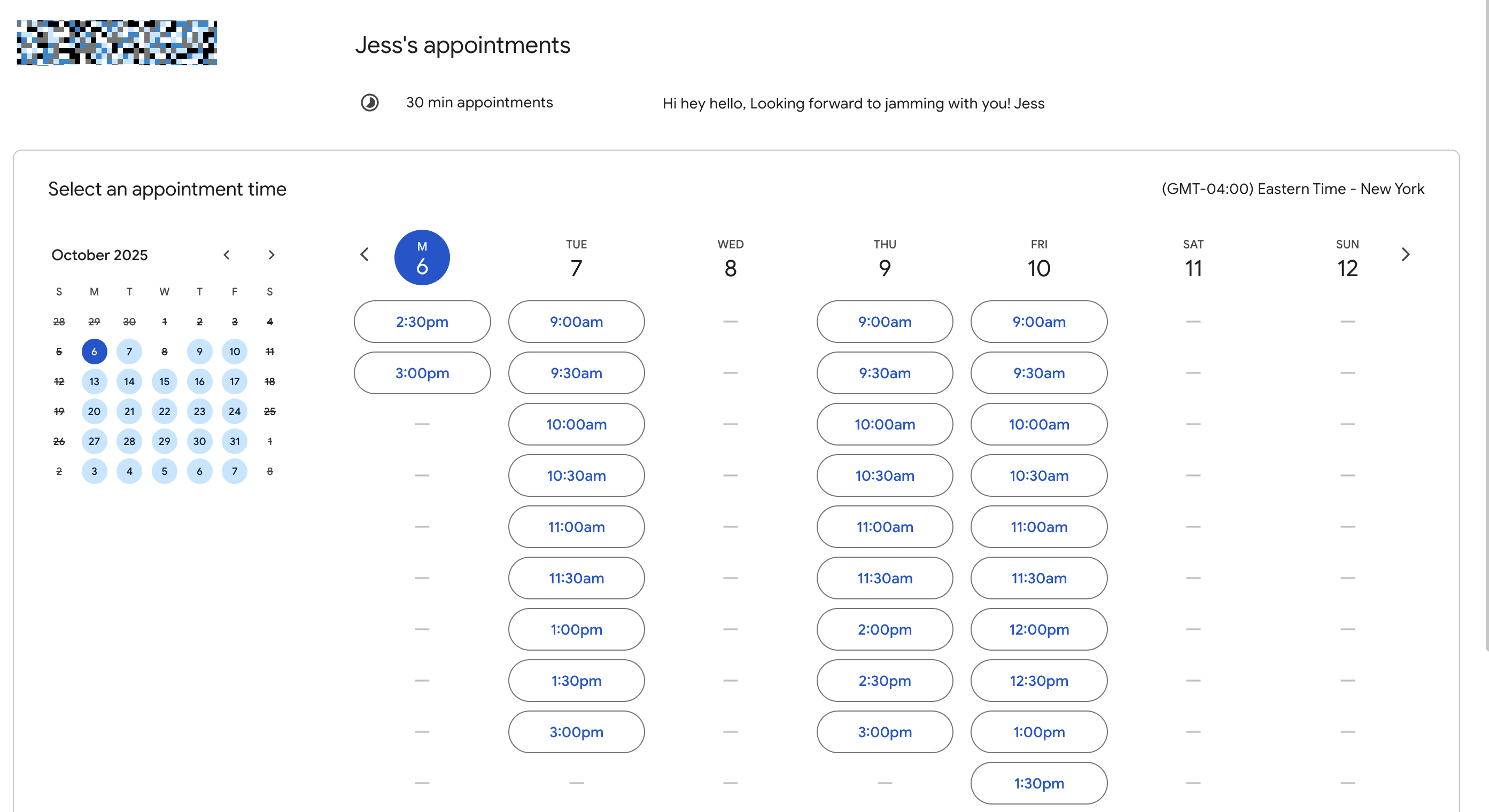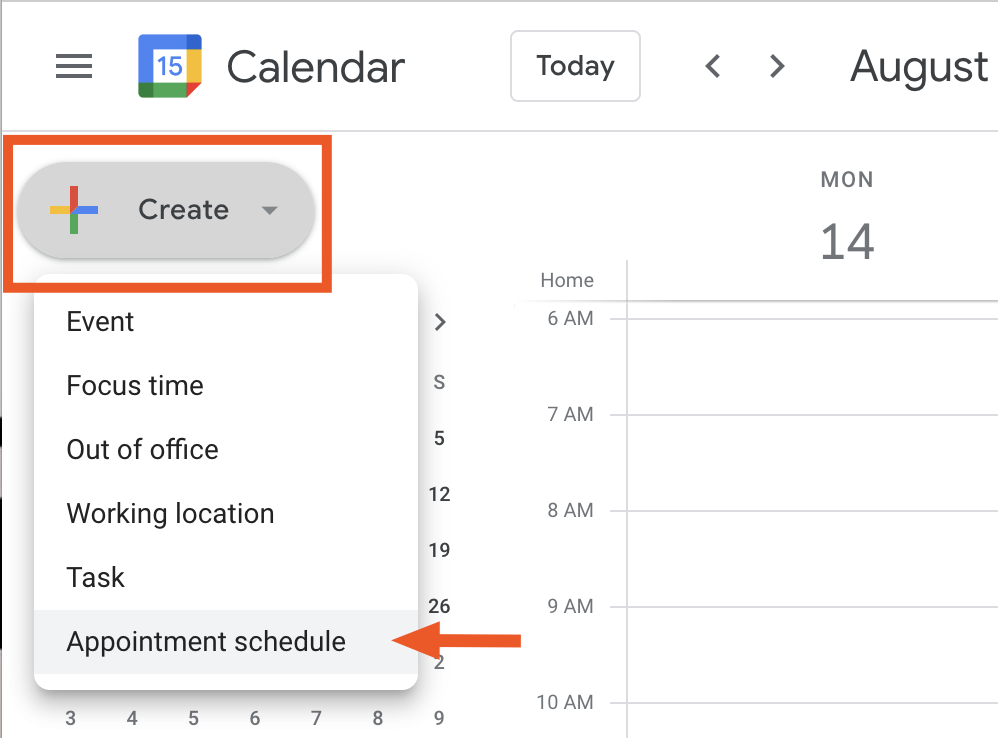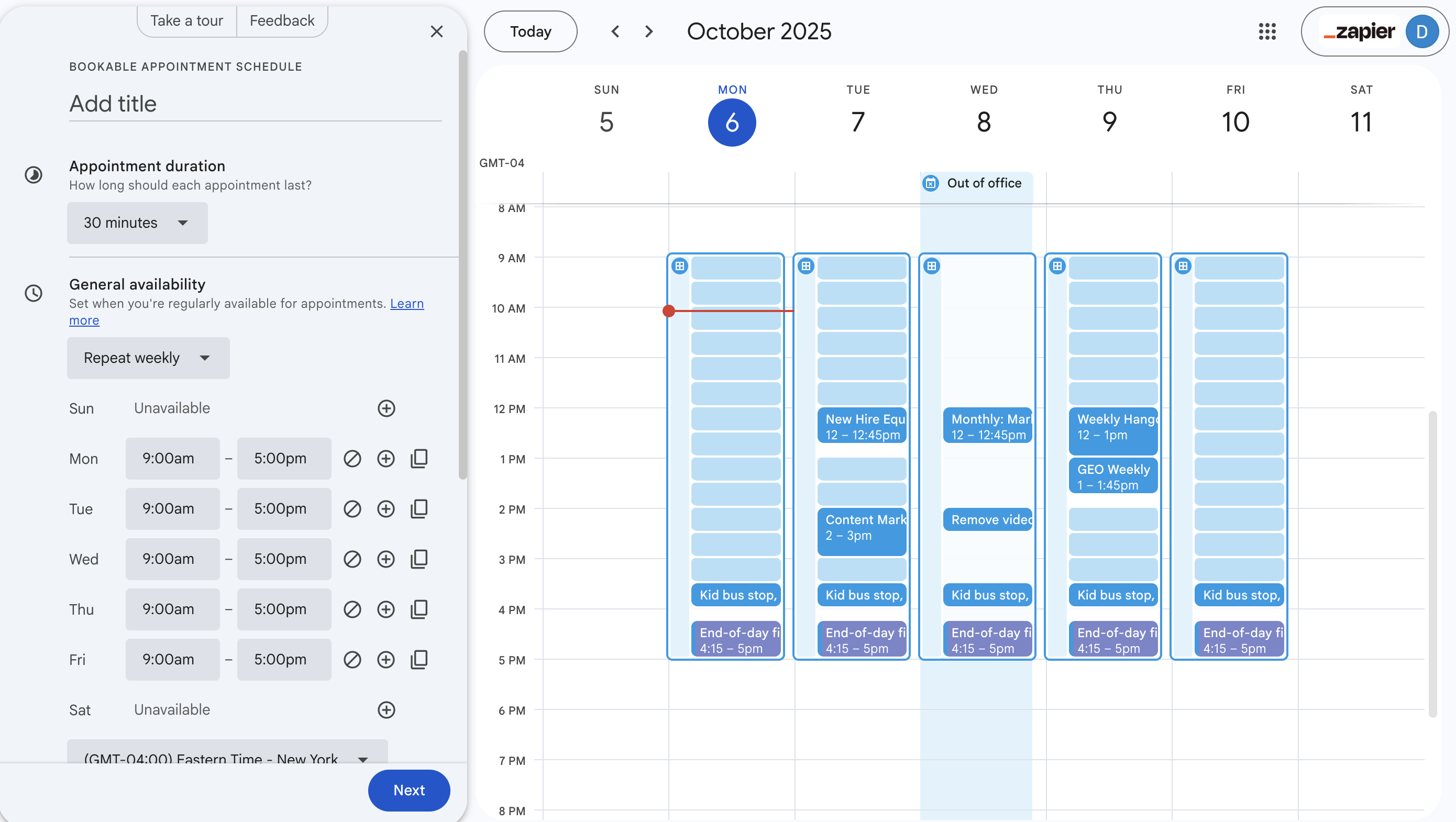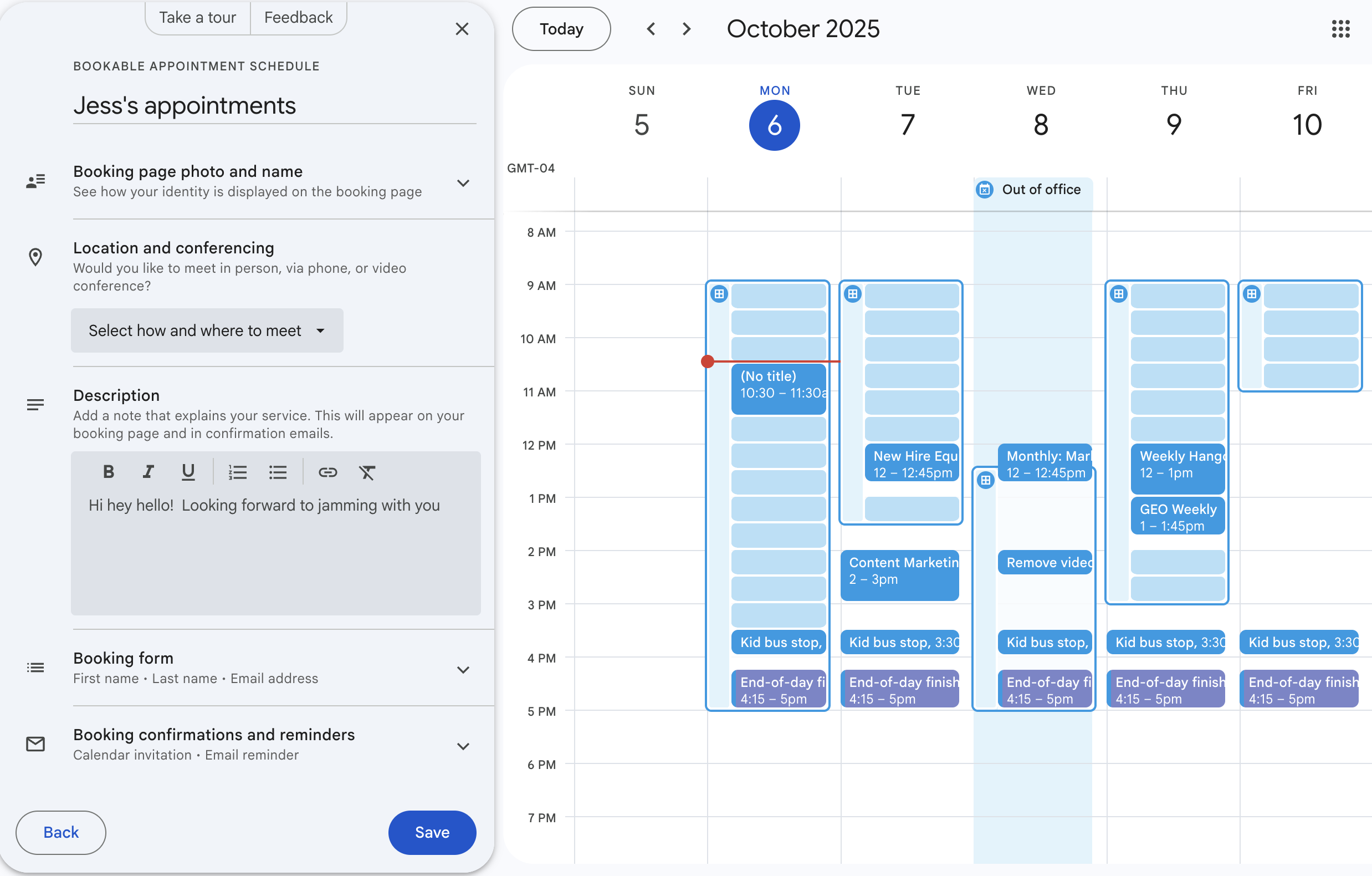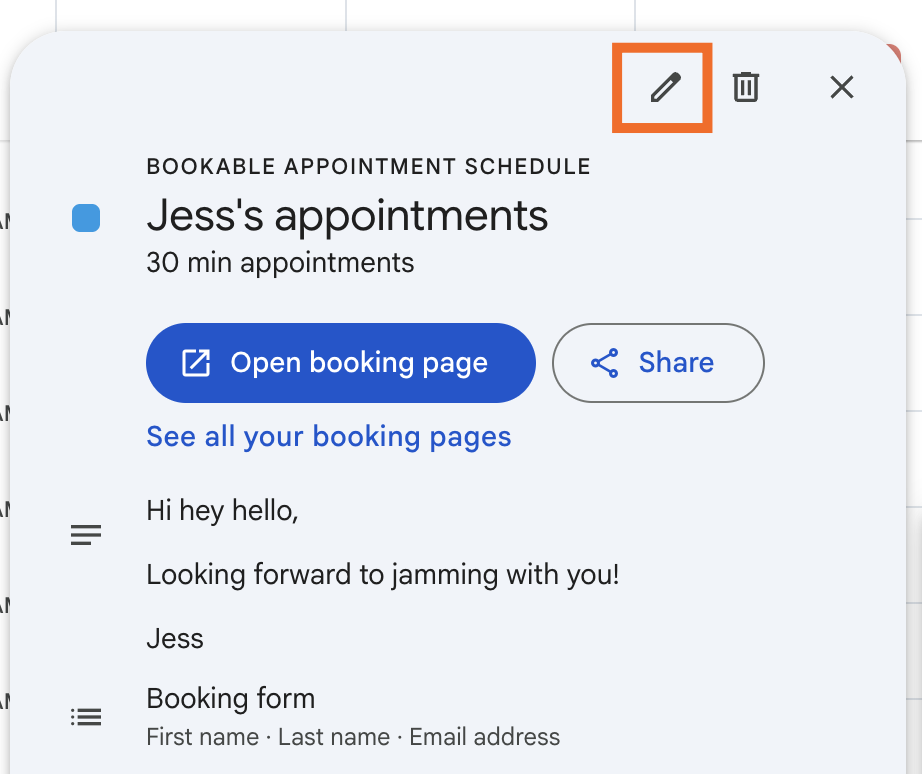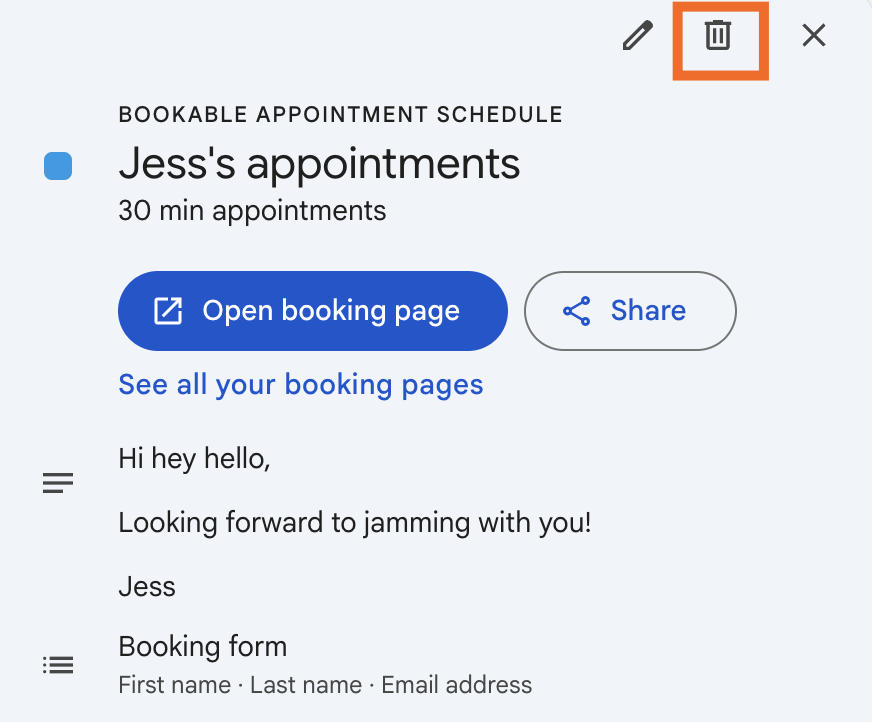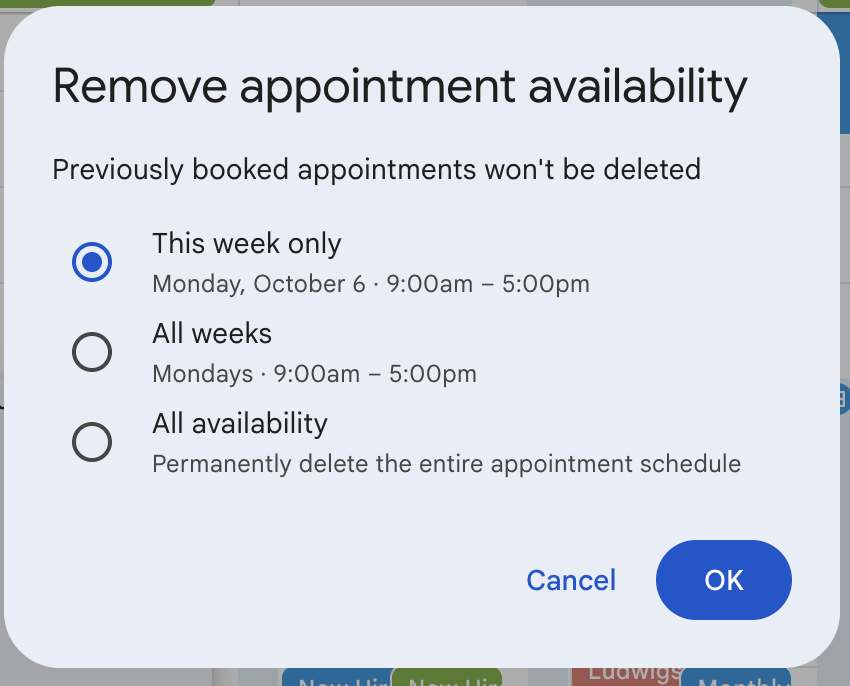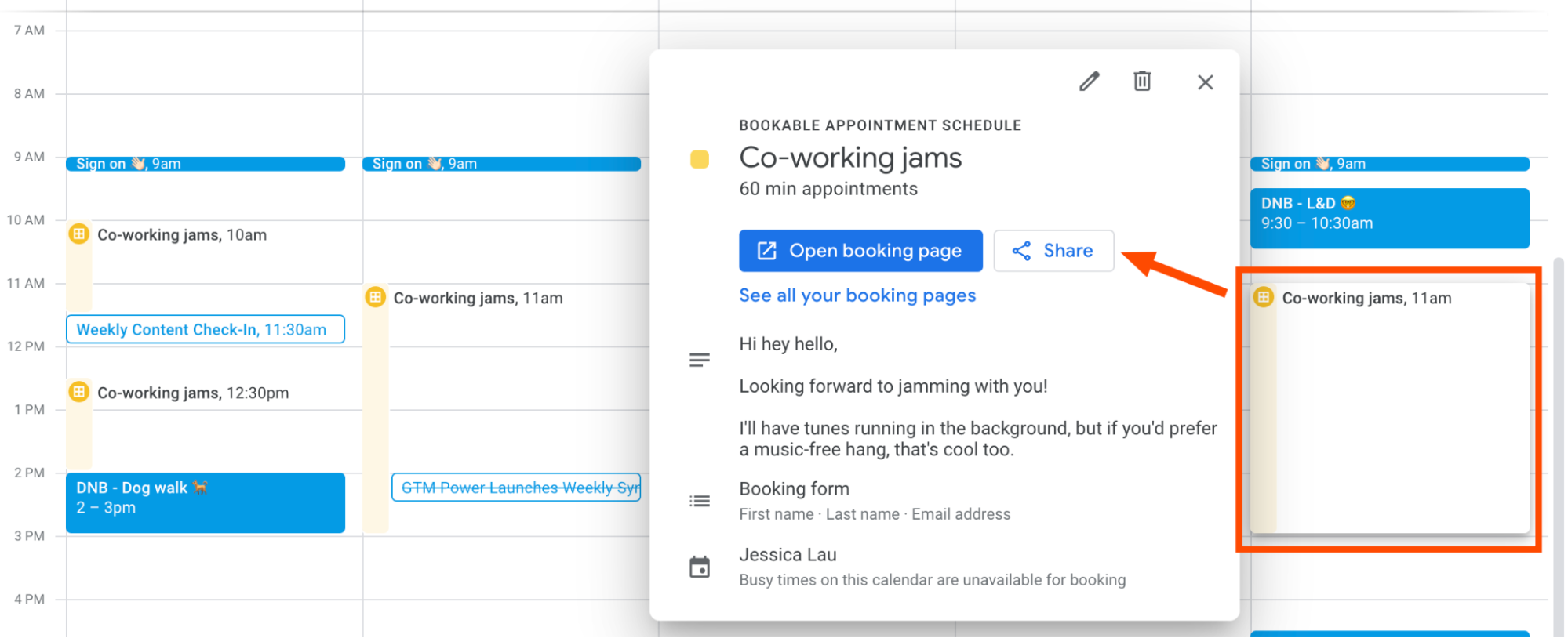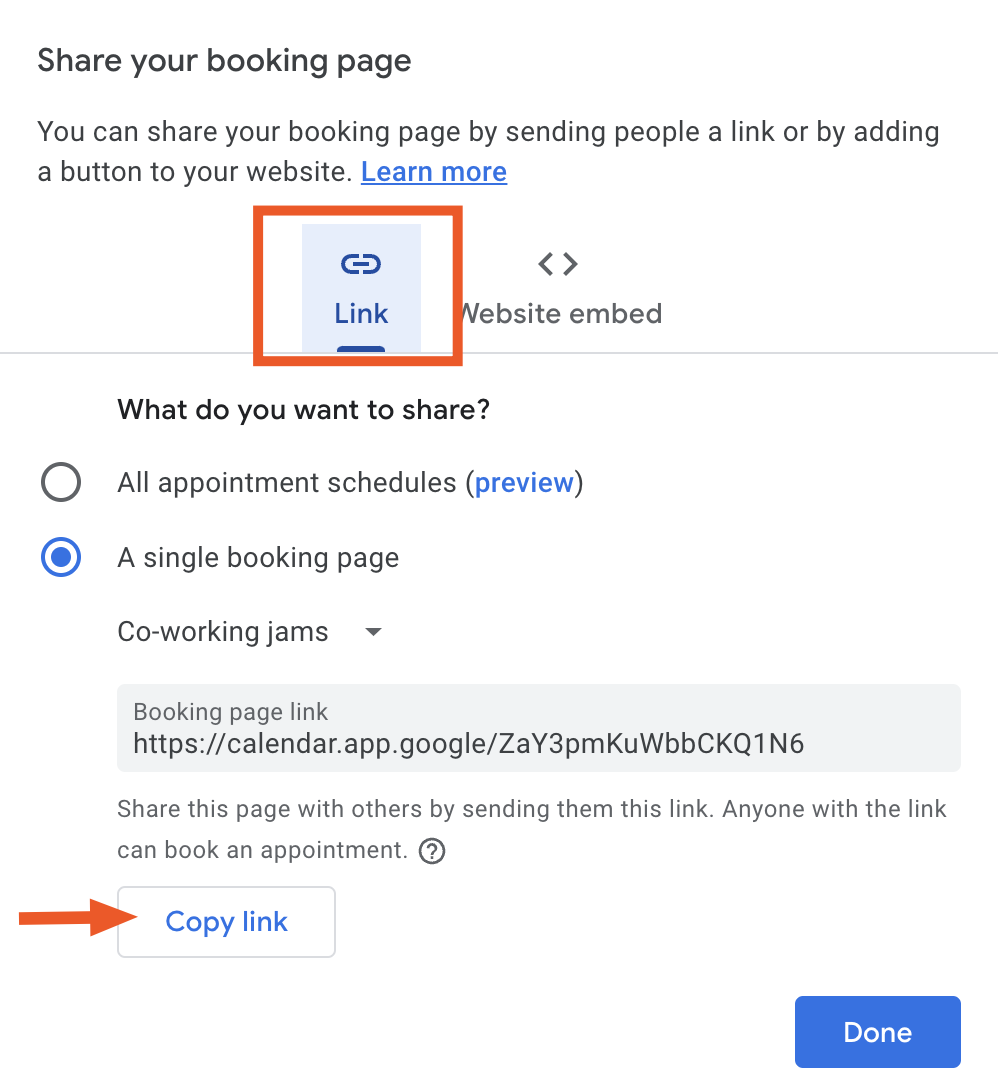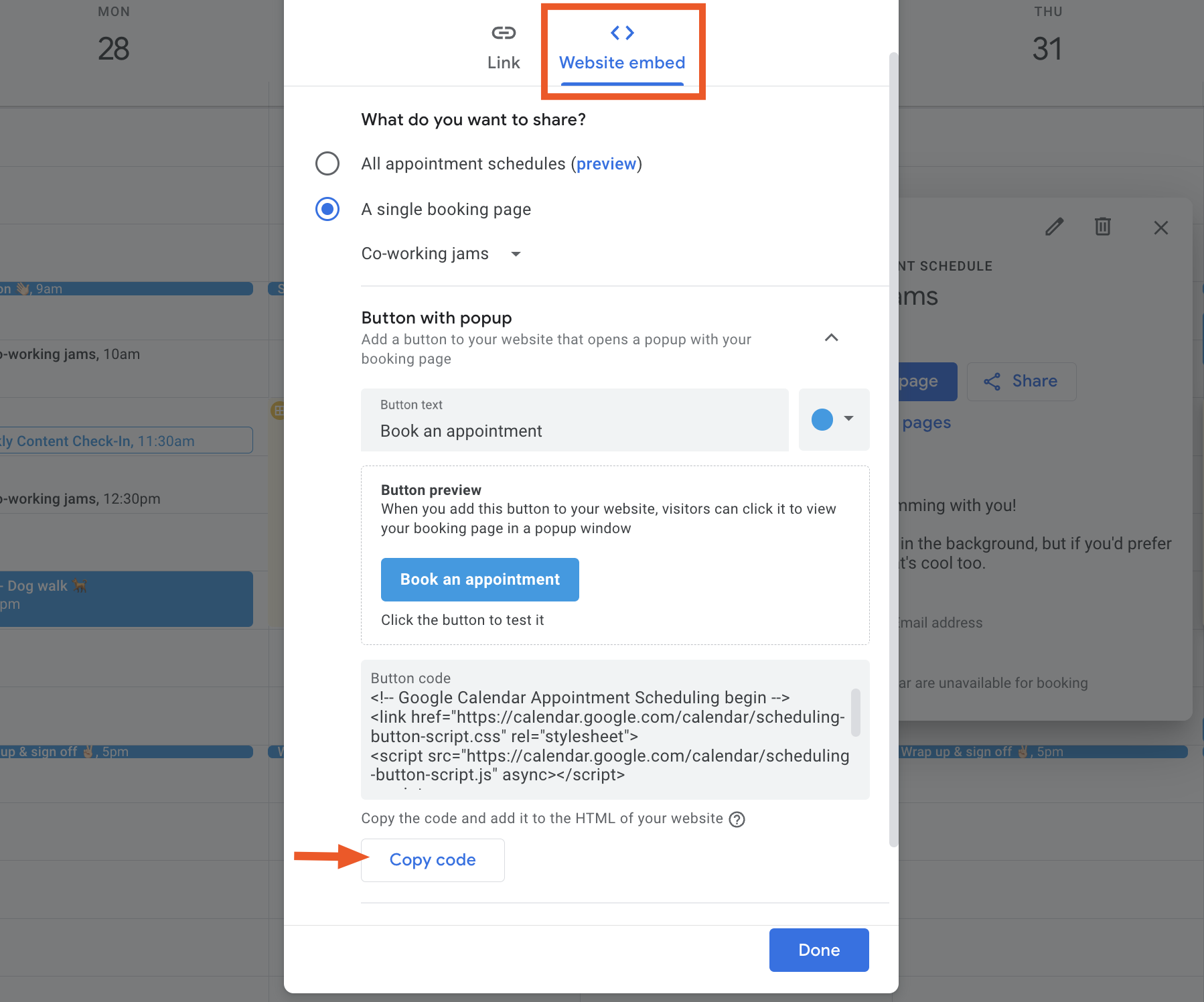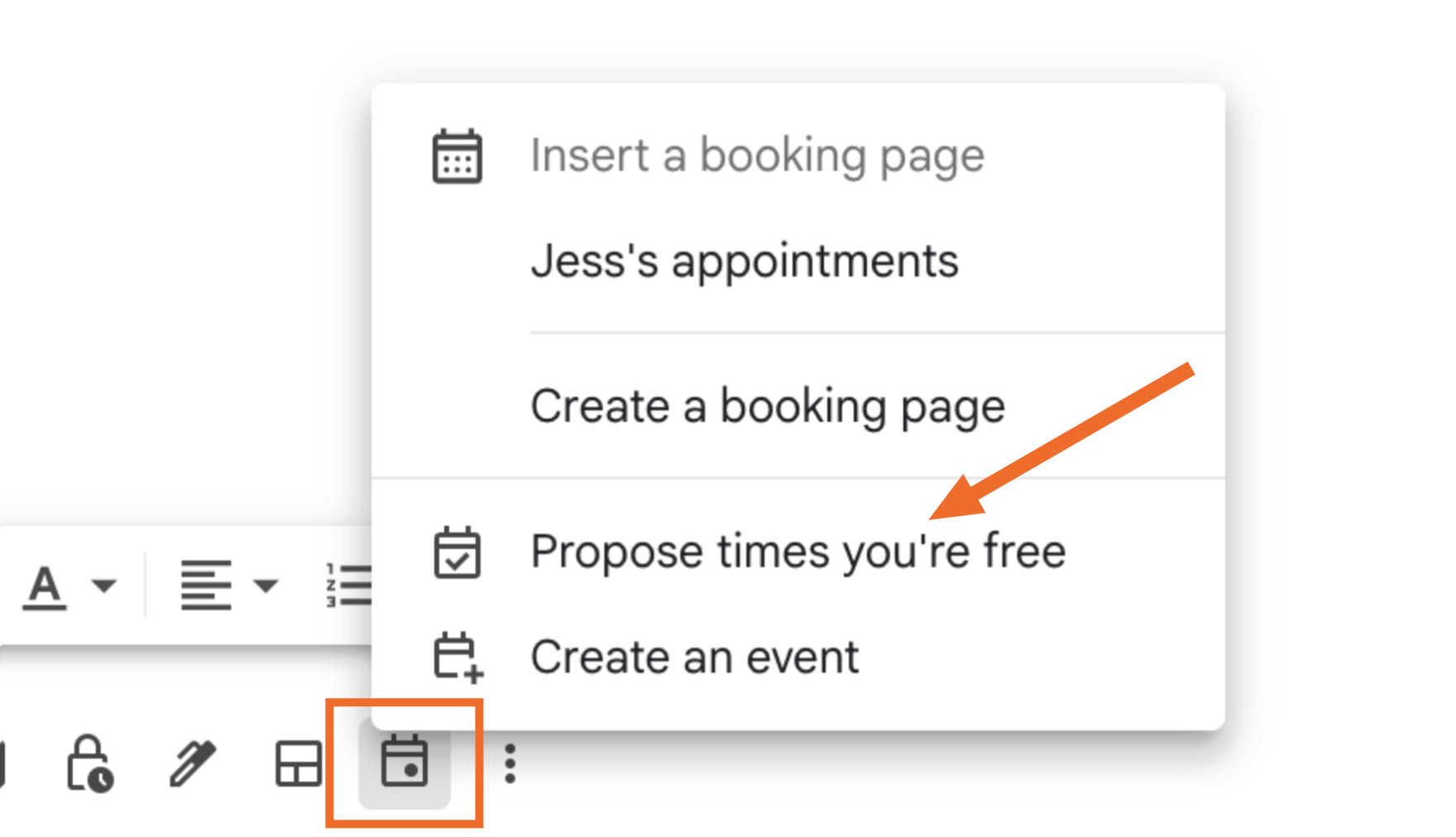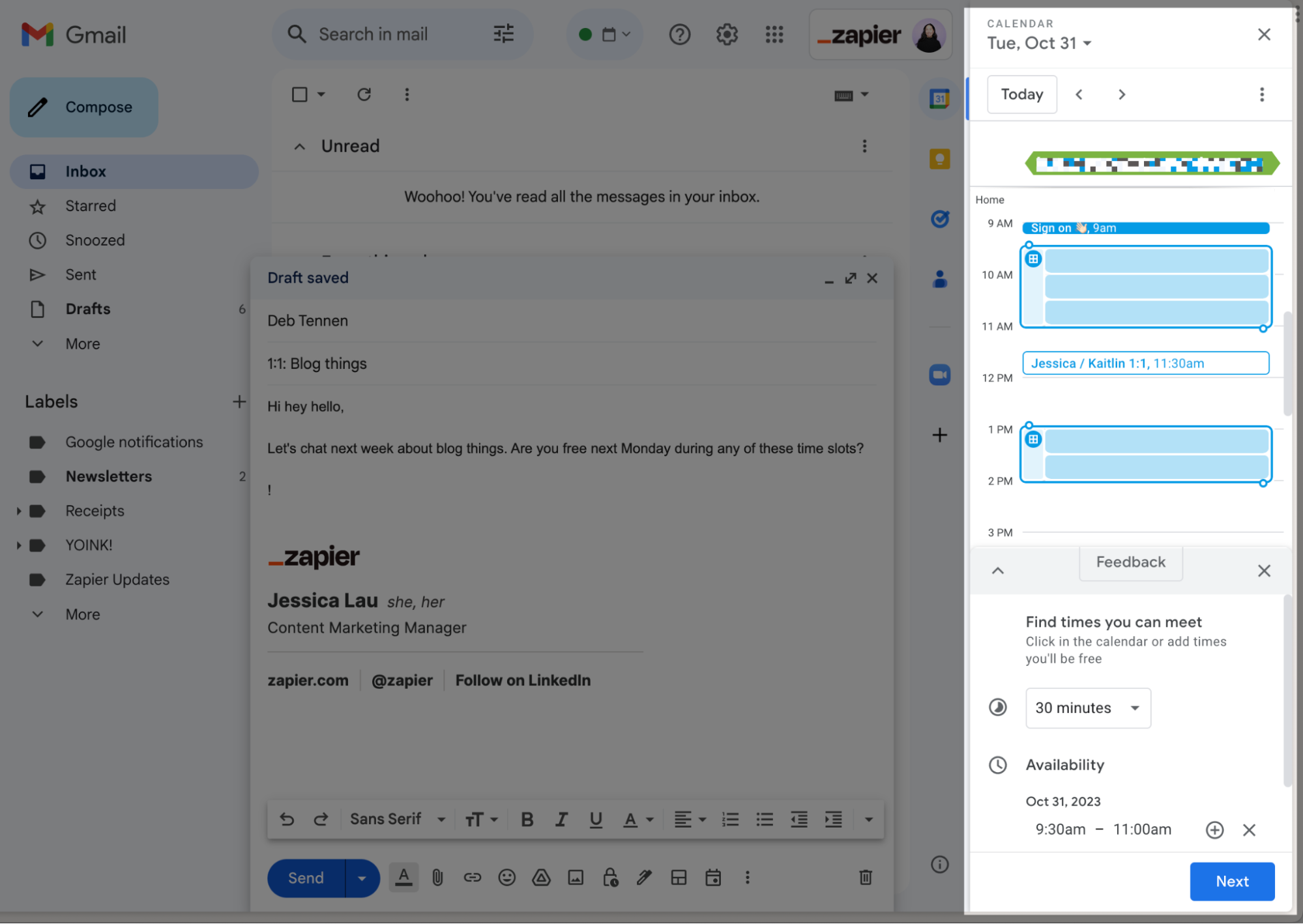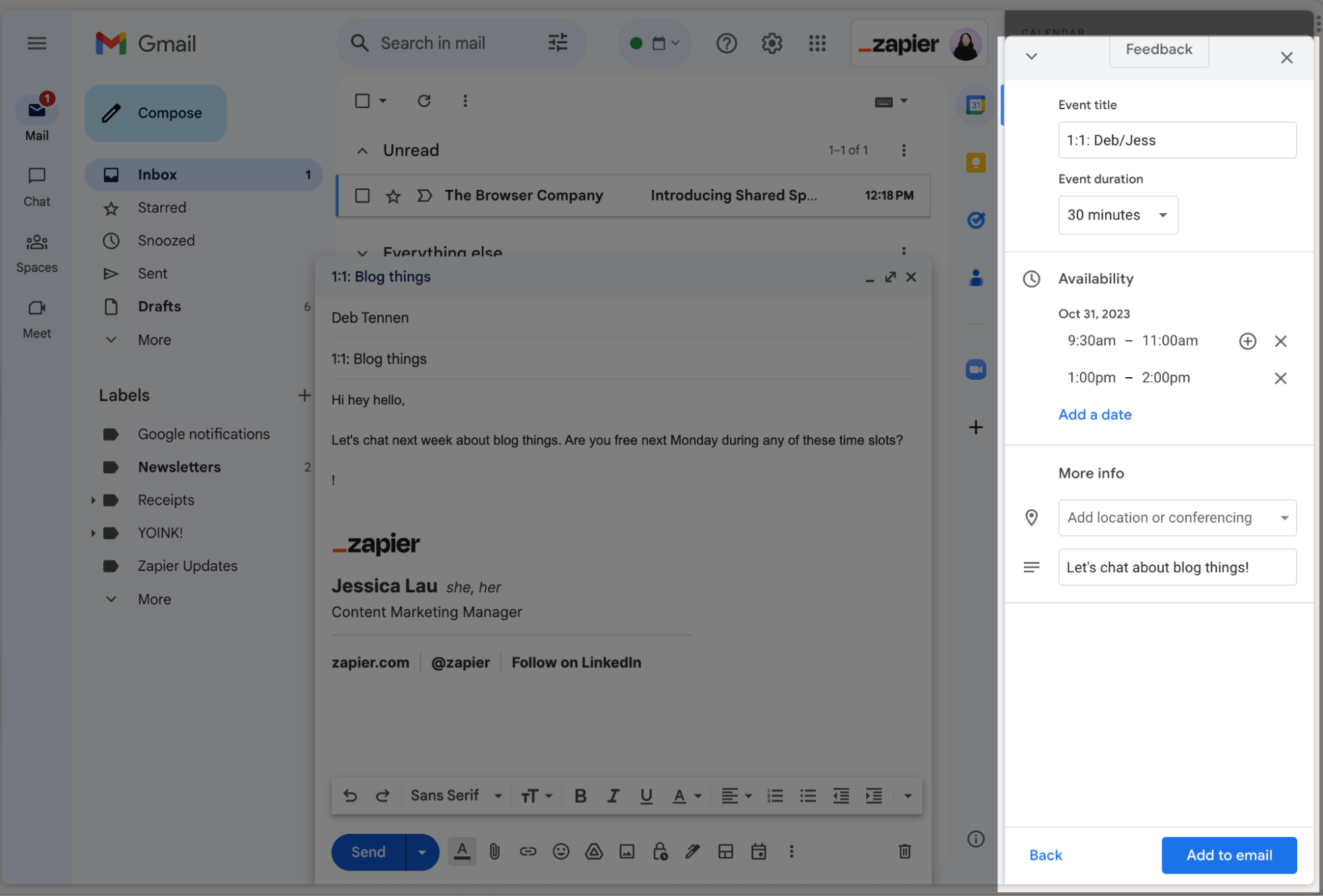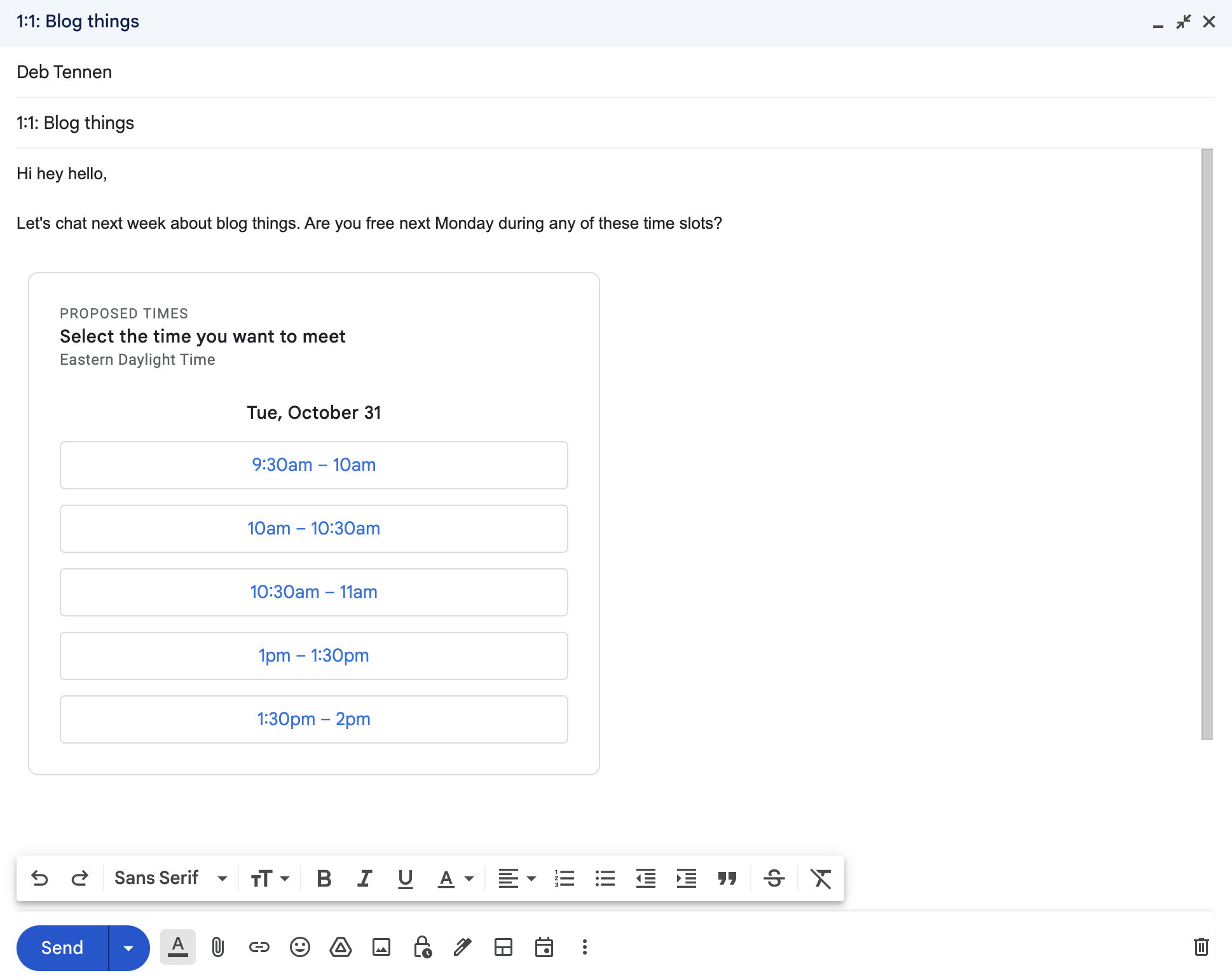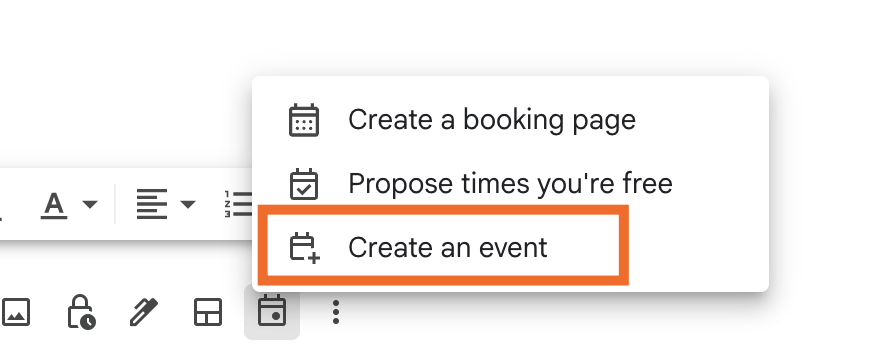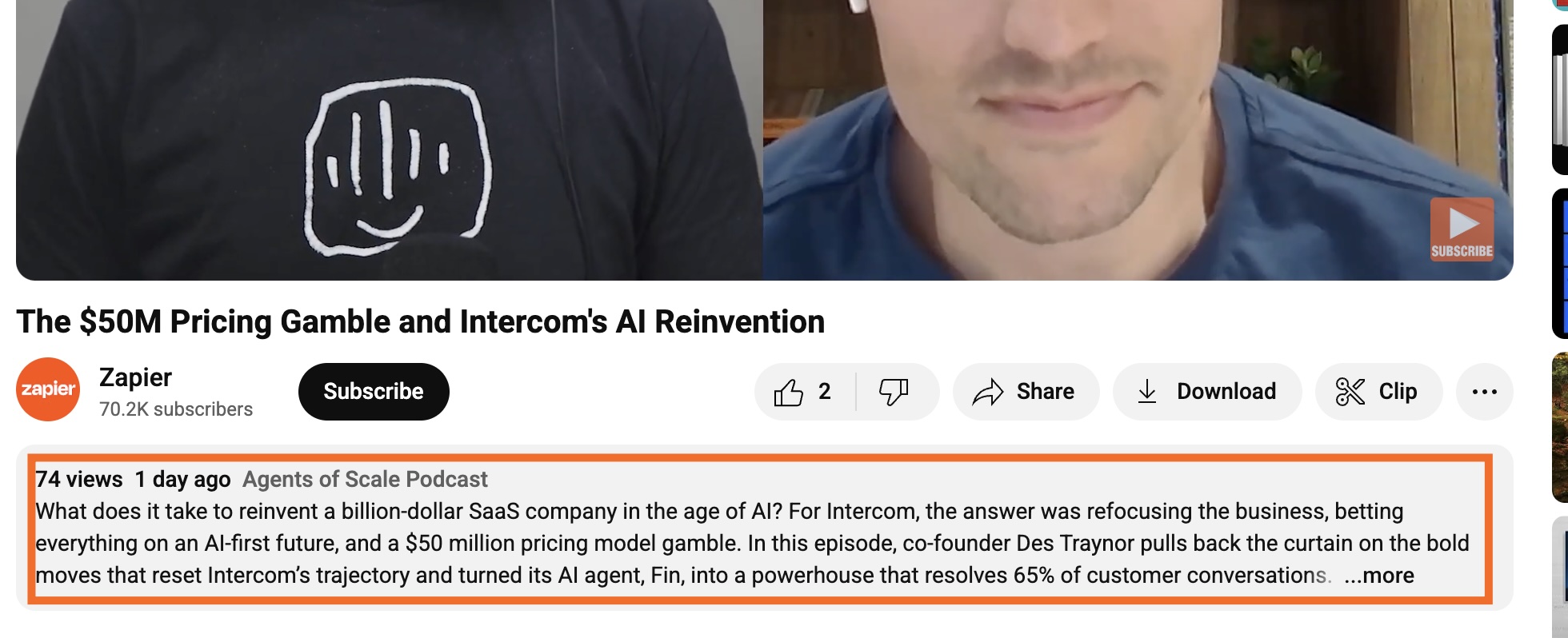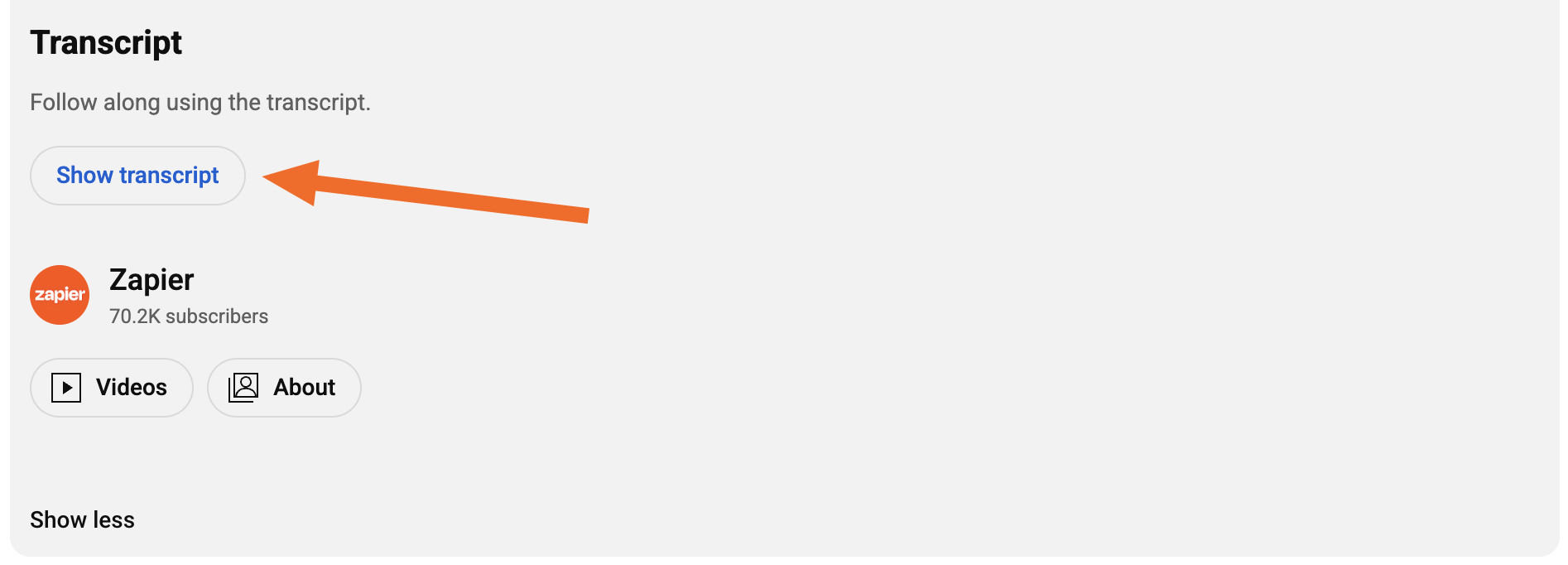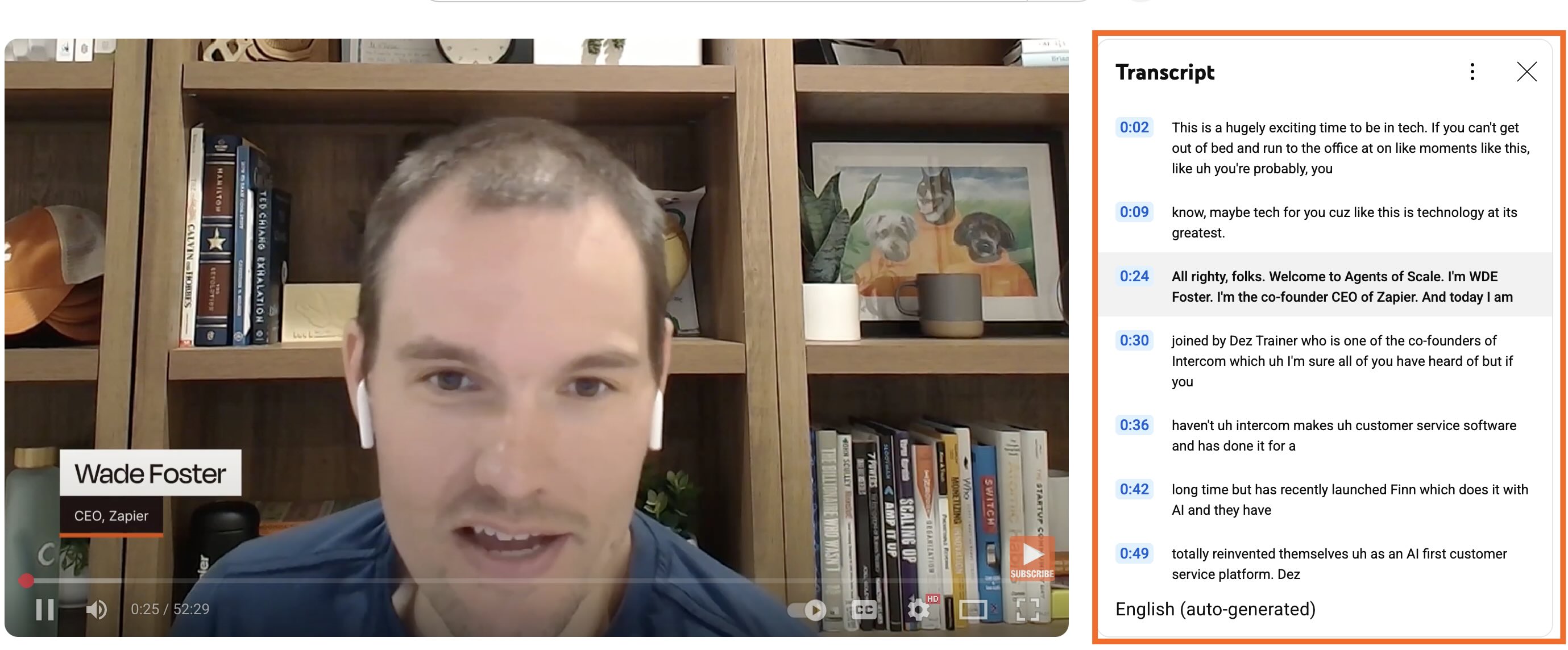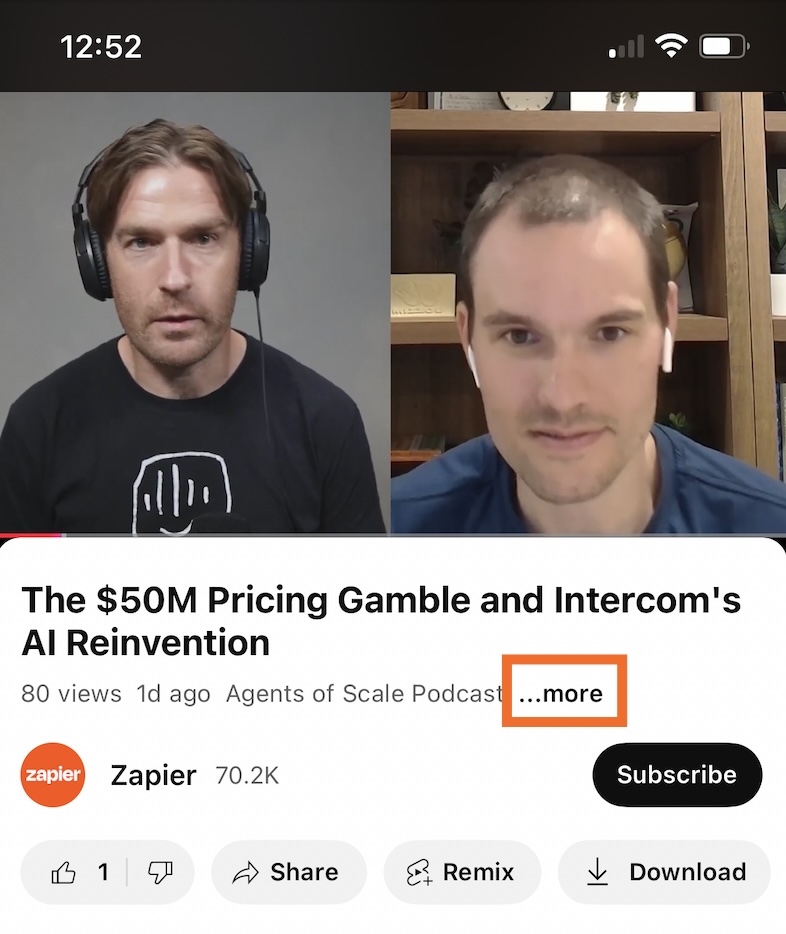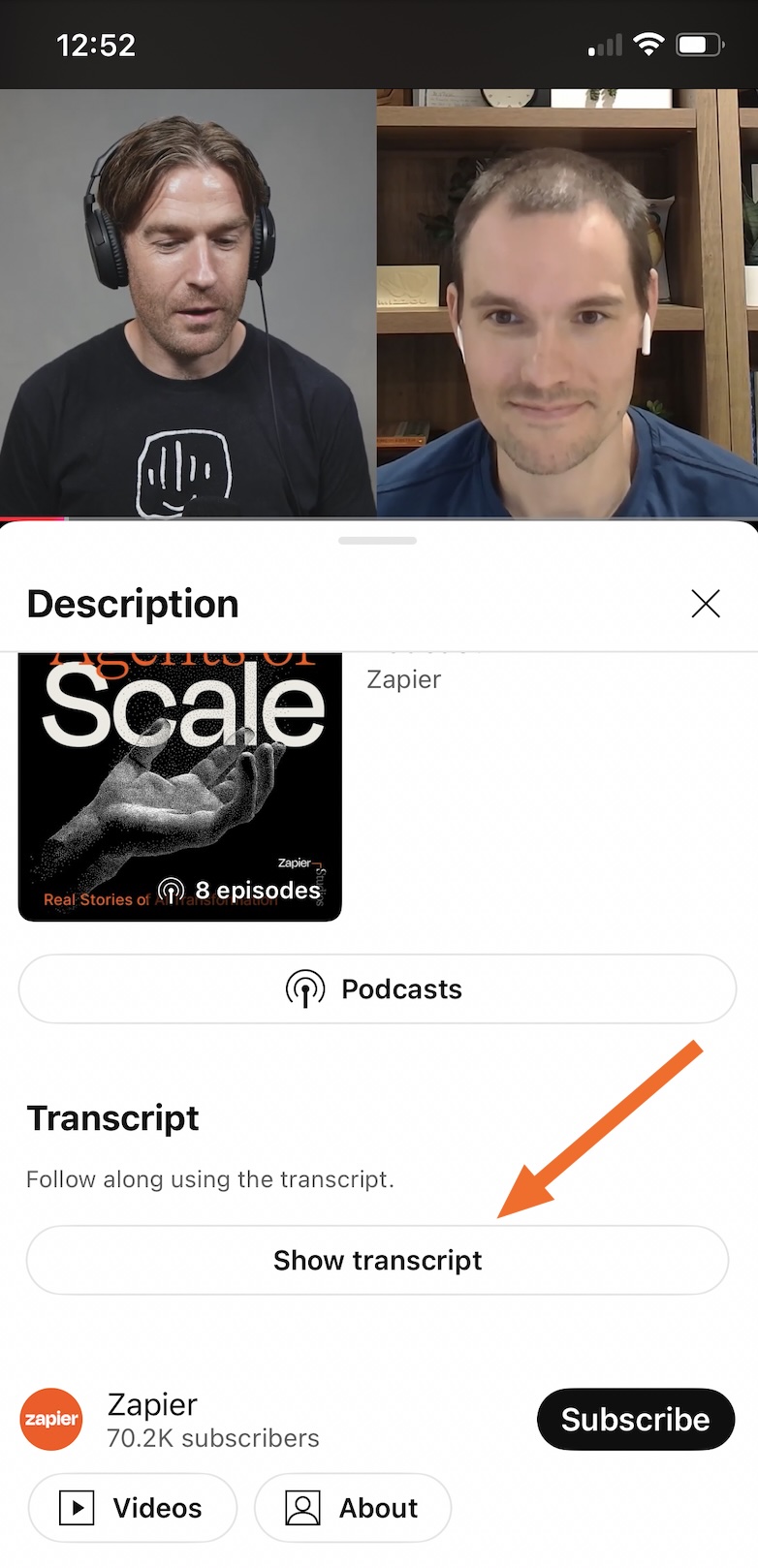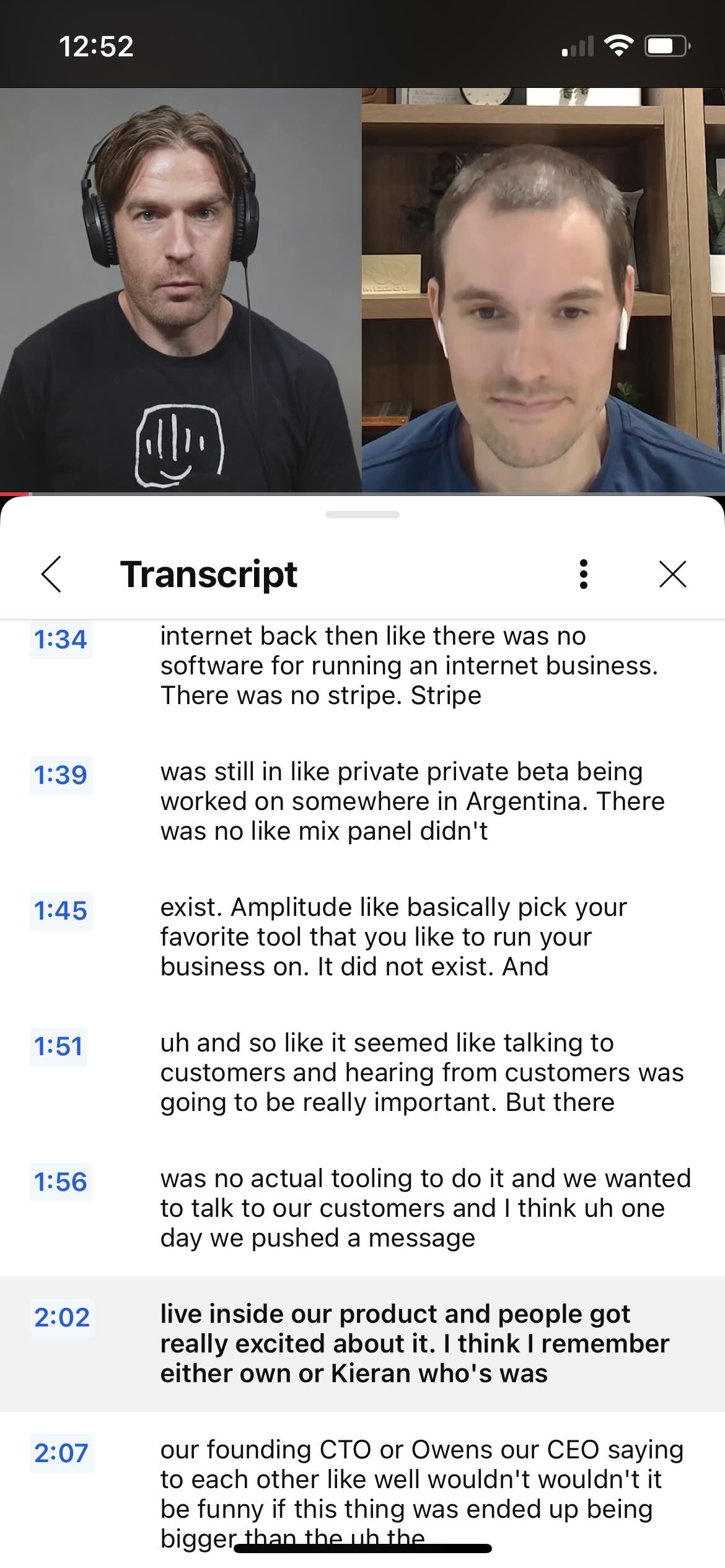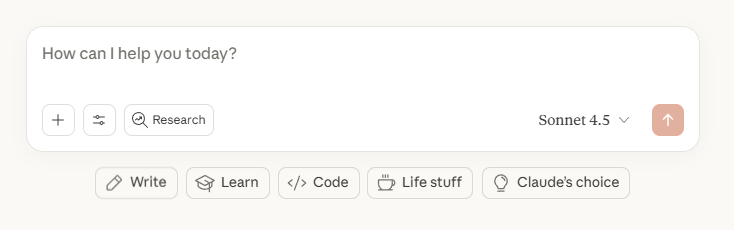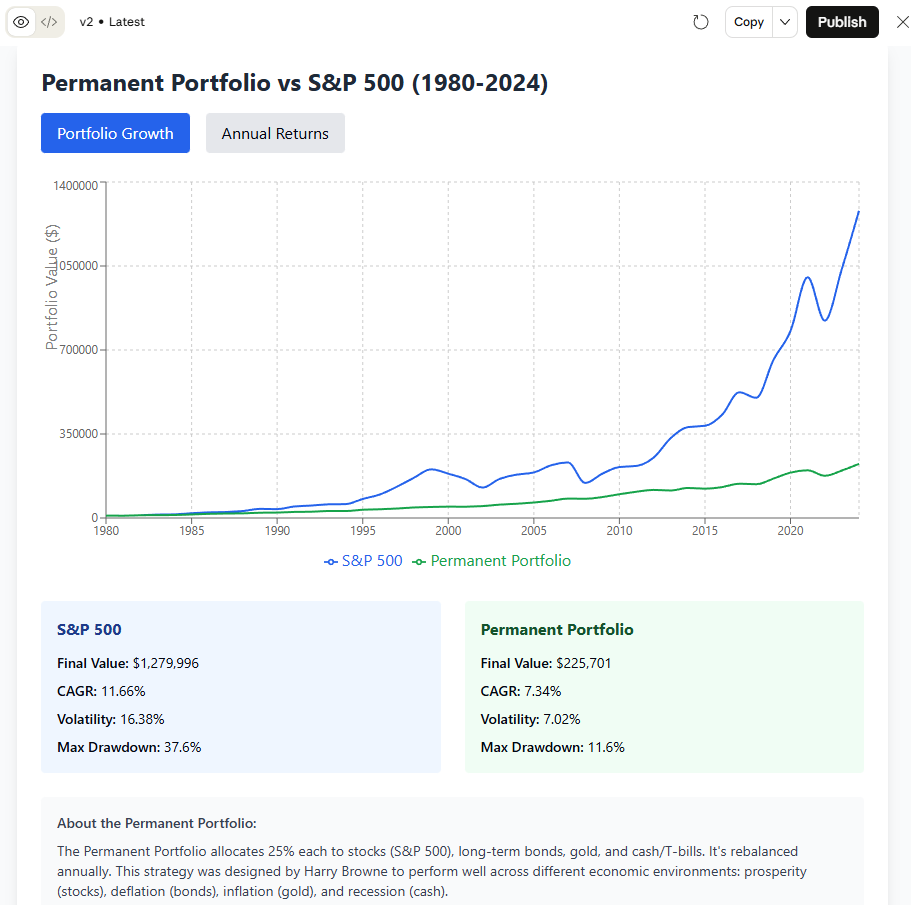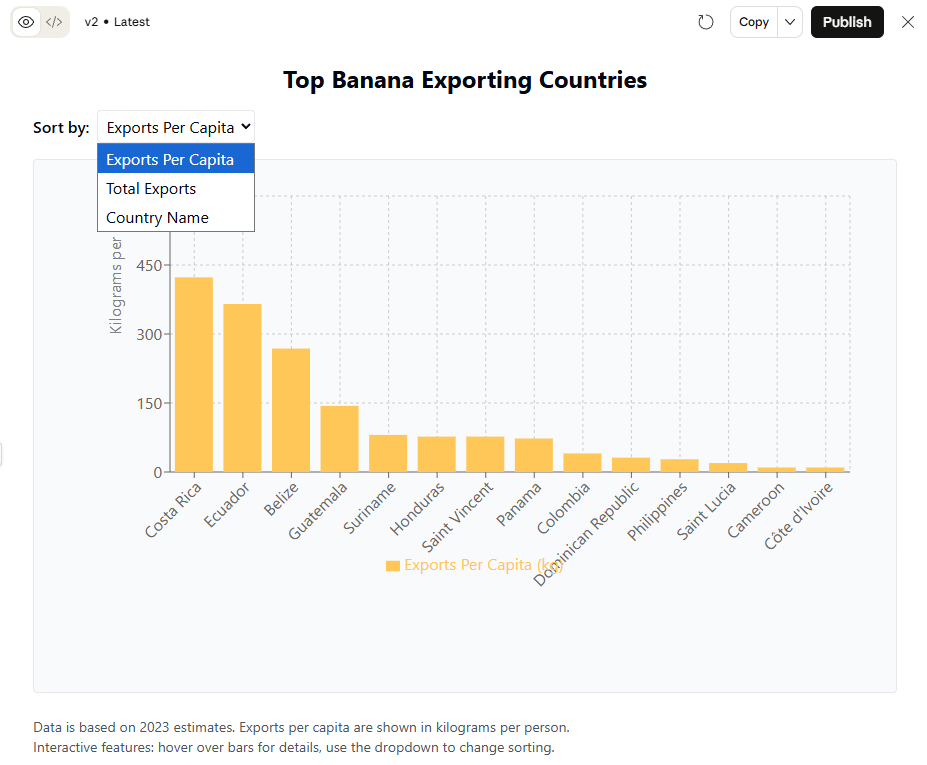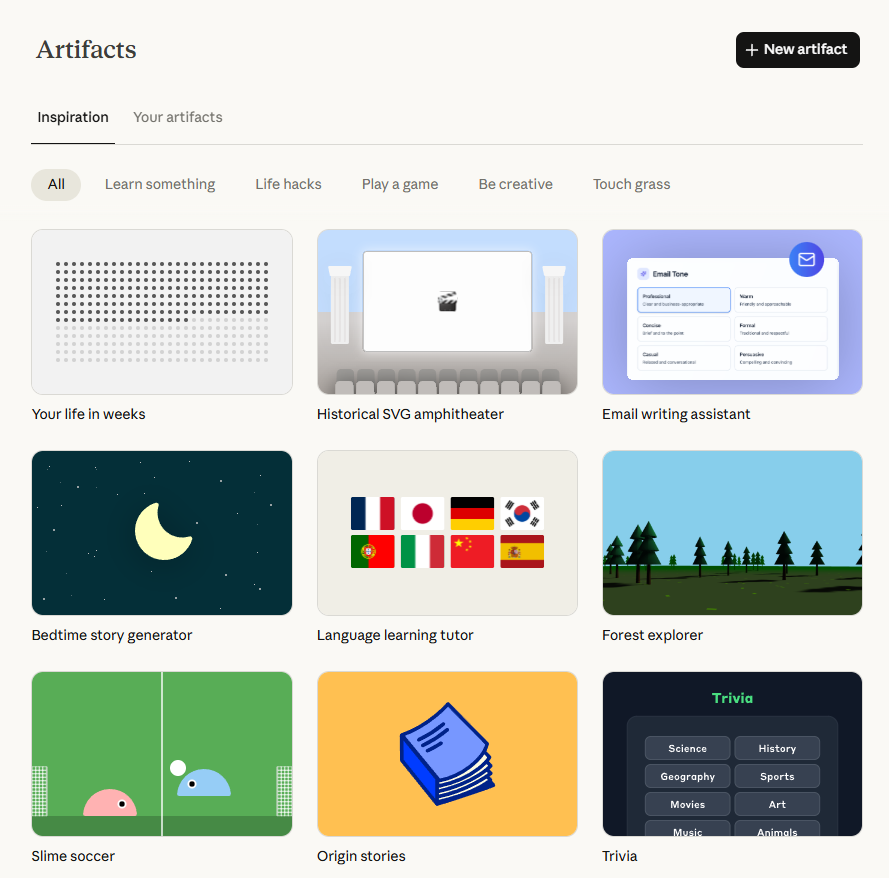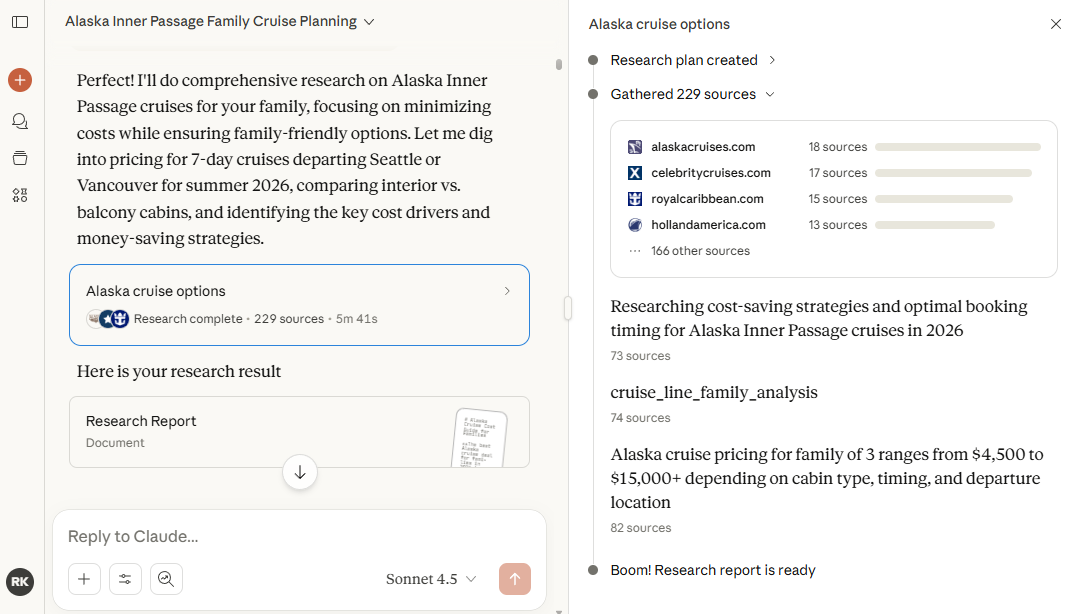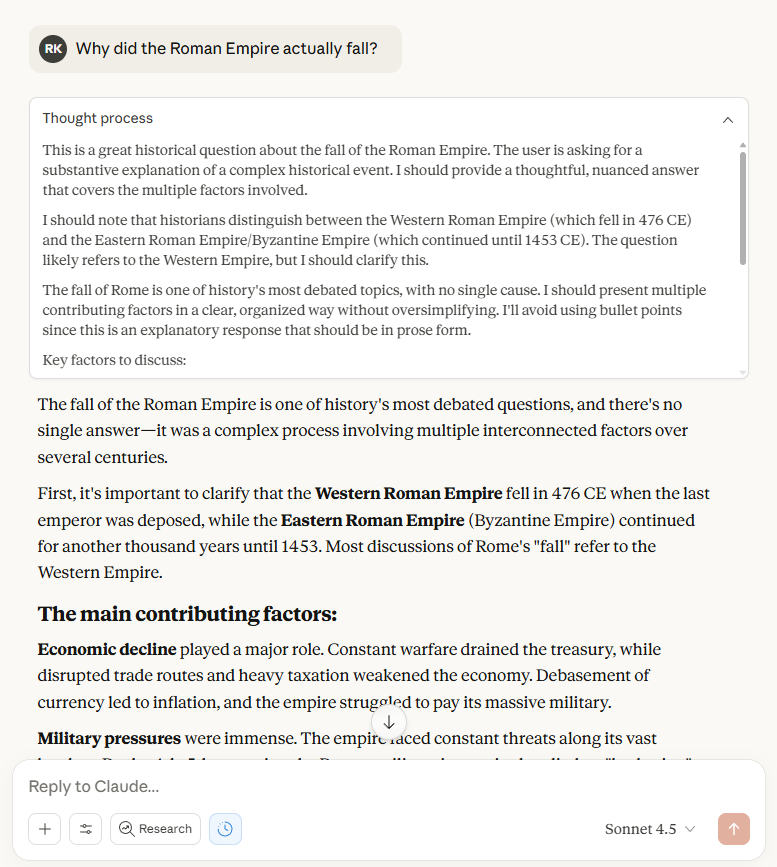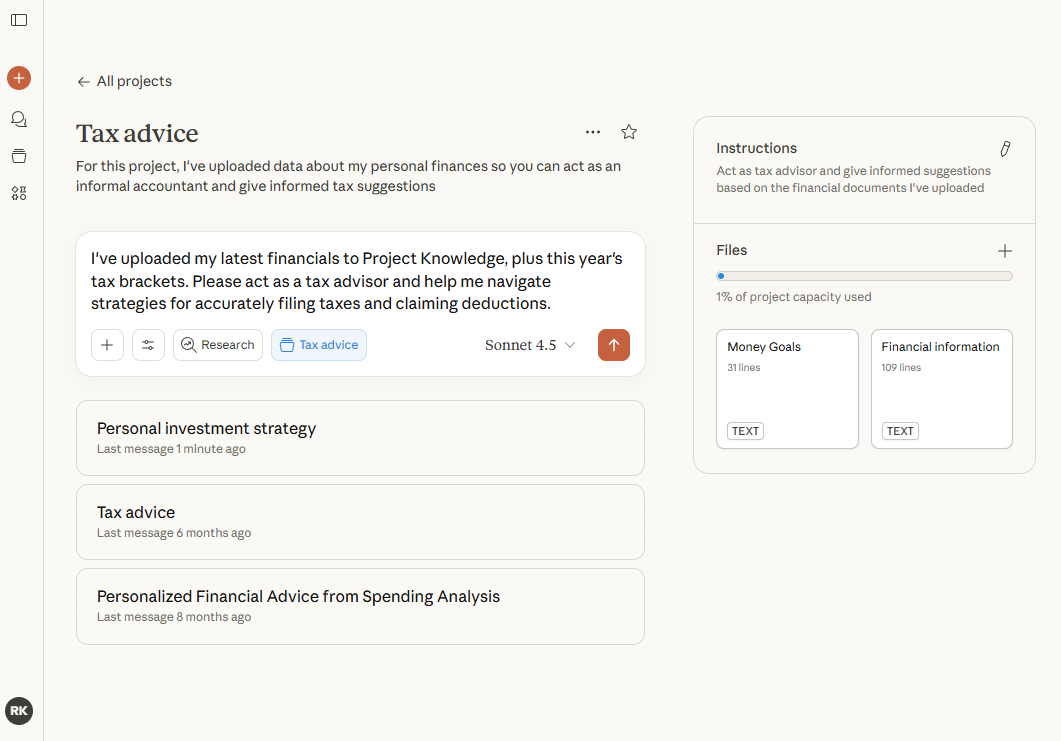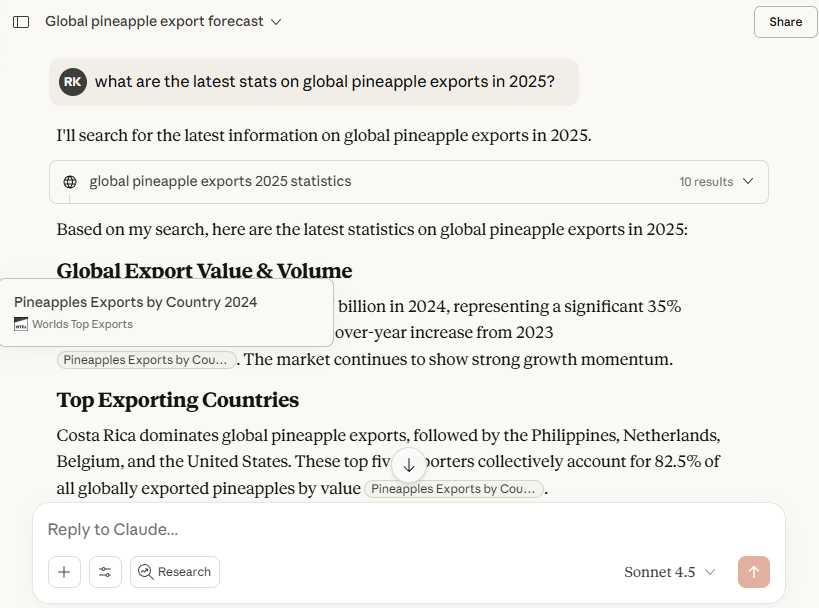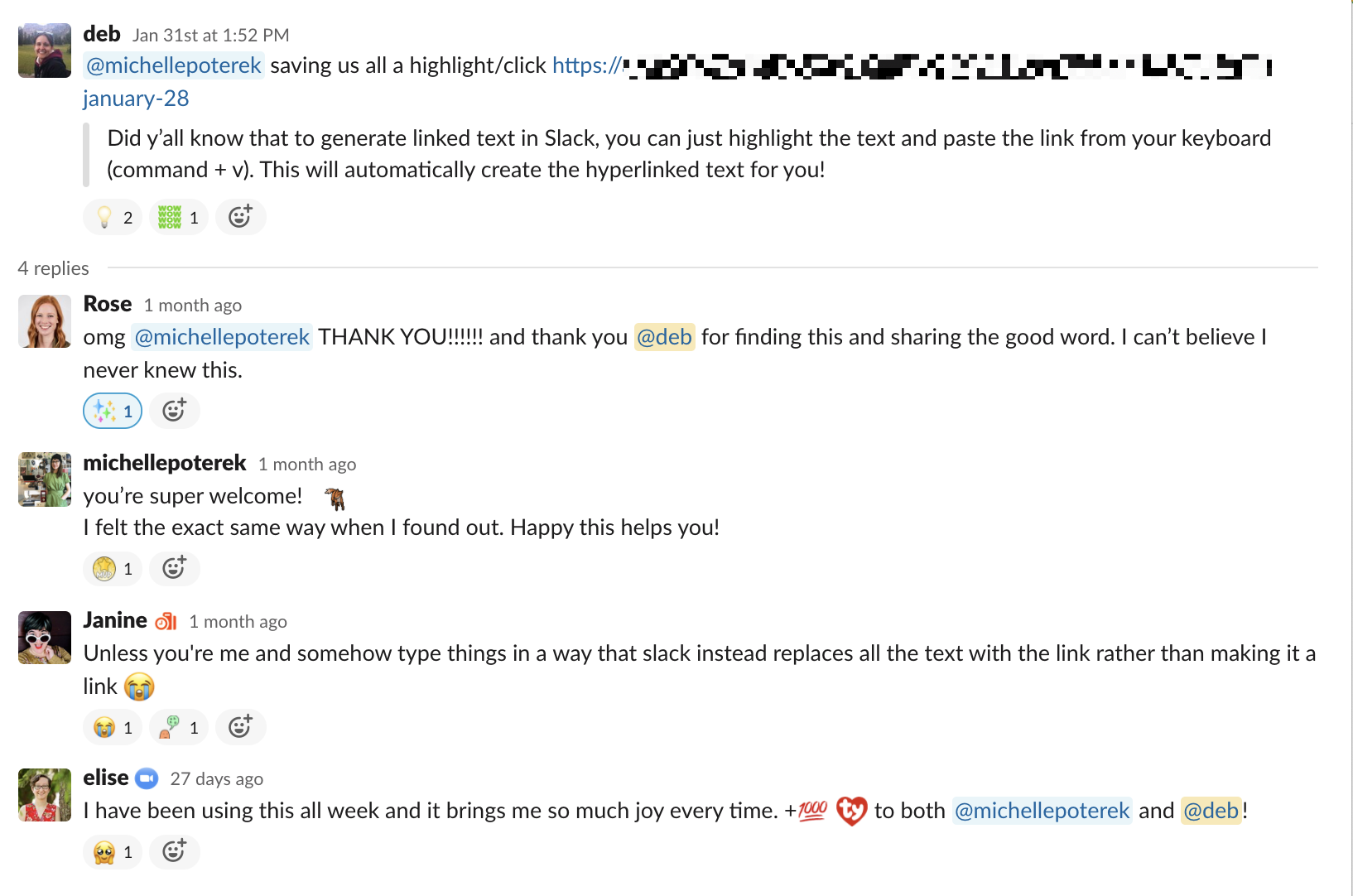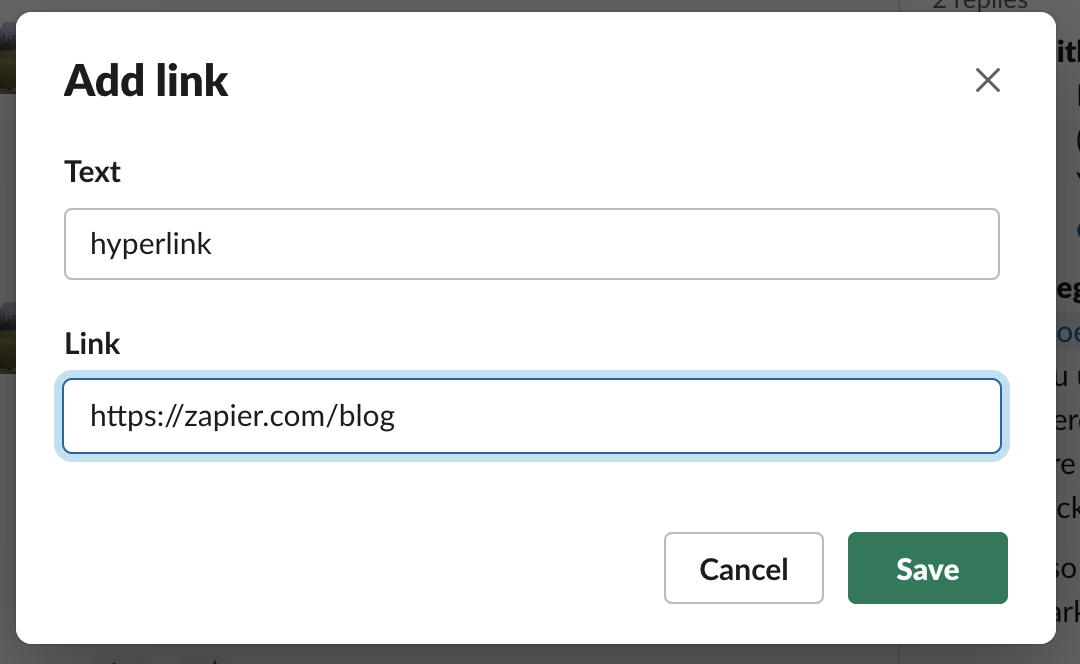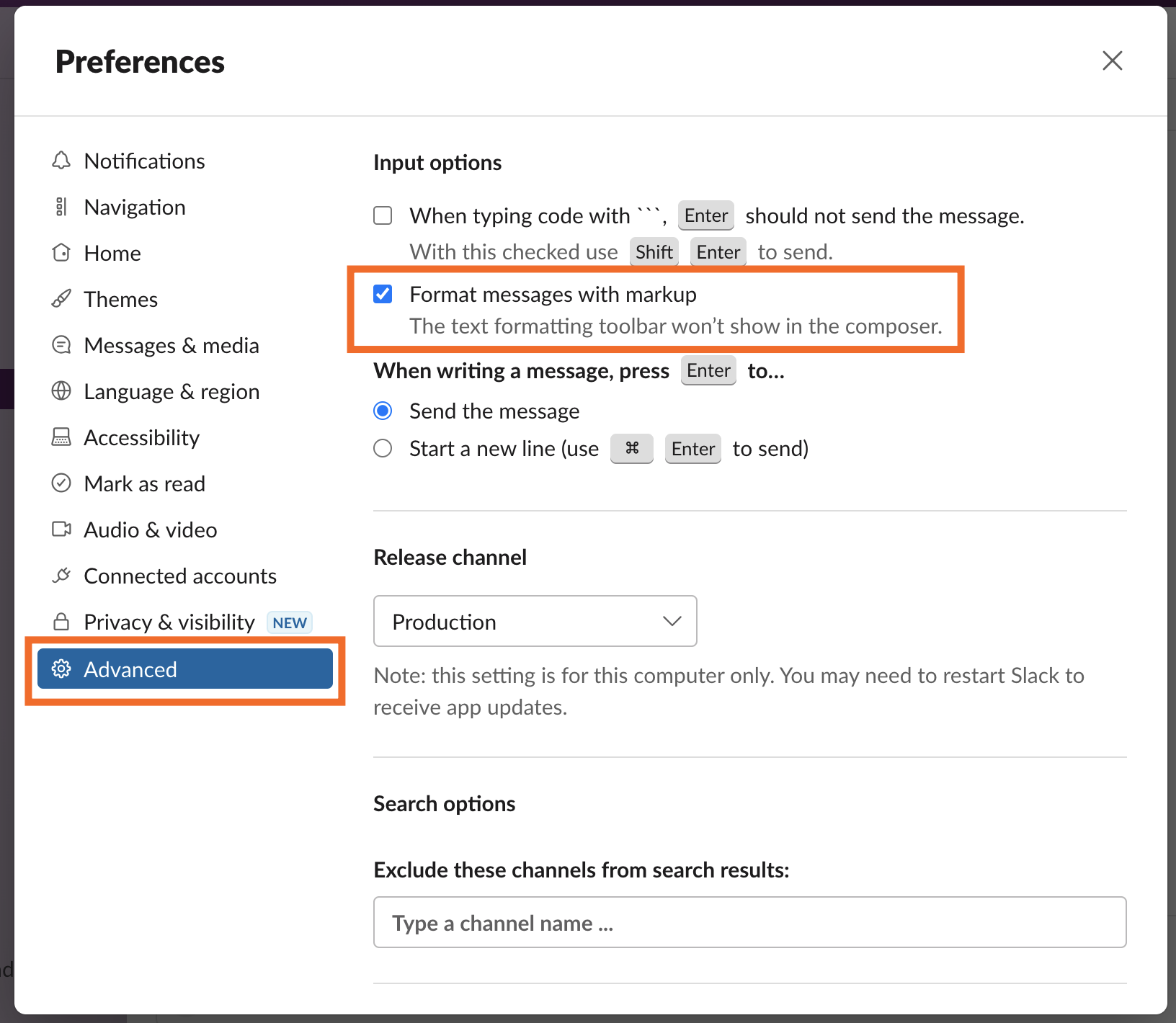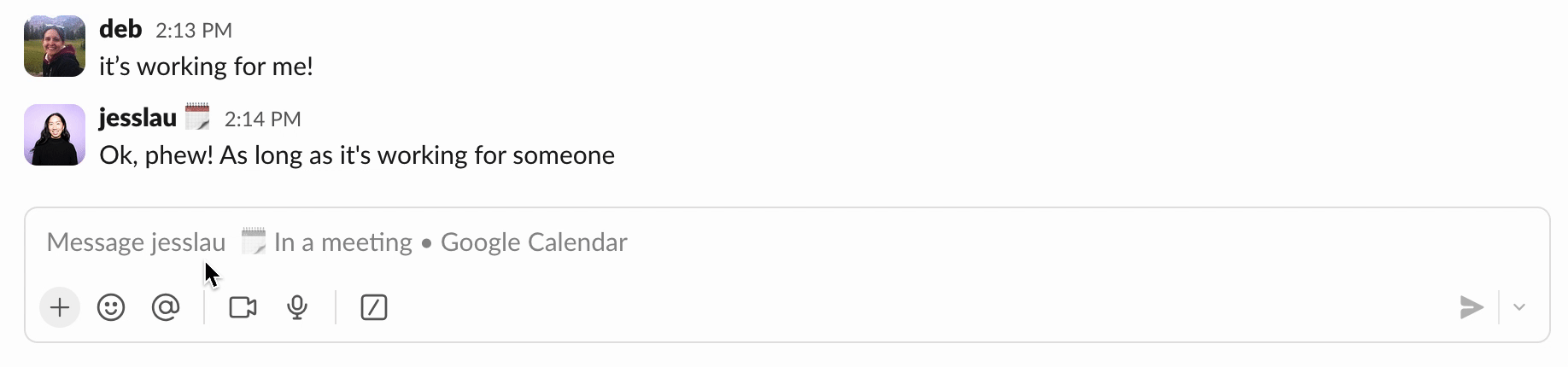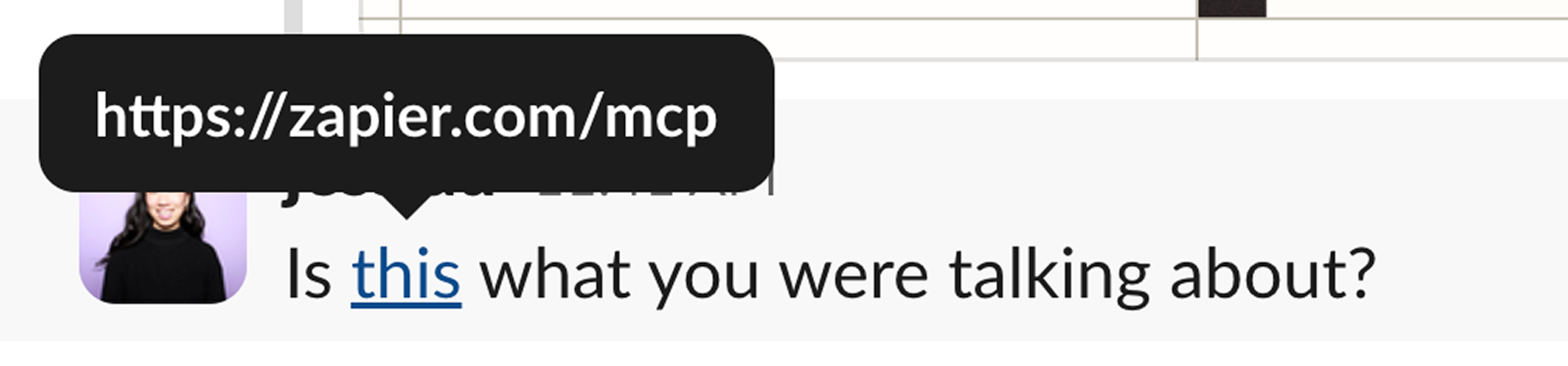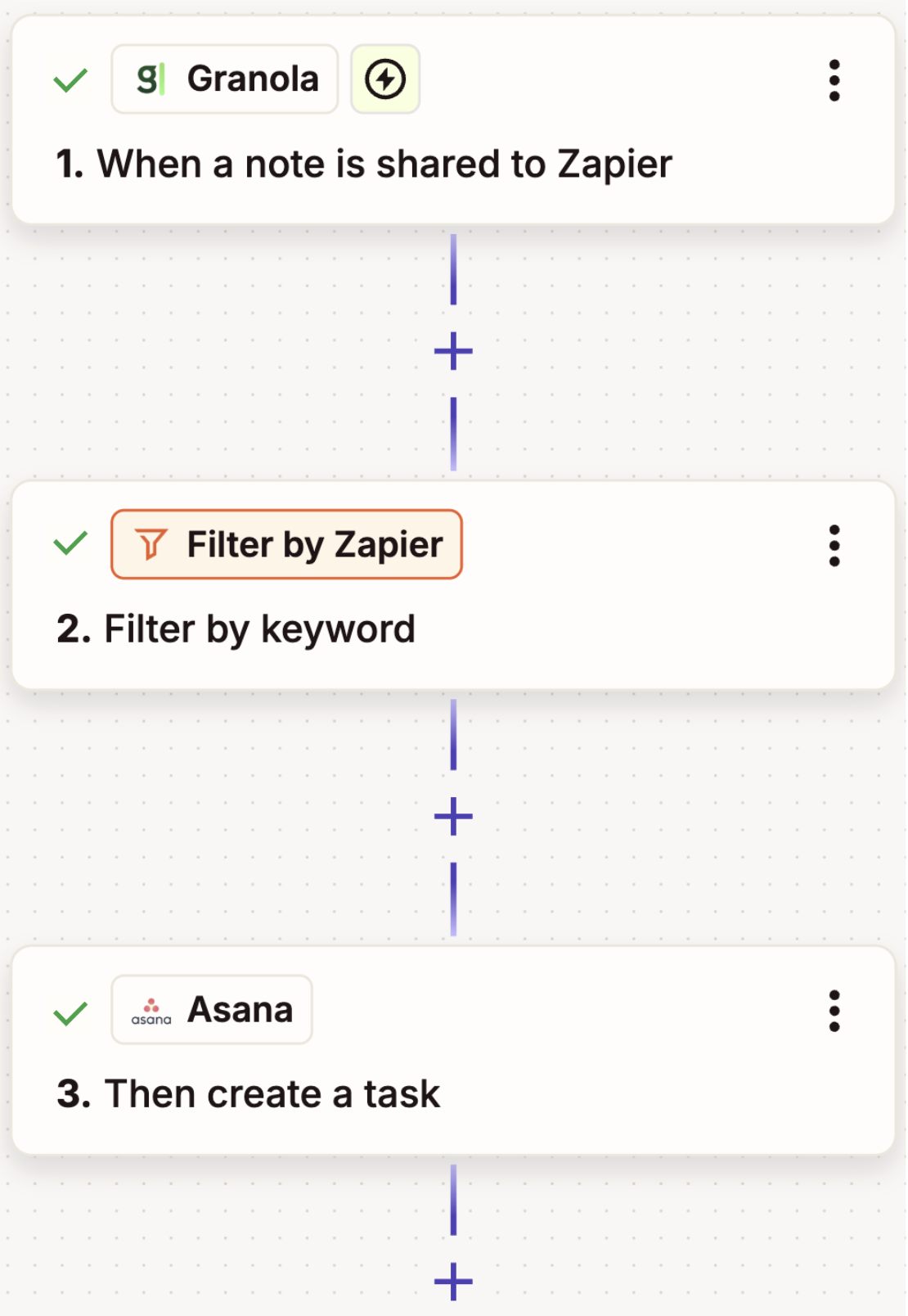We independently review every app we recommend in our best apps lists. When you click some of the links on this page, we may earn a commission. Learn more.
In marketing terms, landing pages are more than just stripped-down websites. They're one-page sites with a specific focus, like promoting your product or getting customers to sign up for your newsletter. You can almost think of them as an interactive online business card or flyer for you or your business.
In particular, landing pages are a great way to target different customer segments with tailored information. I use one to list some of my best articles so that editors can see my work and reach out, and another to promote my tech writing newsletter to aspiring writers. I'm still me—but presented in different ways to different market segments.
While building a full website can be an involved process, launching a great landing page can be quick and easy—provided you use the right tools and have things like your promotional images ready. With one of these landing page builders, you can do it in a matter of hours. Every landing page I've ever built has taken no more than an evening to put together.
The best landing page builder apps
What makes the best landing page builder?
How we evaluate and test apps
Our best apps roundups are written by humans who've spent much of their careers using, testing, and writing about software. Unless explicitly stated, we spend dozens of hours researching and testing apps, using each app as it's intended to be used and evaluating it against the criteria we set for the category. We're never paid for placement in our articles from any app or for links to any site—we value the trust readers put in us to offer authentic evaluations of the categories and apps we review. For more details on our process, read the full rundown of how we select apps to feature on the Zapier blog.
The lines between landing pages, single-page websites, and even single pages on larger websites can be a little blurry. In general: a landing page tells your visitors specific details about the product or service you provide and has a single call to action (CTA) that prompts them to do something, whether it be join your newsletter, give you a phone call, or purchase your new eBook; whereas a single-page website is less focused and just provides regular website information. Landing pages are a great way to tailor your marketing efforts by enabling you to capture leads and present targeted messages to specific audiences.
If you've got the technical chops, you could use a CMS like WordPress, but most people will do better with something simpler and more focused. For example, I run a full WordPress blog about the best dog products, but I use Carrd, one of the top picks here, for all my landing pages because it's so fast, affordable, and easy to use. It just takes an hour or two to throw something simple and effective together. The same can't be said of WordPress, even if it does give you more options and flexibility when you're building out a full website.
So, what makes great landing page building software? As someone who's been making sites for the last 20 years, writing about them for over a decade, and proselytizing about how good landing page builders are for more than five years, here's what I was looking for when testing:
Apps that enable you to build one-page websites that are easy to tweak and customize without any serious coding. Using CSS to style your site should be an optional extra, not required to get it off the ground.
A good selection of landing page templates for common concepts or an AI builder that works well. More templates is good, but high quality and flexible templates trumped any number of dated or shady-looking sites. Similarly, AI builders had to actually follow your instructions, not just use the same template over and over again with different AI-generated text.
A way to integrate your CTA of choice, whether you want to collect email addresses, get customers to call your cell phone, or have them buy your product right there and then.
Some kind of analytics (or the ability to connect to third-party analytics), so you can track how your marketing efforts are doing.
The option to use a custom domain for your site.
For this article, I started with a list of more than 40 apps that claimed to be able to build landing pages. I first reviewed them all against the criteria above. Any app that obviously fell short or otherwise didn't seem to meet my requirements was rejected out of hand.
From that shortlist (and from my knowledge reviewing this list for the past five years), I had a dozen or so apps that warranted further testing. For that, I simply built a landing page (or in many cases, my fourth, fifth, or sixth landing page) with each app to get a feel for how they worked. And that led me to these: the seven best landing page builders.
The best landing page builders at a glance
| Best for | Standout feature | Pricing |
|---|
Carrd | A free option | Fast, easy to use, and lots of features available for free | Free for 3 sites with basic features; paid plans from $9/year |
Zapier Interfaces | Automation | Easy integration with 8,000+ other apps | Free plan available; paid plans from $20/month |
Kit | Driving email newsletter signups | Built in to an email marketing tool | Free for up to 1,000 subscribers; paid plans from $39/month |
Instapage | Businesses with a budget | AI-powered features, including split testing | From $99/month |
involve.me | Funnels | Consumer-friendly sales funnels | From $49/month |
Leadpages | Selling products | Easy to integrate payments | From $49/month |
Landingi | Small businesses on a budget | Smart Sections for updating content at scale | Free plan available; paid plans from $29/month |
Best free landing page builder
Carrd pros:
Fast, easy to use, and lots of features available for free
Makes some of the nicest looking landing pages
Carrd cons:
Carrd is one of the best landing page builders out there—and most of its core features are available for free. You don't even need an account to start building a page. Just head to the Carrd website, select one of the themes, and get to it. When you're ready to save or publish your site, that's when you'll need to sign up.
Carrd is really easy to get started with. Most of the editing tools are simple to use. Click an image block, and a sidebar opens where you can upload a new image and add alt text and a link. Editing text is a bit confusing since you can't edit it inline—again, you click the text then edit it in the sidebar—but it does support Markdown formatting for a quick way to customize your copy. It takes a little getting used to, but the rest of the app is so easy to use that it's not a major hurdle.
One of Carrd's strengths is that its themes are quite restrictive with their layouts. You can create containers with columns so things appear side-by-side, but you can't scatter images willy-nilly over the page. For the most part, your content appears one block after another. You have a headline, then some text, then some image, then a contact form.
With Carrd's free Basic plan, you can launch three sites to .carrd.co domains. It's the best way to make basic landing pages without paying a penny, though you miss out on some useful features. For example: you can't use Google Analytics; embed third-party widgets from Stripe, PayPal, and Gumroad (so you can take payments); or add forms to collect email addresses. To get more from it, you'll need to upgrade to at least a Pro Standard account. The good news is it's ridiculously affordable: plans with those features start at just $19/year. (Full disclosure: that's what I use for most of my own websites.) If you need more marketing-focused features than what it offers, continue on to the rest of the list for some Carrd alternatives.
Carrd price: Free for 3 sites with basic features; from $9/year for Pro Lite, which unlocks more templates. You need the $19/year Pro Standard plan to use advanced features like embeds, forms, custom domains, and Google Analytics.
The best landing page builder for automation
Zapier Interfaces pros:
Zapier Interfaces cons:
Zapier Interfaces isn't exactly like the other apps on this list: it's meant for building simpler landing pages. But it has a generous free plan (up to 10 pages), and it's incredibly easy to use. With Zapier Copilot, you can vibe code a landing page in a few moments. Just tell the chatbot what you want, and watch it go to work.
Interfaces lets you create landing pages with standard blocks like text, buttons, and media, but you can also add forms, Kanban boards, checklists, and even chatbots. In addition to building with Copilot, it also offers a bunch of pre-made templates, or you can build from scratch. And you can accept payments via Stripe right from your landing page.
But the real draw here is Zapier's automation-first approach, which makes it easy to connect your landing page to all the other apps you use. Each interface you build plugs directly into your existing workflows. You can do things like send leads that come in through a form directly to your email marketing tool, CRM, or database—and even automatically draft an AI-powered response. No matter what your tech stack looks like, you'll be able to get your data where you need it.
You're already on the Zapier blog, so check out Zapier Interfaces if you want to automate your landing pages through and through. And keep your eye on it, too—it's adding more features all the time. Get started with this template, or read more about Zapier Interfaces.
Zapier Interfaces price: Free plan available for unlimited Interfaces and up to 10 pages; paid plans from $19.99/month
Best landing page builder for driving email newsletter signups
Kit pros:
Landing pages are an effective way to drive signups to your newsletter
Focused on creators, not businesses or marketing agencies
Kit cons:
Almost every email newsletter service has a built-in landing page builder for collecting signups. Kit (formerly ConvertKit) has my favorite landing page builder of the lot—but if you're already using Mailchimp, Benchmark, or any of the other great email newsletter services available, don't rush to switch. Try the landing page builder you already have, and see if it meets your needs.
Otherwise, Kit is a great option. It's designed for authors, bloggers, YouTubers, musicians, and other creators who want to monetize what they do, though it will work just as well for anyone looking to build an email list.
Select from one of more than 50 base templates, then add your copy and images to customize it. If you want to add more elements, like a countdown timer, feed of your past newsletters, a product people can buy, or the like, click into any element and then click the + icon that appears beside it (it took me a while to find). When you're done, you can publish using the default .kit.page domain, though it's a better idea to configure your own custom one.
While I really liked Kit's themes and builder, it's worth noting that many of them are pretty restrictive. You can't just add content into the sidebar or rearrange how images appear. It's great if you're prepared to work within the limits of Kit's excellent themes, but if you have a specific vision for your site, it may fall short of your needs.
Kit's free plan is a good way to get started, but if you're serious about building your newsletter, you'll want to consider the Creator plan (from $39/month). It enables you to create more pre-scheduled email sequences and integrate Kit with other apps like Zapier without relying on the API. That means you can do things like automatically add subscribers who attend an event or fill out a form, across your entire tech stack. Learn more about how to automate Kit, or get started with one of these pre-made templates.
Kit price: Free for up to 1,000 subscribers; from $39/month for the Creator plan that removes Kit branding and adds more features, though pricing scales with the number of subscribers you have.
Kit isn't the only newsletter service that offers landing pages. I also tested GetResponse, Mailchimp, Benchmark, Omnisend, AWeber, Moosend, and Brevo (among others), but I preferred ConvertKit's updated and well-designed app. However, if you already use a different email marketing tool that also has a landing page builder, I wouldn't recommend switching apps just for that. Use the landing page builder included with your existing email marketing tool—they all do much the same thing.
Best landing page builder for businesses with a budget
Instapage pros:
Instapage cons:
Instapage is one of the best landing page builders available. For a while, its price crept north of $300/month, which made it impossible to recommend. The good news is that its entry plan is now back down to $99/month (and only $79/month if you pay for a year in advance). While still a serious investment, for businesses with the budget to invest in a premium landing page tool, it might be worth it.
Instapage is about as polished as these apps come. The page builder is great, so it's easy to tweak any of the 235 layouts to meet your needs. You can set defaults for fonts and colors, upload brand assets, reuse forms, and apply the same scripts to every landing page to keep your marketing consistent. Even the integrated AI is handy for brainstorming copy tweaks.
On higher plans, Instapage allows you to run detailed experiments to optimize your landing pages, personalize the content so that it matches the paid ad that someone clicked on to get to it, schedule updates to go live at certain times—and a lot more.
All in all, Instapage offers a premium package—though at a premium price. And it integrates with Zapier, so you can orchestrate sophisticated, AI-assisted workflows that go far beyond simple form submissions. Automatically route new leads to your CRM, enrich data with AI, trigger personalized follow-ups, or feed insights into analytics tools—all without manual intervention. Get started with one of these pre-built workflows.
Instapage price: From $99/month for the Create plan, for up to 15,000 monthly visitors and unlimited conversions
Unbounce is the other big premium landing page builder. It's worth checking out—and it's been on this list previously—but I preferred Instapage in my testing this year.
Best landing page builder for funnel-building
involve.me pros:
involve.me cons:
I'll be honest, I really don't like high-pressure sales funnels. You know the ones where you have to keep scrolling to see the price, everything comes with free gifts, and there's pressure to act now? But I found involve.me to be the nicest and most customer-respecting sales funnel tool I tested. It's more aimed at creating interactive sales funnels like quizzes and calculators.
involve.me's drag-and-drop and AI builders allow you to create interactive sales funnels that collect information from your leads using forms, surveys, and quiz questions. For example, you can use a survey to find out what exact service your customer is interested in, have a quiz that helps them find the most appropriate option themselves, or have something like a pricing calculator. You can use the funnels to just gather leads or collect payments through Stripe or PayPal.
You can publish involve.me's funnels to their own landing page or embed them in any website you like. Obviously, for this list I was most interested in publishing them directly to a landing page—but both options work well.
involve.me integrates with dozens of other apps, including Zapier, so you can orchestrate dynamic, automated workflows across your stack. Send leads directly to HubSpot, update a Google Sheet in real time, or trigger personalized follow-ups powered by AI, all without manual effort. Here are a few templates to get you started.
involve.me price: From $49/month for the Starter plan with 5 live funnels
Best landing page builder for selling products
Leadpages pros:
Leadpages cons:
Want a launch page where people can learn about and buy your product in one place? Leadpages has the tools you need for both.
You start with a template, then click on anything on the landing page design, and the rest of the page will fade out a bit so you can work on the one thing you're editing. Each item includes a few options in a floating panel next to it, so you can quickly change how things look. It was one of my favorite editors to work with—especially if you don't have much coding knowledge.
It's easy to add videos, images, forms, and the like. You can even embed an OpenTable booking form if you run a restaurant or a Calendly form if you schedule your time that way. And, with a Pro plan, you can add a checkout form to your landing page. It's one of the quickest ways to build a one-product store.
Leadpages has an AI writing assistant. (There's also an AI image generator, but it's honestly not worth talking about.) On the Standard plan, you're limited to using it to rewrite headlines, but on the Pro plan, you can use it to generate or improve any copy. Best of all, it doesn't take away from Leadpages' other features.
Plus, Leadpages integrates with Zapier, so you can orchestrate smart, automated workflows across your marketing stack. Automatically respond to new form submissions, add contacts to your email marketing tool, or trigger personalized follow-ups powered by AI. Learn more about how to automate Leadpages, or get started with one of these pre-made workflows.
Leadpages price: From $49/month for the Standard plan for 1 site and limited AI functionality; Pro at $99/month required to take payments
Best landing page builder for small businesses on a budget
Landingi pros:
Landingi has been improving every year that I've been testing it
Great templates, powerful editor, and handy features like Smart Sections make it a good option for small businesses
Landingi cons:
For a long time, Landingi was almost on this list. It fell short because it was too expensive, weirdly buggy, or just not quite there. Now, though, it's improved to the point that I'm happy to recommend it. In fact, it's probably one of my favorite tools.
Landingi has hundreds of solid templates, coupled with one of the most powerful editors, especially if you know a little bit of HTML and CSS. (It also has an AI-powered composer, but I still prefer the templates for now.) You might not be able to spin up sites as quickly as you can with some of the other apps, but you can customize your landing pages more easily.
One of my favorite features is Smart Sections. These allow you to save a section—like a headline, about box, or CTA—and use it in multiple different landing page designs. Best of all, if you update it in the Smart Sections tab, it will be updated on all your landing pages. This makes Landingi a great option if you have a small business and want to create a few landing pages to target different customers. You can create as many landing pages as you need and use Smart Sections to keep them up to date. On some other landing page builders, this is a feature reserved for the highest tier plans.
Landingi has rolled out an AI Text Assistant that's really well integrated with the rest of the app. You can quickly generate—or better yet, regenerate—any text you need so that it better targets your audience while using the page editor. It's useful without getting in the way.
On top of all that, Landingi integrates with loads of apps, including payment gateways like Stripe, so you can sell products. It also integrates with Zapier, so you can orchestrate end-to-end automations: send new leads to your CRM or spreadsheet, trigger tailored email sequences, or sync data across your marketing tools in real time. Here are a few examples to get you started.
Landingi price: Free plan with 5 landing pages, 100 visits per month, and a custom domain; from $29/month for the Lite plan with unlimited conversions, 5,000 visits per month, and integrations.
What about AI landing page builders?
Many of the landing page builders on this list have some AI features. Where they're useful and can genuinely help you create a great landing page, I've flagged them. But a lot of AI-powered features just change the default lorem ipsum text and stock photos to something a tiny bit more personalized. If you're seriously able to launch a landing page for a business you care about with text generated from a short prompt, I'd argue you need to reconsider what you're launching.
While AI website builders are now a thing, when it comes to the extra features like analytics and integrations that are necessary for a good landing page, they either fall short or are overpriced for what you need. I found that AI features are becoming a part of every good landing page builder—but the apps that are built around AI aren't as good as existing tools.
Can you vibe code a landing page?
You can absolutely use a vibe coding tool to create a landing page, but it's almost certainly overkill. It will likely take you more time and cost you more money than using a dedicated landing page builder, and you'll probably be missing key features like analytics and integrations.
Should you use a landing page builder or a website builder?
Landing page builders are a great tool if you really just want to build a single-page marketing site with a clear CTA. But if you know you'll soon want to expand it to a full website, or even an online store, then you're better off building your own site—even if it is just a single-page one to start. Other than Carrd, landing page creators can also come with quite steep monthly fees, so if you aren't using the marketing features, a full website might even be cheaper.
There are lots of great website building options, from the more DIY-focused, like a self-hosted WordPress install, to quick and easy-to-use template-based options that have a lot in common with the landing page builders we've just looked at, like Wix, Squarespace, and Shopify. There are even lots of solid free website builders.
Related reading:
This article was originally published in April 2018 by Matthew Guay. The most recent update was in October 2025.
]]>