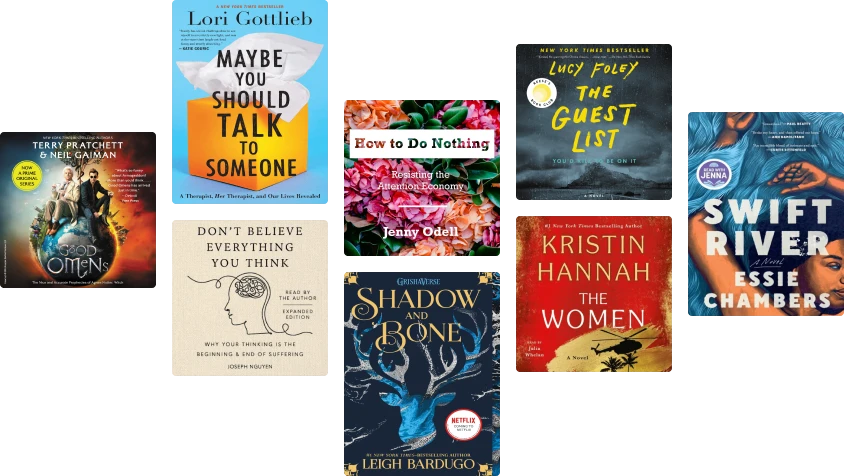About this ebook
Related to Power OneNote
Related ebooks
OneNote Recipes: Elegant Techniques for Problem Solving and Visual Thinking Rating: 5 out of 5 stars5/5Experts' Guide to OneNote Rating: 5 out of 5 stars5/5OneNote: Discover How To Easily Become More Organized, Productive & Efficient With Microsoft OneNote Rating: 0 out of 5 stars0 ratingsOneNote 2016: Up To Speed Rating: 0 out of 5 stars0 ratingsOneNote: The Ultimate Guide on How to Use Microsoft OneNote for Getting Things Done Rating: 1 out of 5 stars1/5Evernote Essentials Guide (Boxed Set): Evernote Guide For Beginners for Organizing Your Life Rating: 3 out of 5 stars3/5How To Master Microsoft OneNote 2013 : Top 10 OneNote Hacks & Secrets For Beginners Rating: 5 out of 5 stars5/5Notion for Beginners: Notion for Work, Play, and Productivity Rating: 4 out of 5 stars4/5Microsoft(R) OneNote(R): Data at Your Fingertips - Anytime, Anywhere and From Any Device Rating: 0 out of 5 stars0 ratingsEvernote: Advanced Step by Step Guide on How to Arrange Your Life With Evernote Rating: 5 out of 5 stars5/5Time Management with GTD® and iPad® Rating: 4 out of 5 stars4/5Power Outlook: Unleash the Power of Outlook 2003 Rating: 0 out of 5 stars0 ratingsiPad® Productivity: How to get efficient with your iPad®, Evernote® and GTD® Rating: 0 out of 5 stars0 ratingsMicrosoft Word Guide to Success: Mastery Made Easy with Enhanced Document Productivity [III EDITION] Rating: 5 out of 5 stars5/5Excel 2010 – Business Basics & Beyond Rating: 0 out of 5 stars0 ratingsEvernote: 12 Important GTD Evernote Lessons On How To Use Evernote For Getting Things Done Rating: 1 out of 5 stars1/5Grover Park George on Access: Unleash the Power of Access Rating: 0 out of 5 stars0 ratingsEvernote: How to Use Evernote to Organize Your Day, Supercharge Your Life and Get More Done Rating: 0 out of 5 stars0 ratingsExcel Basics In 30 Minutes (2nd Edition): The Beginner’s Guide To Microsoft Excel And Google Sheets Rating: 4 out of 5 stars4/5Evernote at Work: The Ultimate Guide to Implementing Evernote in Your Business Rating: 0 out of 5 stars0 ratingsEvernote Unleashed: Remember Anything. Accomplish Any Goal. Get More Done. Rating: 0 out of 5 stars0 ratingsMaster Obsidian Quickly: Boost Your Learning & Productivity with a Free, Modern, Powerful Knowledge Toolkit Rating: 4 out of 5 stars4/5Microsoft OneNote A Complete Guide - 2019 Edition Rating: 0 out of 5 stars0 ratingsExperts' Guide to iPad Note Taking with an Apple Pencil Rating: 3 out of 5 stars3/5
Applications & Software For You
Logic Pro X For Dummies Rating: 0 out of 5 stars0 ratingsLearn to Code. Get a Job. The Ultimate Guide to Learning and Getting Hired as a Developer. Rating: 5 out of 5 stars5/5Sound Design for Filmmakers: Film School Sound Rating: 5 out of 5 stars5/5Blender 3D Basics Beginner's Guide Second Edition Rating: 5 out of 5 stars5/5GarageBand For Dummies Rating: 5 out of 5 stars5/5Adobe Illustrator: A Complete Course and Compendium of Features Rating: 0 out of 5 stars0 ratingsHow to Create Cpn Numbers the Right way: A Step by Step Guide to Creating cpn Numbers Legally Rating: 4 out of 5 stars4/5How Do I Do That In InDesign? Rating: 5 out of 5 stars5/5Design for Hackers: Reverse Engineering Beauty Rating: 4 out of 5 stars4/5Excel : The Ultimate Comprehensive Step-By-Step Guide to the Basics of Excel Programming: 1 Rating: 5 out of 5 stars5/5Six Figure Blogging In 3 Months Rating: 3 out of 5 stars3/5Adobe Premiere Pro: A Complete Course and Compendium of Features Rating: 5 out of 5 stars5/5Digital Filmmaking for Beginners A Practical Guide to Video Production Rating: 0 out of 5 stars0 ratingsAdobe Illustrator CC For Dummies Rating: 5 out of 5 stars5/5Digital Video Production Handbook Rating: 0 out of 5 stars0 ratingsMastering QuickBooks 2020: The ultimate guide to bookkeeping and QuickBooks Online Rating: 0 out of 5 stars0 ratings2022 Adobe® Premiere Pro Guide For Filmmakers and YouTubers Rating: 5 out of 5 stars5/5Vlog Like a Boss: How to Kill It Online with Video Blogging Rating: 5 out of 5 stars5/5Start Your Own Podcast Business: Your Step-By-Step Guide to Success Rating: 5 out of 5 stars5/5Blender 3D Printing Essentials Rating: 0 out of 5 stars0 ratingsSynthesizer Cookbook: How to Use Filters: Sound Design for Beginners, #2 Rating: 3 out of 5 stars3/5Gray Hat Hacking the Ethical Hacker's Rating: 5 out of 5 stars5/5The Most Concise Step-By-Step Guide To ChatGPT Ever Rating: 3 out of 5 stars3/5150 Most Poweful Excel Shortcuts: Secrets of Saving Time with MS Excel Rating: 3 out of 5 stars3/5Minecraft Cheats : 70 Top Essential Minecraft Cheats Guide Exposed! Rating: 3 out of 5 stars3/5iPhone Photography For Dummies Rating: 0 out of 5 stars0 ratingsBlender All-in-One For Dummies Rating: 0 out of 5 stars0 ratings
Reviews for Power OneNote
2 ratings0 reviews
Book preview
Power OneNote - Kathy Jacobs
Dependencies
Chapter 1
What’s OneNote?
The Obvious Uses
The Not-So-Obvious Uses
How did OneNote come to be?
Where Does OneNote Store Things?
You’ve got OneNote. Now, you are wondering what you can do with it. Whether you bought it, are trying the trial version, or are just interested in learning more about the product, you have come to the right place to learn what you can do with it.
You know the official reasons for buying OneNote, the stuff from the box and Microsoft’s Web site. Instead of repeating all of that, this chapter is here to introduce you to all the things that OneNote can help you do.
THE OBVIOUS USES
Just from the name of the product, you have already guessed the number one use for OneNote: Putting all your notes in one place.
A meeting attendee who needs to know what was said and who is going to take which action items
A student who needs to take notes during class
A writer who needs to organize thoughts for a piece
A researcher who needs to track where source material came from
A busy parent with a hefty to-do list who wants to keep the list at their fingertips
A list maker who has a million scraps of paper with notes, lists, and numbers on them who wants to put it all in one place
What do all of these people have in common? OneNote can help them do better.
For the meeting attendee, there are pre-designed note pages that have all the fields you need to take meeting minutes
For the student, there are pre-designed note pages for different classes
For the writer, there is built-in outlining functionality for organizing thoughts into articles, chapters, and books
For the researcher, there is automatic annotation for information from the Web or other files
For the busy parent, there are ordered lists of different types that can be manipulated to show what’s done, what’s hot, and what’s not
For the list maker, there is a built-in hierarchy for information organization, as well as great search capabilities for finding just the note you need
All of these solutions rely on the basic capabilities of OneNote. I The built-in features that Microsoft knew you would want were provided as best they could. But that is only the beginning of what OneNote can do for you.
THE NOT-SO-OBVIOUS USES
Do design work? OneNote allows you to combine text and graphics on the same page; you can easily create rough sketches, annotate, and store them.
Create storyboards for presentations or videos? OneNote lets you create the basic storyboard content, move it around, add to it, remove items, and share it for review.
Create websites and pages? OneNote can act as your never-ending piece of paper to help you determine your basic layout. This is even easier than doing the design on paper. Because you can move elements anywhere on the page, changes become easy. Once you have the rough design done, you can even save your design as a Web file and bring it into your formal site creation environment.
Need to keep a kid occupied? OneNote can act like a giant, never filled drawing tablet or coloring book. Even better, any game you can play on paper can be created in OneNote. Use it on a Tablet PC or a Notebook, and you save resources and eliminate clean up.
Need to record a lecture or meeting? OneNote will let you record the sound and even the video while you continue to take notes. Even better, it will mark the multimedia files so that you can pull up what was being recorded while you were taking notes.
Listening to a piece of music you need to learn to play or sing? Record it with OneNote and you can add your own annotations to know what is going on in the piece. Need to create choreography for that piece? Listen to the piece and draw your dance movements as it plays.
HOW DID ONENOTE COME TO BE?
Before we go too far into how to do all these great and miraculous tricks with OneNote, let’s cover how OneNote came to be the tool you are using today.
NOTE
The information in this section is either summarizations or actual quotes of Chris Pratley’s Web blog. Chris is the Group Publishing Manager for Office Authoring Services. To you and me that means that he is the manager responsible for Microsoft’s Word, Publisher, and OneNote teams. Chris’s blog can be found on the Web at URL: http://weblogs.asp.net/chris_pratley/
In Chris’s January 30th blog entry, he discusses how OneNote got started: as an email exchange in November 2000 between Chris and Steven Sinofskey, the Senior VP for Office at Microsoft. The two discussed creating a new outlining tool that would allow Office users to more easily track information that …was not yet a document.
While Chris is a self-proclaimed non-outliner, the idea of meeting the need was very interesting to him. He started thinking about how to make work drastically easier
for people who create unstructured notes, as well as those who were more used to a structured approach to information storage. To get a really great idea of what he ended up with, let’s read from the man himself:
Over the 2000-2001 holidays I thought about this more (not that I thought hard - it was more of a percolation). In January I blasted out a draft vision
document to describe a new tool that would be what I would want to make my daily work life more effective. Of course it wasn’t just for work- it would be useful for all sorts of things. In fact when you break down work into its component parts, your non-work life or student life starts to be pretty similar: things to do, important stuff to remember, things to review, and a bunch of stuff you think you might need some day but can’t be sure. Not to mention phone numbers, passwords, frequent flyer numbers, people’s names and addresses, links, blah blah blah. Things that defy categorization (or do they?). The key insight I had at this point was that whatever this tool was, it had to let you capture the thought or piece of info as you had it without forcing you to deal with any software goo up front. To take a note in Outlook you had to find the place where you were allowed to take notes. But if it was a phone number, you were supposed to use Contacts, but you had to create a contact and name it before you could save the phone number. Post-its beat that hands down. This new tool, which I called Scribbler
would be as close to electronic paper as we could get to make capturing information easy, but then have much more power than paper to help you deal with the stuff you put into it.
About this time the TabletPC was getting going, and that seemed like an interesting effort. It is always good when there is "synergy’ happening. New hardware that was sort of in the same space as the software I wanted to make would help. But realistically, it would take years for TabletPCs to take over the installed base even if they were a runaway hit, so with Scribbler I decided we should target desktop and laptops PCs, but be sure to be great on the tablet, where you’d have all the power of a laptop but also ink and pen UI. So we had to build a great keyboard app first and foremost.
During the product creation process, Scribbler
was renamed as OneNote.
Once the product was into the alpha testing stage, the team decided to offer it to some non-Microsoft employees in the Seattle area.
In February of 2004, Chris provided some historical information on the field trial of OneNote and how the trial impacted the development of the tool. The next couple of pages are Chris’s blog entry from February 4, 2003, Field Trials.
We built OneNote in relative secrecy during 2001-2002. Well, it wasn’t cloak and dagger stuff - we just didn’t make any effort to talk about it outside of Office - although rumours that Office was building some TabletPC app
did spread to other parts of the company, a misconception which until recently was probably worse inside the company than outside, since we were able to communicate pretty clearly to the public the message we wanted to get across after we announced. The result of this lack of exposure was that we had become a little insular and no longer had a good perspective on the product as a whole - was it useful? Did it suck?
Although we kept the project secret, there was a select group of total outsiders whom we enlisted to burst our bubbles and give us raw real world feedback. Now, we had done usability tests on individual features, but we had not yet had the whole app up and functioning well enough to do real dogfooding
- that is, living with the product and trying to do real work with it, rather than just test it or play with it. For that we wanted people in a variety of life situations - students, professionals - anyone who used a computer and tried to take notes or do research.
We recruited around 20 people in the Seattle area to become part of our Field trial
. We narrowed down a pool of about a hundred people to a set of around 30 whom we thought would make good candidates based on their answers to our screening questions. We then approached these people personally to verify if they would be a good fit, and if they were, we invited them to join. Since we had 6 program managers on the team and I had decided about 3 participants per PM was a good ratio given the time investment we were going to make, we wanted 18 participants, with a few as backup in case some had to drop out. We got 20, and prepared the NDAs (non-disclosure agreements, whereby the participants agreed not to blab to others or the press about what they were doing for cheap glory). We had 6 students at the University of Washington, and the rest were spread across quite a spectrum, from a dean at the university, to a health care professional, to a writer, to a belly dancing instructor.
Although OneNote could barely stay up for a few minutes at a time, we already had very good file robustness, so people were not likely to lose any data even if they crashed. Always saving helps in that regard, as does a new file structure designed explicitly to prevent corruption and allow super-fast incremental saves. Although I am a huge XML fan, sometimes binary file formats just ARE better at some things. (Note: that doesn’t mean we won’t do XML in the future - you just gotta admit that XML isn’t always the best at everything)
We collected a bunch of tablets (mostly beta hardware and prototypes, since there were so few to go around in the fall of 2002 before they had launched) and gave out the machines with an alpha
build of OneNote on them. We agreed with our participants that we would meet them for 2 hrs a week - one visit was to watch them in action doing whatever they do with the tablet and OneNote, and the other hour was an interview where we asked them to describe their experiences, what they liked and didn’t like, what they had discovered that week, etc. We also committed to be on call to save them if a disaster struck with their notes. We kept a tally of what features were discovered when, and if people deviated too much off the norm, we stepped in and told them about some things so that they wouldn’t miss out on the later parts of the trial. The trial ;lasted 8 weeks, getting progressively more advanced. We lost about 5 of the participants over that time – some just didn’t use the product, and a couple found they couldn’t handle the time commitment.
The trial went pretty well, although the instability of the alpha meant people were taking notes in class and had to switch to paper when the app came tumbling down. We also found unsurprisingly that the willingness to adopt new technology more or less correlated with age (can’t teach an old dog new tricks!). And on top of that the students were just animals in terms of adopting OneNote – it was clearly a good fit for them.
We learned a lot from the trial - it helped answer critical questions about our user model, our assumptions about how people would use the product and to what end, what features just didn’t work, what features would get used a lot, and importantly, what expectations people would have before they used the product. This latter was important because as we crafted our message to analysts, the press and the public, we had to anticipate what conclusions they would jump to when we announced, and tune our statements to make sure they did not come away with the wrong impression (like, it is a Tablet-only app!). One thing that the field trial helped us with was to make abundantly clear that the ink model we had was weighted too heavily on structure, as I discuss below. That prompted the ink-o-rama sessions to get ink to a shippable state.
Want to learn more about Chris’s views on OneNote, project management, project development, and other inspiring topics? Read his blog. Each month’s entries can be viewed by checking out the archive links in the left column of his blog pages.
WHERE DOES ONENOTE STORE THINGS?
OneNote has its own hierarchy for storing information. It is based on the spiral or three-ring notebooks you have been using all your life. In fact, the default one is even called My Notebook.
When you open OneNote, you see a number of tabs across the top of the window:
Fig. 1.1
Each of these tabs is a section in your notebook. On a new installation, you will see these tabs: General,
Side Notes,
and Meetings.
Just as each section of your paper notebook can have one or many pages, each section of your electronic notebook can have one or more pages. These pages are indicated on the left side of your window by numbered tabs as shown in Figure 1.2.
Notice that the third tab has a blank piece of paper instead of a number. Clicking this tab adds a new blank page to your section.
Want to see your page names instead of the page numbers? Check out View Titles in Page Tabs. This switch changes you between page numbers and page titles.
Fig. 1.2
Pages are defaulted to be the size of the screen. When you need more space, either vertically or horizontally, you merely move your cursor to the edge and more space is added. Pages can be as big or as small as you want them to be.
Just as sections are broken into individual pages, pages can be broken into individual subpages. The tab with nothing on it is used to create a subpage. Subpages are useful when you need to have a lot of content together under one page, but don’t want the pages to be hard to scan visually.
TIP 1
Need to make a quick note?
SideNotes are special notes that are created from your desktop. The SideNotes program is loaded and available as soon as you log in to your computer. It runs as an icon in your taskbar with the other programs you always have running on your machine.
The