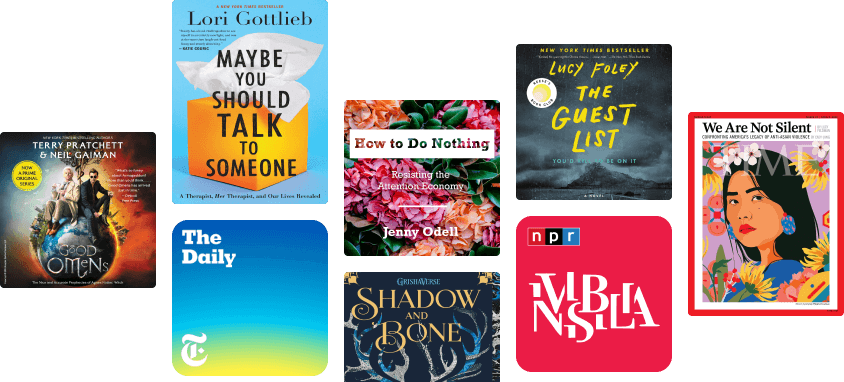The Fujifilm X-T5: 134 X-Pert Tips to Get the Most Out of Your Camera
()
About this ebook
Learn all you need to master your Fuji X-T5 camera!
In this book, popular Fuji X Secrets author, FUJILOVE Gear Talk contributor, and "X-Pert Corner" columnist Rico Pfirstinger teaches you about the photographic capabilities of the Fujifilm X-T5—including hidden features and smart procedures that he’s discovered through months of in-depth research and experimentation with the camera. After a brief overview of the camera's basic functions, Rico cuts to the chase and provides a plethora of tips and practical insights that go way beyond the user's manual. The book helps you take your photography with the X-T5 to the next level. With the knowledge you'll gain, you'll have everything you need to take great photographs.
The Fujifilm X-series cameras have amazing features (such as ISO-less sensors for increased dynamic range) but may require some assistance to unlock their full potential—even for experienced photographers who have been lifetime shooters. From optimizing the exposure to mastering the AI-powered autofocus system, this invaluable guide will help you make the most out of your camera and achieve unparalleled results.
Topics covered include:
• Menu shortcuts
• Long exposures
• Firmware upgrades
• Hybrid autofocus system
• Auto and manual focusing
• Face detection
• ISOless sensor
• Dynamic Range expansion
• Film simulations
• Custom settings
• RAW conversion
• Self-timer
• Flash
• Adapted lenses
• And much more…
Rico Pfirstinger
Rico Pfirstinger studied communications and has been working as a journalist, publicist, and photographer since the mid-'80s. He has written numerous books on a diverse range of topics, from computing technology to digital desktop publishing to sled dog racing. He worked as the department head of special assignments for Hubert Burda Media in Munich, Germany, where he also served as chief editor for a winter sports website. After eight years as a freelance film critic in Los Angeles, Rico now lives in Germany and devotes his time to digital photography and compact camera systems. Rico writes the popular X-Pert Corner blog on FujiRumors.com and leads workshops called Fuji X Secrets where he offers tips and tricks on using the Fujifilm X-series cameras.
Read more from Rico Pfirstinger
Fuji X Secrets: 142 Ways to Make the Most of Your Fujifilm X Series Camera Rating: 0 out of 5 stars0 ratingsThe Fujifilm X100F: 101 X-Pert Tips to Get the Most Out of Your Camera Rating: 5 out of 5 stars5/5The Fujifilm X-T20: 125 X-Pert Tips to Get the Most Out of Your Camera Rating: 5 out of 5 stars5/5The Fujifilm X-T2: 120 X-Pert Tips to Get the Most Out of Your Camera Rating: 0 out of 5 stars0 ratingsThe Fujifilm X-T3: 120 X-Pert Tips to Get the Most Out of Your Camera Rating: 0 out of 5 stars0 ratingsThe Fujifilm X-T1: 111 X-Pert Tips to Get the Most Out of Your Camera Rating: 0 out of 5 stars0 ratingsThe Fujifilm X-Pro2: 115 X-Pert Tips to Get the Most Out of Your Camera Rating: 0 out of 5 stars0 ratingsThe Fujifilm X-T10: 115 X-Pert Tips to Get the Most Out of Your Camera Rating: 5 out of 5 stars5/5The Fujifilm X-E2: Beyond the Manual Rating: 0 out of 5 stars0 ratingsMastering the Fujifilm X-Pro 1 Rating: 0 out of 5 stars0 ratingsMastering the Fujifilm X-E1 and X-Pro1 Rating: 5 out of 5 stars5/5
Related to The Fujifilm X-T5
Related ebooks
Fujifilm X-T5: Pocket Guide: Buttons, Dials, Settings, Modes, and Shooting Tips Rating: 0 out of 5 stars0 ratingsThe Fujifilm X-E2: Beyond the Manual Rating: 0 out of 5 stars0 ratingsOM System "Olympus" OM-1: Pocket Guide: Buttons, Dials, Settings, Modes, and Shooting Tips Rating: 0 out of 5 stars0 ratingsCanon EOS R6 Mark II Experience Rating: 0 out of 5 stars0 ratingsThe Complete Guide to Fujifilm's X-T5 Rating: 0 out of 5 stars0 ratingsThe Friedman Archives Guide to Sony's A7R IV Rating: 0 out of 5 stars0 ratingsThe Complete Guide to the OM System OM-1 Rating: 0 out of 5 stars0 ratingsThe Nikon Creative Lighting System, 3rd Edition: Using the SB-500, SB-600, SB-700, SB-800, SB-900, SB-910, and R1C1 Flashes Rating: 0 out of 5 stars0 ratingsMastering Flash With Fujifilm X Cameras Rating: 0 out of 5 stars0 ratingsCanon EOS R: Pocket Guide: Buttons, Dials, Settings, Modes, and Shooting Tips Rating: 0 out of 5 stars0 ratingsSony a7 IV: Pocket Guide: Buttons, Dials, Settings, Modes, and Shooting Tips Rating: 0 out of 5 stars0 ratingsMastering the Fujifilm X-Pro 1 Rating: 0 out of 5 stars0 ratingsThe Enthusiast's Guide to iPhone Photography: 63 Photographic Principles You Need to Know Rating: 0 out of 5 stars0 ratingsNikon Creative Lighting System Digital Field Guide Rating: 0 out of 5 stars0 ratingsDavid Busch's Canon EOS R7 Guide to Digital Photography Rating: 0 out of 5 stars0 ratingsNikon D5600 For Dummies Rating: 0 out of 5 stars0 ratingsMastering the Nikon D810 Rating: 5 out of 5 stars5/5The Fujifilm X-T1: 111 X-Pert Tips to Get the Most Out of Your Camera Rating: 0 out of 5 stars0 ratingsThe Complete Guide to Fujifilm's X-T4 Rating: 0 out of 5 stars0 ratingsNikon Z 8 Experience - The Still Photography Guide to Operation and Image Creation with the Nikon Z8 Rating: 0 out of 5 stars0 ratingsDavid Busch's Nikon Z7 II/Z6 II Guide to Digital Photography Rating: 0 out of 5 stars0 ratingsDavid Busch's Canon EOS RP Guide to Digital Photography Rating: 5 out of 5 stars5/5Fujifilm X-T3: Pocket Guide: Buttons, Dials, Settings, Modes, and Shooting Tips Rating: 0 out of 5 stars0 ratingsThe Digital Zone System: Taking Control from Capture to Print Rating: 4 out of 5 stars4/5Mastering the Nikon D600 Rating: 4 out of 5 stars4/5David Busch's Sony Alpha a7R III Guide to Digital Photography Rating: 0 out of 5 stars0 ratingsDigital Photography For Dummies Rating: 0 out of 5 stars0 ratingsMastering the Olympus OM-D E-M1 Mark III Rating: 0 out of 5 stars0 ratingsDavid Busch's Sony Alpha a6500/ILCE-6500 Guide to Digital Photography Rating: 0 out of 5 stars0 ratingsThe Complete Guide to Fujifilm's X-Pro3 Rating: 0 out of 5 stars0 ratings
Photography For You
The Boys: A Memoir of Hollywood and Family Rating: 4 out of 5 stars4/5Betty Page Confidential: Featuring Never-Before Seen Photographs Rating: 4 out of 5 stars4/5Just Kids: An Autobiography Rating: 4 out of 5 stars4/5Humans of New York Rating: 5 out of 5 stars5/5Bloodbath Nation Rating: 3 out of 5 stars3/5Book Of Legs Rating: 4 out of 5 stars4/5Let Us Now Praise Famous Men Rating: 3 out of 5 stars3/5Conscious Creativity: Look, Connect, Create Rating: 5 out of 5 stars5/5Extreme Art Nudes: Artistic Erotic Photo Essays Far Outside of the Boudoir Rating: 2 out of 5 stars2/5Haunted New Orleans: History & Hauntings of the Crescent City Rating: 4 out of 5 stars4/5Photography for Beginners: The Ultimate Photography Guide for Mastering DSLR Photography Rating: 4 out of 5 stars4/5The iPhone Photography Book Rating: 5 out of 5 stars5/5The Photographer's Guide to Posing: Techniques to Flatter Everyone Rating: 5 out of 5 stars5/5How to Photograph Everything: Simple Techniques for Shooting Spectacular Images Rating: 4 out of 5 stars4/5Collins Complete Photography Course Rating: 4 out of 5 stars4/5Photography 101: The Digital Photography Guide for Beginners Rating: 4 out of 5 stars4/5The Photography Bible: A Complete Guide for the 21st Century Photographer Rating: 4 out of 5 stars4/5Carolina Beach Music: The Classic Years Rating: 5 out of 5 stars5/5Lingerie Rating: 0 out of 5 stars0 ratingsDigital Photography For Dummies Rating: 5 out of 5 stars5/5On Photography Rating: 4 out of 5 stars4/5Fucked at Birth: Recalibrating the American Dream for the 2020s Rating: 4 out of 5 stars4/5Power to the People: The World of the Black Panthers Rating: 4 out of 5 stars4/5How the Other Half Lives Rating: 4 out of 5 stars4/5Wisconsin Death Trip Rating: 4 out of 5 stars4/5Patterns in Nature: Why the Natural World Looks the Way It Does Rating: 5 out of 5 stars5/5Bombshells: Glamour Girls of a Lifetime Rating: 2 out of 5 stars2/5Advancing Your Photography: Secrets to Making Photographs that You and Others Will Love Rating: 5 out of 5 stars5/5Humans of New York: Stories Rating: 5 out of 5 stars5/5
Reviews for The Fujifilm X-T5
0 ratings0 reviews
Book preview
The Fujifilm X-T5 - Rico Pfirstinger
1. YOUR X-T5 SYSTEM
To start off, here’s a brief overview of the buttons and controls on your Fujifilm X-T5:
Fig. 1: X-T5 front view: front command dial with integrated button (1), Fn button (2), AF assist lamp/self-timer indicator lamp (3), X-Trans sensor (4), electronic lens contacts (5), lens release button (6), focus selector (7), flash sync connector (8)
Fig. 2: X-T5 top view (with XF16–80mmF4 R OIS WR lens): on/off switch (1), shutter release button (2), Fn button (3), exposure compensation dial (4), shutter speed dial with stacked STILL/MOVIE mode selection dial (5), view mode button (6), hot shoe (7), aperture ring (8), focus ring (9), diopter adjustment dial (10), ISO dial with stacked DRIVE mode dial (11)
Fig. 3: X-T5 rear view: DRIVE mode dial (1), delete (trash
) button (2), playback button (3), viewfinder (4), STILL/MOVIE mode selection dial (5), AF-ON button/Fn button (6), rear command dial with integrated Fn button (7), Q button/Fn button (8), status indicator lamp (9), AE-L button/Fn button (10), focus stick with integrated button (11), upper selector/Fn button (12), left selector/Fn button (13), right selector/Fn button (14), lower selector/Fn button (15), MENU/OK button (16), DISP/BACK button (17), LCD monitor (18)
1.1THE BASICS (1): THINGS YOU SHOULD KNOW ABOUT YOUR CAMERA
TIP 1
RTFM! Read the Fuji Manual!
In case you have misplaced your user manual, or if you want the most recent edition, you can obtain downloadable PDF versions [1] in various supported languages from Fujifilm. You will also find updates and supplementary material that cover new features and changes based on firmware updates.
Please do yourself a big favor and thoroughly study the manual to get acquainted with the functions of your camera, and don’t forget that your lenses come with user manuals, as well. This book doesn’t replace the camera manual; it serves as an enhancement to the manual and offers valuable tips and background information about how to use the various features and functions to get the most out of your equipment.
Please note that this book is exclusively about using the X-T5 for photography and doesn’t include content about the camera’s video features.
TIP 2
Spare batteries and third-party knockoffs
The X-T5 is a small, portable camera. It’s running on modern NP-W235 batteries with a capacity of 2200 mAh. Depending on how you use the camera, a fully charged battery will typically last for 500 to 700 shots.
I recommend setting the camera to one of its three Boost Modes (SET UP > POWER MANAGEMENT > PERFORMANCE > BOOST) for maximum autofocus speed and the best overall performance.
Please note:
■The X-T5 features an accurate battery indicator with five bars and a percentage display. However, the display’s accuracy may depend on using original NP-W235 batteries from Fujifilm.
■In shooting mode, the percentage display is available only in the INFO display. To activate the INFO display, (repeatedly) press the DISP/BACK button until the INFO display appears on the rear LCD monitor. In playback mode, the percentage indicator is also available in the INFO display, which can be accessed with the DISP/BACK button or by pressing the upper selector key (or moving the focus stick upward) to cycle through two extended image information pages.
■When the battery indicator shows one remaining red bar, it’s almost time to replace/recharge the battery.
Fig. 4: The INFO display features an accurate battery life indicator with a percentage display. You can access the INFO display with the DISP/BACK button.
Since your X-T5 uses NP-W235 batteries, you cannot interchange batteries between the X-T5 and older X-camera models like the X-T3 or X-Pro3. There is also no adapter that would allow using the smaller NP-W126S batteries from older cameras in the new X-T5.
You can obtain NP-W235 batteries from Fujifilm, or you can use compatible products from third-party vendors. Aftermarket batteries usually don’t offer the same quality and performance as the more expensive Fujifilm originals. The NP-W235 is a smart battery that communicates with the camera and transmits data about its health status and the number of charging cycles (SET UP > USER SETTING > BATTERY AGE). In all the aftermarket batteries I tested, this health status information was incorrect. Some brands also didn’t transmit internal temperature information to the charger.
Your mileage may vary: You may experience inaccurate battery life displays with third-party offerings, and the camera may unexpectedly switch off due to a depleted battery even though the indicator showed there was still power left. On the other hand, third-party offerings are usually more affordable: You sometimes get two knockoffs for the price of one original NP-W235 from Fujifilm.
Fig. 5: Fujifilm’s original NP-W235 battery is without doubt the benchmark, but it’s also more expensive than third-party knockoffs.
If you store your camera for several days (or longer) without a charged battery, the X-T5’s built-in emergency power source may run out of juice, and all camera and user settings will reset to factory conditions.
TIP 3
Battery chargers and power banks
Along with spare batteries, the aftermarket also offers external chargers. A high-quality external Power Delivery charger for the new NP-W235 battery is Fujifilm’s optional BC-W235 dual charger. This charger requires a USB-C input with at least 15W (better to use 30W) and Power Delivery (PD), and since it doesn’t come with a power supply or USB charging cable, you are supposed to use the 15W power supply and the USB-C data/charging cable that came bundled with your X-T5. This means that if you want to charge batteries in the camera and in the BC-W235 at the same time, you need a different (or second) power supply and an additional USB-C charging cable with Power Delivery.
Fig. 6: If you don’t want to charge your batteries inside the camera, you can use Fujifilm’s optional BC-W235 dual battery charger with Power Delivery. For optimal performance, you should connect it to a USB-C power supply with an output of at least 30W.
Fig. 7: Third-party suppliers are also offering chargers for the NP-W235. Be careful, though: models like this dual charger from Baxxtar don’t support Power Delivery. Its maximum available charging power is only 10.5W for both slots—about a third of the BC-W235’s capability.
Fig. 8: A better, yet still affordable third-party charger for the NP-W235 is the FX3 from Nitecore. This dual battery charger still doesn’t support Power Delivery (PD) but it supports Quick Charge (QC) with a 9V input (18W for both slots) and features battery temperature and health indicators.
Let’s be clear: The 15W USB-C power supply that came with your X-T5 is the bare minimum. To get more bang, I recommend a USB-C power supply with a minimum of 30W or 45W. With 30W, you can quick-charge two depleted NP-W235 batteries in the BC-W235 in 2.5 hours or less.
My recommendation is to use small but powerful USB-C multiport power supplies with state-of-the-art GaN (gallium nitride) technology. Since the X-T5 supports USB-C with Power Delivery, you can speed-up charging by using a USB-C power supply with at least 30W, and a USB-C to USB-C cable that supports Power Delivery.
Fig. 9: Powerful USB-C multi-port power supplies come in many shapes (A) and sizes (B). For state-of-the-art technology and performance, look out for small and lightweight offerings using GaN technology. Depending on how many devices you need to charge within a given timeframe, make sure to select a power supply with enough juice to charge several batteries at the same time. Multiport power supplies are also convenient for traveling or on-location charging. Make sure to use USB-C cables that support Power Delivery (PD). Most PD cables support up to 60W, but there are also premium offerings with up to 100W. This means that you can also use these cables to supply power to higher-end laptops.
When traveling, don’t forget that different countries use different formats for power outlets, so you may want to carry a suitable travel adapter.
As an alternative to external battery chargers, your batteries can also be charged inside the camera via the built-in USB-C port. In addition to dedicated USB-C power supplies, you can use a USB-A to USB-C or a USB-C to USB-C cable to connect the camera to pretty much any power source with a USB outlet, such as your laptop, phone charger, or a regular power bank. Be careful, though: With a weak phone charger, it could take all night to refill a depleted battery.
USB chargers and mobile power banks not only charge your X-T5, they can also power your camera while it is switched on and in use. Fujifilm recommends power banks from Anker, but there are many innovative alternatives from other brands. Just make sure that the power supply or power bank in question offers USB-C Power Delivery and enough wattage to quick-charge your device(s). For example, to quickly charge three batteries (one in your camera and two in an attached dual battery charger) as fast as possible, you need at least 45W (15W + 30W). Please note that even when you power the X-T5 externally, an NP-W235 battery must be inserted in the camera.
Fig. 10: USB-C power banks are useful accessories for users who want to power the camera in the field for long exposures, extended video recording, time-lapse photography, or interval shooting. Once again, look out for models that support Power Delivery with at least 30W. Personally, I use small and powerful units like this sleek 90W battery.
As a road warrior, you might also be interested in car charging options for your X-T5 or the BC-W235. Once again, Power Delivery is your friend, as there’s a wide choice of cigarette-lighter chargers with USB-C PD outputs.
Fig. 11: Most USB-C car chargers with Power Delivery feature a modest output somewhere between 18W and 45W, but there are notable exceptions like this 120W monster that won’t just power and charge your X-T5 but also power-hungry high-performance laptops like the 16" Apple MacBook Pro.
TIP 4
Where to find the latest firmware
Fujifilm keeps improving the firmware of your cameras and lenses.
■To check which firmware version is installed in your camera and lens, switch the camera on while pressing and holding the DISP/BACK button.
■You can and should download the latest firmware versions for your cameras and lenses online from Fujifilm [2]. While you are there, you can also download current versions of Fuji’s application software, such as RAW File Converter EX, Fujifilm X RAW Studio, and Fujifilm X Acquire.
■A step-by-step video guide illustrating the firmware upgrade process [3] is available online [4]. At Fujifilm’s support website, macOS [5] and Windows [6] users can also find detailed firmware download instructions for their operating systems.
Fig. 12: Fujifilm’s Download Software & Firmware webpage is your hub to obtain firmware updates for your X-T5 and lenses as well as current versions of supplementary software such as X RAW Studio and RAW File Converter EX.
TIP 5
Updating your firmware
■If you can’t find a new firmware version on Fuji’s firmware update page, there’s a chance your web browser is still caching an older version of this page. In this case, either delete your browser cache or force your browser to reload the webpage from the server.
■Make sure your computer doesn’t change the name of the new firmware files you download due to naming conflicts caused by previous firmware versions that are still residing in your download folder. The correct file name of the camera firmware for your X-T5 is always FWUP0030.DAT, irrespectively of the firmware version.
■Make sure the battery is fully charged when updating your firmware.
■Always copy new firmware files for your camera or lenses into the top directory of your SD memory card, and always use cards that have been freshly formatted in your camera. After you have copied the firmware to the card, make sure to properly unmount the card from your computer before removing it.
■If you want to update the firmware for a specific lens or accessory, make sure that lens or accessory is attached to the camera when you initiate the update process.
■To start the update process for your camera or a lens, switch on the camera while pressing and holding the DISP/BACK button and follow the instructions on the screen.
■Never switch the camera off during the update process. The camera will tell you when the update is complete. Only then can you safely switch it off.
If the firmware in your camera or lens needs to be updated due to compatibility issues, the camera may alert you of this problem when you switch it on. If that’s the case, download the new firmware from the website links provided in tip 4 and update your camera and/or lens.
TIP 6
Wireless firmware updates using Bluetooth and Wi-Fi
Since your camera supports Bluetooth, you can perform wireless firmware updates using your smartphone or tablet and Fujifilm’s free Camera Remote app or the newer XApp, which are available for iOS and Android. You can find a useful manual explaining the app’s various functions online [7]. As of June 2023, wireless updates are available for only the camera body’s firmware, not for lenses or accessories.
When your X-T5 is paired with your wireless device, the app will announce the availability of new camera firmware and offer to download it to your smartphone or tablet. From there, the firmware file is transferred to the camera via the camera’s Wi-Fi hotspot.
Fig. 13: Wireless firmware update: After the app on your smartphone or tablet has finished downloading new camera firmware, its Wi-Fi network is switched to the camera’s own hotspot to transfer the firmware file to the camera.
Using an app is a good option for users who want to install new firmware without accessing a personal computer. You can find step-by-step instructions for wireless firmware updates online [8].
TIP 7
Which memory cards to use
Turbo-charge your camera and its built-in buffer memory by using the fastest and most reliable UHS-I and UHS-II memory cards as follows:
■Since your X-T5 offers two fast UHS-II slots with transmission speeds of up to 300 MB/s, I highly recommend Sony SF-G or Sony SF-G Tough cards with write speeds up to 299 MB/s. These cards are also known to be particularly reliable and hang-up resistant when used with high-performance cameras like the X-T5.
■If the speed and performance of your X-T5 doesn’t concern you, you can also use cards with the slower UHS-I standard and transfer rates of 95 MB/s or less. In this category, I recommend SanDisk Extreme Pro 95 MB/s cards, which are now also marketed as cards with 170 MB/s.
However, this doesn’t affect the write speed.
Fig. 14: For maximum UHS-II performance and compatibility, I recommend superfast Sony SF-G cards (Sony Tough with up to 299 MB/s write speed).
Look out for fakes! Sadly, there’s a fair share of fake SD cards on the market. High-end brands and models are particularly affected, so make sure to buy your fast UHS-I and UHS-II cards from reputable sources. Fake cards aren’t just slower and less reliable than the originals, they also tend to lie about their actual capacity. A fake 64 GB card could contain a cheap 8 GB chip with a manipulated controller that simulates 64 GB to the camera, resulting in severe data loss.
Fujifilm has also set up a website [9] listing memory cards and accessories that have been tested with the X-T5.
TIP 8
Working with dual card slots
Your X-T5 offers two SD card slots numbered 1 and 2. This means you can use two SD cards at the same time.
Please note:
■The primary SD card slot of your X-T5 is slot 1. If you are only working with a single SD card, always put it in this slot.
■Both slots support UHS-II, making them suitable for very fast memory cards like the Sony SF-G series.
Using two memory cards at the same time gives you three options to configure how image data is transferred to your SD cards. To do so, select SET UP > SAVE DATA SET-UP > CARD SLOT SETTING (there are separate selections for either still image or movie mode) and pick one of the following options:
■SEQUENTIAL: In this default mode, the camera saves all image data (RAW and JPEG/HEIF) to a manually selected card slot. To change the slot, choose SET UP > SAVE DATA SET-UP > SELECT SLOT (SEQUENTIAL).
■BACKUP: In this mode, the X-T5 is sending all image data (RAW and JPEG/HEIF) to both slots at the same time, creating a backup copy that can be useful when one of the cards gets lost or suffers data loss. In this mode, the overall data transfer rate is limited by the slower of the two cards that are in use. This can become a performance issue in situations that require many images being taken with high burst rates while shooting FINE+RAW, so make sure the cards in both slots are equally fast.
■SEPARATE: This setting splits the image data up by saving RAW files to slot 1 and JPEGs or HEIFs to slot 2, so it is useful only when you are shooting FINE+RAW or NORMAL+RAW. If you shoot RAW-only or JPEG/HEIF-only, SEPARATE mode becomes BACKUP mode, saving your RAW or JPEG/HEIF data to both cards at the same time.
I always recommend shooting FINE+RAW or NORMAL+RAW. If you follow this advice, selecting SEPARATE mode (and using the fastest UHS-II cards available in slots 1 and 2, respectively) will give you the best camera performance in terms of continuous burst rates.
However, SEPARATE mode also has its quirks:
■Splitting up RAW and JPEG/HEIF image data to slots 1 and 2 only works in regular shooting mode (i.e., when you take a new picture), not when you are using the camera’s built-in RAW converter to create a JPEG/HEIF/TIFF from a RAW file on card 1. JPEGs, HEIFs and TIFFs generated from RAWs on card 1 are also saved on card 1 (the RAW card) instead of card 2 (the JPEG/HEIF card).
■In playback mode, the X-T5 will display smaller-sized JPEG images that are embedded in the RAW files on card 1 instead of showing the full-resolution JPEGs or HEIFs on card 2. To access the full-resolution JPEGs or HEIFs (e.g., to zoom in and check critical focus), you must manually switch slots in playback mode by pressing and holding the playback button until the camera confirms the switch. Sadly, the camera will revert to the previous card as soon as you take another picture, so you’ll have to go through the motions of switching slots in playback mode after each shot.
Fig. 15: Your X-T5 can work with two SD memory cards at the same time. For maximum performance, you should use fast UHS-II cards.
TIP 9
Resetting the frame counter and assigning a new image starting number
Make sure you only use a single SD card in slot 1 and then follow these steps to reset the image counter to zero:
■First select SET UP > SAVE DATA SET-UP > FRAME NO. > RENEW, then format the SD card with SET UP > USER SETTING > FORMAT > SLOT 1 and take a picture. The frame counter will start from zero.
■To avoid another automatic image counter reset when you are reformatting an SD card, select SET UP > SAVE DATA SET-UP > FRAME NO. > CONTINUOUS.
If you like, you can assign pretty much any number as the camera’s frame-counter starting number. The method is like the above but involves an extra step in your computer. Again, only use a single SD card in slot 1:
■Select SET UP > SAVE DATA SET-UP