How to use YouTube Studio: Your 2025 guide
YouTube Studio is an app and website for overseeing your channel. Learn how to use it, why to use it, and everything else you need to know in 2025.

YouTube Studio is an essential tool for content creation on the platform. Today, we’ll cover the basics and get you up to speed. We’ll discuss:
- What is YouTube Studio?
- Do you need YouTube Studio?
- Who can access YouTube Studio?
- Is YouTube Studio free?
- How do you download YouTube Studio?
- How do you open YouTube Studio in-browser?
- Is YouTube Studio good for editing video?
- Is YouTube Studio private?
- Can you delete YouTube Studio?
- Can you use YouTube Studio for YouTube Shorts?
- What are the main features in YouTube Studio?
What is YouTube Studio?
YouTube Studio is a tool developed by the folks at YouTube. In a nutshell, it’s a hub that lets content creators — newcomers to massive corporations — manage their channels. You can use it to upload, schedule, and edit your videos.
Beyond that, it’s where the Channel Dashboard lives. Here, you can find all the useful things to track your channel’s performance, like subscriber count, views, watch time, and more.
If you’re part of the YouTube Partner Program, you’ll use YouTube Studio to monetize your videos and see exactly which chunks of content are pulling in the most cash.

Do you need YouTube Studio?
Yep. If you upload content to YouTube, you’ll need YouTube Studio. Even if you don’t plan to monetize and are just posting for fun, you’ll have to run your content through YouTube Studio before it goes live.
Who can access YouTube Studio?
Anyone with a YouTube account will gain instant access to YouTube Studio. You don’t even need to reach a certain amount of views or subscribers — once you’re in the system, you’re ready to roll. This means would-be creators can take a look at how everything works before they start uploading.
Is YouTube Studio free?
YouTube Studio is 100% free. You don’t have to pay to download, own, or use YouTube Studio. Like we mentioned before, the only restriction is that you have to create a YouTube account — that won’t cost you a cent, either.

How do you download YouTube Studio?
If you’d like to use YouTube Studio on your mobile, you’ll need to download the official app. You can find the YouTube Studio app through Google Play for Android devices, or the App Store for iPhones and iPads. Once you’ve downloaded the app, it’s a matter of logging in with your regular YouTube credentials.
How do you open YouTube Studio in-browser?
YouTube Studio is simple to access in-browser, too. Whether you’re on a desktop computer or your mobile device, the process is the same: head to YouTube in your browser, log in, then click on your account thumbnail. From there, click ‘YouTube Studio,’ and you’re in.
If you’re on your mobile, though, you’d may as well go the whole hog and download the YouTube Studio app. It’ll be much more convenient and less fiddly, given you’re working with such a small screen.
On both mobile and desktop devices, you can alternatively reach YouTube Studio at Studio.YouTube.com.

Is YouTube Studio good for editing video?
The YouTube Studio app and its desktop counterpart can be used to edit video, but is it worth doing? That depends on what you’re doing. If you just need to carry out a quick trim or crop, or if you’re planning to add subtitles, then YouTube Studio will check your boxes.
If you want to conduct an everything-plus-the-kitchen-sink edit, we’d recommend venturing further than YouTube Studio. Even free software like CapCut have tons of capabilities, like keyframing, green screen, and more; once you get onto paid-for programs like Final Cut Pro, you’re on a whole new level. Check out our guide to video editing software here and figure out which best suits your project.
Is YouTube Studio private?
YouTube Studio is as private as you make it. If you’re a solo creator, you needn’t share your credentials with anyone. If you’re on a larger project as part of a team, then several colleagues may have access to the same YouTube Studio workspace.

If you’re heading up a group and are concerned about privacy, consider assigning one person with access to the YouTube account. That way, everything has to go through this person — they’ll be your project’s ‘source of truth,’ and as long as they’re trustworthy, you’ve nothing to worry about.
You can also invite collaborators to access your YouTube Studio. You can do this by opening YouTube Studio and heading to ‘Settings,’ then ‘Permissions.’ Here, you’ll see all the Google accounts who have access to your YouTube Studio, and what kind of permissions they have. If you’d like to invite people, you can do so by clicking ‘INVITE,’ typing in their email address — it has to be a Gmail account — and selecting the type of access you’d like to grant them.

Can you delete YouTube Studio?
You can’t ‘delete’ your YouTube Studio, as you need it to upload and edit content. To delete YouTube Studio, you’d have to erase your main YouTube channel.
However, some people prefer to delete the YouTube Studio app on their mobile devices and only check their numbers via desktop. This can help anxious creators stop consulting their phones every two minutes, but if you’re working on a larger scale, mobile access can help you track your content’s performance in real time.
Can you use YouTube Studio for YouTube Shorts?
YouTube Shorts made a splash when they launched in 2021, pitched by the media as a rival to short-form platforms like TikTok. If you deal with YouTube Shorts, you needn’t approach them any differently in YouTube Studio — the upload, edit, and publish functions are all the same.
Need music for your YouTube content? Check out our catalog of more than 50,000 tracks below.
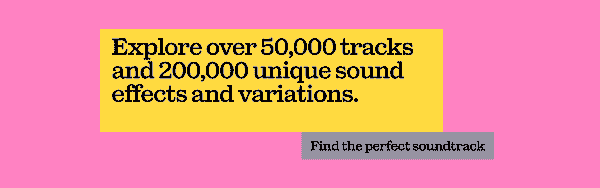
What are the main features in YouTube Studio?
Now that we’ve run through the basics of YouTube Studio, let’s finish by listing some of its core features.
Channel management
YouTube Studio only lets you manage one channel at a time, but there’s nothing stopping you looking after multiple channels. If you have more than one, simply switch between them as you would on YouTube’s main site, logging in and out. With this distinction made, you can customize each channel’s banner image, watermark, and so on.
Analytics
Can YouTube Studio provide detailed, astute analytics? Of course it can, and then some. YouTube Analytics should appear in the dashboard, or you can reach them by clicking ‘Analytics’ on the left-hand side.
As we touched on before, you can take stock of standard viewing figures, but YouTube Studio’s analytics shine thanks to their detail. You can even see what other content your viewers have watched besides your channel, helping you plan future content to suit their needs.

Upload, edit, schedule, and publish video
YouTube Studio’s most basic functions is its one-stop shop for content delivery, giving you the space to upload, tweak, and publish at a specific time. While the editing capabilities aren’t quite Final Cut Pro, it does let you add neat title cards and ‘end credits’ to your videos. These nifty, call-to-action extras can lend your channel an extra level of cohesion and professionalism.
Playlist design
Playlists are perfect for curating your content. Whether someone’s found your channel through a word-of-mouth recommendation or YouTube SEO, you can suck them into your content timeline with an expertly arranged playlist. YouTube Studio lets you assemble and edit playlists, which you can also optimize for SEO.
Comment management
Seen a comment you’d like to pin to the top of your video’s conversation? Want to disable comments altogether? With YouTube Studio, you can approach comments your way, with the option to moderate before they’re published.

Add and edit subtitles
YouTube subtitles open up your content to massive new audiences. Not only do they make your videos accessible for those with hearing impairments, but they also offer a way in for viewers who don’t share your first language.
You can manually type up your subtitles, or import them as a file. You can add auto-captions, too, but the success rate here depends on how well YouTube picks up on your speech patterns. Review with care!
Enable privacy
If you’d like to hide your channel until you have more videos under your belt, or if you’re a brand preparing a launch, you can set everything to private with YouTube Studio. Doing so will hide all information regarding likes, subscriptions, and comments, keeping your channel under wraps until you’re ready to show the world.
Manage copyright claims
YouTube Studio offers creators the chance to raise, review, and resolve copyright claims. You can keep an eye on other creators who’ve broken copyright while using your content, and you can check that you’ve not stumbled into any violations yourself. If you’ve done the latter, YouTube Studio will walk you down the road to resolution.

Monetization
Once you’ve qualified for YouTube monetization, you can use YouTube Studio to enable ads, set up more revenue streams like Super Chat, and more.
Use the Community tab
If you have more than 1,000 YouTube subscribers, you’ll gain access to the Community tab. This lil’ corner of YouTube Studio lets you interact with your viewers beyond the comment section.
You can set up polls, write text-based updates, share images, and more. It’s not reinventing the wheel, but it’ll give your followers a personal touch they might not feel from other creators.
Manage live streams and podcasts
YouTube Studio features dedicated spaces for your podcasts and YouTube Live streams, too. You can find these nestled in the ‘Content’ tab, which will list your content’s visibility, views, and other data.
So, now that we’ve covered what YouTube Studio is, what it does, and how you can use it, it’s time to roll up your sleeves and start creating.

Need music in YouTube Studio?
If you need some top-end music to soundtrack your YouTube content, why not try Epidemic Sound? We have more than 50,000 tracks and 200,000 unique sound effects, covering every genre and noise you can think of. And you needn’t worry about copyright, either.
Our catalog is high-quality, affordable, and safe. An Epidemic Sound subscription goes beyond royalty-free music, removing the headache of licensing and freeing you up to do what you do best. You can enjoy the safety of our license hand-in-hand with our massive catalog, covering just about every genre you can think of. You’ll also gain unlimited access to our advanced search functions — finding the right sound’s never been easier.
It’s better than royalty-free. It’s worry-free. Get started with Epidemic Sound below.

Looking to take your YouTube channel to the next level? Browse our catalog of sound effects for YouTube videos and our massive collection of YouTube music.
Related posts: