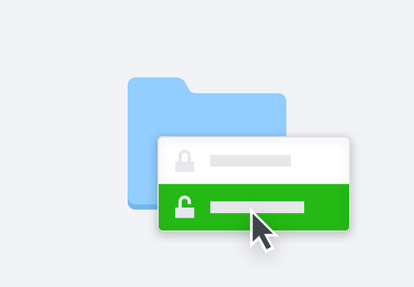Premium file transfer tool
Dropbox Transfer is a great way to share large files that you don’t need to collaborate on—or don’t want recipients to edit. Send any file stored in your Dropbox account. Recipients don’t need an account to receive files you transfer. You can even get delivery notifications and see exactly how many times a file is downloaded.