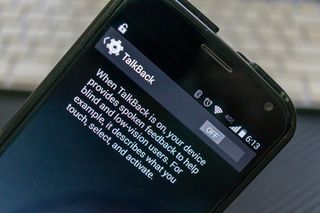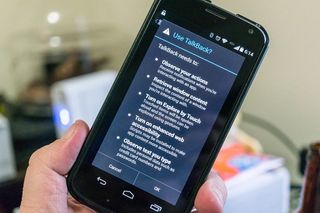What is Google TalkBack?
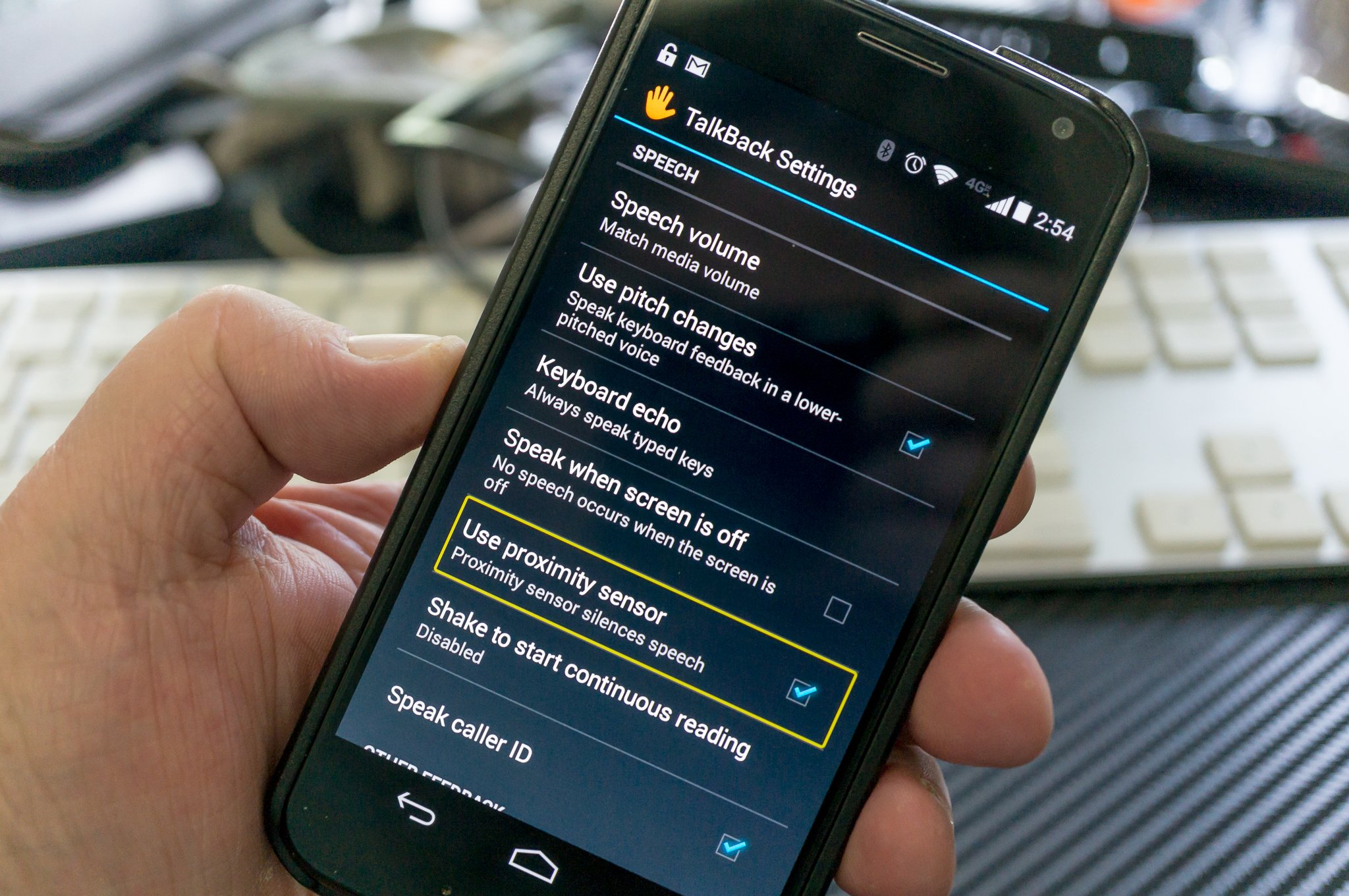
Google's TalkBack service is a great way for the vision-impaired to use all of Android's features
Most of us take being able to see everything on our high-resolution Androids for granted. We peep at pixels, discuss the merits of display technology to death, and even tend to turn our nose up at devices that don't have the ultra-high-res "true" HD screens some of today's flagships offer. But that's not the case for the large segment of us who have impaired vision.
Folks who have a hard time seeing the overload of information that a modern smartphone has to offer will need some assistance, and Google provides a really comprehensive set of tools in TalkBack. TalkBack is an Accessibility Service that helps vision-impaired users interact with, and enjoy, their devices. It uses spoken word, vibration and other audible feedback to let you know what's on your screen, what you're touching, and what you can do with it.
TalkBack was installed on your device when you bought it as part of Google's Android application suite, and it is routinely updated with improvements and new features through Google Play. If you don't need assistance because you're not able to see everything on the screen clearly, you've probably never looked at it. That's not necessarily a bad thing, because it wasn't designed for those of us who can see everything and the setup and options can be confusing when you see what you want to do and hear how it all works at the same time.
How it works is that you use your finger to "explore" what is on the screen, and when you come across any element that can be acted on, or any block of text that can be read back to you, TalkBack kicks in. For text (including things like the time and notifications) the screen reader service tells you exactly what it written — including things like "colon p" for emoticons, and all the characters in a web address for example. For elements that you act on, TalkBack tells you what you've touched, and lets you act with a double tap or move to the next element without triggering anything. It's pretty well thought out, and if you can follow the audible prompts you can do anything on an Android — even if you can't see the screen. All you need to do is set it up.
Having said that, the whole setup routine and setting the various options is covered very well in the tutorial the first time you initiate the service. You'll find it under "Accessibility" in your device settings, and on recent versions of Android all you need to do to enable it is slide a toggle to the on position. You're then walked through all the ways TalkBack can help, as well as how to use gestures and dive into the settings of the service itself.
And there are settings galore. The settings for spoken feedback — reading what you see on your screen — include options you would expect like speech volume and reading out caller ID information, as well as settings for using a different pitch when telling you what you're typing, and a setting to allow shaking the phone start and stop screen reading. Google has really done a fine job figuring out what we might need here, and has thrown it all in. When something is this important — some of us couldn't use a phone or tablet without some assistive technology — we're glad to see all the options.
When it comes to other feedback, you can turn vibration on and off, set things so you're given an audible tone when you've highlighted a selectable item, and control the volume of other audio — like a call or music — so you're better able to hear TalkBack when it needs to tell you something.
Be an expert in 5 minutes
Get the latest news from Android Central, your trusted companion in the world of Android
You're also able to completely customize the exploration by touch features. You can enable custom labels (which are read aloud) and gestures, change from the default double tap to activate and double finger scroll for lists and other screen items, and most importantly, activate the tutorial at any time.
TalkBack isn't something you'll want to use unless you need it. Frankly, it's darn near impossible to use when you can see what it is telling you you're seeing, and you can't help but tap and try to do things before it is ready. But folks who need to rely on this sort of tech will be more attuned to following audible cues, and this is a great way to help those of us who need some help to get that help. If you have the need, or know someone who does, be sure to give Talk Back a look and see if it can make someone's Android experience a little better.
Jerry is an amateur woodworker and struggling shade tree mechanic. There's nothing he can't take apart, but many things he can't reassemble. You'll find him writing and speaking his loud opinion on Android Central and occasionally on Threads.