7 Ways to Fix HTTP Error 404 Not found [Browser Error]
It occurs because the link is no longer valid or due to a URL mistake
5 min. read
Updated on
Read our disclosure page to find out how can you help Windows Report sustain the editorial team. Read more
Key notes
- Clicking on a link or typing a URL in your browser's address bar might show an HTTP error 404 - Not found.
- The first solution for this problem is to double-check your URL for any possible mistakes.
- Another possible solution is to refresh your browser by clearing its cache.
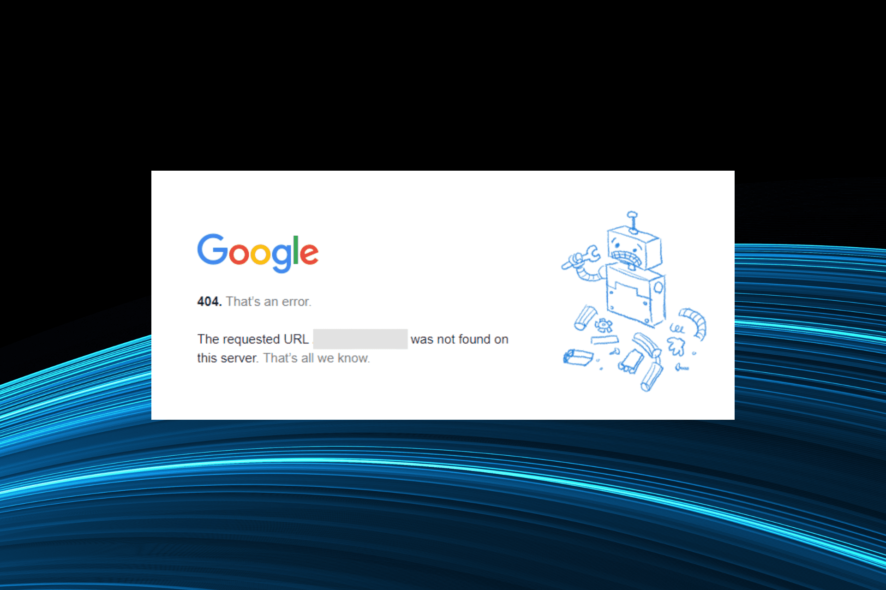
When browsing the Internet, you might sometimes encounter specific errors. One of the most known errors is HTTP error 404 Not Found, and today, we will show you how to fix this error on Windows 10.
The error has several variations, each with a unique error message. We have listed the common ones below:
- Looks like we can’t connect to one of our services right now. HTTP 404
- We can’t connect you HTTP 404
- HTTP error 404. The requested resource is not found
- 404 – File or directory not found (Windows 10)
So, let’s find out about Error 404 in Windows 10 and its most effective solutions.
What is causing the 404 error?
Error 404 is a Hypertext Transfer Protocol (HTTP) standard response code that tells the users that the client could communicate with the server but couldn’t deliver the requested file.
This is the most common Internet error, and it appears when a user tries to access a broken or expired link. For example, error 404 can appear if you didn’t correctly enter the URL or tried to access a specific deleted or moved page.
Misconfigured settings or proxies have been found to lead to this and the HTTP 302 error in several cases. Also, if the browsing data is corrupt, you might encounter the error 404 in Windows 10.
How do I fix error 404 on my computer?
1. Check your URL
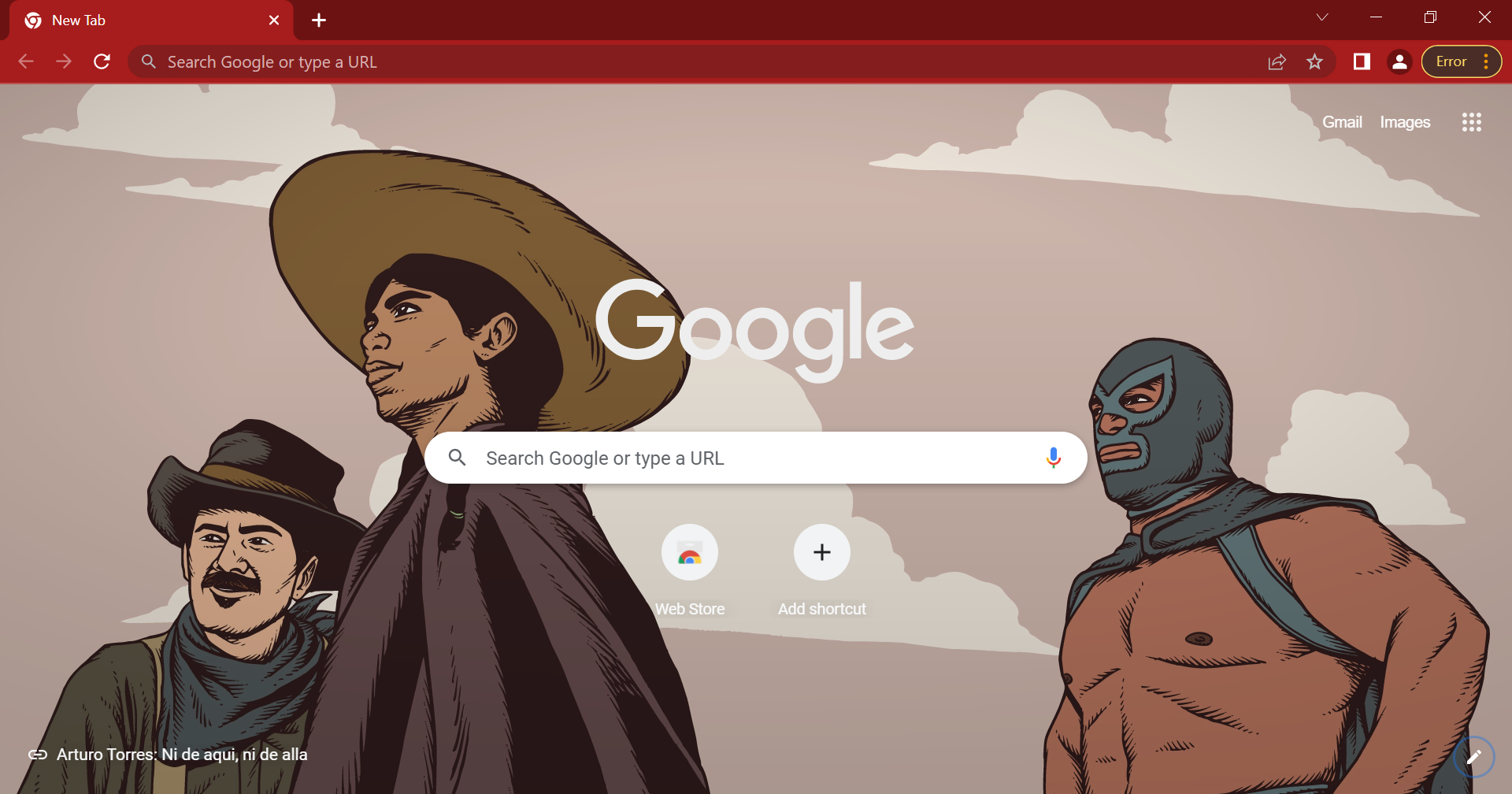
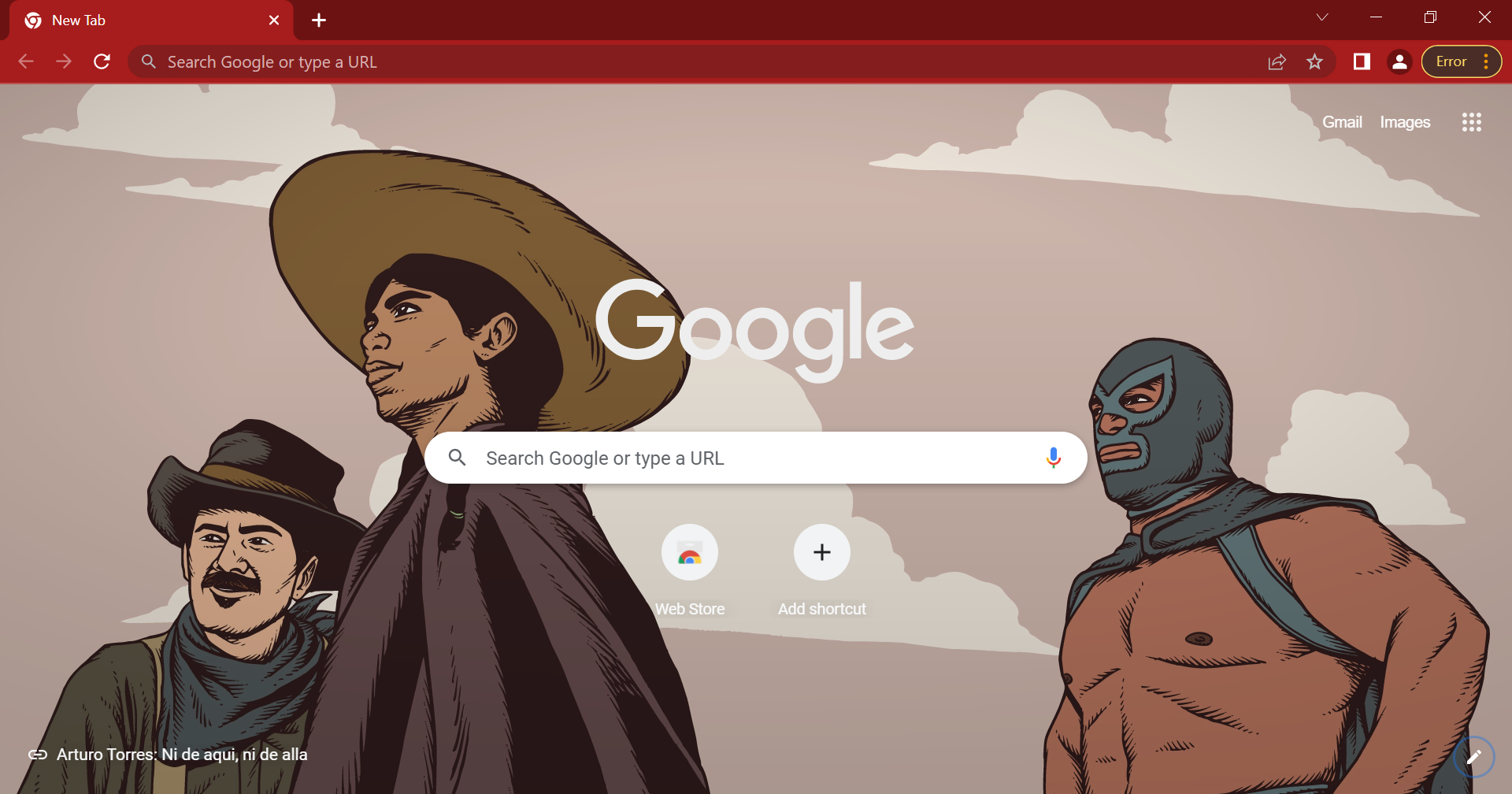
You can fix the error by simply checking your URL. In most cases, the 404 issues are caused by a mistyped URL. While entering the URL, ensure the path after the forward slash is correct.
If the URL is correct, you should know that this error can appear if the desired page is moved or deleted. If that’s the case, your only solution is to wait until this issue is fixed or contact the website administrator.
2. Clear your browsing data

- Launch the browser, and press Ctrl + Shift + Del to open the Clear Browsing Data box.
- Select All time from the Time range dropdown menu.
- Now, tick all the three checkboxes here, and then click on the Clear data button.
- After the process is completed, relaunch Chrome for the changes to fully come into effect.
Users reported that your browser cache can cause this issue, and one of the easiest ways to fix this problem is to clear the cache.
Even if you don’t use Google Chrome, you can quickly clear your cache by following similar steps in your web browser. Also, this method would work if you come across error 404 on Javajunkies.
3. Try entering the desired URL into Google’s search


If you can’t access a certain URL, you might want to enter it in a Google search. Even if you enter the wrong URL address, Google should give you the link to the correct address in your search results.
If the problem persists even while using Google’s search results, it’s quite possible that the desired page is moved or deleted by the website administrator.
4. Use Google cache
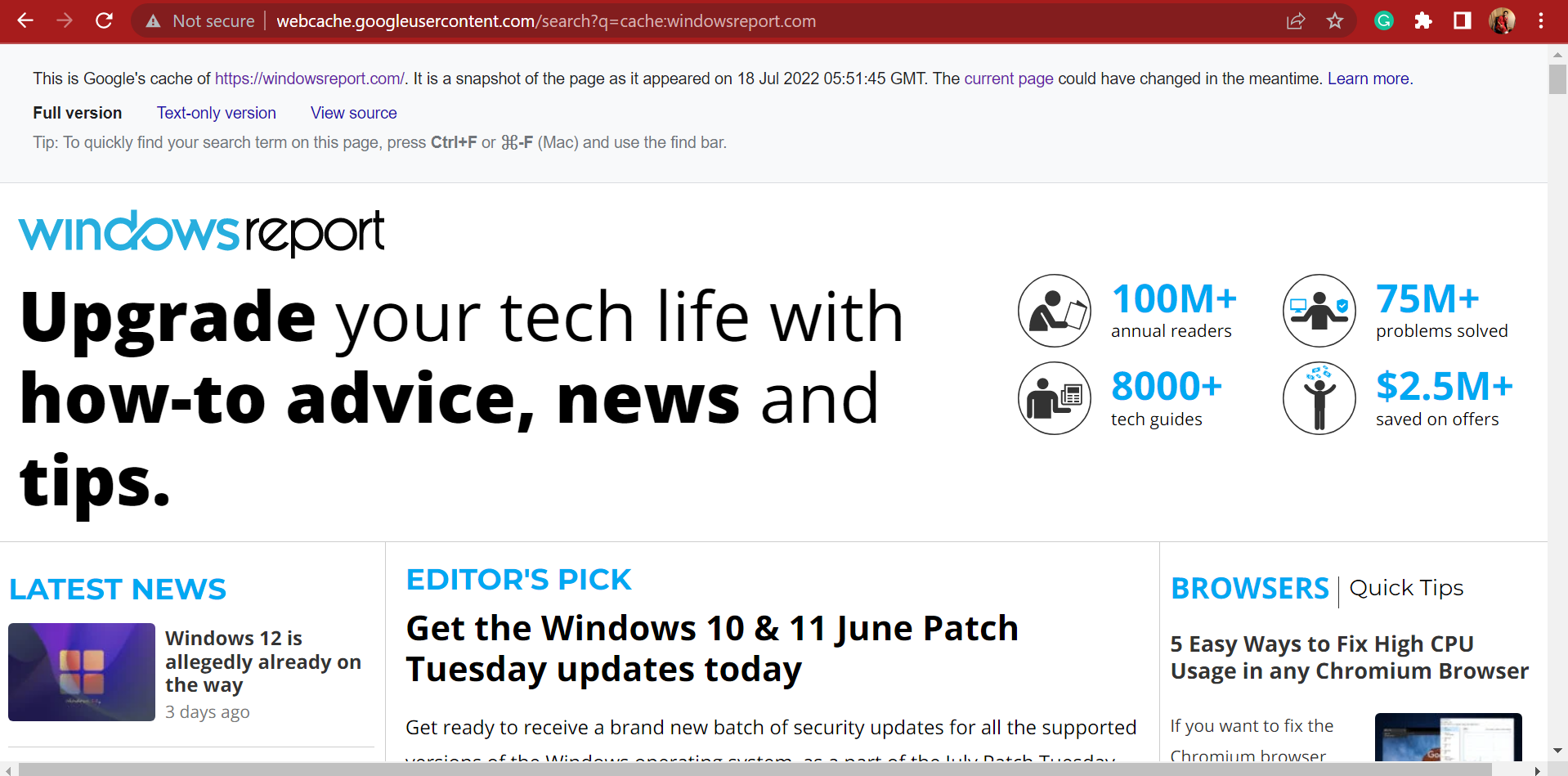
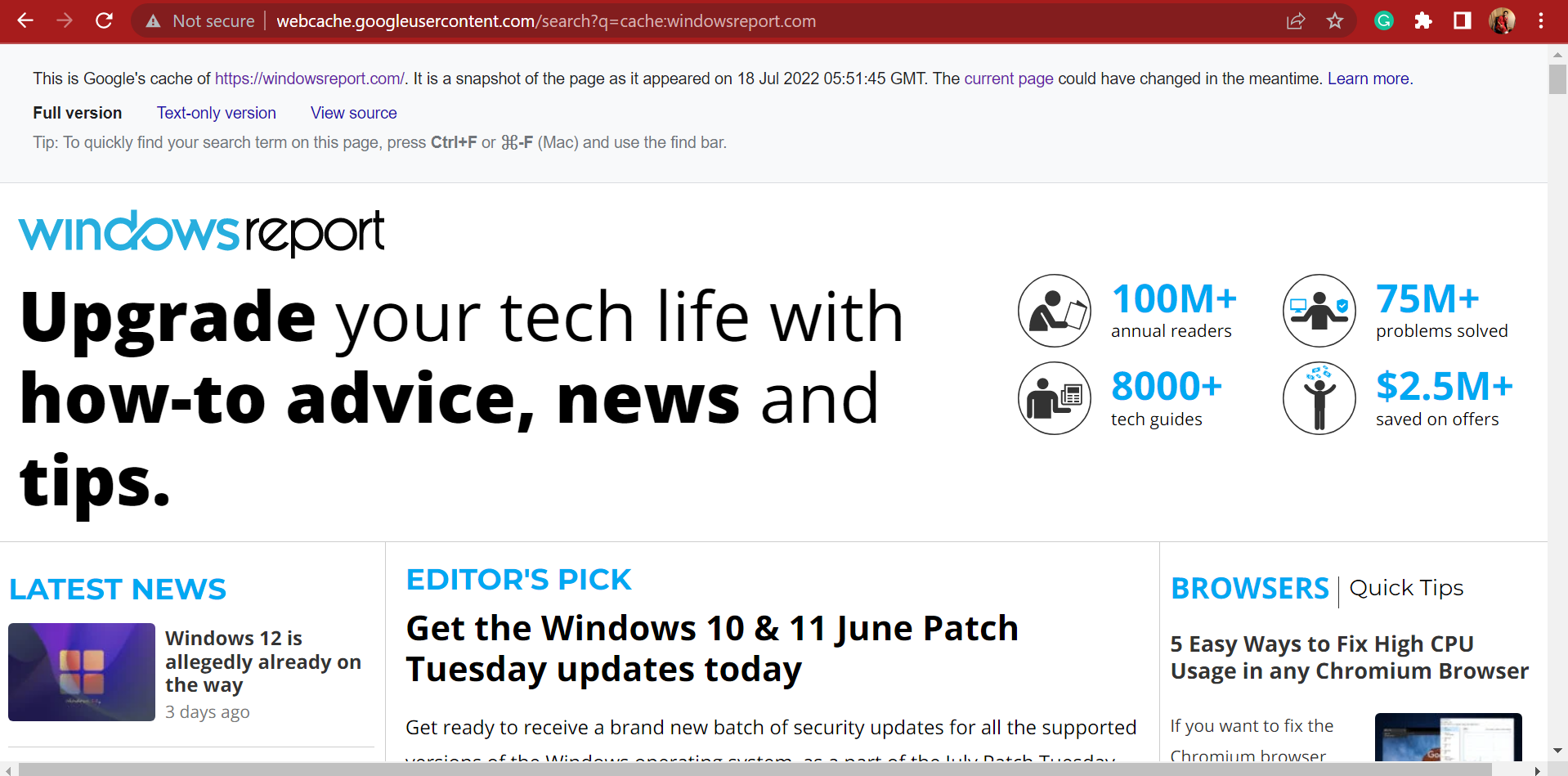
To prevent these types of problems, Google often caches web pages so you can view them even if the page is removed or if the website is down.
To access Google Cache, simply enter this address followed by the URL to the website you are trying to access, and press Enter:http://webcache.googleusercontent.com/search?q=cache:
For instance, if you are looking for WindowsReport, the complete link would be:https://webcache.googleusercontent.com/search?q=cache:http://windowsreport.com
This also helps when faced with Error 503 Maximum threads for service reached.
5. Disable the proxy
5.1 Use the LAN settings to disable the proxy
- Press Windows + S, enter Internet Options, and click on the relevant search result.
- Go to Connections tab and click on LAN settings.
- Make sure that Automatically detect settings and Use a proxy server for your LAN options aren’t checked, and then click OK.
- Click Apply and OK to save the changes.
5.2 Use the Settings app to disable the proxy
- Open Settings app and go to Network & Internet.
- Navigate to the Proxy tab.
- Turn off Automatically detect settings and Use a proxy server options.
The proxy can often interfere with your Internet connection, and sometimes it can even cause the error 404 to appear in Windows 10.
6. Change the hosts file
- Open Notepad, go to the File menu, and select Open.
- Go to this folder:
C:\Windows\System32\drivers\etc - In the bottom right corner change Text Documents (*.txt) to All Files.
- Select hosts and click Open.
- Locate the name of the website that is giving you error 404 and remove those lines. Users reported having these lines for example:
79.106.2.131 localhost79.106.2.131 facebook.com79.106.2.131 www.facebook.com
- After removing the problematic lines, press Ctrl + S to save changes, and the error should be permanently fixed. Keep in mind that those lines might look different on your PC.
Removing the wrong lines can cause problems with specific applications. Therefore, it might be a good idea to create a backup of hosts file.
A few users reported that they couldn’t access their favorite websites due to this error. If you can’t access only one or two websites, a malicious user or malicious software might change your host file.
7. Contact the website’s administrator
If nothing else works, the problem most likely lies at the website’s end, and it’s best to contact the administrator. Maybe they would provide the new URL for the website or page you are trying to access.
And in case there’s an issue at the backend, they should resolve it once apprised of the same. And this would fix error 404 in Windows 10.
HTTP Error 404 is one of the most common errors on the Internet, but we hope you solved this problem by using the solutions from this article.
Also, you can find out how to fix the HTTP 401 Unauthorized Error as well as 406 Not acceptable error.
If you know of another fix to this problem or have questions regarding error 404, please share them in the comments section below.
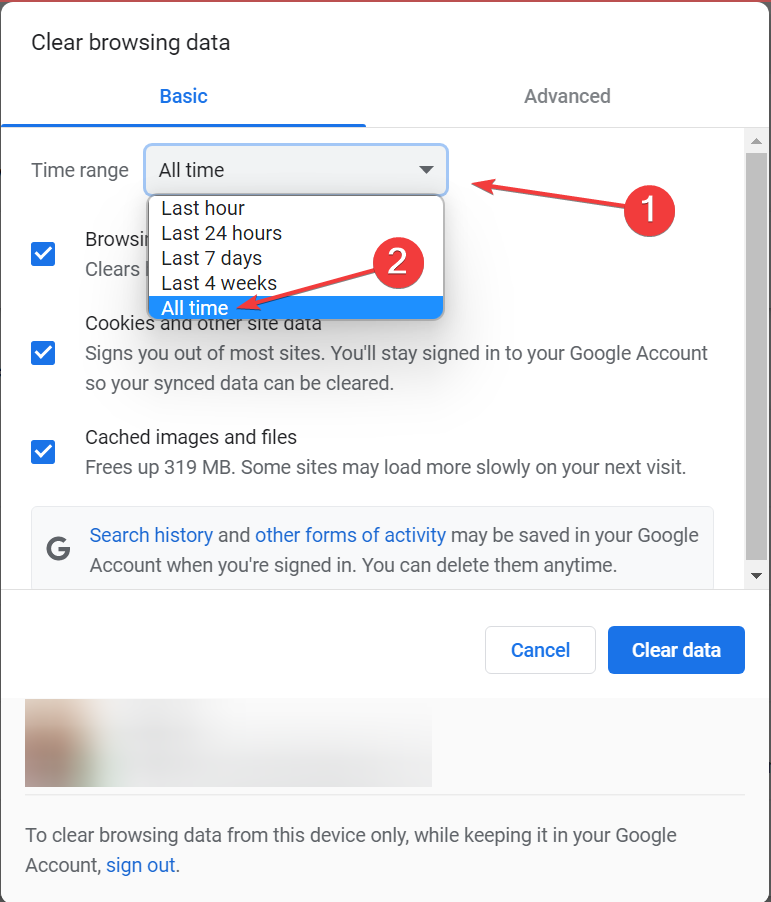
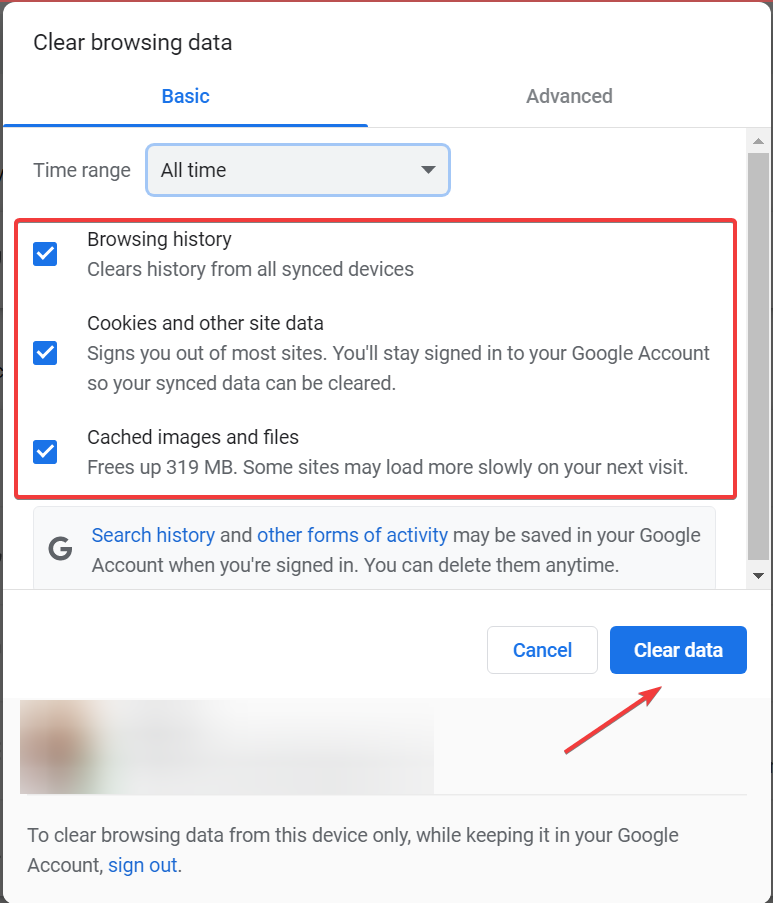

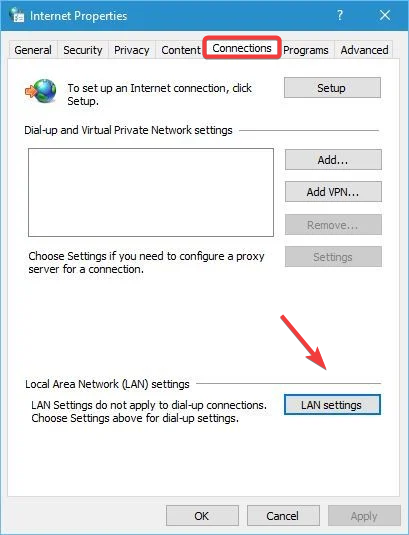
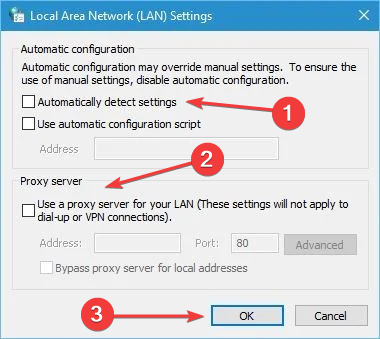
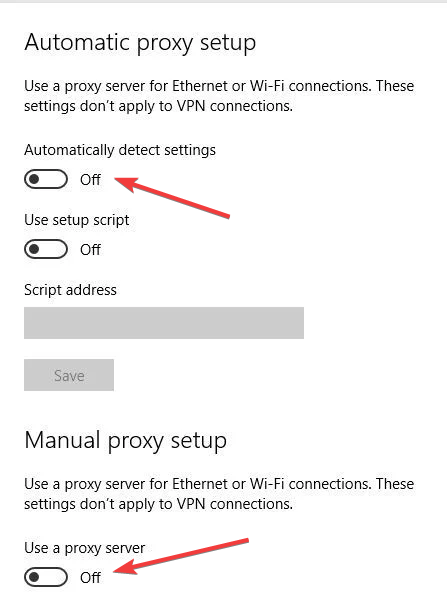
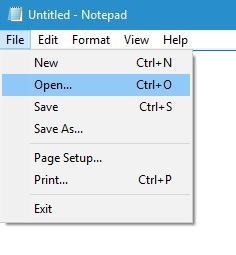
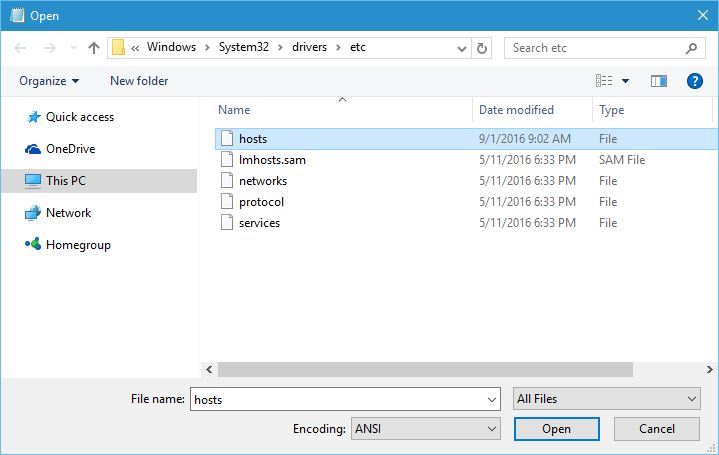
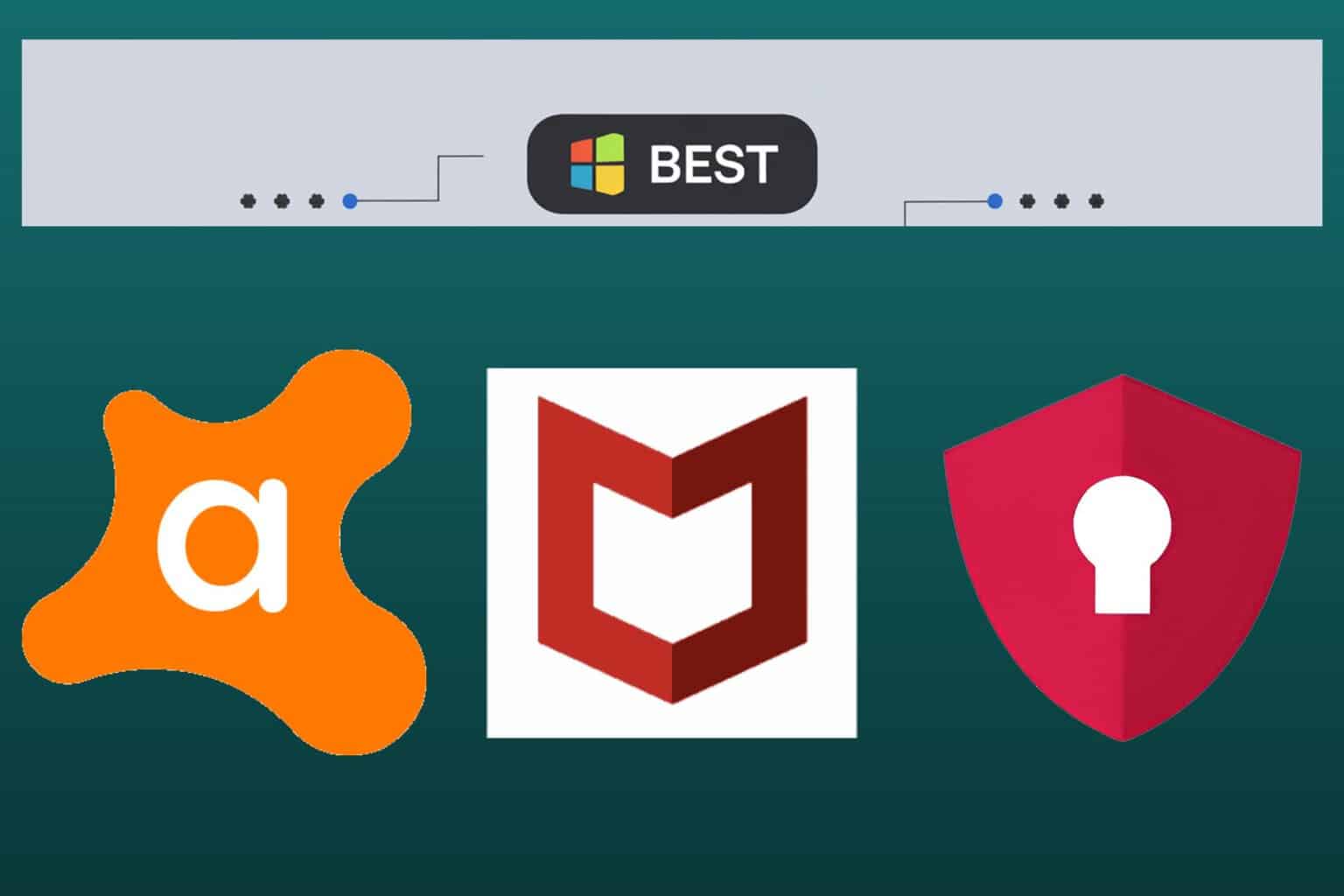
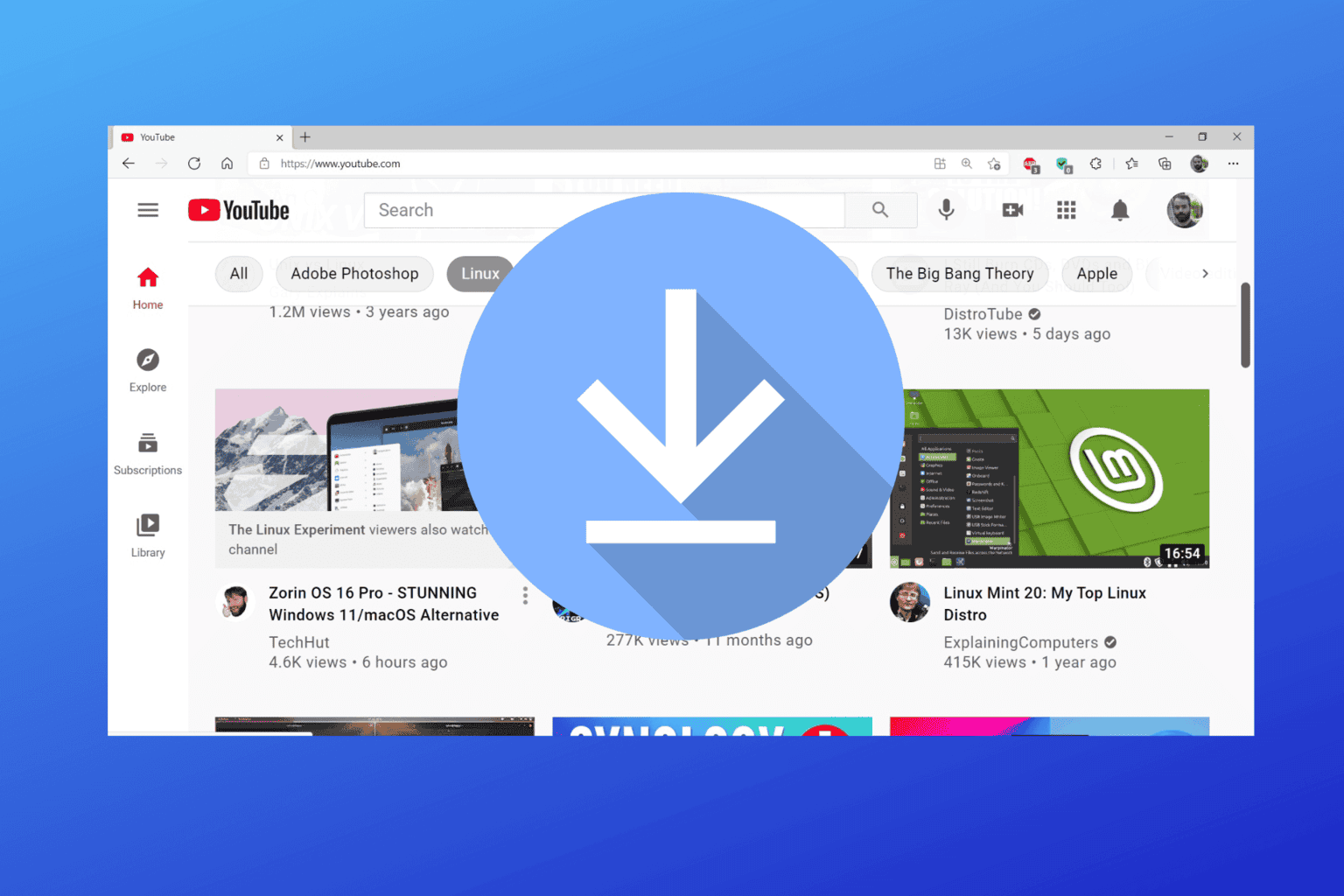
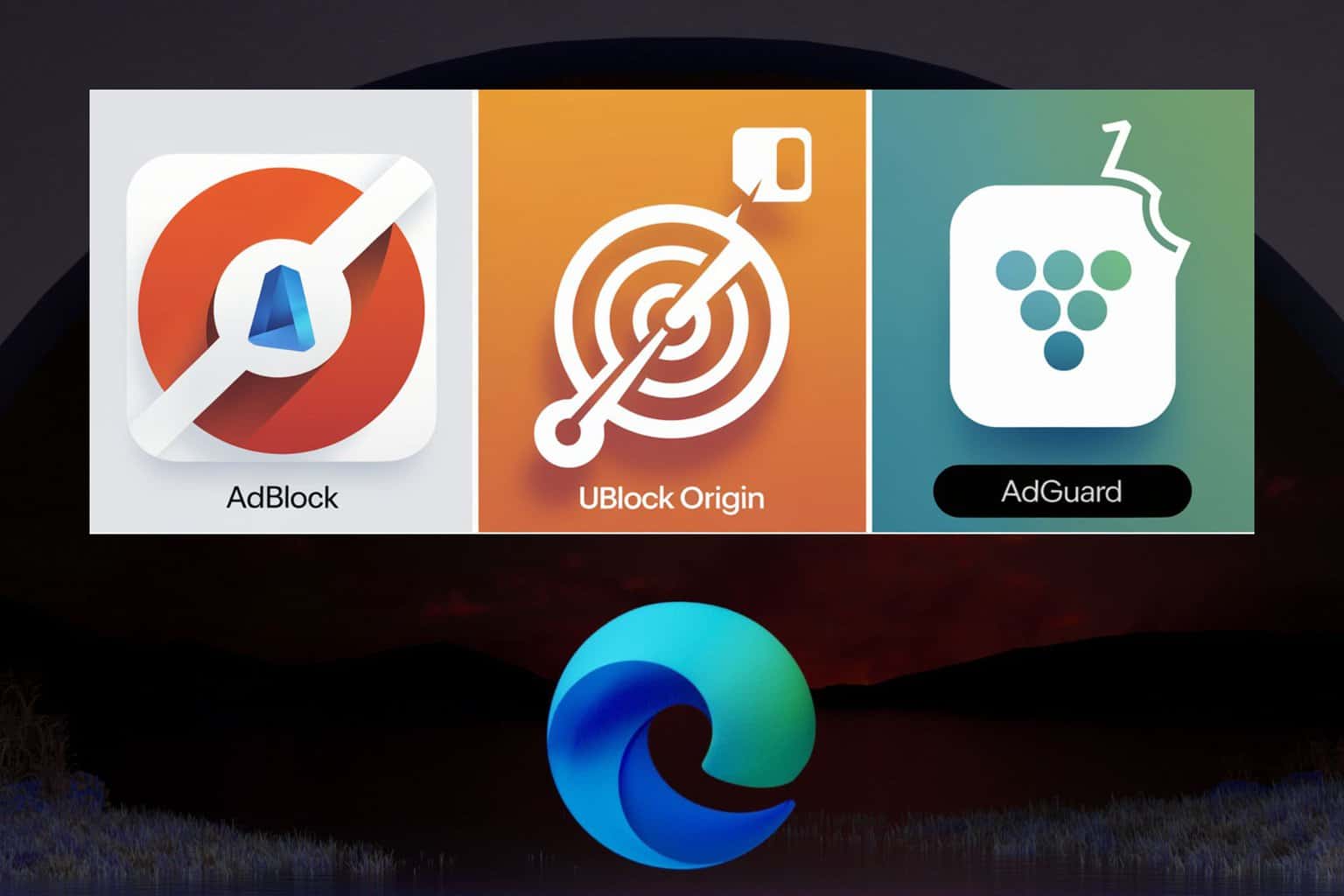





User forum
0 messages